
- SAP Community
- Products and Technology
- Technology
- Technology Blogs by Members
- Guide: Step By Step Procedure To Send And Receive ...
Technology Blogs by Members
Explore a vibrant mix of technical expertise, industry insights, and tech buzz in member blogs covering SAP products, technology, and events. Get in the mix!
Turn on suggestions
Auto-suggest helps you quickly narrow down your search results by suggesting possible matches as you type.
Showing results for
former_member79
Participant
Options
- Subscribe to RSS Feed
- Mark as New
- Mark as Read
- Bookmark
- Subscribe
- Printer Friendly Page
- Report Inappropriate Content
05-26-2022
2:31 PM
Hello everyone!
In the recent past, I have been exploring so many SAP BTP capabilities as part of my work and out of interest.
SAP Event Mesh is a dynamic service that helps applications, services, and systems interact with each other through messages and events.
Solving the issue of scalability, SAP Event Mesh enables the reliable exchange of messages between sender and receivers.
The message broker works like a charm! We have the sender application, a message broker, and a receiver application, which could be one or many. Asynchronous communication takes place between the application, services, or systems wherein the sender application isn't bogged down by waiting for a response from the receiver and the Reciever(s) can subscribe to critical business needs and can consume the messages on their own pace.
In this blog post, I would be detailing the step-by-step procedure to send messages to the queue and consume them as well using the REST API tool POSTMAN.
Please note that a detailed tutorial already exists, and this blog post is an improvisation of that.
Event Mesh Instance- Detailed steps are provided here
Click on the Authorization tab in Postman and click on the drop-down menu from Type and choose OAuth 2.0.
Provide a user-friendly Token Name and choose the Grant Type as Client Credentials and get the Access Token URL from the Event Mesh Instance Service Key.
In the header of your postman add x-qos in the key and a value of either 0 or 1 in the VALUE section
QOS means Quality of Service.
It denotes the way the messaging protocol handles retransmission of the message and ensures its delivery regardless of network reliability.
If the QoS is 0, the service tries to deliver the message and returns an HTTP response with code 204 irrespective of whether the message is delivered, also the message is deleted from the queue without an acknowledgment from the client.
If the QoS is 1 delivery of the message is guaranteed, and the service responds with the HTTP response code 204. If the 204 response code isn’t received, it’s the client’s responsibility to retry until the response code 204 is received. The message is deleted from the queue only after the acknowledgment is consumed
Build the postman URL as shown below:
So your final link should look like this:
https://enterprise-messaging-pubsub.cfapps.us10.hana.ondemand.com/messagingrest/v1/queues/test/messa...
Here 'test' is the queue name.
Type a message and click on send if the status is 204 No Content, which means, the message has been sent successfully.
You can check the same in the event mesh instance page you previously created.
The first two steps remain the same.
For consuming the messages we previously sent, all we have to do is change the URL.
Build the postman URL as shown below:
The final link should look like this:
https://enterprise-messaging-pubsub.cfapps.us10.hana.ondemand.com/messagingrest/v1/queues/test/messa...
Here 'test' is the queue name.
On hitting the send button you should be able to see the messages you previously sent and the status code being 200 OK.
This blog post provides a detailed step-by-step procedure for you to update a queue in the event mesh using the REST API tool POSTMAN and also the procedure to consume those messages.
In the upcoming blog post, I will be writing about using the AMQP adapter to send messages to a topic and consume the message from queues via email and an open connector.
A Like would be encouraging and motivating. Please let me know in the comments if you found this blog post helpful and if you have any suggestions/questions.
In the recent past, I have been exploring so many SAP BTP capabilities as part of my work and out of interest.
This is my first blog post on the enterprise-messaging capability of SAP. This service allows components to communicate through asynchronous events and distributes business events from SAP and non-SAP sources across hybrid landscapes.
Introduction
SAP Event Mesh is a dynamic service that helps applications, services, and systems interact with each other through messages and events.
Solving the issue of scalability, SAP Event Mesh enables the reliable exchange of messages between sender and receivers.
The message broker works like a charm! We have the sender application, a message broker, and a receiver application, which could be one or many. Asynchronous communication takes place between the application, services, or systems wherein the sender application isn't bogged down by waiting for a response from the receiver and the Reciever(s) can subscribe to critical business needs and can consume the messages on their own pace.
In this blog post, I would be detailing the step-by-step procedure to send messages to the queue and consume them as well using the REST API tool POSTMAN.
Please note that a detailed tutorial already exists, and this blog post is an improvisation of that.
Pre-Requisite:
Event Mesh Instance- Detailed steps are provided here
Procedure to Send Messages to the Queue
STEP -1 : Setting up POSTMAN
- Open the POSTMAN application or on a browser, and create a new request.

STEP -2 : Authorization Configurations
Click on the Authorization tab in Postman and click on the drop-down menu from Type and choose OAuth 2.0.

Provide a user-friendly Token Name and choose the Grant Type as Client Credentials and get the Access Token URL from the Event Mesh Instance Service Key.

STEP- 3: Header Configuration
In the header of your postman add x-qos in the key and a value of either 0 or 1 in the VALUE section
QOS means Quality of Service.
It denotes the way the messaging protocol handles retransmission of the message and ensures its delivery regardless of network reliability.
If the QoS is 0, the service tries to deliver the message and returns an HTTP response with code 204 irrespective of whether the message is delivered, also the message is deleted from the queue without an acknowledgment from the client.
If the QoS is 1 delivery of the message is guaranteed, and the service responds with the HTTP response code 204. If the 204 response code isn’t received, it’s the client’s responsibility to retry until the response code 204 is received. The message is deleted from the queue only after the acknowledgment is consumed
STEP- 4: URL Configuration
Build the postman URL as shown below:
https://<uri of the rest protocol based section from Service Keys>/messagingrest/v1/queues/<Queue name>/messages. It is the uri at the end of the document.
So your final link should look like this:
https://enterprise-messaging-pubsub.cfapps.us10.hana.ondemand.com/messagingrest/v1/queues/test/messa...
Here 'test' is the queue name.
STEP- 5 : Sending Message
Type a message and click on send if the status is 204 No Content, which means, the message has been sent successfully.
You can check the same in the event mesh instance page you previously created.
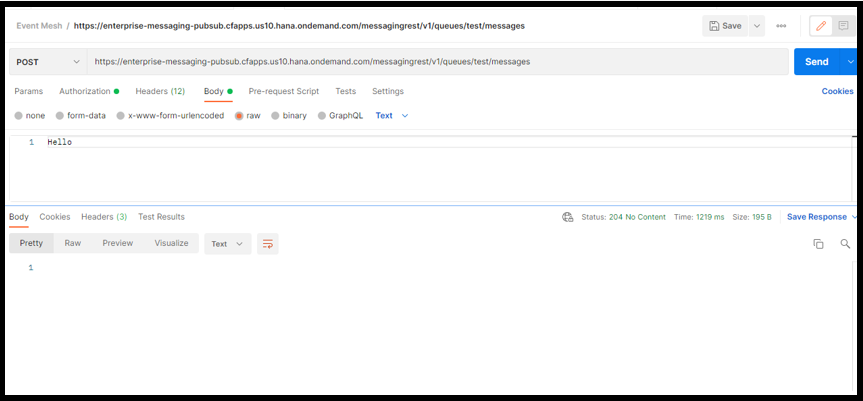
Sending a message to event mesh using POSTMAN
STEP- 6 : Verifying in the SAP Event Mesh- Messaging Administration

Queue gets updated
Procedure to Consume Messages from the Queue
The first two steps remain the same.
For consuming the messages we previously sent, all we have to do is change the URL.
Build the postman URL as shown below:
https://<; uri of the rest protocol based section from Service Keys>/messagingrest/v1/queues/<Queue name>/messages/consumption
The final link should look like this:
https://enterprise-messaging-pubsub.cfapps.us10.hana.ondemand.com/messagingrest/v1/queues/test/messa...
Here 'test' is the queue name.
On hitting the send button you should be able to see the messages you previously sent and the status code being 200 OK.

Conclusion
This blog post provides a detailed step-by-step procedure for you to update a queue in the event mesh using the REST API tool POSTMAN and also the procedure to consume those messages.
In the upcoming blog post, I will be writing about using the AMQP adapter to send messages to a topic and consume the message from queues via email and an open connector.
Further Reading
- https://blogs.sap.com/2022/03/13/btp-event-mesh-advance-concepts/
- https://blogs.sap.com/2022/03/04/data-events-scenario-with-sap-event-enablement-add-on-for-sap-s-4ha...
A Like would be encouraging and motivating. Please let me know in the comments if you found this blog post helpful and if you have any suggestions/questions.
- SAP Managed Tags:
- SAP Business One,
- SAP Event Mesh,
- Cloud,
- SAP Business Technology Platform
21 Comments
You must be a registered user to add a comment. If you've already registered, sign in. Otherwise, register and sign in.
Labels in this area
-
"automatische backups"
1 -
"regelmäßige sicherung"
1 -
"TypeScript" "Development" "FeedBack"
1 -
505 Technology Updates 53
1 -
ABAP
14 -
ABAP API
1 -
ABAP CDS Views
2 -
ABAP CDS Views - BW Extraction
1 -
ABAP CDS Views - CDC (Change Data Capture)
1 -
ABAP class
2 -
ABAP Cloud
2 -
ABAP Development
5 -
ABAP in Eclipse
1 -
ABAP Platform Trial
1 -
ABAP Programming
2 -
abap technical
1 -
absl
1 -
access data from SAP Datasphere directly from Snowflake
1 -
Access data from SAP datasphere to Qliksense
1 -
Accrual
1 -
action
1 -
adapter modules
1 -
Addon
1 -
Adobe Document Services
1 -
ADS
1 -
ADS Config
1 -
ADS with ABAP
1 -
ADS with Java
1 -
ADT
2 -
Advance Shipping and Receiving
1 -
Advanced Event Mesh
3 -
AEM
1 -
AI
7 -
AI Launchpad
1 -
AI Projects
1 -
AIML
9 -
Alert in Sap analytical cloud
1 -
Amazon S3
1 -
Analytical Dataset
1 -
Analytical Model
1 -
Analytics
1 -
Analyze Workload Data
1 -
annotations
1 -
API
1 -
API and Integration
3 -
API Call
2 -
Application Architecture
1 -
Application Development
5 -
Application Development for SAP HANA Cloud
3 -
Applications and Business Processes (AP)
1 -
Artificial Intelligence
1 -
Artificial Intelligence (AI)
4 -
Artificial Intelligence (AI) 1 Business Trends 363 Business Trends 8 Digital Transformation with Cloud ERP (DT) 1 Event Information 462 Event Information 15 Expert Insights 114 Expert Insights 76 Life at SAP 418 Life at SAP 1 Product Updates 4
1 -
Artificial Intelligence (AI) blockchain Data & Analytics
1 -
Artificial Intelligence (AI) blockchain Data & Analytics Intelligent Enterprise
1 -
Artificial Intelligence (AI) blockchain Data & Analytics Intelligent Enterprise Oil Gas IoT Exploration Production
1 -
Artificial Intelligence (AI) blockchain Data & Analytics Intelligent Enterprise sustainability responsibility esg social compliance cybersecurity risk
1 -
ASE
1 -
ASR
2 -
ASUG
1 -
Attachments
1 -
Authorisations
1 -
Automating Processes
1 -
Automation
1 -
aws
2 -
Azure
1 -
Azure AI Studio
1 -
B2B Integration
1 -
Backorder Processing
1 -
Backup
1 -
Backup and Recovery
1 -
Backup schedule
1 -
BADI_MATERIAL_CHECK error message
1 -
Bank
1 -
BAS
1 -
basis
2 -
Basis Monitoring & Tcodes with Key notes
2 -
Batch Management
1 -
BDC
1 -
Best Practice
1 -
bitcoin
1 -
Blockchain
3 -
BOP in aATP
1 -
BOP Segments
1 -
BOP Strategies
1 -
BOP Variant
1 -
BPC
1 -
BPC LIVE
1 -
BTP
11 -
BTP Destination
2 -
Business AI
1 -
Business and IT Integration
1 -
Business application stu
1 -
Business Application Studio
1 -
Business Architecture
1 -
Business Communication Services
1 -
Business Continuity
1 -
Business Data Fabric
3 -
Business Partner
12 -
Business Partner Master Data
10 -
Business Technology Platform
2 -
Business Trends
1 -
CA
1 -
calculation view
1 -
CAP
3 -
Capgemini
1 -
CAPM
1 -
Catalyst for Efficiency: Revolutionizing SAP Integration Suite with Artificial Intelligence (AI) and
1 -
CCMS
2 -
CDQ
12 -
CDS
2 -
Cental Finance
1 -
Certificates
1 -
CFL
1 -
Change Management
1 -
chatbot
1 -
chatgpt
3 -
CL_SALV_TABLE
2 -
Class Runner
1 -
Classrunner
1 -
Cloud ALM Monitoring
1 -
Cloud ALM Operations
1 -
cloud connector
1 -
Cloud Extensibility
1 -
Cloud Foundry
4 -
Cloud Integration
6 -
Cloud Platform Integration
2 -
cloudalm
1 -
communication
1 -
Compensation Information Management
1 -
Compensation Management
1 -
Compliance
1 -
Compound Employee API
1 -
Configuration
1 -
Connectors
1 -
Consolidation Extension for SAP Analytics Cloud
1 -
Controller-Service-Repository pattern
1 -
Conversion
1 -
Cosine similarity
1 -
cryptocurrency
1 -
CSI
1 -
ctms
1 -
Custom chatbot
3 -
Custom Destination Service
1 -
custom fields
1 -
Customer Experience
1 -
Customer Journey
1 -
Customizing
1 -
Cyber Security
2 -
Data
1 -
Data & Analytics
1 -
Data Aging
1 -
Data Analytics
2 -
Data and Analytics (DA)
1 -
Data Archiving
1 -
Data Back-up
1 -
Data Governance
5 -
Data Integration
2 -
Data Quality
12 -
Data Quality Management
12 -
Data Synchronization
1 -
data transfer
1 -
Data Unleashed
1 -
Data Value
8 -
database tables
1 -
Datasphere
2 -
datenbanksicherung
1 -
dba cockpit
1 -
dbacockpit
1 -
Debugging
2 -
Delimiting Pay Components
1 -
Delta Integrations
1 -
Destination
3 -
Destination Service
1 -
Developer extensibility
1 -
Developing with SAP Integration Suite
1 -
Devops
1 -
digital transformation
1 -
Documentation
1 -
Dot Product
1 -
DQM
1 -
dump database
1 -
dump transaction
1 -
e-Invoice
1 -
E4H Conversion
1 -
Eclipse ADT ABAP Development Tools
2 -
edoc
1 -
edocument
1 -
ELA
1 -
Embedded Consolidation
1 -
Embedding
1 -
Embeddings
1 -
Employee Central
1 -
Employee Central Payroll
1 -
Employee Central Time Off
1 -
Employee Information
1 -
Employee Rehires
1 -
Enable Now
1 -
Enable now manager
1 -
endpoint
1 -
Enhancement Request
1 -
Enterprise Architecture
1 -
ETL Business Analytics with SAP Signavio
1 -
Euclidean distance
1 -
Event Dates
1 -
Event Driven Architecture
1 -
Event Mesh
2 -
Event Reason
1 -
EventBasedIntegration
1 -
EWM
1 -
EWM Outbound configuration
1 -
EWM-TM-Integration
1 -
Existing Event Changes
1 -
Expand
1 -
Expert
2 -
Expert Insights
1 -
Fiori
14 -
Fiori Elements
2 -
Fiori SAPUI5
12 -
Flask
1 -
Full Stack
8 -
Funds Management
1 -
General
1 -
Generative AI
1 -
Getting Started
1 -
GitHub
8 -
Grants Management
1 -
groovy
1 -
GTP
1 -
HANA
5 -
HANA Cloud
2 -
Hana Cloud Database Integration
2 -
HANA DB
1 -
HANA XS Advanced
1 -
Historical Events
1 -
home labs
1 -
HowTo
1 -
HR Data Management
1 -
html5
8 -
HTML5 Application
1 -
Identity cards validation
1 -
idm
1 -
Implementation
1 -
input parameter
1 -
instant payments
1 -
Integration
3 -
Integration Advisor
1 -
Integration Architecture
1 -
Integration Center
1 -
Integration Suite
1 -
intelligent enterprise
1 -
Java
1 -
job
1 -
Job Information Changes
1 -
Job-Related Events
1 -
Job_Event_Information
1 -
joule
4 -
Journal Entries
1 -
Just Ask
1 -
Kerberos for ABAP
8 -
Kerberos for JAVA
8 -
Launch Wizard
1 -
Learning Content
2 -
Life at SAP
1 -
lightning
1 -
Linear Regression SAP HANA Cloud
1 -
local tax regulations
1 -
LP
1 -
Machine Learning
2 -
Marketing
1 -
Master Data
3 -
Master Data Management
14 -
Maxdb
2 -
MDG
1 -
MDGM
1 -
MDM
1 -
Message box.
1 -
Messages on RF Device
1 -
Microservices Architecture
1 -
Microsoft Universal Print
1 -
Middleware Solutions
1 -
Migration
5 -
ML Model Development
1 -
Modeling in SAP HANA Cloud
8 -
Monitoring
3 -
MTA
1 -
Multi-Record Scenarios
1 -
Multiple Event Triggers
1 -
Neo
1 -
New Event Creation
1 -
New Feature
1 -
Newcomer
1 -
NodeJS
2 -
ODATA
2 -
OData APIs
1 -
odatav2
1 -
ODATAV4
1 -
ODBC
1 -
ODBC Connection
1 -
Onpremise
1 -
open source
2 -
OpenAI API
1 -
Oracle
1 -
PaPM
1 -
PaPM Dynamic Data Copy through Writer function
1 -
PaPM Remote Call
1 -
PAS-C01
1 -
Pay Component Management
1 -
PGP
1 -
Pickle
1 -
PLANNING ARCHITECTURE
1 -
Popup in Sap analytical cloud
1 -
PostgrSQL
1 -
POSTMAN
1 -
Process Automation
2 -
Product Updates
4 -
PSM
1 -
Public Cloud
1 -
Python
4 -
Qlik
1 -
Qualtrics
1 -
RAP
3 -
RAP BO
2 -
Record Deletion
1 -
Recovery
1 -
recurring payments
1 -
redeply
1 -
Release
1 -
Remote Consumption Model
1 -
Replication Flows
1 -
Research
1 -
Resilience
1 -
REST
1 -
REST API
1 -
Retagging Required
1 -
Risk
1 -
Rolling Kernel Switch
1 -
route
1 -
rules
1 -
S4 HANA
1 -
S4 HANA Cloud
1 -
S4 HANA On-Premise
1 -
S4HANA
3 -
S4HANA_OP_2023
2 -
SAC
10 -
SAC PLANNING
9 -
SAP
4 -
SAP ABAP
1 -
SAP Advanced Event Mesh
1 -
SAP AI Core
8 -
SAP AI Launchpad
8 -
SAP Analytic Cloud Compass
1 -
Sap Analytical Cloud
1 -
SAP Analytics Cloud
4 -
SAP Analytics Cloud for Consolidation
2 -
SAP Analytics Cloud Story
1 -
SAP analytics clouds
1 -
SAP BAS
1 -
SAP Basis
6 -
SAP BODS
1 -
SAP BODS certification.
1 -
SAP BTP
20 -
SAP BTP Build Work Zone
2 -
SAP BTP Cloud Foundry
5 -
SAP BTP Costing
1 -
SAP BTP CTMS
1 -
SAP BTP Innovation
1 -
SAP BTP Migration Tool
1 -
SAP BTP SDK IOS
1 -
SAP Build
11 -
SAP Build App
1 -
SAP Build apps
1 -
SAP Build CodeJam
1 -
SAP Build Process Automation
3 -
SAP Build work zone
10 -
SAP Business Objects Platform
1 -
SAP Business Technology
2 -
SAP Business Technology Platform (XP)
1 -
sap bw
1 -
SAP CAP
2 -
SAP CDC
1 -
SAP CDP
1 -
SAP Certification
1 -
SAP Cloud ALM
4 -
SAP Cloud Application Programming Model
1 -
SAP Cloud Integration for Data Services
1 -
SAP cloud platform
8 -
SAP Companion
1 -
SAP CPI
3 -
SAP CPI (Cloud Platform Integration)
2 -
SAP CPI Discover tab
1 -
sap credential store
1 -
SAP Customer Data Cloud
1 -
SAP Customer Data Platform
1 -
SAP Data Intelligence
1 -
SAP Data Migration in Retail Industry
1 -
SAP Data Services
1 -
SAP DATABASE
1 -
SAP Dataspher to Non SAP BI tools
1 -
SAP Datasphere
9 -
SAP DRC
1 -
SAP EWM
1 -
SAP Fiori
2 -
SAP Fiori App Embedding
1 -
Sap Fiori Extension Project Using BAS
1 -
SAP GRC
1 -
SAP HANA
1 -
SAP HCM (Human Capital Management)
1 -
SAP HR Solutions
1 -
SAP IDM
1 -
SAP Integration Suite
9 -
SAP Integrations
4 -
SAP iRPA
2 -
SAP Learning Class
1 -
SAP Learning Hub
1 -
SAP Odata
2 -
SAP on Azure
1 -
SAP PartnerEdge
1 -
sap partners
1 -
SAP Password Reset
1 -
SAP PO Migration
1 -
SAP Prepackaged Content
1 -
SAP Process Automation
2 -
SAP Process Integration
2 -
SAP Process Orchestration
1 -
SAP S4HANA
2 -
SAP S4HANA Cloud
1 -
SAP S4HANA Cloud for Finance
1 -
SAP S4HANA Cloud private edition
1 -
SAP Sandbox
1 -
SAP STMS
1 -
SAP SuccessFactors
2 -
SAP SuccessFactors HXM Core
1 -
SAP Time
1 -
SAP TM
2 -
SAP Trading Partner Management
1 -
SAP UI5
1 -
SAP Upgrade
1 -
SAP-GUI
8 -
SAP_COM_0276
1 -
SAPBTP
1 -
SAPCPI
1 -
SAPEWM
1 -
sapmentors
1 -
saponaws
2 -
SAPUI5
4 -
schedule
1 -
Secure Login Client Setup
8 -
security
9 -
Selenium Testing
1 -
SEN
1 -
SEN Manager
1 -
service
1 -
SET_CELL_TYPE
1 -
SET_CELL_TYPE_COLUMN
1 -
SFTP scenario
2 -
Simplex
1 -
Single Sign On
8 -
Singlesource
1 -
SKLearn
1 -
soap
1 -
Software Development
1 -
SOLMAN
1 -
solman 7.2
2 -
Solution Manager
3 -
sp_dumpdb
1 -
sp_dumptrans
1 -
SQL
1 -
sql script
1 -
SSL
8 -
SSO
8 -
Substring function
1 -
SuccessFactors
1 -
SuccessFactors Time Tracking
1 -
Sybase
1 -
system copy method
1 -
System owner
1 -
Table splitting
1 -
Tax Integration
1 -
Technical article
1 -
Technical articles
1 -
Technology Updates
1 -
Technology Updates
1 -
Technology_Updates
1 -
Threats
1 -
Time Collectors
1 -
Time Off
2 -
Tips and tricks
2 -
Tools
1 -
Trainings & Certifications
1 -
Transport in SAP BODS
1 -
Transport Management
1 -
TypeScript
2 -
unbind
1 -
Unified Customer Profile
1 -
UPB
1 -
Use of Parameters for Data Copy in PaPM
1 -
User Unlock
1 -
VA02
1 -
Validations
1 -
Vector Database
1 -
Vector Engine
1 -
Visual Studio Code
1 -
VSCode
1 -
Web SDK
1 -
work zone
1 -
workload
1 -
xsa
1 -
XSA Refresh
1
- « Previous
- Next »
Related Content
- SAP SABRIX UPGRADE in Technology Blogs by Members
- SAP Cloud Integration: Understanding the XML Digital Signature Standard in Technology Blogs by SAP
- CAP LLM Plugin – Empowering Developers for rapid Gen AI-CAP App Development in Technology Blogs by SAP
- HANA Cloud / Hana procedure execution by multiple instances/workers in Technology Q&A
- Nested JSON to SAP HANA Tables with SAP Integration Suite in Technology Blogs by Members
Top kudoed authors
| User | Count |
|---|---|
| 11 | |
| 10 | |
| 7 | |
| 6 | |
| 4 | |
| 4 | |
| 3 | |
| 3 | |
| 3 | |
| 3 |