
- SAP Community
- Products and Technology
- Financial Management
- Financial Management Blogs by SAP
- Build CAP Project using Low-Code-Based Full-Stack ...
Financial Management Blogs by SAP
Get financial management insights from blog posts by SAP experts. Find and share tips on how to increase efficiency, reduce risk, and optimize working capital.
Turn on suggestions
Auto-suggest helps you quickly narrow down your search results by suggesting possible matches as you type.
Showing results for
Product and Topic Expert
Options
- Subscribe to RSS Feed
- Mark as New
- Mark as Read
- Bookmark
- Subscribe
- Printer Friendly Page
- Report Inappropriate Content
05-25-2022
11:44 PM
Great news! The low-code application development in SAP Business Application Studio is now available out-of-the-box to all users and in SAP BTP Free-Tier!
This means that customers, partners, or individual developers, already using SAP Business Application Studio for professional development can now easily access low-code attributes, such as a development toolkit, visual user interface, reusable components, and more, directly from the dev space manager.
With the free-tier model, anyone can try out SAP Business Technology Platform capabilities for free including SAP Business Application Studio’s low-code tools! You can create and test full business applications that can be easily and safely moved to production later.
Step by Step walk through of building Sample Application for SAP CPQ
Click to Create Dev Space Create your own project Dev Space Name and Select Low-Code-Based Full Stack Cloud Application
Create your own project Dev Space Name and Select Low-Code-Based Full Stack Cloud Application
Click on your Project Name which will take you to Low Code Development Workspace
There are 2 ways to start your project
It gives you Step by Step Guided Development for building a application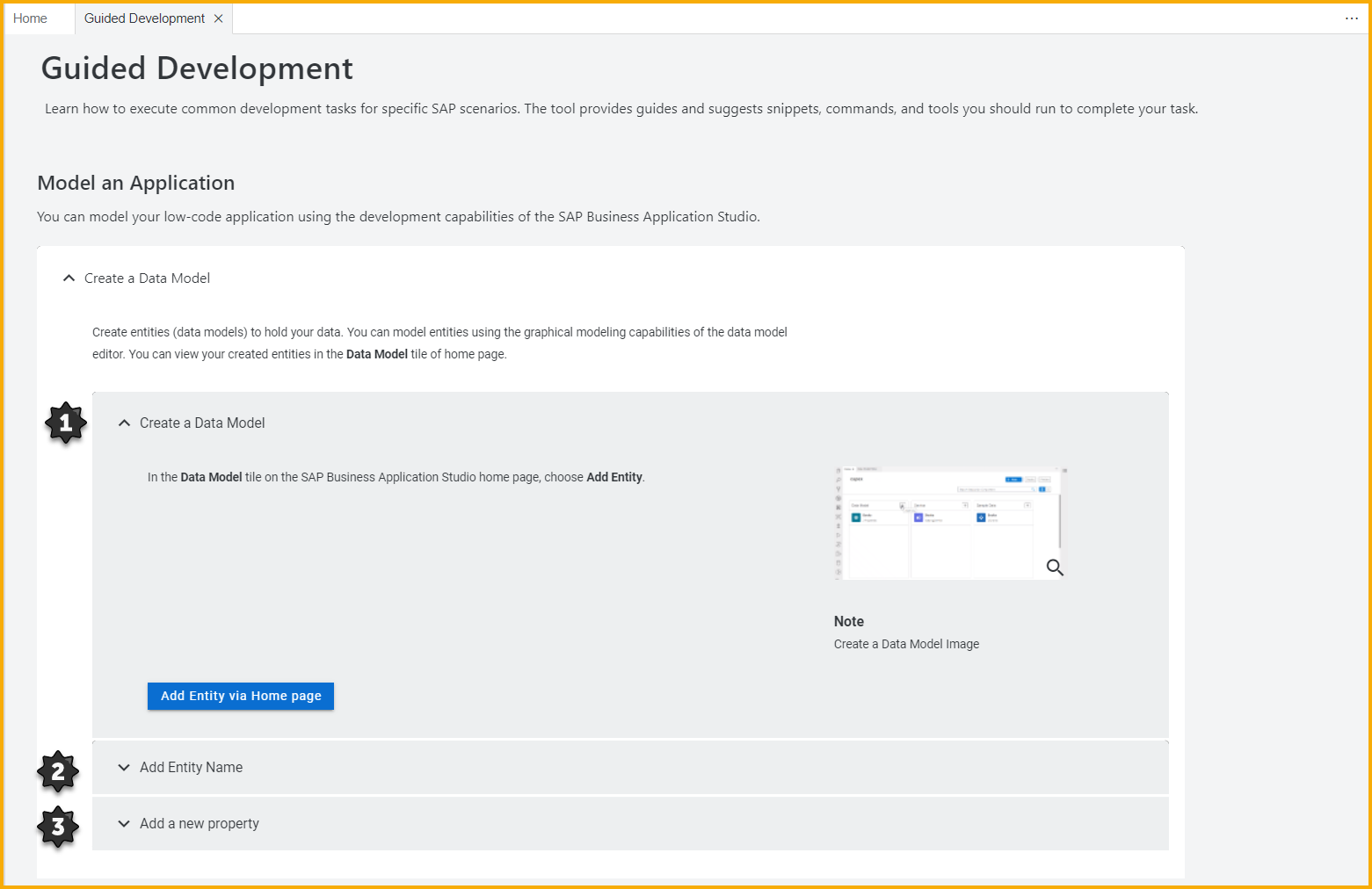
Low code Development Workspace
Click Add Data Model ( Click + Icon)
Add Services ( Click + Icon)
Define your Projection Define the properties of the field
Define the properties of the field Select anyone of your choice how user should access your Application (Read, Insert, Draft)
Select anyone of your choice how user should access your Application (Read, Insert, Draft)
you can either import your real data or create manually in next step
Add you real data or you can enable mock Data with number of rows you need and click Add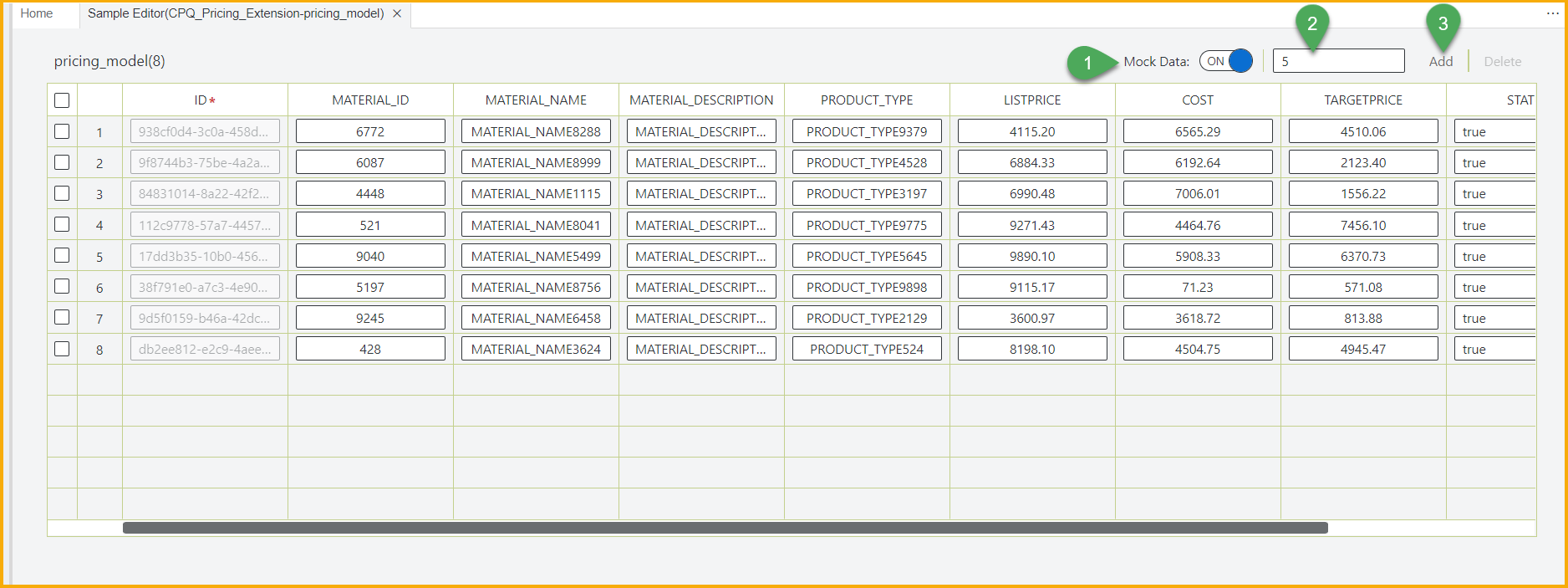
Add User Interfaces (Click + Icon) Select anyone of your choice to build your Application
Select anyone of your choice to build your Application
Select List Detail
Select Data objects and Click Finish
Define User Roles (Select anyone)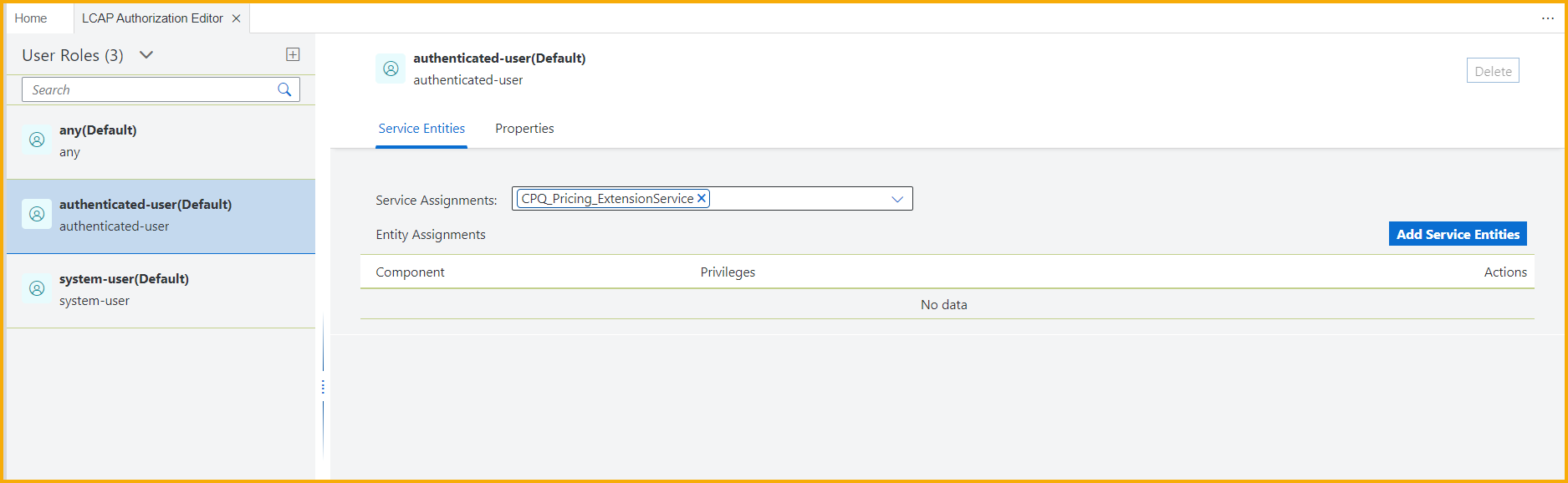 Check the permission level to be assigned
Check the permission level to be assigned
We have completed the Low code development in local
Let's Preview your application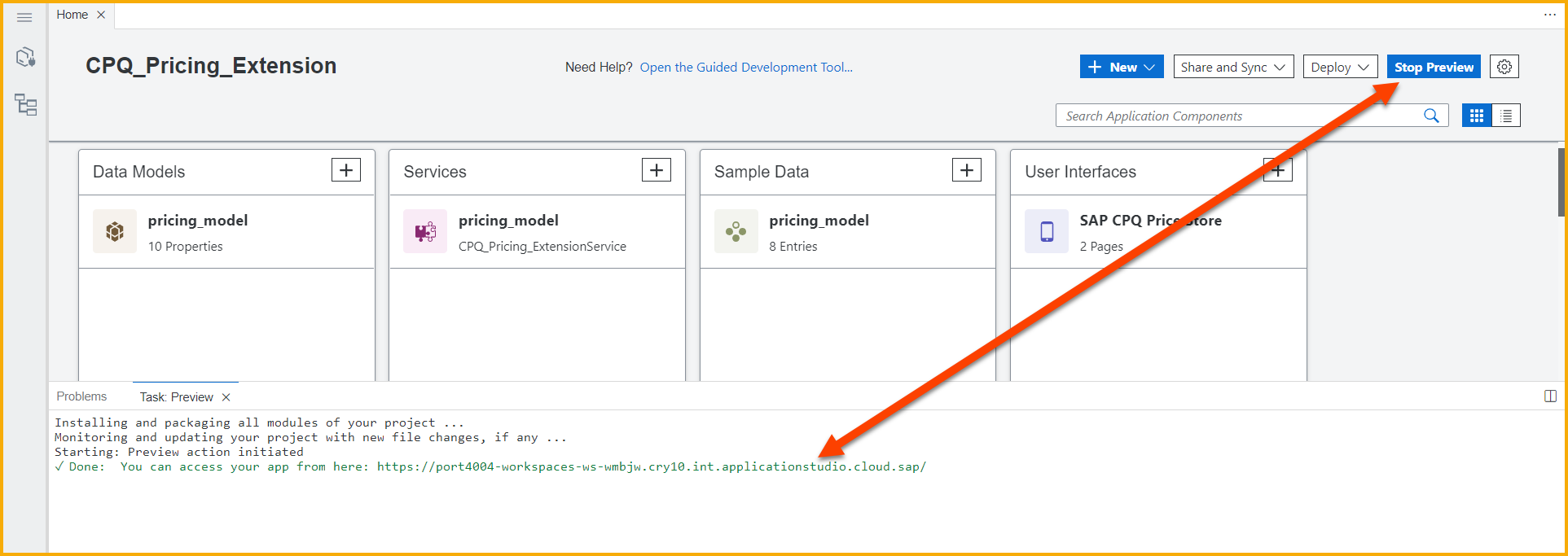
Low code Fiori App running in your local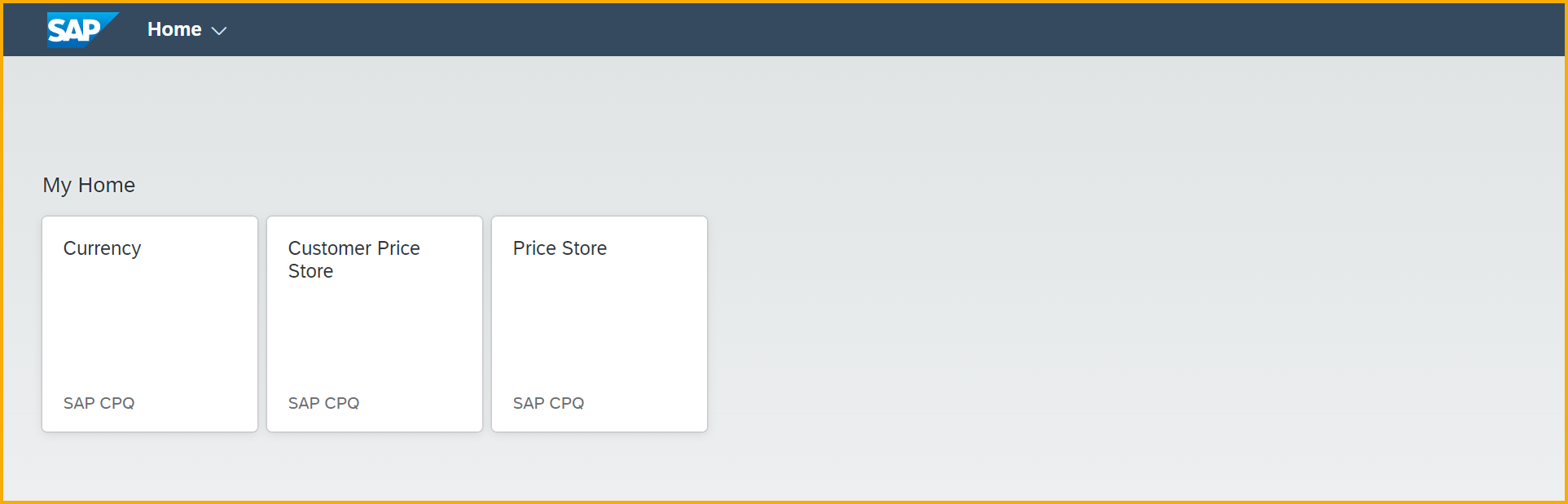
Application preview with your sample data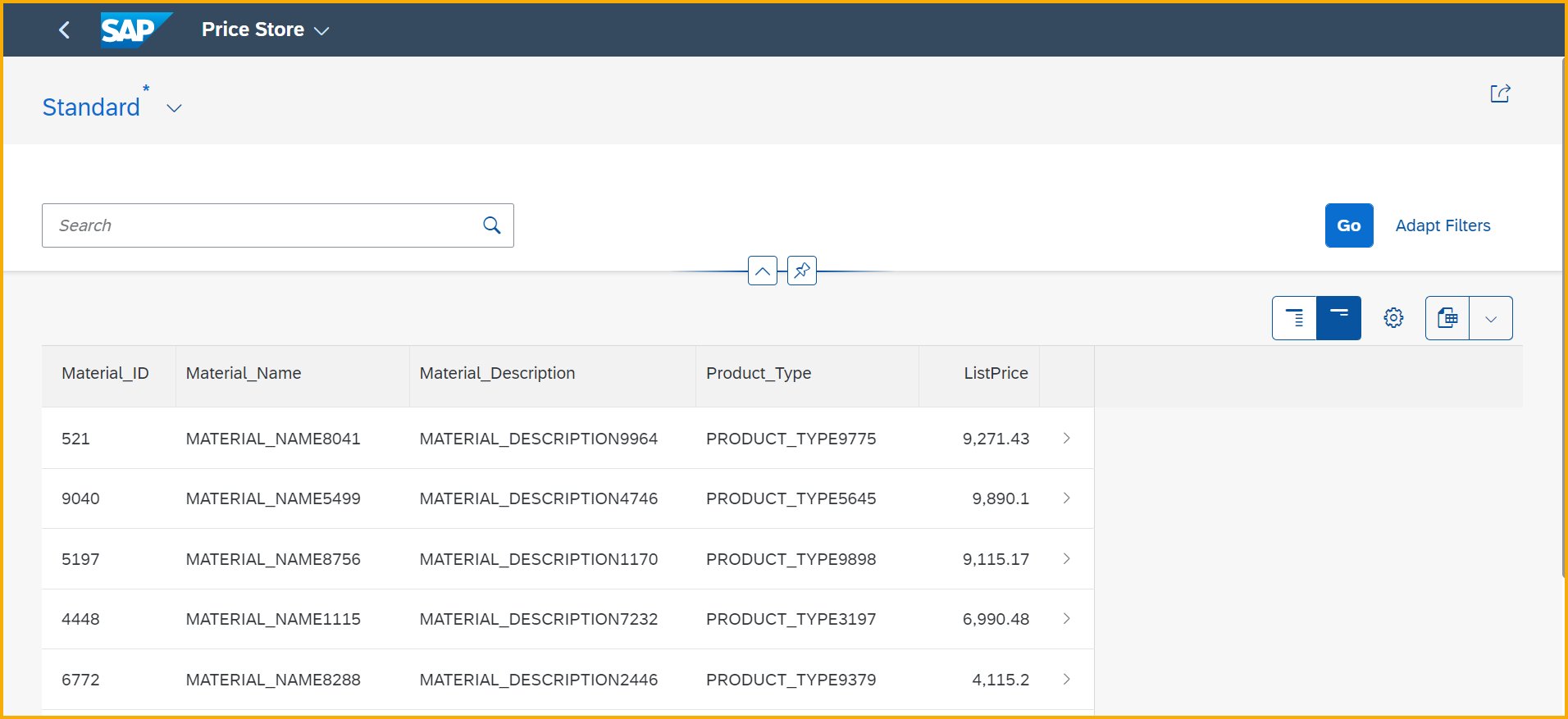

Enter your BTP Sub-account API endpoint and credentials which will prompt on your screen
Task Deployment started after your credentials are verified
Watch out for next blog which we will describe how we consume this prices in SAP CPQ.
This means that customers, partners, or individual developers, already using SAP Business Application Studio for professional development can now easily access low-code attributes, such as a development toolkit, visual user interface, reusable components, and more, directly from the dev space manager.
With the free-tier model, anyone can try out SAP Business Technology Platform capabilities for free including SAP Business Application Studio’s low-code tools! You can create and test full business applications that can be easily and safely moved to production later.
Step by Step walk through of building Sample Application for SAP CPQ
Click to Create Dev Space
 Create your own project Dev Space Name and Select Low-Code-Based Full Stack Cloud Application
Create your own project Dev Space Name and Select Low-Code-Based Full Stack Cloud Application
Click on your Project Name which will take you to Low Code Development Workspace

Create a New Project using Settings Icon
There are 2 ways to start your project
- Guided Development
- Low code development workspace
It gives you Step by Step Guided Development for building a application
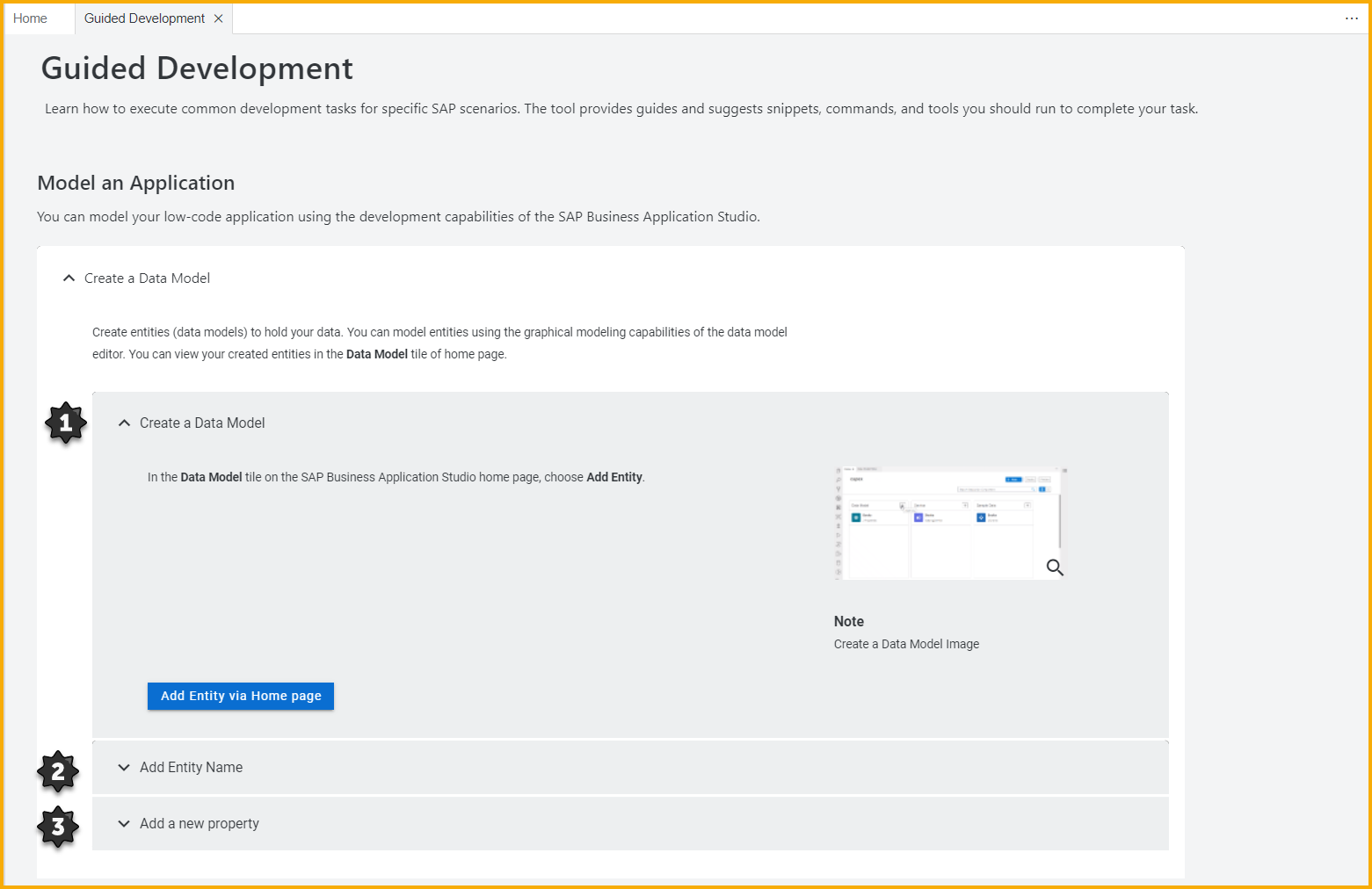
Low code Development Workspace

Let's start through Low code development workspace
Click Add Data Model ( Click + Icon)

Add Services ( Click + Icon)

Define your Projection
 Define the properties of the field
Define the properties of the field Select anyone of your choice how user should access your Application (Read, Insert, Draft)
Select anyone of your choice how user should access your Application (Read, Insert, Draft)
Add Sample Data ( Click + Icon)
you can either import your real data or create manually in next step

Add you real data or you can enable mock Data with number of rows you need and click Add
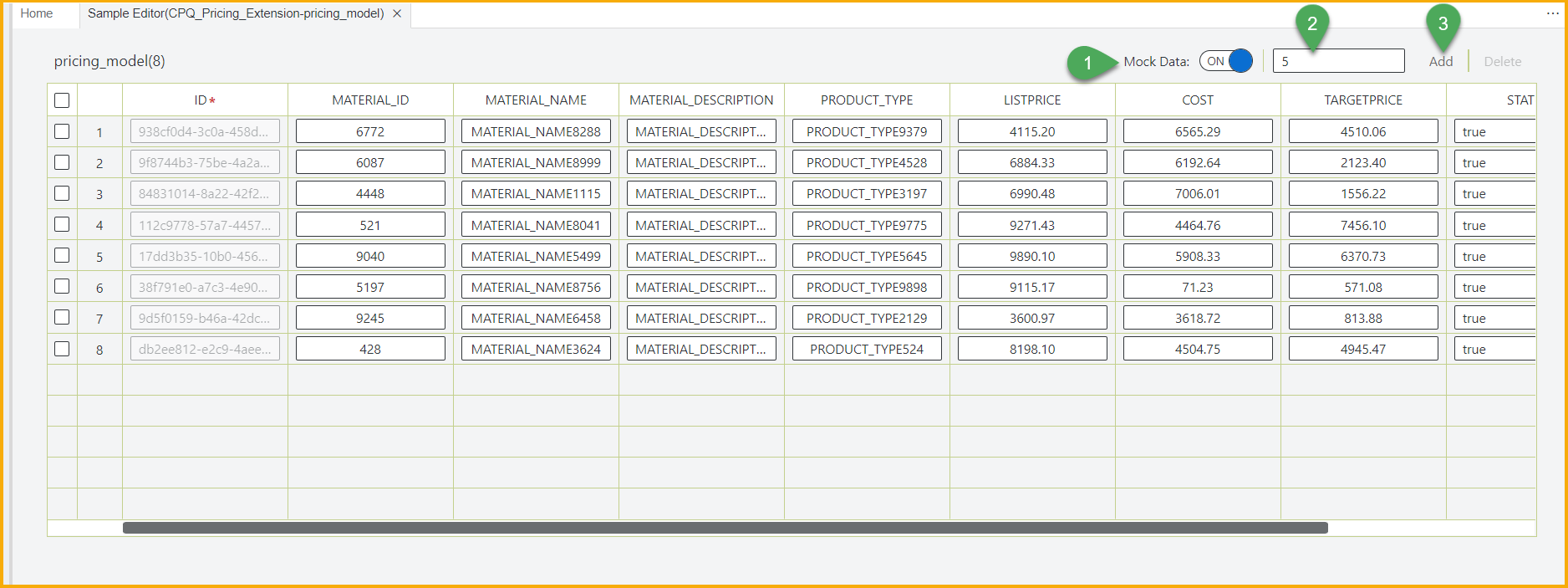
Add User Interfaces (Click + Icon)
 Select anyone of your choice to build your Application
Select anyone of your choice to build your Application
Select List Detail

Select Data objects and Click Finish

Define User Roles (Select anyone)
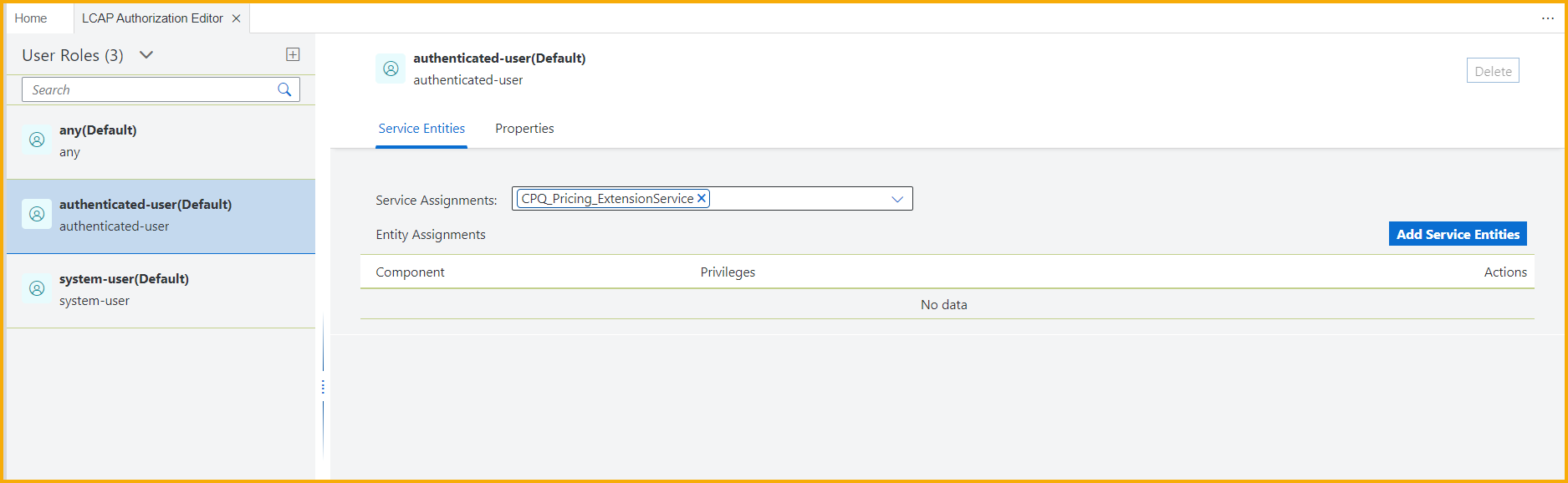 Check the permission level to be assigned
Check the permission level to be assigned
 Define the properties - CRUD
Define the properties - CRUD
We have completed the Low code development in local
Let's Preview your application
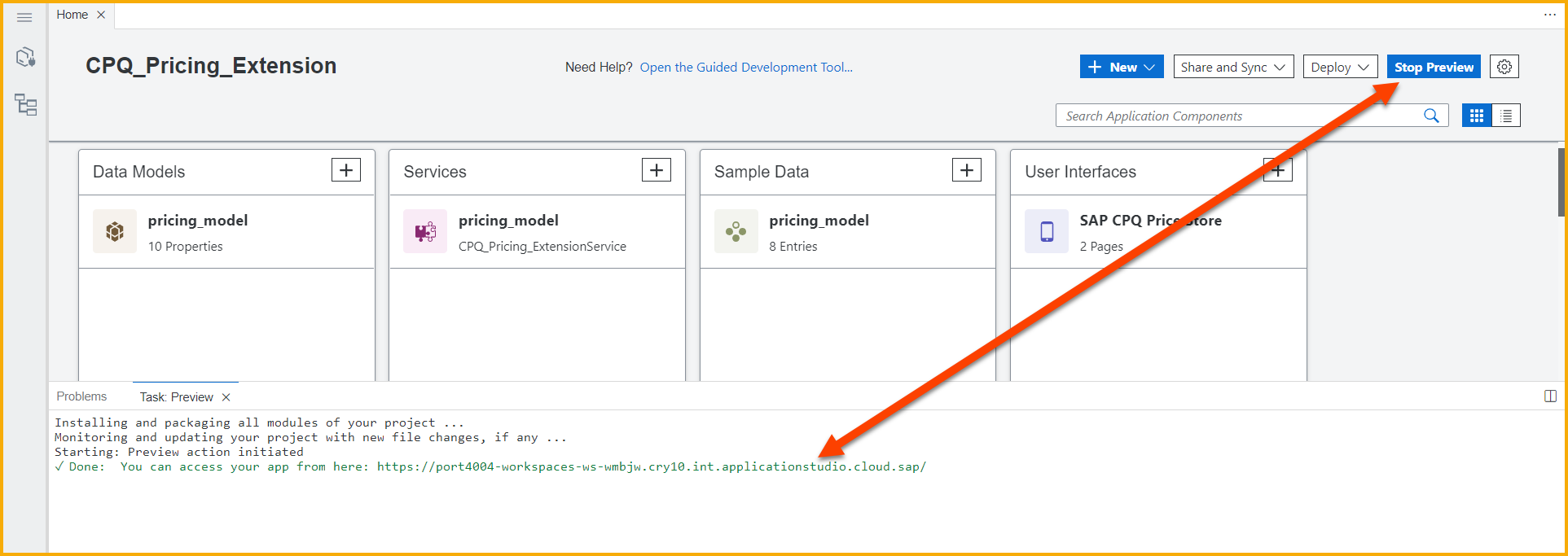
Low code Fiori App running in your local
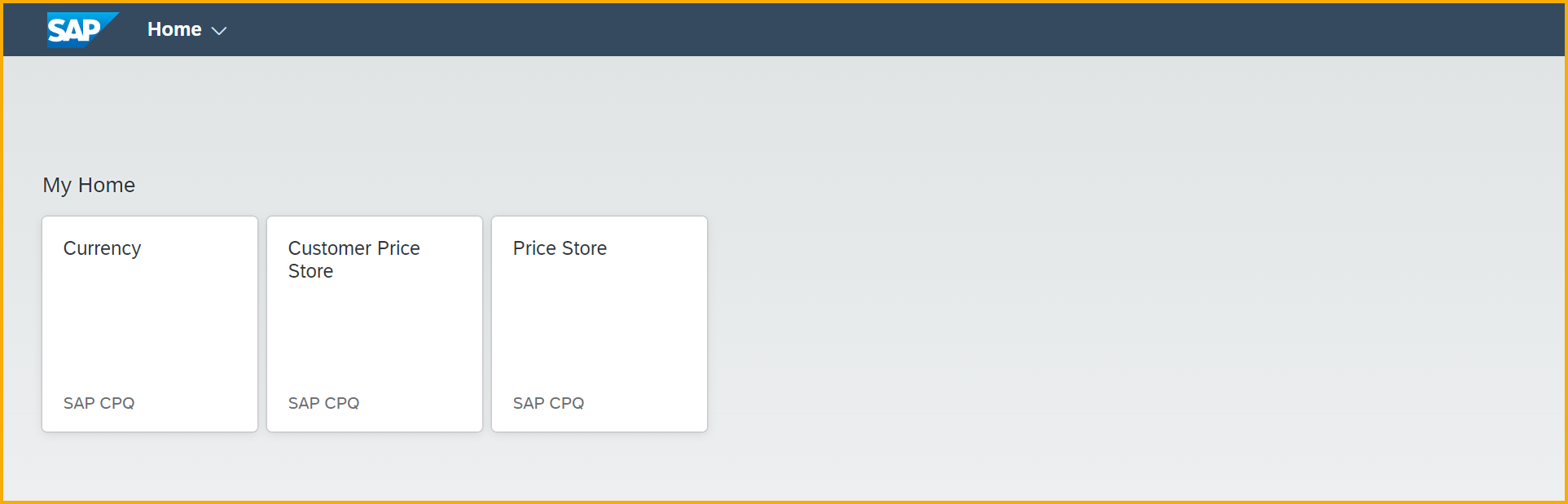
Application preview with your sample data
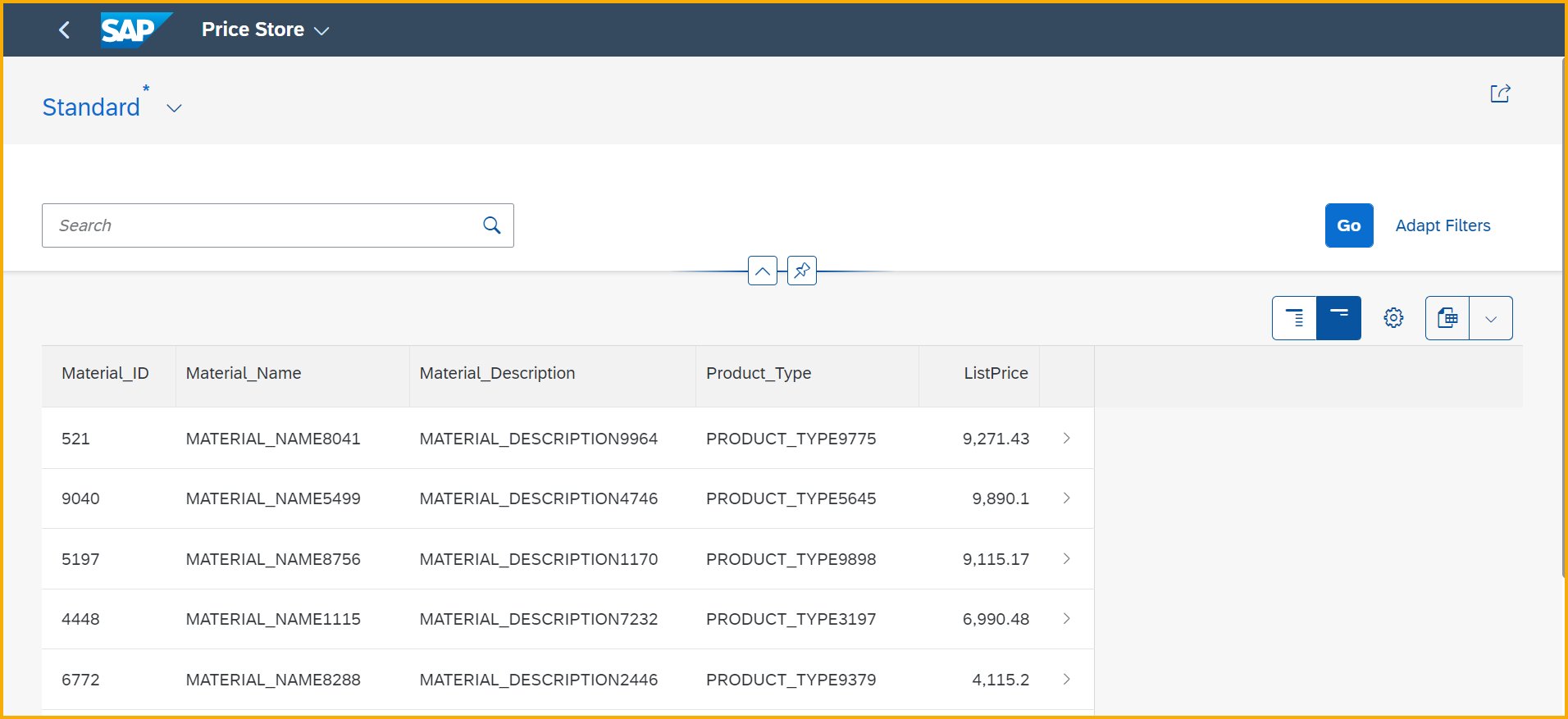
Click Deploy to BTP
![]() Before you deploy, Go to your BTP and check if HANA Cloud is Running.
Before you deploy, Go to your BTP and check if HANA Cloud is Running.
This applies only for BTP Trail Account.

Enter your BTP Sub-account API endpoint and credentials which will prompt on your screen

Task Deployment started after your credentials are verified

Finally, we have deployed the application to BTP and Users can access the application anywhere, anytime 
Let's Launch the application and you can see its asking for authentication
Web Application preview and OData API endpoint is also available

Users can now access the application
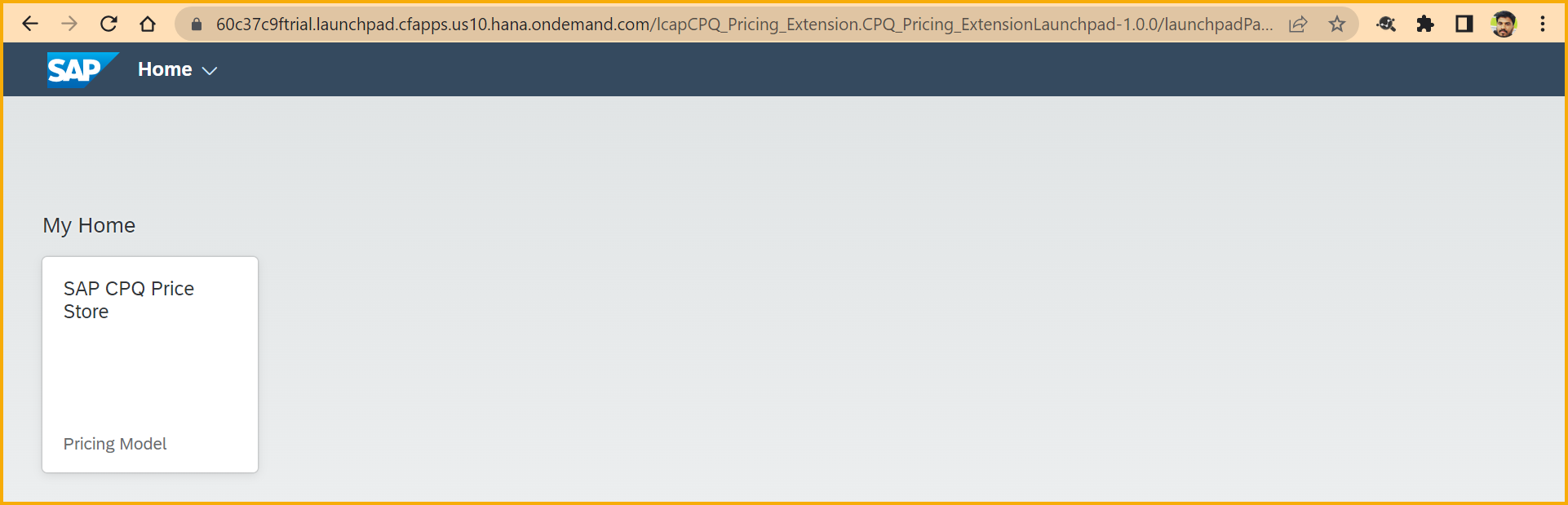
OData API exposed

Watch out for next blog which we will describe how we consume this prices in SAP CPQ.
Labels:
6 Comments
You must be a registered user to add a comment. If you've already registered, sign in. Otherwise, register and sign in.
Labels in this area
Related Content
- SAP PaPM Cloud Universal Model: Deploy your environment via Manage Containers in Financial Management Blogs by SAP
- ESG/ESRS Reporting - Multiple Taxonomies in SAP DM in Financial Management Q&A
- GRC Process Control: How CCM can be leveraged to monitor HANA Databases in Financial Management Q&A
- Manage dates-driven planning processes with SAP Analytics Cloud in Financial Management Blogs by SAP
- Payment Batch Configurations SAP BCM - S4HANA in Financial Management Blogs by Members
Top kudoed authors
| User | Count |
|---|---|
| 5 | |
| 3 | |
| 2 | |
| 1 | |
| 1 | |
| 1 | |
| 1 | |
| 1 | |
| 1 | |
| 1 |