
- SAP Community
- Products and Technology
- Supply Chain Management
- SCM Blogs by Members
- Setting up pick by voice in EWM
Supply Chain Management Blogs by Members
Learn about SAP SCM software from firsthand experiences of community members. Share your own post and join the conversation about supply chain management.
Turn on suggestions
Auto-suggest helps you quickly narrow down your search results by suggesting possible matches as you type.
Showing results for
aurlienmermet
Participant
Options
- Subscribe to RSS Feed
- Mark as New
- Mark as Read
- Bookmark
- Subscribe
- Printer Friendly Page
- Report Inappropriate Content
05-24-2022
11:52 AM
Introduction
During a project, we had to study the implementation of the RF voice functionnality within SAP EWM. Throughout our research, we didn't find lots of documentation about it. Thus, i wrote this blog post in order to explain step by step how to implement a pick by voice solution in a SAP EWM environment.
First of all, it is important to define the RF voice limition within SAP EWM. RF voice functionnality comes naturally with the EWM core, however, important limitation are listed below :
- Pick by voice can only be used in a system guided environment for warehouse orders. This means only movement from bin A to bin B can be done. There is no possibility for packing or other functionnality.
- SAP EWM can control the “grammar”, e.g what the operator needs to say to confirm and what the system told to the operator. SAP EWM do not support voice recognition & collection. Dedicated software such as Lydia, Vocollect or others must be used.
The second limition is quite important. It means for our customer that they need to buy SAP EWM, RF devices and a middleware to collect voice.
setting-up pick by voice must follow below steps:
- Create internet service
- Create ICF service
- Create and publish dedicated HTML template
- Manage master data for radio-frequency processing
Create the internet service
In transaction SE80, an internet services is to be created:


enter the transaction name. For vocal pick, it is /SCWM/RFUI_PBV. Once saved, the internet service is created for the transaction:

Create ICF service
After creating the internet service, an ICF service is to be created. In transaction SICF, go to path default_host/sap/bc/gui/sap/its, select node ITS and clic on the wizard :

Below pop-up will appear, just clic on continue :

Then continue:

Select service and continue:

Name your service and continue:
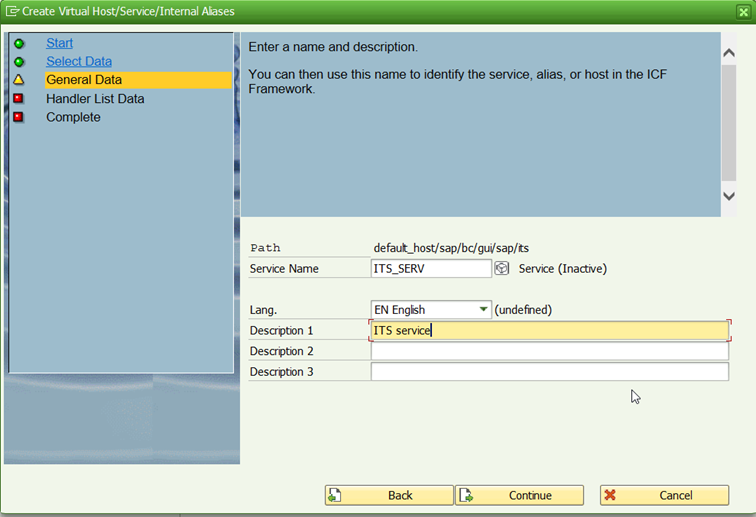
Add the handler CL_HTTP_EXT_ITS:

And complete:

Add the package and save. The entry is added in the node :

You need now to add properties to the service. To do so, double clic on it. On page Service data, clic on GUI Configuration :

Add following entries:

| Parameter Name | Value |
| ~ITSMOBILE | 1 |
| ~SOURCES | ZITS_MOB;itsmobile |
| ~THEME | 99 |
| ~TRANSACTION | /SCWM/RFUI |
| ~ITSMOBILEMSGSOUND | 1 |
| ~BGSOUND | 1 |
| ~ITSMOBILESOUND | 1 |
~SOURCES has to point toward the internet services created in SE80 at the first step.
Then, navigate to page Error Pages, tab Logon errors :
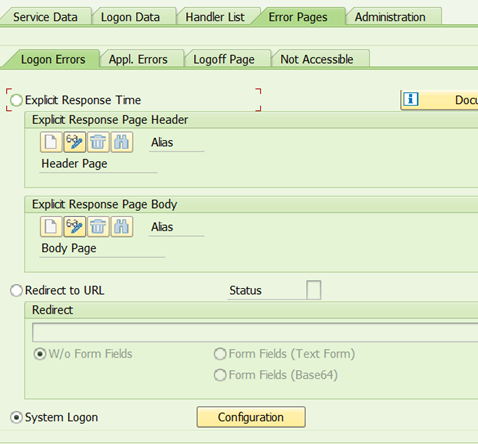
Make sure system logon is selected. On Logoff Page, select Redirect to URL and add URL /sap/public/bc/icf/logoff. This will make users completely disconnected from the system at RF log-off.

Create HTML template dedicated to pick by voice
Once the ICF services is created, HTML template must be generated for each dynpro used within the warehouse process. Template generation avoid dumps due to HTML template not found such has the one below:

Dynpro needs to be generated by function group. In EWM, only four function group contains vocal function:
/SCWM/RF_TMPL
/SCWM/RF_SSCR
/SCWM/RSRC_DYNPRO
/SCWM/RF_PBV
Vocal templates need to be generated with style MOBILEXV – Mobile device with speech input.
Generate vocal HTML template
/SCWM/RF_TMPL :
Generate template for dynpro 0011 only. To do so, open screen file, right clic on dynpro 0011, navigate to Additionnal functions then Create HTML Template :

Select your internet service and your theme. For Generating style, be sure to select MOBILEXV Mobile device with speech input and clic on save :
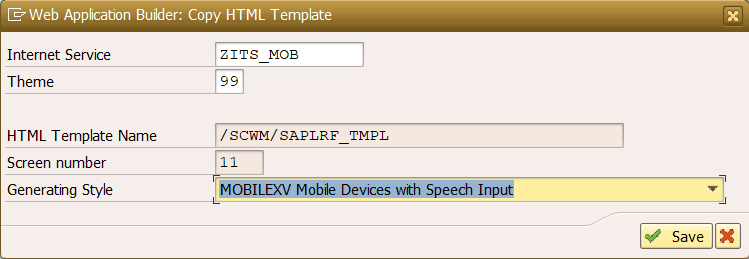
You’ll have to repeat this operating for each and every dynpro. To speed up the process, you can do it for all dynpro in a function group. If your warehouse use both vocal and standard RF, you have to generate vocal HTML template only for the corresponding dynpro.
/SCWM/RF_SSCR :
For this function module, generate vocal HTML template only for dynpro 0011/ 00012:

/SCWM/RSRC_DYNPRO:
Here, generate vocal HTML template only for dynpro 0005 / 00011 / 0012 & 0013:

/SCWM/RF_PBV :
This function group is the only one dedicated to pick by voice, hence, you can select all dynpro and generate HTML templates for all.
Publish the internet service
Once all the HTML templates are created, you have to publish the internet service within ITS. In SE80, select internet service, enter your service. Right clic on it and navigate to publish complete service :

Below message indicates a successful creation. You can now proceed to the test of the service.
![]()
Test the ICF service
In order to test the ICF service, you need to get back to SICF transaction. Once in it, navigate to the service you have created, right clic on it and select test service:
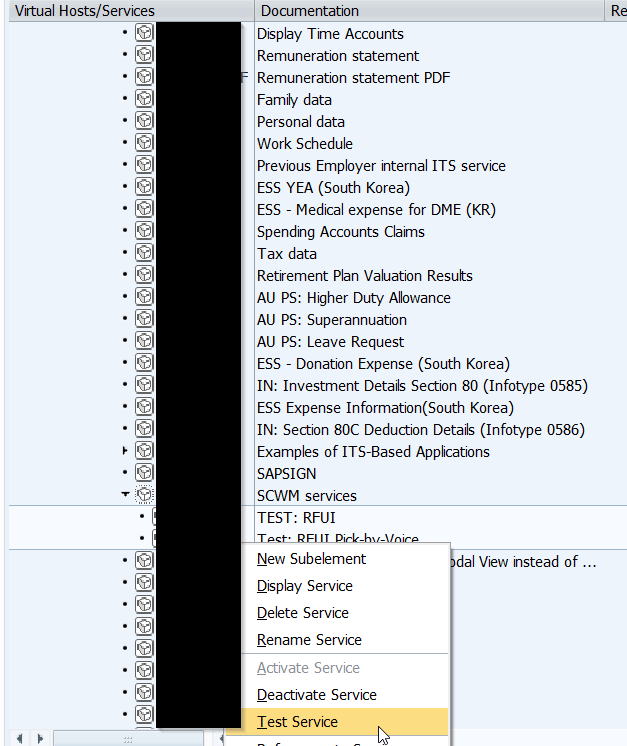
Below pages will open in your default web browser. My apologies, the RF langage of the system is french :

You can notice some texts above. This text is the one of the vocal. You have now to enter resource and device profile wich are created just below.
Master data for Radio-frequency
In standard, EWM offers two different personalization profile :
- ** Standard Personalization
-*1 Pick-by-Voice
required presentation profile is to be assigned to the device. First, device needs to be created, then resource must be created and assigned to a user.
Create the mobile device
Tcode /SCWM/PRDVC is used to create devices profile used in the warehouse. There must be a device for pick by voice and a device for regular RF process. Corresponding display profile is to be assign to the device :

Create a ressource and assign it to a user
In order to be able to use the radio-frequency framework, ressources has to be created. You can then assign it to a user if you want to set default value.
You create and maintain ressources in tcode /SCWM/RSRC. You also assign default value to it. Here, default device YE01 is assign for voice pick.

In a second time, ressources can be assigned to a user. This is done in tcode /SCWM/USER. This tcode is used to assign default value to a user when he connects to the RF framework :
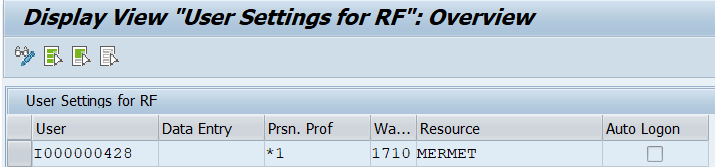
Use the RF framework in a vocal way
As explained in the introduction, SAP can conduct the way vocal pick works, but a software to read and collect vocal needs to be used. The way we found out in freeware is with opera brower and text to speech extension.
extension text to speech can be installed
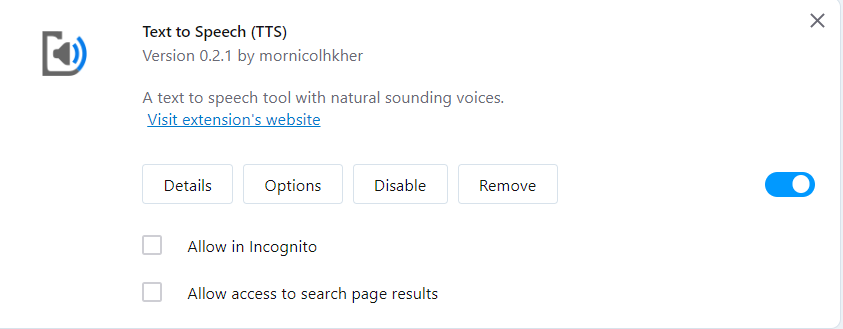
once it is done, you can loggon to the environement :

once validated, there is only one menu in the RF framework :

Pick by voices works in a system guided logic. Thus, it will follow the WO assign to the queue of the ressource. To make vocal works, you can use text to speech functionnality on the screen by pressing ALT + higlight the zone you want to hear :

I hope this paper will be usefull to guide you with the PBV functionnnality. However, some part of this paper are no longer used in S/4 2021. The new EWM_MOBGUI added in S/4 2021 no longer requires HTML template.
Please do not hesitate to share feedback & comments.
NOTE : i'm working on a french environment, thus i didn't succed in putting the RF in english, if you have tips for that, it would be wonderfull.
Aurélien Mermet-Guyennet
- SAP Managed Tags:
- SAP Extended Warehouse Management,
- EWM - Radio Frequency,
- EWM - Warehouse Order Processing
3 Comments
You must be a registered user to add a comment. If you've already registered, sign in. Otherwise, register and sign in.
Labels in this area
-
aATP
1 -
ABAP Programming
1 -
Activate Credit Management Basic Steps
1 -
Adverse media monitoring
1 -
Alerts
1 -
Ausnahmehandling
1 -
bank statements
1 -
Bin Sorting sequence deletion
1 -
Bin Sorting upload
1 -
BP NUMBER RANGE
1 -
Brazil
1 -
Business partner creation failed for organizational unit
1 -
Business Technology Platform
1 -
Central Purchasing
1 -
Charge Calculation
2 -
Cloud Extensibility
1 -
Compliance
1 -
Controlling
1 -
Controlling Area
1 -
Data Enrichment
1 -
DIGITAL MANUFACTURING
1 -
digital transformation
1 -
Dimensional Weight
1 -
Direct Outbound Delivery
1 -
E-Mail
1 -
ETA
1 -
EWM
6 -
EWM - Delivery Processing
2 -
EWM - Goods Movement
3 -
EWM Outbound configuration
1 -
EWM-RF
1 -
EWM-TM-Integration
1 -
Extended Warehouse Management (EWM)
3 -
Extended Warehouse Management(EWM)
7 -
Finance
1 -
Freight Settlement
1 -
Geo-coordinates
1 -
Geo-routing
1 -
Geocoding
1 -
Geographic Information System
1 -
GIS
1 -
Goods Issue
2 -
GTT
2 -
IBP inventory optimization
1 -
inbound delivery printing
1 -
Incoterm
1 -
Innovation
1 -
Inspection lot
1 -
intraday
1 -
Introduction
1 -
Inventory Management
1 -
Localization
1 -
Logistics Optimization
1 -
Map Integration
1 -
Material Management
1 -
Materials Management
1 -
MFS
1 -
Outbound with LOSC and POSC
1 -
Packaging
1 -
PPF
1 -
PPOCE
1 -
PPOME
1 -
print profile
1 -
Process Controllers
1 -
Production process
1 -
QM
1 -
QM in procurement
1 -
Real-time Geopositioning
1 -
Risk management
1 -
S4 HANA
1 -
S4-FSCM-Custom Credit Check Rule and Custom Credit Check Step
1 -
S4SCSD
1 -
Sales and Distribution
1 -
SAP DMC
1 -
SAP ERP
1 -
SAP Extended Warehouse Management
2 -
SAP Hana Spatial Services
1 -
SAP IBP IO
1 -
SAP MM
1 -
sap production planning
1 -
SAP QM
1 -
SAP REM
1 -
SAP repetiative
1 -
SAP S4HANA
1 -
SAP Transportation Management
2 -
SAP Variant configuration (LO-VC)
1 -
SD (Sales and Distribution)
1 -
Source inspection
1 -
Storage bin Capacity
1 -
Supply Chain
1 -
Supply Chain Disruption
1 -
Supply Chain for Secondary Distribution
1 -
Technology Updates
1 -
TMS
1 -
Transportation Cockpit
1 -
Transportation Management
2 -
Visibility
2 -
warehouse door
1 -
WOCR
1
Related Content
- SAP EWM FAQ Series: How to setup monitoring and alerts in Supply Chain Management Blogs by SAP
- Automatic packing for outbound delivery using Unified Package Builder- Customer Connect - 281072 in Supply Chain Management Blogs by SAP
- EWM Bulk Storage Type Setup, Putaway and Picking strategy in Supply Chain Management Blogs by Members
- LOSC not working for Combined Put away for HU with Multiple Items in Supply Chain Management Q&A
- EWM picking status is set to completed as soon as LB is confirmed to ressource in Supply Chain Management Q&A
Top kudoed authors
| User | Count |
|---|---|
| 3 | |
| 2 | |
| 2 | |
| 2 | |
| 1 | |
| 1 | |
| 1 | |
| 1 | |
| 1 | |
| 1 |