
- SAP Community
- Products and Technology
- Technology
- Technology Blogs by SAP
- Leverage Integration Advisor (IA) to Generate Mapp...
- Subscribe to RSS Feed
- Mark as New
- Mark as Read
- Bookmark
- Subscribe
- Printer Friendly Page
- Report Inappropriate Content
To simplify and streamline the implementation flow of your B2B/A2A and B2G integration process, SAP Integration Advisor (IA) can generate runtime artifacts that you can use in different integration solutions like SAP Cloud Platform Integration and SAP Process Orchestration.
In this post, you can get:
What is the motivation of the Integration Advisor
What is Integration Advisor
How to use Integration Advisor, based on a procurement sample scenario
Motivation
The business process of an enterprise usually works in heterogeneous landscapes with a large number of systems. In order to make integration, the enterprise has to make connections between these OP/Cloud systems and further connect with trading partners with diverse B3B standards.
However, the reality is each connection/interface is complex enough to implement, let alone finish the whole integration work.

As you can see in these examples of a purchase order, these interfaces have different models, syntax, structure, names, meanings, etc.
The biggest issue is semantic complexity. The interface is complex to cover all industries, companies, products, business roles, or further domains. For example, the UN/EDIFACT PO interface can express up to 4 billion business meanings.

Based on these facts, SAP found that 80% of the total integration project time has to be spent on their business semantics only.
80% = 50% for functional specification + 30% for testing and correction
And because of the lack of intelligent tools for developing integration content and knowledge sharing on the business semantics level, it is about 20 PDs per B2B connection, not to mention facing the frequently changed requirements.

Overview of Integration Advisor
Based on the motivation, The main purpose of the Integration Advisor is to provide intelligent and efficient content creation and maintenance at the business domain level to support experts and citizen integrators without writing technical code based on a programming language.
Integration Advisor provides the Get Proposal feature to indicate which fields might be most relevant for you, which can significantly save your time to integrate.
Furthermore, Integration Advisor has Artificial intelligence (AI) to support the entire approach for reaching the aim much faster, more flexibly, and with significantly higher quality.
The main components of the IA and the overview of your journey to implement a B2B/A2A/B2G integration are:

Sample Scenario
SAP S/4HANA Cloud sends a SOAP Purchase Order to a trading partner in ASC X12 standard:

Prerequisites
Integration Suite, Standard edition or Premium edition
Steps
Step 1: Set Up SAP Integration Advisor (IA)
SAP Integration Advisor is available with the Standard edition and Premium edition of Integration Suite. However, you need to provision the application from SAP BTP Cockpit.
You can follow this guide to set up your IA application: Initial Setup of SAP Integration Advisor in Cloud Foundry Environment, including:
Creating a Subaccount and Enabling Cloud Foundry
Subscribing to SAP Integration Advisor
Assigning Users for SAP Integration Advisor
Managing Licence for Type Systems
The final UI of the IA application looks like this:

Step 2: Explore Library of Type Systems
The library of type systems is a collection of message templates that are provided by agencies that maintain the B2B/A2A/B2G standards.
A typical type system in the library is comprised of a collection of messages, and associated complex types, simple types, and code lists. Refer to Terminology & Glossary for SAP Integration Advisor to get an understanding of Messages, Complex Types, Simple Types, and Codelists.

These agencies provide message templates that you can use as the starting point for creating your own message implementation guideline (MIG). You can tailor the MIG to suit your scenario-specific requirements. You can then use the MIG in a mapping guideline (MAG) and create a mapping that allows integration with your business partner/s.
You can check your available Type Systems by navigating to the Library of Type Systems bar in the left pane:

For more details, please read: Library of Type Systems and Overview Of B2B Standards
And if you would like to customize your own Type System, you can follow this guide: Library of Custom Type Systems
Step 3: Create a Message Implementation Guideline (MIG) as Source System
Message implementation guideline also referred to as MIG, is used as the source or target in a mapping guideline (MAG) of SAP Integration Advisor.
This is created using one of the messages in the type system that is relevant to your scenario as the template.
The MIG contains all the information for implementing a customized message interface. Integration Advisor uses the message in a type system as a starting point to ensure that you don't have to refer to any additional documents to implement the interface.
Navigate to the Message Implementation Guidelines tab from the left pane, choose Add in the resulting screen to create a MIG.

The Create Message Implementation Guideline wizard opens. Choose a type system from the list displayed under Type System step. In this scenario, find the Type System SAP S/4HANA Cloud SOAP by filtering:

The list of messages under the selected type system is displayed under the Messages step. Find the message OrderRequest (Buyer) by filtering:

The Versions step displays the available versions of the message. Choose the desired version from the list:

(Optional) In the Sample XML step, you can browse and upload an XML payload file. When the MIG is created, any elements/attributes in the message structure get auto-selected when they're present in the sample payload file. You can additionally select Use file content as example values to use payload values as example values.
In this post, choose Skip:

In the MIG Creation step, maintain the following fields:
| Field | Description |
|---|---|
| Name | Name of the MIG |
| Direction | Direction is used together with your Own Business Context and your Partners Business Context to make the Proposal Service more precise. The values given describe the direction from a B2B interaction point of view. |
| Summary | You can provide a text description of the Message Implementation Guideline (MIG). This description is visible as short text documentation in the MIG overview list. |
| Business Context | Select the plus button on the right side, and choose the business context that you want to add. Based on the business context that you add, you're provided with further options in dropdown list. To understand, Business Context refer to Terminology & Glossary for SAP Integration Advisor. |
For example:

Choose Create.
Navigate to the Structure tab, and click Get Proposals button to activate a proposal indicator that displays which fields might be most relevant for you. This is calculated based on the other available MIGs.

Select the checkbox associated with the nodes that you need:

If you want to edit the properties of a node, select the checkbox associated with the node and choose the element. This will open the Details pane in which you can view and change the parameters:

You can also add or modify additional notes details in the Notes tab.
If the data element refers to a codelist, maintain those details in the Codelist tab.
To know more on editing these properties, see Working with a Node
Refer to the Terminology & Glossary for SAP Integration Advisor to get an understanding of Qualifier, Notes and Codelist.
Activate the MIG:

Click Confirm:

You can export the MIG to get the specific documentation:

For example, a PDF file will be downloaded:

Step 4: Create a Message Implementation Guideline (MIG) as Target System
Create a new MIG as the target system by following the same procedure as above. Select the ASC X12 Type System

Choose the message 850 - Purchase Order from the list:
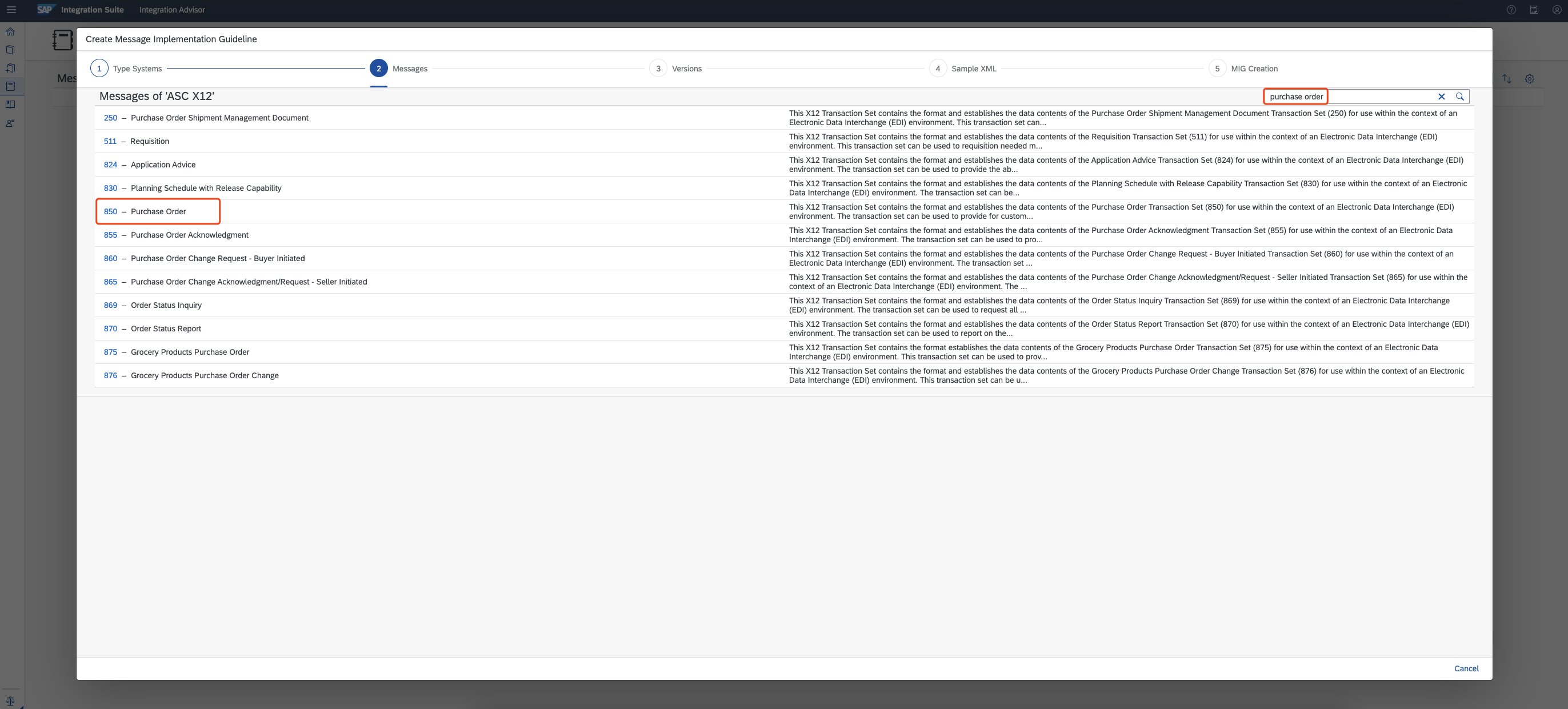
Choose the desired version from the list.

Choose Skip.

Fill in with the following content and choose Create.

Navigate to the Structure tab, click the Get Proposals button to activate a proposal indicator that displays which fields might be most relevant for you.

Select the checkbox associated with the nodes that you need:

850 message has approximately 2500 nodes.

You can simulate the MIG with pre-prepared example data:

Activate the MIG.

Click Confirm.
Step 5: Create a Mapping Guideline (MAG)
A mapping guideline is the runtime artifact that you use in the mapping step of an integration application like SAP Cloud Integration.
A Mapping Guideline (MAG) is based on a source and a target message implementation guideline. It demonstrates how the defined nodes at each side are mapped, describing all mapping elements in detail with definitions or notes and providing further instructions for the transformation, such as functions or code value mappings.
Choose the Mapping Guidelines (MAGs) tab from the left pane. Click Add:

Select the source MIG and choose Next.

Select the target MIG and choose Create.

If the bound MIGs get updated since then, you can change the version of the MIG in the overview page:

Choose the Mapping tab to edit the mapping details of the MAG.
Click Get Proposal to activate a proposal indicator that displays which fields might be most relevant for you. This is calculated based on the other available MAGs.

Click Select Best Proposal to automatically select all proposed mapping entities.

Or, you can select single proposed mapping entities by clicking on the checkboxes within the mapping list:
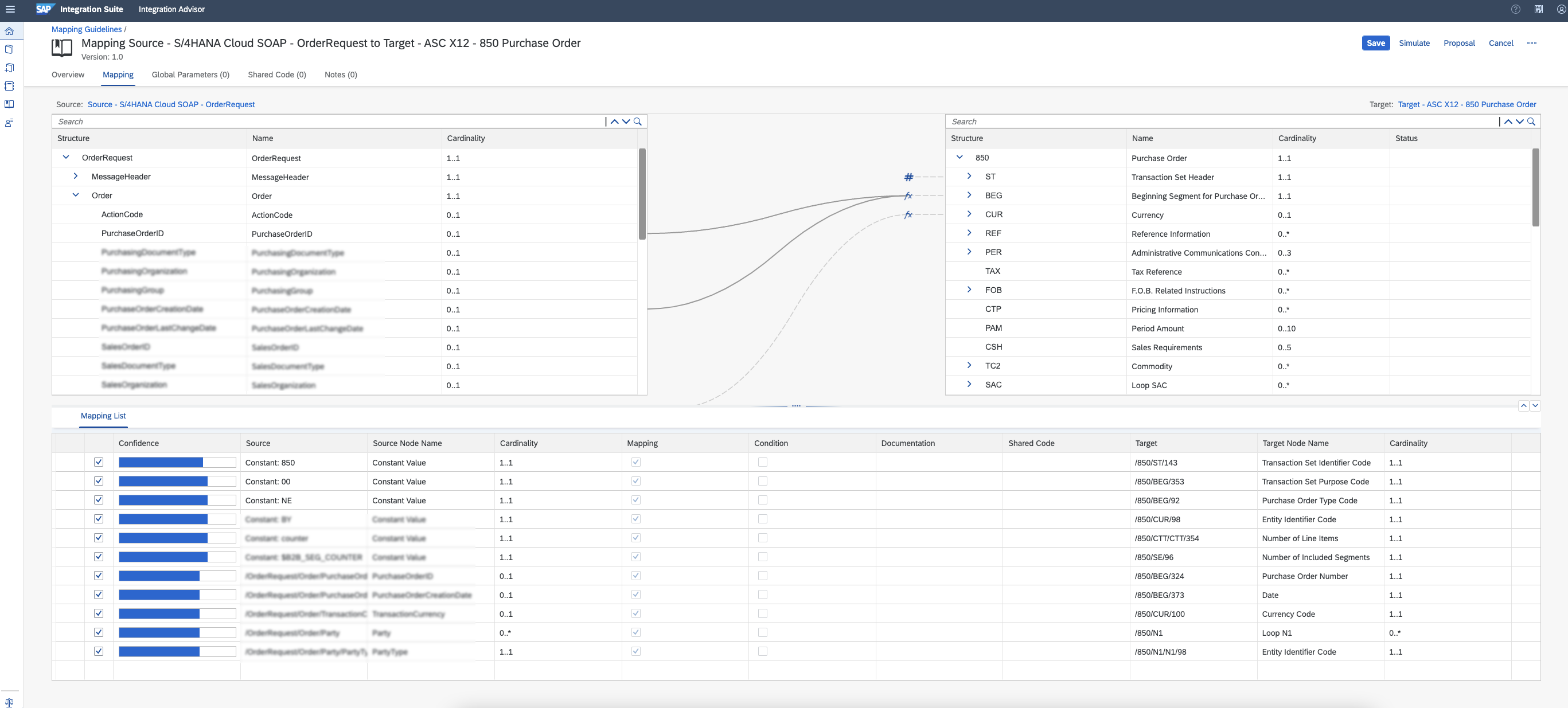
For the other entries, you can drag a source node to a target node to specify a mapping, for example, you can map source and target nodes of type Date, Time, and DateTime in the message structure of a MAG.

For more details on how to work with Value Transformations:
You can simulate the MAG or a specific mapping with the existing sample MIG data. Select Simulate with MIG Example Data:

For Date Time Conversation, you can change the DateTime format according to your requirement, and trigger the simulation again by clicking the button in the following screenshot:

The simulation data will be updated accordingly:

For a specific mapping, you can also define its status of it:

If you would like to define the format by yourself, you can use functions to transform or compute data within the Mapping Guidelines (MAG) editor. The Function tab on the mapping pane is available only when leaf nodes are mapped or when a function is assigned to a target leaf node with no corresponding source node. You can create and assign a function to a target leaf node that isn't mapped to any source node.

The XSLT Code editor in the Function tab of the mapping pane is used to formulate expressions based on XSLT V2.0 or XPath 2.0. A default code snippet is available when you map a source leaf node to a target leaf node. You can create your own implementation of the XSLT function by editing the default code snippet to meet your data transformation requirements.
In this post, switch back to the default DateTime Mapping:

For more details, you can read: Functions.
Click Save:

For more information on mapping nodes, see Mapping the Source and Target Nodes
Step 6: Export Runtime Artifacts
Once you have created the Message Implementation Guidelines (MIG) and Mapping Guidelines (MAG), the next step is to use these artifacts in the integration solution to enable integrations with your business partner/s. Currently, Integration Advisor supports exporting runtime artifacts for SAP Cloud Integration and SAP Process Orchestration.
By exporting the runtime artifacts, the Integration Advisor automatically generates a number of schemes, scripts, and examples from a mapping guideline, including:
Schemes for syntax conversion, such as from EDI syntax to XML or vice versa
Schemes for precise payload validation against the rules and constraints defined in the message implementation guidelines
Pre- and post-processing scripts for presorting payloads or enriching them with additional required information for the mapping
Examples for testing the artifacts in the runtime
This automatic generation is a particularly enormous time-saver, because, without the Integration Advisor, all these schemes, scripts, or payloads must be created separately and manually.
You can then import these runtime artifacts in either of these integration solutions and use them to implement your A2A/B2B integration scenario:
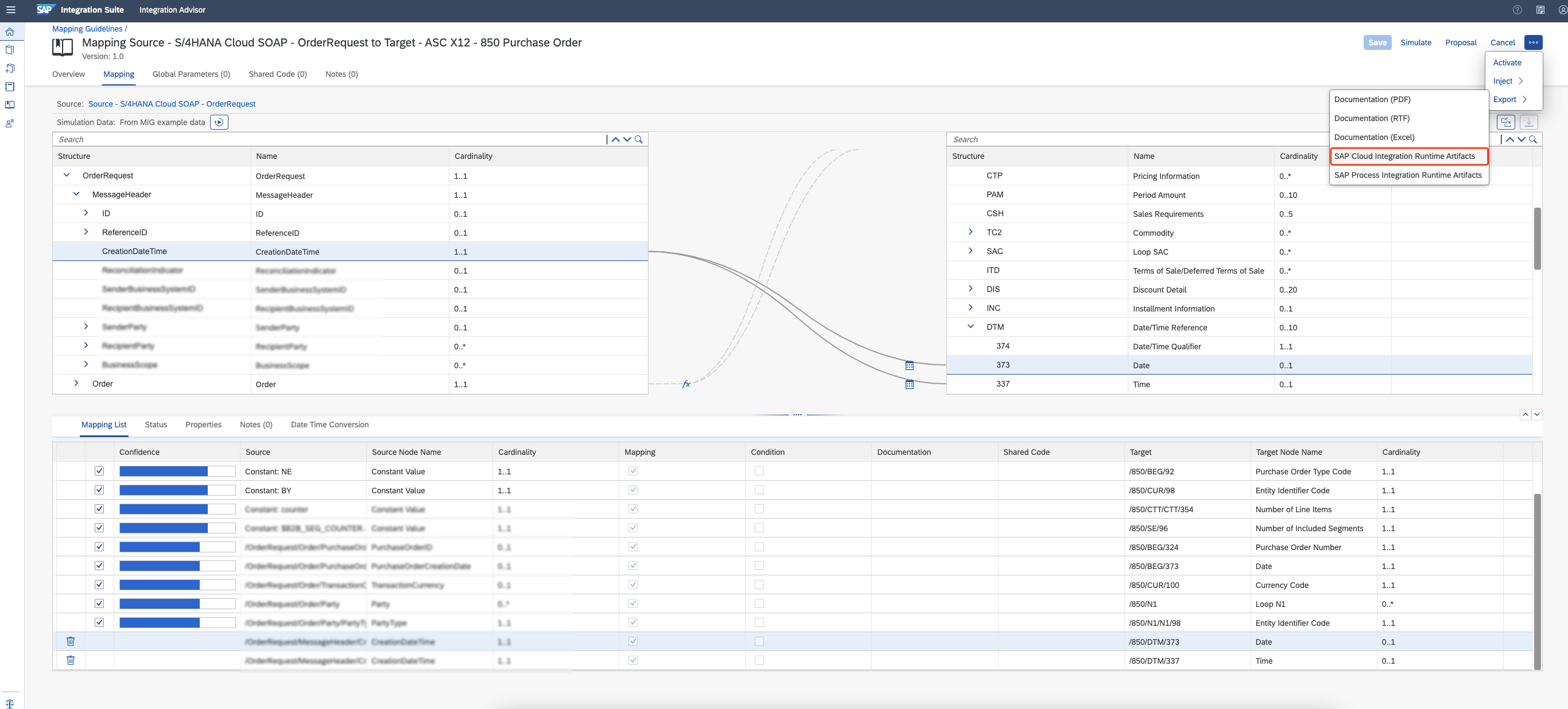
You have the option of exporting your MIG and MAG as a documentation artifact, which is a PDF file. You can use this file as a reference to implement the messages and mappings in the integration solution as well. You can also use this as reference documentation for bookkeeping purposes:

Step 7: Inject to SAP Integration Solution
The Integration Advisor isn’t just a mapping tool. It’s a cloud- and crowd-based toll for writing functional specifications for especially B2B integration scenarios, which can be directly pushed and deployed on runtime.
For this part, I'd like to open a new blog to show the specific steps on how to integrate IA with Cloud Integration (CI) seamlessly. Please stay tuned.
Reference
Help Portal - SAP Integration Advisor
openSAP - Integration Advisor Capability of SAP Integration Suite
- SAP Managed Tags:
- SAP Integration Suite,
- Cloud Integration,
- SAP Business Technology Platform
You must be a registered user to add a comment. If you've already registered, sign in. Otherwise, register and sign in.
-
ABAP CDS Views - CDC (Change Data Capture)
2 -
AI
1 -
Analyze Workload Data
1 -
BTP
1 -
Business and IT Integration
2 -
Business application stu
1 -
Business Technology Platform
1 -
Business Trends
1,658 -
Business Trends
93 -
CAP
1 -
cf
1 -
Cloud Foundry
1 -
Confluent
1 -
Customer COE Basics and Fundamentals
1 -
Customer COE Latest and Greatest
3 -
Customer Data Browser app
1 -
Data Analysis Tool
1 -
data migration
1 -
data transfer
1 -
Datasphere
2 -
Event Information
1,400 -
Event Information
66 -
Expert
1 -
Expert Insights
177 -
Expert Insights
299 -
General
1 -
Google cloud
1 -
Google Next'24
1 -
Kafka
1 -
Life at SAP
780 -
Life at SAP
13 -
Migrate your Data App
1 -
MTA
1 -
Network Performance Analysis
1 -
NodeJS
1 -
PDF
1 -
POC
1 -
Product Updates
4,577 -
Product Updates
344 -
Replication Flow
1 -
RisewithSAP
1 -
SAP BTP
1 -
SAP BTP Cloud Foundry
1 -
SAP Cloud ALM
1 -
SAP Cloud Application Programming Model
1 -
SAP Datasphere
2 -
SAP S4HANA Cloud
1 -
SAP S4HANA Migration Cockpit
1 -
Technology Updates
6,873 -
Technology Updates
422 -
Workload Fluctuations
1
- Configuring SAP CI/CD pipeline for Deploying ReactJS application in Cloud Foundry in Technology Q&A
- Question regarding enabling the Extended Integration Impact Analysis for SAP Readiness Check in Technology Q&A
- SAP Build Process Automation Pre-built content for Finance Use cases in Technology Blogs by SAP
- AFIP Integration in CPI/CI in Technology Q&A
- SAP Integration Suite - IDOC to flat file conversion in Technology Q&A
| User | Count |
|---|---|
| 40 | |
| 25 | |
| 17 | |
| 13 | |
| 7 | |
| 7 | |
| 7 | |
| 6 | |
| 6 | |
| 6 |