
- SAP Community
- Products and Technology
- Technology
- Technology Blogs by Members
- Execution Manager with Payload
- Subscribe to RSS Feed
- Mark as New
- Mark as Read
- Bookmark
- Subscribe
- Printer Friendly Page
- Report Inappropriate Content
SuccessFactors Execution Manager tool
As an integration consultant, it might be asked how business users can get a view of interfaces status and check errors so they can take action.
If you're working in a SuccessFactors landscape, Execution Manager tool can be a solution for your business users who don't necessarily have access to SAP Cloud integration (aka CPI or SCI) instance and would appreciate not looking at the rather technical monitoring logs.
Let's make use of the SuccessFactors OData adapter to post events to EMEvent entity. You can certainly use HTTP adapter with JSON payload however, it would be tricky how to update your integration flow once SAP Basic Authentication is retired in 2023. Meanwhile, SF OData adapter can take care of the new OAuth authentication already.
It is helpful to have read this blog post by Gurdev S. where he has given you an overview of Execution Manager and how to quickly use it using JSON payload/HTTP adapter. My post deviates and dives a little deeper into other options within EMEvent / Execution Manager:
- usage SF OData adapter (using XML payload)
- how to add payload for the event
- download the event log
- email notification
Add EMEvent upserts in your Integration Flows
a. Basic Events and Process State
First, let's establish what events we're going to post. Gurdev S. has beautifully outlined this in his blog post and I'll include it here with a focus on 3 basic patterns.
| EMEventType | Final Process State |
event 1- START event 2- END | COMPLETED SUCCESSFULLY |
event 1- START event 2- ERROR event 3- END | COMPLETED WITH ERRORS |
event 1- START event 2- FAILED | FAILED |
Table 1: EMEventTypes
*Note: EMEventType INFO does not work any longer. You can use SUMMARY_SO_FAR as a replacement. When using SUMMARY_SO_FAR, be aware there's a button in the main screen specifically to show the information you post. Probably useful if you want to give updates such as how many records have been processed or number of errors so far.
b. Essential EMEvent Information
How do you make entries in Execution Manager ? What makes each run unique ?
These fields are what creates each entry in the table in the tool. Check the screenshot below with blue and green marks where each one is found in the tool UI.
| EMEvent field | Map to | Remarks |
| Process Definition Identifier (Id) | Iflow ID (simple expression) camelId | This is the technical name of your iflow. Needs to be unique. You can filter using this in the main screen of the tool as dropdown. Check out the groovy script to get the value of camelId simple expression. It is called in the message mapping in the iflow sample in the link at the end of this blog post. |
| Process Definition Name | Property iFlowName | I suggest put an externalized property in your iflow for this. Can be useful if you want to add distinguishing feature such as specific payroll group if you're running an iflow with process direct and it will be called for each payroll group. Otherwise, you can simple copy the value of the Process Def Id. |
| Process Instance Identifier (Id) | Header SAP_MessageProcessingLogID | Needs to be unique to identify each run of your iflow. |
| Process Instance Name | Property fileName | This can be a filename or any data you find useful that could be filtered on in the Execution Manager tool. For example, it would be easy to check when was a certain file processed. |
Table 2: EMEvent fields

Screenshot 1: Execution Manager Screens -
Main screen + Detail screen
c. Creating Events
Let's have a look at the detail screen where we have variations in the data we set. I've highlighted some items to easily see which iflow properties match the UI elements you see in the EM tool.

Screenshot 2: Execution Manager Detail screen

Screenshot 3: Execution Manager Detail with Payload

Screenshot 4: Execution Manager Detail without Payload
The colors highlighted in the screenshots above are being filled by the properties we set in the Iflow below.
c1. START / END - with payload
I imagine using payload if the data is not sensitive (can't imagine saving payslips or any PII data). But if you're going to add the payload to make it available in Execution Manager (see Screenshot 3 above which has the extra Download Report button), then add extra properties to be used later on in our message mapping to EMEvent entity).
It might make sense adding it to the start and end events (Event Type) -- START to show the file contents or initial data input and at the END, to show the data with messages you've collected after processing all the data.
Surely, there might be other ways of saving the payload (using persistence step or the adding to CPI logs) but if you're using EM, then you can take advantage of this feature.
Properties:
- hasEventPayload - Yes/No flag
- eventPayloadFileName - filename of the payload when downloaded in Execution Manager tool
- This is optional: you can delete this and also disable in the message mapping; it means that the file will have a generic name like Payload.txt or Payload.html when downloaded depending on the eventPayloadType we set.
- If you set this, it will follow the filetype of the eventPayloadFilename. For example, if you set it as Test.html and put eventPayloadType as XML, it will still be downloaded as Test.html. See Screenshot 3 Download Report button in yellow highlight.
- eventPayloadType - required field in the API. I have tried the following types:
- TEXT
- HTML
- XML
- etc.
- eventPayload - required field in the API
- This is the base64-encoded payload; Use Base64 Encoder step in CPI.

Screenshot 5: Set Event with Payload (START event type)

Screenshot 6: Set Event with Payload (END event type)
c2. ERROR / FAILED - without payload
If you won't add any payload, just set hasEventPayload to No. This property will be checked later on in the Local Integration Process.
When do you use FAILED event? You can use it in your exception subprocess. So if you encounter an exception, it shows as Failed in the EM tool. Notice I've put the ${exception.message} in Screenshot 8 to record the exception in the eventAttributeValue property and should show up in Screenshots 3 and 4 in orange.

Screenshot 7: Set Event without Payload (ERROR event type)

Screenshot 8: Set Event without Payload (FAILED event type)
Screenshots 5, 6, 7 and 8 are your Set Event iflow steps as seen below in Screenshots 9 and 10.
If you're adding a payload in your event, make sure it is base64-encoded. You can use the Base64 Encoder step. Of course, if your actual payload has arrived already base64-encoded, then skip encoding it again.
Update EMgr step is a process call to map your properties (from Set Event step) to the API EMEvent fields and upsert to SuccessFactors. We'll show that in the next section.

Screenshot 9: Iflow steps - with payload
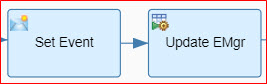
Screenshot 10: Iflow steps - without payload
d. Update Execution Manager Local Integration Process
How do we update Execution Manager tool ? First, we map our properties to the EMEvent entity and then, upsert to SuccessFactors.
The hasEventPayload property is checked by the router in this local integration process.
This local integration process is called by the Process Call step we named above as Update EMgr. See screenshots 9 and 10.

Screenshot 11: Update Execution Manager Local Integration Process
Let's look at the message mapping.
The properties we've set in the Set Event (Content Modifier) steps are used in this Message Mapping. Colors match the previous screenshots for easy reference.
For the Message Mapping without payload, it is a copy of this mapping but the eventPayload node is disabled.

Screenshot 12: Message Mapping (with Payload)

Screenshot 13: SuccessFactors EMEvent Query
Note: Remove the EMEvent id field when you're selecting the fields. There's a warning but it is possible to upsert properly without it.
Here's the list of fields in the query:
eventDescription,eventName,eventTime,eventType,eventAttributes/name,eventAttributes/value,process/processDefinitionId,process/processInstanceId,process/processType,process/processDefinitionName,process/processInstanceName,eventPayload/fileName,eventPayload/fileType,eventPayload/mimeType,eventPayload/payload,eventPayload/typee. Download Event Log
Can you save the logs to analyze later ? Yes.
There's a download button and it will save a csv file for you (which you can open with Excel).
You may notice that the Event payload is not downloaded with the Event log CSV. So it might be cumbersome if you attach a payload for each event and download each event payload one by one.

Screenshot 14: Download Event Log

Screenshot 15: Event Log (CSV)
f. Multiple Event Attributes
You can add several Event Attributes and it will show something in the UI such as the one below. I discovered these a little while ago by looking at the other integrations (Scheduled Jobs in this matter).
When the event log is downloaded, it might take a few more formatting actions to get all the attributes separated. Plus, you need a little bit more effort in adding multiple nodes in your iflow for each event attribute. The pattern I have shown in the previous screenshots only caters to 1 set per event, which is enough for the moment.

Screenshot 16: Multiple Event Attributes

Screenshot 17: Event Log - Multiple Event Attributes
g. Email Notifications
You can also add email notifications, for example, so you can be notified if there was an interface run with errors. The email would be simple and straightforward (Screenshot 19) and clicking on the link will direct you to the Event Details screen like Screenshot 14.

Screenshot 18: Execution Manager - Manage Notification

Screenshot 19: Email notification sample
Next steps..
I hope this short blog post would help you enrich your Execution Manager / EMEvent posts.
Here's a link where you can download the sample iflow that has that message mappings and events.
What I would like you to try to explore the tool and API a little bit more:
- use notifications in the Manage Notification tab and have an simple email notification sent to your nominated email address
- post using Event Types: SUMMARY_SO_FAR and WARNING
- try the eventPayload mimeType and check what it is for
I would love to hear from you and what other features you have explored for this tool. Any feedback or thoughts are welcome as I can continue to improve the blog post (and future posts!). Thanks!
- SAP Managed Tags:
- Cloud Integration,
- SAP SuccessFactors HXM Core
You must be a registered user to add a comment. If you've already registered, sign in. Otherwise, register and sign in.
-
"automatische backups"
1 -
"regelmäßige sicherung"
1 -
"TypeScript" "Development" "FeedBack"
1 -
505 Technology Updates 53
1 -
ABAP
14 -
ABAP API
1 -
ABAP CDS Views
2 -
ABAP CDS Views - BW Extraction
1 -
ABAP CDS Views - CDC (Change Data Capture)
1 -
ABAP class
2 -
ABAP Cloud
2 -
ABAP Development
5 -
ABAP in Eclipse
1 -
ABAP Platform Trial
1 -
ABAP Programming
2 -
abap technical
1 -
absl
2 -
access data from SAP Datasphere directly from Snowflake
1 -
Access data from SAP datasphere to Qliksense
1 -
Accrual
1 -
action
1 -
adapter modules
1 -
Addon
1 -
Adobe Document Services
1 -
ADS
1 -
ADS Config
1 -
ADS with ABAP
1 -
ADS with Java
1 -
ADT
2 -
Advance Shipping and Receiving
1 -
Advanced Event Mesh
3 -
AEM
1 -
AI
7 -
AI Launchpad
1 -
AI Projects
1 -
AIML
9 -
Alert in Sap analytical cloud
1 -
Amazon S3
1 -
Analytical Dataset
1 -
Analytical Model
1 -
Analytics
1 -
Analyze Workload Data
1 -
annotations
1 -
API
1 -
API and Integration
3 -
API Call
2 -
API security
1 -
Application Architecture
1 -
Application Development
5 -
Application Development for SAP HANA Cloud
3 -
Applications and Business Processes (AP)
1 -
Artificial Intelligence
1 -
Artificial Intelligence (AI)
5 -
Artificial Intelligence (AI) 1 Business Trends 363 Business Trends 8 Digital Transformation with Cloud ERP (DT) 1 Event Information 462 Event Information 15 Expert Insights 114 Expert Insights 76 Life at SAP 418 Life at SAP 1 Product Updates 4
1 -
Artificial Intelligence (AI) blockchain Data & Analytics
1 -
Artificial Intelligence (AI) blockchain Data & Analytics Intelligent Enterprise
1 -
Artificial Intelligence (AI) blockchain Data & Analytics Intelligent Enterprise Oil Gas IoT Exploration Production
1 -
Artificial Intelligence (AI) blockchain Data & Analytics Intelligent Enterprise sustainability responsibility esg social compliance cybersecurity risk
1 -
ASE
1 -
ASR
2 -
ASUG
1 -
Attachments
1 -
Authorisations
1 -
Automating Processes
1 -
Automation
2 -
aws
2 -
Azure
1 -
Azure AI Studio
1 -
Azure API Center
1 -
Azure API Management
1 -
B2B Integration
1 -
Backorder Processing
1 -
Backup
1 -
Backup and Recovery
1 -
Backup schedule
1 -
BADI_MATERIAL_CHECK error message
1 -
Bank
1 -
BAS
1 -
basis
2 -
Basis Monitoring & Tcodes with Key notes
2 -
Batch Management
1 -
BDC
1 -
Best Practice
1 -
bitcoin
1 -
Blockchain
3 -
bodl
1 -
BOP in aATP
1 -
BOP Segments
1 -
BOP Strategies
1 -
BOP Variant
1 -
BPC
1 -
BPC LIVE
1 -
BTP
12 -
BTP Destination
2 -
Business AI
1 -
Business and IT Integration
1 -
Business application stu
1 -
Business Application Studio
1 -
Business Architecture
1 -
Business Communication Services
1 -
Business Continuity
1 -
Business Data Fabric
3 -
Business Partner
12 -
Business Partner Master Data
10 -
Business Technology Platform
2 -
Business Trends
4 -
CA
1 -
calculation view
1 -
CAP
3 -
Capgemini
1 -
CAPM
1 -
Catalyst for Efficiency: Revolutionizing SAP Integration Suite with Artificial Intelligence (AI) and
1 -
CCMS
2 -
CDQ
12 -
CDS
2 -
Cental Finance
1 -
Certificates
1 -
CFL
1 -
Change Management
1 -
chatbot
1 -
chatgpt
3 -
CL_SALV_TABLE
2 -
Class Runner
1 -
Classrunner
1 -
Cloud ALM Monitoring
1 -
Cloud ALM Operations
1 -
cloud connector
1 -
Cloud Extensibility
1 -
Cloud Foundry
4 -
Cloud Integration
6 -
Cloud Platform Integration
2 -
cloudalm
1 -
communication
1 -
Compensation Information Management
1 -
Compensation Management
1 -
Compliance
1 -
Compound Employee API
1 -
Configuration
1 -
Connectors
1 -
Consolidation Extension for SAP Analytics Cloud
2 -
Control Indicators.
1 -
Controller-Service-Repository pattern
1 -
Conversion
1 -
Cosine similarity
1 -
cryptocurrency
1 -
CSI
1 -
ctms
1 -
Custom chatbot
3 -
Custom Destination Service
1 -
custom fields
1 -
Customer Experience
1 -
Customer Journey
1 -
Customizing
1 -
cyber security
3 -
cybersecurity
1 -
Data
1 -
Data & Analytics
1 -
Data Aging
1 -
Data Analytics
2 -
Data and Analytics (DA)
1 -
Data Archiving
1 -
Data Back-up
1 -
Data Flow
1 -
Data Governance
5 -
Data Integration
2 -
Data Quality
12 -
Data Quality Management
12 -
Data Synchronization
1 -
data transfer
1 -
Data Unleashed
1 -
Data Value
8 -
database tables
1 -
Datasphere
3 -
datenbanksicherung
1 -
dba cockpit
1 -
dbacockpit
1 -
Debugging
2 -
Defender
1 -
Delimiting Pay Components
1 -
Delta Integrations
1 -
Destination
3 -
Destination Service
1 -
Developer extensibility
1 -
Developing with SAP Integration Suite
1 -
Devops
1 -
digital transformation
1 -
Documentation
1 -
Dot Product
1 -
DQM
1 -
dump database
1 -
dump transaction
1 -
e-Invoice
1 -
E4H Conversion
1 -
Eclipse ADT ABAP Development Tools
2 -
edoc
1 -
edocument
1 -
ELA
1 -
Embedded Consolidation
1 -
Embedding
1 -
Embeddings
1 -
Employee Central
1 -
Employee Central Payroll
1 -
Employee Central Time Off
1 -
Employee Information
1 -
Employee Rehires
1 -
Enable Now
1 -
Enable now manager
1 -
endpoint
1 -
Enhancement Request
1 -
Enterprise Architecture
1 -
ETL Business Analytics with SAP Signavio
1 -
Euclidean distance
1 -
Event Dates
1 -
Event Driven Architecture
1 -
Event Mesh
2 -
Event Reason
1 -
EventBasedIntegration
1 -
EWM
1 -
EWM Outbound configuration
1 -
EWM-TM-Integration
1 -
Existing Event Changes
1 -
Expand
1 -
Expert
2 -
Expert Insights
2 -
Exploits
1 -
Fiori
14 -
Fiori Elements
2 -
Fiori SAPUI5
12 -
Flask
1 -
Full Stack
8 -
Funds Management
1 -
General
1 -
General Splitter
1 -
Generative AI
1 -
Getting Started
1 -
GitHub
8 -
Grants Management
1 -
GraphQL
1 -
groovy
1 -
GTP
1 -
HANA
6 -
HANA Cloud
2 -
Hana Cloud Database Integration
2 -
HANA DB
2 -
HANA XS Advanced
1 -
Historical Events
1 -
home labs
1 -
HowTo
1 -
HR Data Management
1 -
html5
8 -
HTML5 Application
1 -
Identity cards validation
1 -
idm
1 -
Implementation
1 -
input parameter
1 -
instant payments
1 -
Integration
3 -
Integration Advisor
1 -
Integration Architecture
1 -
Integration Center
1 -
Integration Suite
1 -
intelligent enterprise
1 -
iot
1 -
Java
1 -
job
1 -
Job Information Changes
1 -
Job-Related Events
1 -
Job_Event_Information
1 -
joule
4 -
Journal Entries
1 -
Just Ask
1 -
Kerberos for ABAP
8 -
Kerberos for JAVA
8 -
KNN
1 -
Launch Wizard
1 -
Learning Content
2 -
Life at SAP
5 -
lightning
1 -
Linear Regression SAP HANA Cloud
1 -
Loading Indicator
1 -
local tax regulations
1 -
LP
1 -
Machine Learning
2 -
Marketing
1 -
Master Data
3 -
Master Data Management
14 -
Maxdb
2 -
MDG
1 -
MDGM
1 -
MDM
1 -
Message box.
1 -
Messages on RF Device
1 -
Microservices Architecture
1 -
Microsoft Universal Print
1 -
Middleware Solutions
1 -
Migration
5 -
ML Model Development
1 -
Modeling in SAP HANA Cloud
8 -
Monitoring
3 -
MTA
1 -
Multi-Record Scenarios
1 -
Multiple Event Triggers
1 -
Myself Transformation
1 -
Neo
1 -
New Event Creation
1 -
New Feature
1 -
Newcomer
1 -
NodeJS
2 -
ODATA
2 -
OData APIs
1 -
odatav2
1 -
ODATAV4
1 -
ODBC
1 -
ODBC Connection
1 -
Onpremise
1 -
open source
2 -
OpenAI API
1 -
Oracle
1 -
PaPM
1 -
PaPM Dynamic Data Copy through Writer function
1 -
PaPM Remote Call
1 -
PAS-C01
1 -
Pay Component Management
1 -
PGP
1 -
Pickle
1 -
PLANNING ARCHITECTURE
1 -
Popup in Sap analytical cloud
1 -
PostgrSQL
1 -
POSTMAN
1 -
Process Automation
2 -
Product Updates
4 -
PSM
1 -
Public Cloud
1 -
Python
4 -
python library - Document information extraction service
1 -
Qlik
1 -
Qualtrics
1 -
RAP
3 -
RAP BO
2 -
Record Deletion
1 -
Recovery
1 -
recurring payments
1 -
redeply
1 -
Release
1 -
Remote Consumption Model
1 -
Replication Flows
1 -
research
1 -
Resilience
1 -
REST
1 -
REST API
2 -
Retagging Required
1 -
Risk
1 -
Rolling Kernel Switch
1 -
route
1 -
rules
1 -
S4 HANA
1 -
S4 HANA Cloud
1 -
S4 HANA On-Premise
1 -
S4HANA
3 -
S4HANA_OP_2023
2 -
SAC
10 -
SAC PLANNING
9 -
SAP
4 -
SAP ABAP
1 -
SAP Advanced Event Mesh
1 -
SAP AI Core
8 -
SAP AI Launchpad
8 -
SAP Analytic Cloud Compass
1 -
Sap Analytical Cloud
1 -
SAP Analytics Cloud
4 -
SAP Analytics Cloud for Consolidation
3 -
SAP Analytics Cloud Story
1 -
SAP analytics clouds
1 -
SAP API Management
1 -
SAP BAS
1 -
SAP Basis
6 -
SAP BODS
1 -
SAP BODS certification.
1 -
SAP BTP
21 -
SAP BTP Build Work Zone
2 -
SAP BTP Cloud Foundry
6 -
SAP BTP Costing
1 -
SAP BTP CTMS
1 -
SAP BTP Innovation
1 -
SAP BTP Migration Tool
1 -
SAP BTP SDK IOS
1 -
SAP Build
11 -
SAP Build App
1 -
SAP Build apps
1 -
SAP Build CodeJam
1 -
SAP Build Process Automation
3 -
SAP Build work zone
10 -
SAP Business Objects Platform
1 -
SAP Business Technology
2 -
SAP Business Technology Platform (XP)
1 -
sap bw
1 -
SAP CAP
2 -
SAP CDC
1 -
SAP CDP
1 -
SAP CDS VIEW
1 -
SAP Certification
1 -
SAP Cloud ALM
4 -
SAP Cloud Application Programming Model
1 -
SAP Cloud Integration for Data Services
1 -
SAP cloud platform
8 -
SAP Companion
1 -
SAP CPI
3 -
SAP CPI (Cloud Platform Integration)
2 -
SAP CPI Discover tab
1 -
sap credential store
1 -
SAP Customer Data Cloud
1 -
SAP Customer Data Platform
1 -
SAP Data Intelligence
1 -
SAP Data Migration in Retail Industry
1 -
SAP Data Services
1 -
SAP DATABASE
1 -
SAP Dataspher to Non SAP BI tools
1 -
SAP Datasphere
9 -
SAP DRC
1 -
SAP EWM
1 -
SAP Fiori
3 -
SAP Fiori App Embedding
1 -
Sap Fiori Extension Project Using BAS
1 -
SAP GRC
1 -
SAP HANA
1 -
SAP HCM (Human Capital Management)
1 -
SAP HR Solutions
1 -
SAP IDM
1 -
SAP Integration Suite
9 -
SAP Integrations
4 -
SAP iRPA
2 -
SAP LAGGING AND SLOW
1 -
SAP Learning Class
1 -
SAP Learning Hub
1 -
SAP Master Data
1 -
SAP Odata
2 -
SAP on Azure
2 -
SAP PartnerEdge
1 -
sap partners
1 -
SAP Password Reset
1 -
SAP PO Migration
1 -
SAP Prepackaged Content
1 -
SAP Process Automation
2 -
SAP Process Integration
2 -
SAP Process Orchestration
1 -
SAP S4HANA
2 -
SAP S4HANA Cloud
1 -
SAP S4HANA Cloud for Finance
1 -
SAP S4HANA Cloud private edition
1 -
SAP Sandbox
1 -
SAP STMS
1 -
SAP successfactors
3 -
SAP SuccessFactors HXM Core
1 -
SAP Time
1 -
SAP TM
2 -
SAP Trading Partner Management
1 -
SAP UI5
1 -
SAP Upgrade
1 -
SAP Utilities
1 -
SAP-GUI
8 -
SAP_COM_0276
1 -
SAPBTP
1 -
SAPCPI
1 -
SAPEWM
1 -
sapmentors
1 -
saponaws
2 -
SAPS4HANA
1 -
SAPUI5
5 -
schedule
1 -
Script Operator
1 -
Secure Login Client Setup
8 -
security
9 -
Selenium Testing
1 -
Self Transformation
1 -
Self-Transformation
1 -
SEN
1 -
SEN Manager
1 -
service
1 -
SET_CELL_TYPE
1 -
SET_CELL_TYPE_COLUMN
1 -
SFTP scenario
2 -
Simplex
1 -
Single Sign On
8 -
Singlesource
1 -
SKLearn
1 -
Slow loading
1 -
soap
1 -
Software Development
1 -
SOLMAN
1 -
solman 7.2
2 -
Solution Manager
3 -
sp_dumpdb
1 -
sp_dumptrans
1 -
SQL
1 -
sql script
1 -
SSL
8 -
SSO
8 -
Substring function
1 -
SuccessFactors
1 -
SuccessFactors Platform
1 -
SuccessFactors Time Tracking
1 -
Sybase
1 -
system copy method
1 -
System owner
1 -
Table splitting
1 -
Tax Integration
1 -
Technical article
1 -
Technical articles
1 -
Technology Updates
14 -
Technology Updates
1 -
Technology_Updates
1 -
terraform
1 -
Threats
2 -
Time Collectors
1 -
Time Off
2 -
Time Sheet
1 -
Time Sheet SAP SuccessFactors Time Tracking
1 -
Tips and tricks
2 -
toggle button
1 -
Tools
1 -
Trainings & Certifications
1 -
Transformation Flow
1 -
Transport in SAP BODS
1 -
Transport Management
1 -
TypeScript
2 -
ui designer
1 -
unbind
1 -
Unified Customer Profile
1 -
UPB
1 -
Use of Parameters for Data Copy in PaPM
1 -
User Unlock
1 -
VA02
1 -
Validations
1 -
Vector Database
2 -
Vector Engine
1 -
Visual Studio Code
1 -
VSCode
1 -
Vulnerabilities
1 -
Web SDK
1 -
work zone
1 -
workload
1 -
xsa
1 -
XSA Refresh
1
- « Previous
- Next »
- Configuring SAP CI/CD pipeline for Deploying ReactJS application in Cloud Foundry in Technology Q&A
- How to use AI services to translate Picklists in SAP SuccessFactors - An example in Technology Blogs by SAP
- Consolidation Extension for SAP Analytics Cloud – Automated Eliminations and Adjustments (part 1) in Technology Blogs by Members
- CAP LLM Plugin – Empowering Developers for rapid Gen AI-CAP App Development in Technology Blogs by SAP
- Setup of Synthetic User Monitoring in SAP Cloud ALM in Technology Blogs by Members
| User | Count |
|---|---|
| 8 | |
| 5 | |
| 5 | |
| 4 | |
| 4 | |
| 4 | |
| 4 | |
| 3 | |
| 3 | |
| 3 |