
- SAP Community
- Products and Technology
- Technology
- Technology Blogs by SAP
- Connect your SAP Conversational AI bot with your S...
Technology Blogs by SAP
Learn how to extend and personalize SAP applications. Follow the SAP technology blog for insights into SAP BTP, ABAP, SAP Analytics Cloud, SAP HANA, and more.
Turn on suggestions
Auto-suggest helps you quickly narrow down your search results by suggesting possible matches as you type.
Showing results for
Advisor
Options
- Subscribe to RSS Feed
- Mark as New
- Mark as Read
- Bookmark
- Subscribe
- Printer Friendly Page
- Report Inappropriate Content
05-08-2022
11:39 PM
While developing applications for B2C or B2B purposes, it is always important to consider making it easier for customers to reach out to customer service in a faster way. For this reason, in this quick blogpost I'll show you how to leverage SAP Conversational AI capabilities by connecting your chatbot with AppGyver using Facebook Messenger as a channel.
Prerequisites:
When you have it already, copy your Page ID from your already created Facebook Developer App. We'll use it later in this tutorial.
Now go to your created App in SAP AppGyver, To run this quick exercise, let's just add an image component, to make it consistent I pasted the Facebook Messenger icon.
Now in the bottom click on "Show logic for IMAGE 1" to add a logic component when pressing the image.
You'll need to install "Open URL" as the logic component. In this case I already installed it and looks like this:
Drag and drop the "Open URL" component to logic flow, connect it to the component event tap and then add the URL of the direct Facebook Messenger chat. Here we'll use the Page ID copied earlier.
Paste the URL as following: https://www.messenger.com/t/<PageID>/
Save your app and now click on "Launch". You can test it on your computer by clicking "Open App Preview Portal". In this tutorial I'll show you using the SAP AppGyver and Facebook Messenger mobile Apps.
Click on "Reveal QR Code". Read this QR Code using your mobile SAP AppGyver app (this is to link your account to your mobile app).
Open your App in the SAP AppGyver mobile app, press the FB Messenger icon and start interacting with your CAI bot.
Now you have your custom App in SAP AppGyver connected to your SAP Conversational AI Bot using Facebook Messenger as a channel. Hope you'd enjoyed this quick exercise 🙂
Prerequisites:
- Create a bot using SAP Conversational AI. If you don't have an account, create a trial one here. You can leverage this tutorial to create your bot with more capabilities.
- Create a Facebook App in Meta for Developers to connect your chatbot to Facebook Messenger. You need to have a Facebook account. Here's a quick tutorial to guide you through.
- Create an App in SAP AppGyver. if you don't have an account, create a trial one here. If you want to go further, you can use this tutorial to start developing more.
When you have it already, copy your Page ID from your already created Facebook Developer App. We'll use it later in this tutorial.

Now go to your created App in SAP AppGyver, To run this quick exercise, let's just add an image component, to make it consistent I pasted the Facebook Messenger icon.

Now in the bottom click on "Show logic for IMAGE 1" to add a logic component when pressing the image.
You'll need to install "Open URL" as the logic component. In this case I already installed it and looks like this:
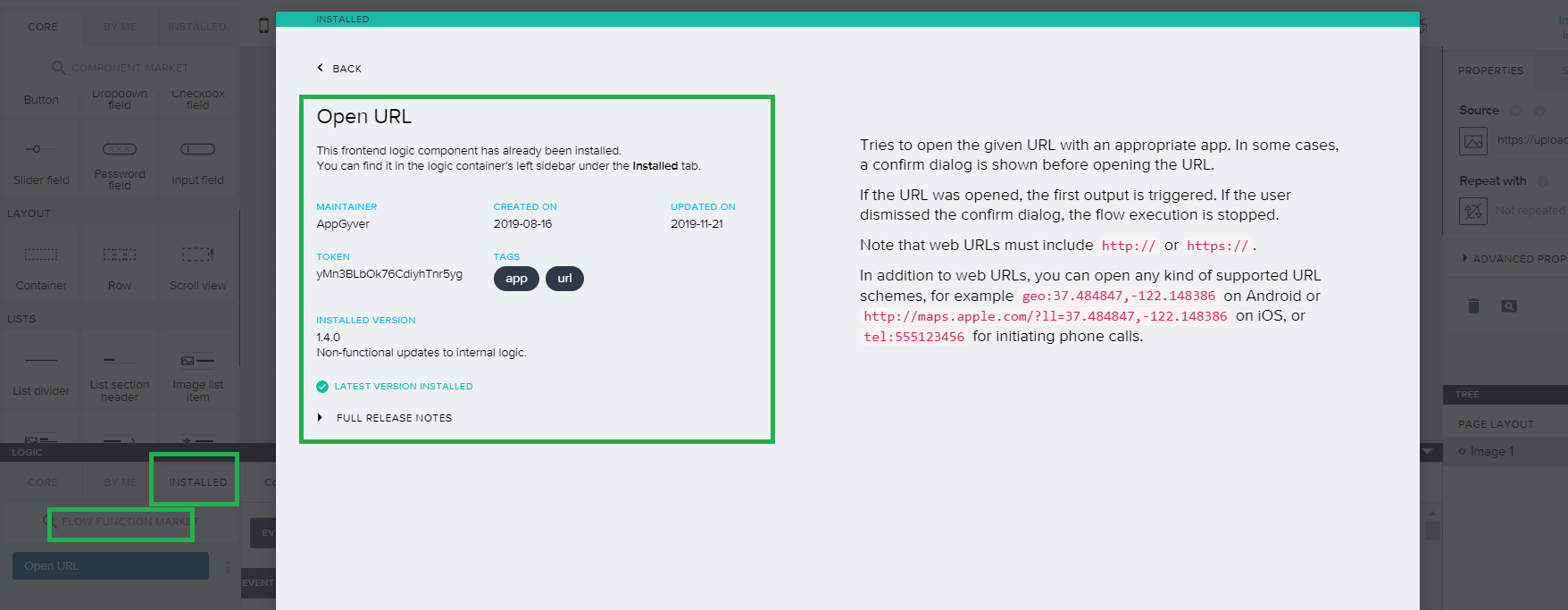
Drag and drop the "Open URL" component to logic flow, connect it to the component event tap and then add the URL of the direct Facebook Messenger chat. Here we'll use the Page ID copied earlier.
Paste the URL as following: https://www.messenger.com/t/<PageID>/

Save your app and now click on "Launch". You can test it on your computer by clicking "Open App Preview Portal". In this tutorial I'll show you using the SAP AppGyver and Facebook Messenger mobile Apps.
Click on "Reveal QR Code". Read this QR Code using your mobile SAP AppGyver app (this is to link your account to your mobile app).

Open your App in the SAP AppGyver mobile app, press the FB Messenger icon and start interacting with your CAI bot.

Now you have your custom App in SAP AppGyver connected to your SAP Conversational AI Bot using Facebook Messenger as a channel. Hope you'd enjoyed this quick exercise 🙂
- SAP Managed Tags:
- SAP Conversational AI,
- SAP Build Apps
Labels:
You must be a registered user to add a comment. If you've already registered, sign in. Otherwise, register and sign in.
Labels in this area
-
ABAP CDS Views - CDC (Change Data Capture)
2 -
AI
1 -
Analyze Workload Data
1 -
BTP
1 -
Business and IT Integration
2 -
Business application stu
1 -
Business Technology Platform
1 -
Business Trends
1,658 -
Business Trends
91 -
CAP
1 -
cf
1 -
Cloud Foundry
1 -
Confluent
1 -
Customer COE Basics and Fundamentals
1 -
Customer COE Latest and Greatest
3 -
Customer Data Browser app
1 -
Data Analysis Tool
1 -
data migration
1 -
data transfer
1 -
Datasphere
2 -
Event Information
1,400 -
Event Information
66 -
Expert
1 -
Expert Insights
177 -
Expert Insights
293 -
General
1 -
Google cloud
1 -
Google Next'24
1 -
Kafka
1 -
Life at SAP
780 -
Life at SAP
13 -
Migrate your Data App
1 -
MTA
1 -
Network Performance Analysis
1 -
NodeJS
1 -
PDF
1 -
POC
1 -
Product Updates
4,577 -
Product Updates
340 -
Replication Flow
1 -
RisewithSAP
1 -
SAP BTP
1 -
SAP BTP Cloud Foundry
1 -
SAP Cloud ALM
1 -
SAP Cloud Application Programming Model
1 -
SAP Datasphere
2 -
SAP S4HANA Cloud
1 -
SAP S4HANA Migration Cockpit
1 -
Technology Updates
6,873 -
Technology Updates
417 -
Workload Fluctuations
1
Related Content
- A dive into the First 10 Partner Innovations on Generative AI Hub in Technology Blogs by SAP
- Building a bot using Microsoft’s Power Virtual Agent on S/4 HANA on-premise… using SAP BTP in Technology Blogs by Members
- A ChatGPT-like chat app built with modern SAP technologies (CAP, SAPUI5) – Part 1/3 in Technology Blogs by Members
- Create a CDS Entity in SAP BTP, Expose the Entity as an OData Service to Outside world, Deploy to HANA DB and CF as an application and Create a chatbot by consuming the API in SAP CAI & Facebook Messenger (Part 2) in Technology Blogs by Members
- Create a CDS Entity in SAP BTP, Expose the Entity as an OData Service to Outside world, Deploy to HANA DB and CF as an application and Create a chatbot by consuming the API in SAP CAI (Part 1) in Technology Blogs by Members
Top kudoed authors
| User | Count |
|---|---|
| 34 | |
| 25 | |
| 13 | |
| 7 | |
| 7 | |
| 6 | |
| 6 | |
| 6 | |
| 5 | |
| 4 |