
- SAP Community
- Products and Technology
- Technology
- Technology Blogs by SAP
- SAP Fiori Launchpad objects, tools and content eva...
Technology Blogs by SAP
Learn how to extend and personalize SAP applications. Follow the SAP technology blog for insights into SAP BTP, ABAP, SAP Analytics Cloud, SAP HANA, and more.
Turn on suggestions
Auto-suggest helps you quickly narrow down your search results by suggesting possible matches as you type.
Showing results for
Product and Topic Expert
Options
- Subscribe to RSS Feed
- Mark as New
- Mark as Read
- Bookmark
- Subscribe
- Printer Friendly Page
- Report Inappropriate Content
05-06-2022
11:00 AM
Purpose of this blog
This blog intends to provide the initial guide for functional experts to play with SAP Fiori and new apps in S/4HANA.
SAP Fiori and new apps in S/4HANA are the same positionings as SAPGUI Transaction.
SAP Fiori launchpad is the alternative to SAPGUI easy menu from which SAP Fiori and other apps are launched.
For this purpose, this blog includes the explanations of
- Fiori launchpad objects Business Roles, Catalog, Space, and Tile
- Launchpad tools to create Fiori content objects
- How to evaluate SAP Fiori and other new apps
Agenda:
- SAP Fiori Launchpad objects
- Role, Space/Page/Section, Catalog
- Business Catalog and Technical Catalog
- Tile and Target Mapping (Descriptor Item)
- Standard Business Role
- Best Practice Scope Item
- Launchpad tools to create Fiori content objects
- Manage Launchpad Apps
- FLP: Content Manager
- Manage Launchpad Spaces
- Manage Launchpad Pages
- Example: Create Custom Business by simplifying the standard Business Role
- How to evaluate SAP Fiori and new apps in S/4HANA
SAP Fiori Launchpad objects
Role, Space/Page/Section, Catalog
Role, Space/Page/Section, and Catalog: Space/Page/Section and Catalog are the collection of the Tiles.
Space/Page/Section: Like “Folder” - Grouping in Fiori launchpad.
Catalog: Authorization – Available Tiles.
The reason why the Catalog and Space are split?
It is for personalization to simplify the launchpad. Not all available tiles are in Fiori launchpad but only the tiles frequently used are displayed by assigning them to Space/Page/Section.

PFCG Role in which Space and Catalogs are included:

Space/Page/Section in Fiori launchpad:
Space is tab, Pages are in dropdown menu of the selected Space, and Sections are the groups in the selected Page.
Space is used by default instead of Group as of S/4HANA 2020. You need to set parameter SPACE and SPACE_ENABLE_USERS by runnig the task list of SAP_FIORI_FOUNDATION_S4 (Tcd STC01) selecting only the task of “Activate and Configure FLP for Spaces and Pages”.
For S/4HANA Cloud, see SAP Note 2907483 and the blog.

Users can select whether Space/Page/Section or Group is used in Fiori Launchpad Profile menu (top right of the screen) > Settings > Spaces and Pages. It can be set globally with the parameter SPACES and SPACE_ENABLE_USER.

Catalog
In App Finder, assigned Catalogs are listed in the left side and the tiles in the selected Catalog are there in the right side. The Tile can be added to Pages in Spaces, or launched directly.

The added tile is in “Recently Added Apps” in Fiori launchpad, and is expected to be moved to the other section.

Business Catalog and Technical Catalog
Technical Catalog has physical definitions of the tile, and Tiles in Business Catalog refers to the Tiles in technical Catalog.
Business Catalogs are supposed to be assigned to a Role in common. Technical Role is not supposed to be.
Reason: One Tile would be assigned to several Catalogs but there should not be several definitions for the same Tile.

Tile and Target Mapping (Descriptor Item)
Tile is almost only the link and the definition is in the linked Target Mapping.
The combination of Tile and Target Mapping is called “Description Item” in F4512 Manage Launchpad App
It is specified uniquely by the combination of Semantic Object and Action, which are included in the URL of the Fiori app.
Example of the URL:
Semantic= FinancialStatement
Action = display
https://<Host>:<Port>/sap/bc/ui5_ui5/ui2/ushell/shells/abap/FioriLaunchpad.html?sap-client=100#Finan...

Standard Business Role
Below are the Roles in SD including Shipment. Many apps are analytical apps.

Role/Space: "Sales Management"
Page: “Sales Planning and Analytics”
Analytical apps are included. With Manage Sales Plan, Planning data can be created.
- Quick Access: Overview Page
- Insight: Analytical app (KPI tile)
- Flexible Report: Analytical apps (Multidimensional)
- Planning: Create and display planning data.

Sales Management Overview

Sales Volume Profit margin

Tips: Name and app types (UI technologies):
- The Tile of which the name starting with “Monitor~”, “Display~”, or ending with “~Actual”, “~Quantity” are Analytical app in general.
- The Tile of which the name starting with “Manage~” is Transactional app in general.
- The Tile of which the name ending with “~Overview” is Overview page in general.
- The Sections of which the name is “Insight” or “Analytics” include Analytical App in general.
- The Tiles of which the subtitle is “Flexible Analytics” (or “Design Studio”) are Multidimensional Reporting app.
SAP Fiori Content Activation
SAP Fiori apps can be activated by Roles
with the Task list “SAP_FIORI_CONTENT_ACTIVATION” (Transaction STC01).

Best Practice Scope Item
SAP Best Practice for S/4HANA is the collection of the business flow templates, called “Scope Item”.
Scope Item consists of standard Business Role(s).

SAP Best Practice Explorer
SAP Best Practice can be found in Best Practice Explorer.
Example of the Scope Item in Best Practice Explorer:
Select “SAP Best Practices for SAP S/4HANA (on premise)” in Best Practice Explorer.

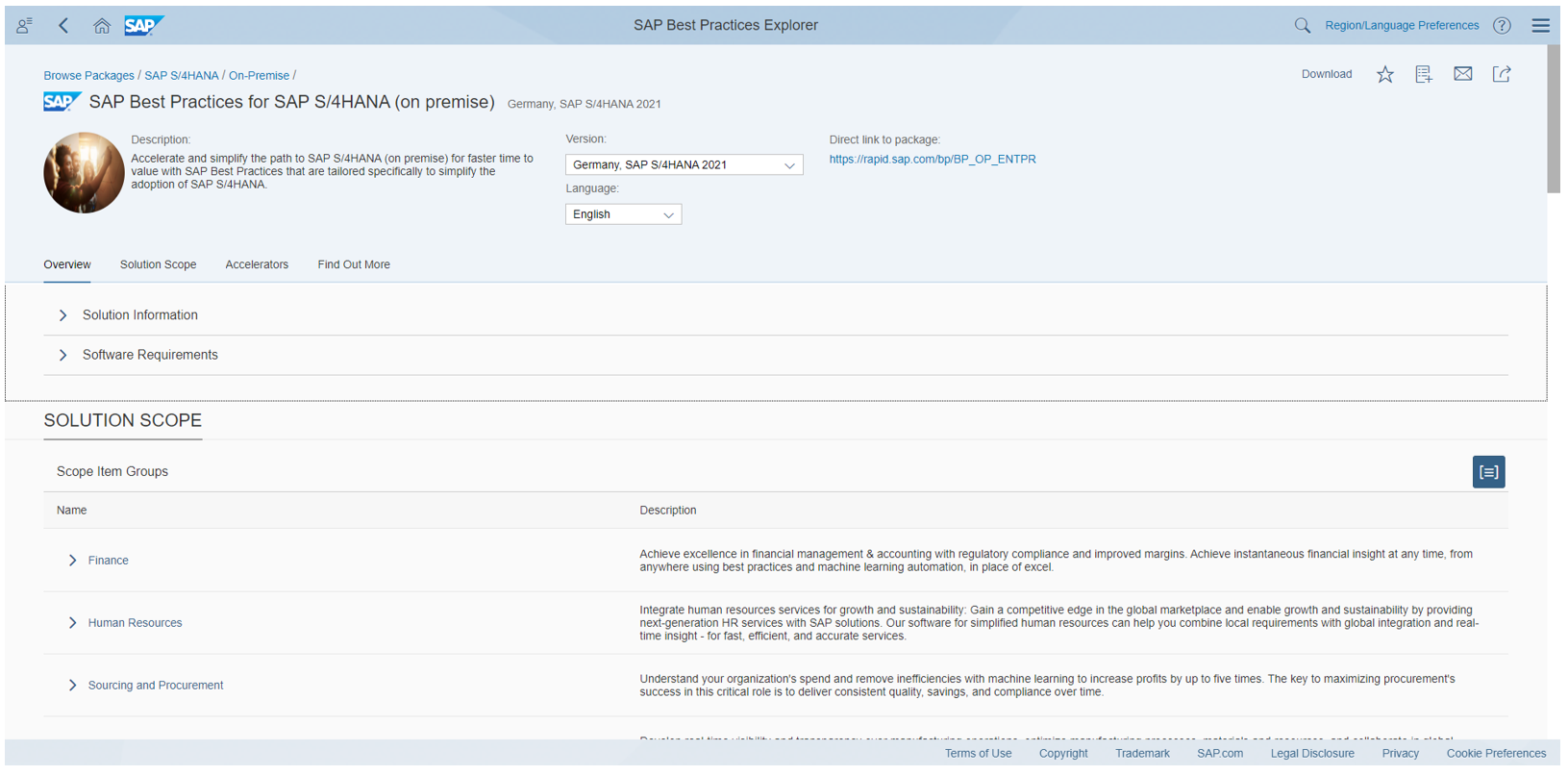
Scope Item Group
- Finance
- Human Resource
- Sourcing and Procurement
- Manufacturing
- R&D/Engineering
- Supply Chain
- Asset Management
- Sales、Service
- Application Platform and Infrastructure
- Database and Data Management, IT Management
Scope Item
Example Scope Items in Scope Item Group “Sales”

- Sales Force Support
- Presales Management (41V)
- Sales Performance Management
- Sales Commissions - External Sales Representative (2TT)
- Order and Contract Management
- Accelerated Customer Return (BKP)
- Accelerated Third-Party Returns (1Z3)
- Analytics for Sales - Central Stock with Returns (2QS)
- Automation of Order-to-Invoice with Ariba Network (4A1)
- Chemical Compliance in Sales (31J)
- Convergent Billing (1MC)
- Credit Memo Processing (1EZ)
- Customer Consignment (1IU)
- Customer Returns (BDD)
- Dangerous Goods in Sales (3G8)
- Debit Memo Processing (1F1)
- Delivery Insights enabled by IoT (4IH)
- Delivery Processing without Order Reference (1MI)
- Digital Payments - Sales (1Z1)
- External Billing (1Z6)
- Free Goods Processing (BKA)
- Free of Charge Delivery (BDA)
- Invoice Correction Process with Credit Memo (BKL)
- Invoice Correction Process with Debit Memo (BDQ)
- Order-to-Cash Performance Monitoring (BKN)
- Planning Apps for Sales (1O0)
- Predictive Analytics Model Training - Sales (2YJ)
- Return Order Processing for Non-Stock Material (3TE)
- Returnables Processing (BDW)
- SAP Fiori Analytical Apps for Sales (1BS)
- Safety Data Sheets in Sales (3VQ)
- Sale of Services (2EQ)
- Sales Commissions - External Sales Representative (2TT)
- Sales Contract Management (I9I)
- Sales Inquiry (1IQ)
- Sales Order Entry with One-Time Customer (BDH)
- Sales Order Fulfillment Monitoring (BKK)
- Sales Order Processing for Non-Stock Material (2ET)
- Sales Order Processing for Sales Kits (31Q)
- Sales Order Processing with Customer Down Payment (BKJ)
- Sales Order Processing with Invoice List and Collective Billing (BKZ)
- Sales Processing using Third-Party with Shipping Notification (BD3)
- Sales Processing using Third-Party with Variant Configuration (4R6)
- Sales Processing using Third-Party without Shipping Notification (BDK)
- Sales Quotation (BDG)
- Sales Rebate Processing (1B6)
- Sales of Non-Stock Item with Order-Specific Procurement (BDN)
- Sell from Stock (BD9)
Select Scope Item “Credit Memo Processing (1EZ)” in the Scope Item Group “Sales”.

Select Process Flow

Process flow
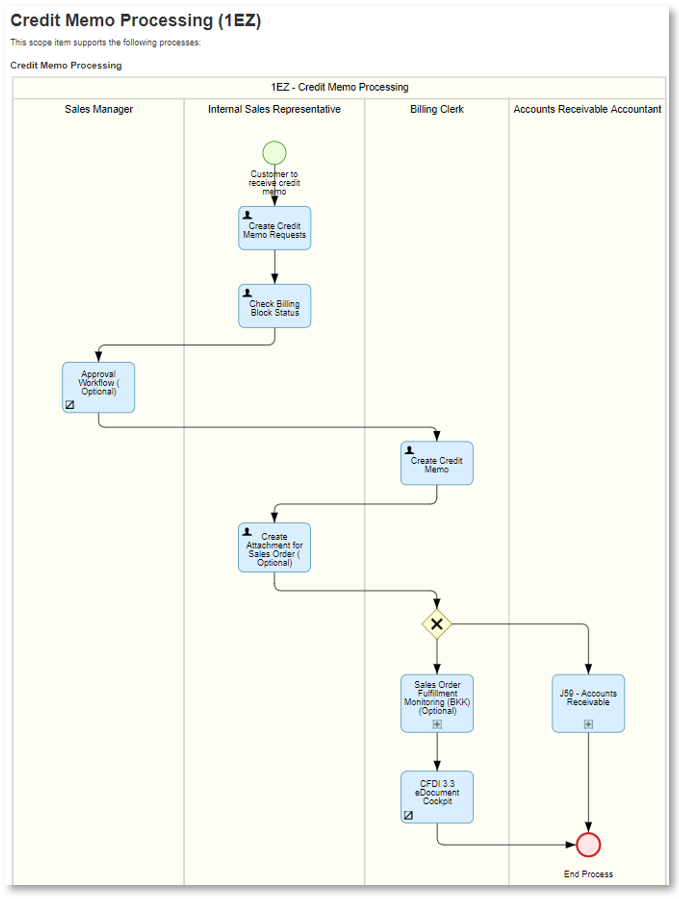
It consists of the following Business Roles:
- Sales Manager
- Internal Sales Representative
- Billing Clerk
- Account Receivable Accountant
The roles used in a Scope Item are listed in the Test Script.
Launchpad tools to create Fiori content objects
Tools are provided to create Tile and Target Mapping (Descriptor Item), Technical/Business Catalog, Space/Page/Section.
By assigning the Business Role “SAP_FLP_ADMIN”, those tools are available.
They are used by default as of S/4HANA2020. Before 2020, Launchpad Designer is used.

| App ID | Tools | Object to be created / edited |
| SUI_TM_MM_APP () | Manage Launchpad Apps (Cross Client) | Descriptor Item, Technical Catalog |
| /UI2/FLPCM_CUST | FLP Content Manager: Client-Specific | (Business) Catalog, Role |
| F4834 | Manage Launchpad Spaces | Space |
| F4512 | Manage Launchpad Pages | Page |
| /UI2/FLPCM_CUST | SAP Fiori Launchpad Designer (Client Specific) | Catalog, Group, Tile / Target Mapping |
| UI2/FLPCM_CONF | SAP Fiori Launchpad Designer (Cross Client) | Catalog, Group, Tile / Target Mapping |
See more about tools in the blog SAP Fiori for SAP S/4HANA – Overview of tools for maintaining custom launchpad content and layout.
Manage Launchpad Apps
Movie: Creating Launchpad Content with the SAP Fiori Launchpad App Manager
Technical Catalog List
- Select the Technical Catalog to jump to the Descriptor Item (Tile and Target Mapping) list.
- Create Technical Catalog.

Descriptor Item (Semantic / Action) List and the detail of it.
- Create Descriptor Item (Tile / Target Mapping) and assign to Technical Catalog(s).

FLP: Content Manager
Assign Target Mapping
Movie: Refining Business Roles with SAP Fiori Launchpad Content Manager
Catalog Tab:
- Add Tile/Target Mapping to (Business) Catalog.

Role Tab:
- Copy Role
- Add (Business) Catalogs, Spaces, Groups to the selected Role.

Manage Launchpad Spaces
- Create Space and add Pages in it.
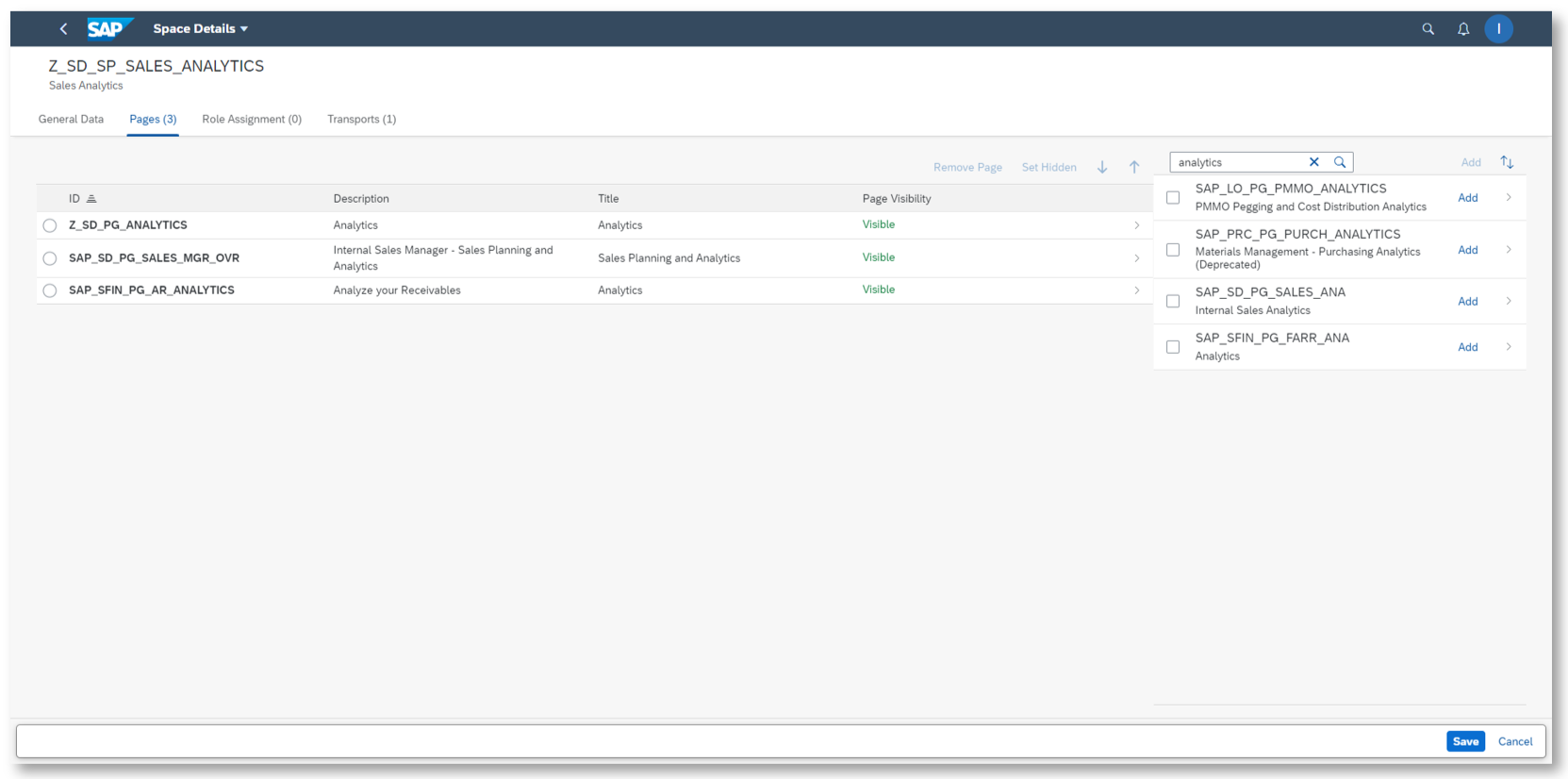
Manage Launchpad Pages
- Create Page and add Tiles from (Business) Catalog.

See the blog more about Manage Launchpad Spaces / Pages.
Example: Create Custom Business by simplifying the standard Business Role
A typical case is to removes Pages and Tiles from the standard Business Role.


Objects are adjusted as below.
- To change the subtitles of some standard tiles, a new Technical Catalog Z_TC_SD is created with Manage Launchpad Apps.
- Page Z_SD_PG_ANALYTICS and Z_SD_PG_LIST are created and Tiles are added in them with Manage Launchpad Pages.
- Space Z_SD_SP_SALES_ANALYTICS is created and Pages are added with Manage Launchpad Space.
- New Role Z_SD_BC_SALES_ANLYTS_OP and new Catalog Z_SD_BC_SALES_ANLYTS_OP are created by copying standard Business Role and Catalog, and adding Spaces in it with FLP: Content Manager.

Personal opinions on the policy for creating Space/Page, Catalog:
- One Space for one role like the standard content.
- (Personal opinion) Catalog should be created by Page in principle, e.g. Catalog “Sales-Analytics” for the Page “Analytics” used in Roles/Spaces in Sales, and some Tiles are removed from the Page for simplicity. I think it would be too complex to create Catalogs by Section, and Catalogs are split too much into standard content. Sync between Catalog and Page would avoid confusion.
How to evaluate SAP Fiori and new apps in S/4HANA
Fiori Apps Reference Library
For evaluating SAP Fiori and new apps in S/4HANA, firstly, the candidate have to be selected.
In SAP Fiori Apps Reference Library, the feature and object info or SAP Fiori and other new apps can be found.

Note: “SAP Fiori apps for S/4HANA” does not include Web Dynpro and SAPGUI apps which are used in standard scenarios in S/4HANA, e.g. Web Dynpro Grid is included in new S/4HANA.
The Excel app list would help selecting the apps. It can be exported from Fiori Apps Library as in SAP Note 2598147.
- Select category search All apps for SAP S/4HANA
- Select List View (button center)
- Choose column Settings icon and select All (columns)
- Click Download icon to download to MS Excel.

Many apps are based on the screen pattern for standardizing the UI, called UI technology.
See the movies of the blog to understand the main UI technologies in S/4HANA apps.
Evaluation steps
- Functional and UX technical experts should work tighter to evaluate SAP Fiori and new S/4HANA apps. UX technical experts cannot judge which to be evaluated and which apps are valuable, and Functional experts don’t know the new technology of SAP Fiori and new apps.
- Evaluation can be completed only within several weeks.

- For former ECC users to learn SAP Fiori and new apps in S/4HANA, it would be efficient to start from Business Role. Experts don’t have to evaluate so many roles, e.g. only 6 roles for Sales experts. Assign the 6 roles and play with it. Then you can understand the apps in SD area as well as Space/Page/section and Catalog in S/4HANA. Filter on Application Component in the excel list of the apps exported from Fiori Apps Library. (see above).
- After evaluation, you would have the idea of launchpad menu design (which apps should be used which should be removed, and which apps should be under which Space/Page/Section). Then you can refine the standard roles with the launchpad tools (see above).
- (Personal opinion) if you want to evaluate SAP Best Practice, Starting from Scope Items in SAP Best Practice without understanding Business Roles might not be efficient as there are so many Scope Items and several roles are included in a Scope Items in common. Start from Business Roles in each area before Scope Item, e.g. Most of the roles used in the Sales Scope Item are the 6 roles in app component SD and LE-SHP.
- If you want to evaluate only the selected apps, e.g. only Analytical apps, then select the candidates in the excel list (mentioned above) and activate the apps based on the roles and assign the roles to the user. Then create custom Space/Page/Section with the launchpad tools (above) to which the candidate apps are added.
- Ways to scope the candidates:
- Analytical apps (See the section of the blog)
- Lighthouse apps
- From currently used Transaction Codes (use “LeadingTransactionCodes” in the excel list exported from Fiori Apps Library (mentioned above) or Fiori app recommendation in Fiori Apps Library – SAP Help).
- Ways to scope the candidates:
Make differences with SAP Fiori, thanks!
- SAP Managed Tags:
- SAP Fiori,
- ABAP Development,
- ABAP Extensibility,
- SAP Fiori for SAP S/4HANA,
- SAP S/4HANA,
- SAP S/4HANA Embedded Analytics
Labels:
2 Comments
You must be a registered user to add a comment. If you've already registered, sign in. Otherwise, register and sign in.
Labels in this area
-
ABAP CDS Views - CDC (Change Data Capture)
2 -
AI
1 -
Analyze Workload Data
1 -
BTP
1 -
Business and IT Integration
2 -
Business application stu
1 -
Business Technology Platform
1 -
Business Trends
1,661 -
Business Trends
88 -
CAP
1 -
cf
1 -
Cloud Foundry
1 -
Confluent
1 -
Customer COE Basics and Fundamentals
1 -
Customer COE Latest and Greatest
3 -
Customer Data Browser app
1 -
Data Analysis Tool
1 -
data migration
1 -
data transfer
1 -
Datasphere
2 -
Event Information
1,400 -
Event Information
65 -
Expert
1 -
Expert Insights
178 -
Expert Insights
282 -
General
1 -
Google cloud
1 -
Google Next'24
1 -
Kafka
1 -
Life at SAP
784 -
Life at SAP
11 -
Migrate your Data App
1 -
MTA
1 -
Network Performance Analysis
1 -
NodeJS
1 -
PDF
1 -
POC
1 -
Product Updates
4,577 -
Product Updates
330 -
Replication Flow
1 -
RisewithSAP
1 -
SAP BTP
1 -
SAP BTP Cloud Foundry
1 -
SAP Cloud ALM
1 -
SAP Cloud Application Programming Model
1 -
SAP Datasphere
2 -
SAP S4HANA Cloud
1 -
SAP S4HANA Migration Cockpit
1 -
Technology Updates
6,886 -
Technology Updates
408 -
Workload Fluctuations
1
Related Content
- ABAP Cloud Developer Trial 2022 Available Now in Technology Blogs by SAP
- Hack2Build on Business AI – Highlighted Use Cases in Technology Blogs by SAP
- SAP Build Work Zone Content Explorer Can't Show App in Technology Q&A
- Connection restrictions and their relation to user groups in SAP HANA Cloud, SAP HANA Database in Technology Blogs by SAP
- Build Work Zone Single logout (SLO) for a multitenant application does not work in Technology Q&A
Top kudoed authors
| User | Count |
|---|---|
| 13 | |
| 11 | |
| 11 | |
| 10 | |
| 9 | |
| 7 | |
| 6 | |
| 5 | |
| 5 | |
| 5 |