
- SAP Community
- Products and Technology
- Technology
- Technology Blogs by SAP
- Utilizing CMIS Workbench together with BTP DMS
Technology Blogs by SAP
Learn how to extend and personalize SAP applications. Follow the SAP technology blog for insights into SAP BTP, ABAP, SAP Analytics Cloud, SAP HANA, and more.
Turn on suggestions
Auto-suggest helps you quickly narrow down your search results by suggesting possible matches as you type.
Showing results for
Product and Topic Expert
Options
- Subscribe to RSS Feed
- Mark as New
- Mark as Read
- Bookmark
- Subscribe
- Printer Friendly Page
- Report Inappropriate Content
05-03-2022
8:23 AM
How to know my attachments have been uploaded into BTP DMS?
If you have set up BTP DMS following my blog post "Start with SAP BTP Document Management Service (DMS)" you probably can utilize SAP Fiori as frontend UI to check the files you uploaded from SAP S/4 HANA side for example. But without SAP Fiori you can still achieve this via CMIS Workbench as an easier way. I will show you step by step within this blog post.
What is CMIS Workbench?
As mentioned before, SAP BTP DMS follows the standard protocal called Content Management Interoperability Services (CMIS). Never mind if you don't have time to read through the definition. Just in short: it is similar to other protocals in digital world, such as https, odata, 5G and SAP BTP DMS is following the same standard - CMIS. As CMIS is open source you can leverage CMIS workbench as the frontend layer also.

Search with Google
How to Start with CMIS Workbench?
- Go here to download ZIP filer for CMIS workbench. Choose the one shown in the following screenshot.

- Install Java environment. I recommend you use SAP Machine. Very dummy one but I like it very much.
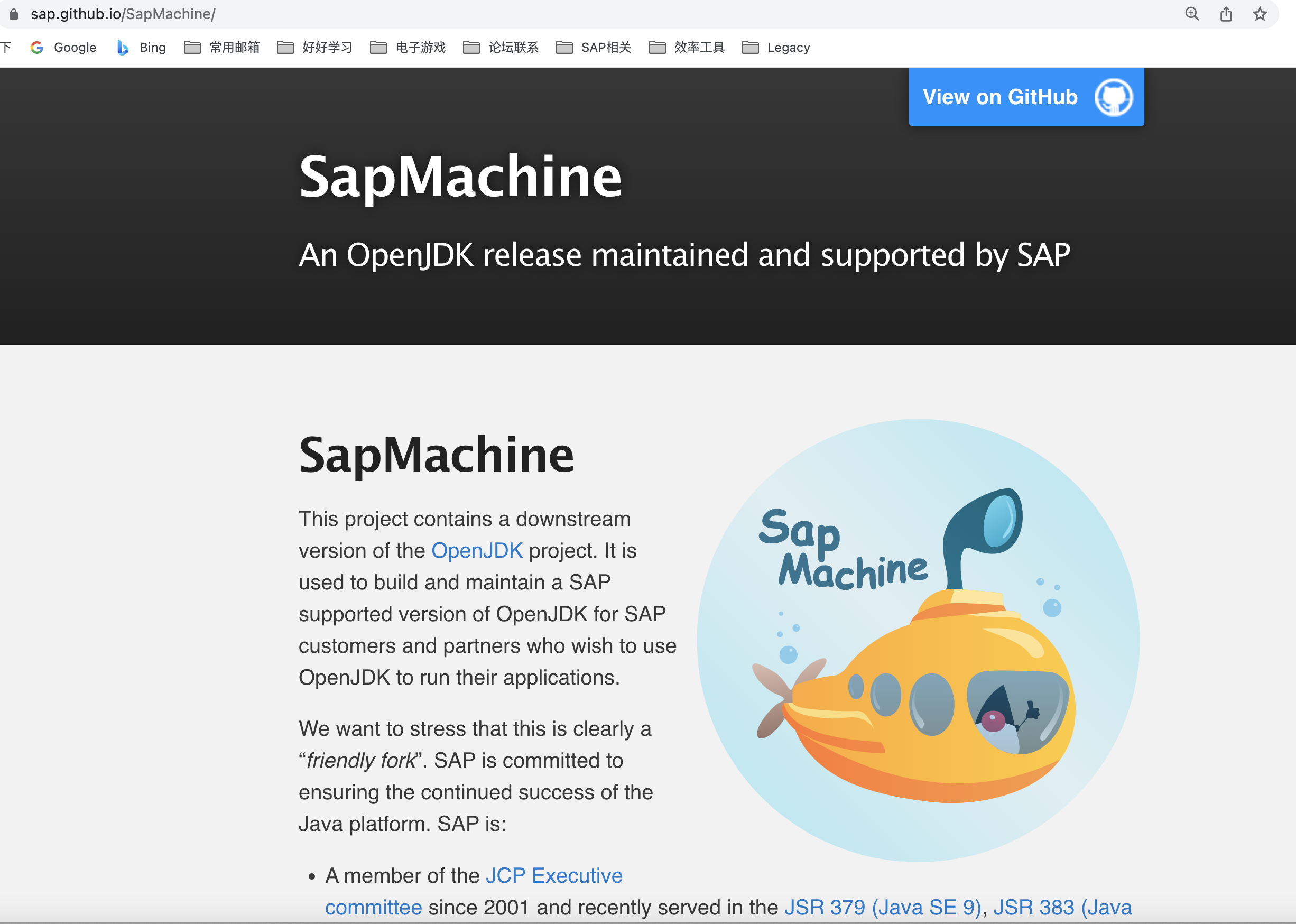
- Extract the ZIP file and go into the folder. Click the workbench.bat file if you use windows. If you use Mac, open your terminal and go into the same folder, run ./workbench.sh.

- You should see the workbench start. What you need to do is put your connection information as the screenshot shows. Put the API endpoint with a surfix /browser and the access token to "Username". Leave Password empty. Remember check "OAuth 2.0 (Bearer Token). You can copy the access token from postman. Click "Load Repositories" and you should connect to your BTP DMS instance successfully. If you have question regarding the token, go back my blog post.

- Choose the repository you used to connect to SAP S/4 HANA and click "Login". Then you will see all the content under the repository.

If you noticed, the last screenshot contains exactly the same content information i used in my Fiori application within my last blog post. This means no matter how UI changes the BTP DMS instance together with the API plays the most important role.
So now you can get to check whether your files have been uploaded successfully or not into your SAP BTP DMS repository, as it follows the CMIS standard. But suggestion is to use SAP Fiori resuable component as it is subject to SAP's continuous support and maintainence, and what's more it can be embedded into any custom Fiori application.
Please discover for more content under BTP DMS tag as always.
- SAP Managed Tags:
- SAP Document Management service
Labels:
3 Comments
You must be a registered user to add a comment. If you've already registered, sign in. Otherwise, register and sign in.
Labels in this area
-
ABAP CDS Views - CDC (Change Data Capture)
2 -
AI
1 -
Analyze Workload Data
1 -
BTP
1 -
Business and IT Integration
2 -
Business application stu
1 -
Business Technology Platform
1 -
Business Trends
1,658 -
Business Trends
93 -
CAP
1 -
cf
1 -
Cloud Foundry
1 -
Confluent
1 -
Customer COE Basics and Fundamentals
1 -
Customer COE Latest and Greatest
3 -
Customer Data Browser app
1 -
Data Analysis Tool
1 -
data migration
1 -
data transfer
1 -
Datasphere
2 -
Event Information
1,400 -
Event Information
66 -
Expert
1 -
Expert Insights
177 -
Expert Insights
299 -
General
1 -
Google cloud
1 -
Google Next'24
1 -
Kafka
1 -
Life at SAP
780 -
Life at SAP
13 -
Migrate your Data App
1 -
MTA
1 -
Network Performance Analysis
1 -
NodeJS
1 -
PDF
1 -
POC
1 -
Product Updates
4,577 -
Product Updates
345 -
Replication Flow
1 -
RisewithSAP
1 -
SAP BTP
1 -
SAP BTP Cloud Foundry
1 -
SAP Cloud ALM
1 -
SAP Cloud Application Programming Model
1 -
SAP Datasphere
2 -
SAP S4HANA Cloud
1 -
SAP S4HANA Migration Cockpit
1 -
Technology Updates
6,873 -
Technology Updates
427 -
Workload Fluctuations
1
Related Content
- Supporting Multiple API Gateways with SAP API Management – using Azure API Management as example in Technology Blogs by SAP
- Extend Your Crystal Reports Solutions in the DHTML Viewer With a Free Function Library in Technology Blogs by Members
- Best practice to connect to multiple databases (Crystal Report) in Technology Q&A
- Data Privacy Embedding Model via Core AI in Technology Q&A
- Streamlining Time Sheet Approvals in SuccessFactors: Time Sheet Approval Center in Technology Blogs by Members
Top kudoed authors
| User | Count |
|---|---|
| 40 | |
| 25 | |
| 17 | |
| 14 | |
| 8 | |
| 7 | |
| 7 | |
| 7 | |
| 6 | |
| 6 |