
- SAP Community
- Products and Technology
- Technology
- Technology Blogs by SAP
- Agile Project Management with SAP Cloud ALM
Technology Blogs by SAP
Learn how to extend and personalize SAP applications. Follow the SAP technology blog for insights into SAP BTP, ABAP, SAP Analytics Cloud, SAP HANA, and more.
Turn on suggestions
Auto-suggest helps you quickly narrow down your search results by suggesting possible matches as you type.
Showing results for
Advisor
Options
- Subscribe to RSS Feed
- Mark as New
- Mark as Read
- Bookmark
- Subscribe
- Printer Friendly Page
- Report Inappropriate Content
04-29-2022
1:58 PM
In this blog post, I would like to give you a walkthrough of how can you use SAP Cloud ALM to manage Projects in an agile way
You don't need to use Agile methodology if it does not serve your purpose. I have another detailed blog post on this - Why agile or why not
Methodologies and tools are created to help you and not hurt you. If you use the wrong combination of tools and methodologies you will not get the benefit
But you need to know that SAP Cloud ALM has been designed to help you transition to an agile way of working. As an, if only one of the teams wants to use user stories, it will work without impacting other teams. If some teams want to use story points and some do not .. that's also ok.
Another powerful thing is you can decide to enter this agile way of thinking irrespective of where you are in your Project. You can create and close sprints in a running project without any risk.
Some of the steps mentioned are explained in detail below
You can create sprints in the Project setup in the Timeboxes tab
Please note that the dates of the sprints align with the timeline of Realize phase
You can create small-sized teams and later assign user stories to them
you may want to create custom roles Scrum Master, Product Owner, and Developer
You can easily mass upload user stories using the Excel template
as an example, this is what I used for my test data
Then once you upload then your Task list will look like this
please note that the phase is shown as a sub-header. The system already detects that sprint 1 and sprint 2 are aligned to Realize phase
You can select multiple items and perform mass edit to assign user stories to sprint.
please note to manage Backlog, you should assign user stories to teams and assign phase instead of sprints if items are still being refined and timelines are not clear.
You will need to adjust your filters and columns and your view should look like this. You can Group task list by Timebox using the Group by option
please note that your backlog is shown at the top assigned to the phase.
Story point usage is not mandatory but recommended. It helps you perform relative sizing quickly. You can assign story points easily from Tasklist itself
As you proceed in the sprint, you can set the user story to completion
Multiple reports are optimized for sprint usage
you can use the Burnup chart
or use the Sprint Tab in Project Progress Reporting
Hope you enjoyed this post. Please visit the Master Blog post and bookmark it.
To understand an end to end picture, please visit
Expert Portal for Implementation and stay connected
Why use Agile?
You don't need to use Agile methodology if it does not serve your purpose. I have another detailed blog post on this - Why agile or why not
Methodologies and tools are created to help you and not hurt you. If you use the wrong combination of tools and methodologies you will not get the benefit

But you need to know that SAP Cloud ALM has been designed to help you transition to an agile way of working. As an, if only one of the teams wants to use user stories, it will work without impacting other teams. If some teams want to use story points and some do not .. that's also ok.
Another powerful thing is you can decide to enter this agile way of thinking irrespective of where you are in your Project. You can create and close sprints in a running project without any risk.
Steps to create a Project using Agile methodology
- Create a Project
- Create a Sprint schedule aligned to Project phases
- Create custom roles
- Create teams
- Collect Requirements as Product Backlog
- Break Requirements into user stories
- Assign story points to user stories
- Measure sprint progress
- Repeat the process
Some of the steps mentioned are explained in detail below
How to create sprints aligned to Phases
You can create sprints in the Project setup in the Timeboxes tab

Please note that the dates of the sprints align with the timeline of Realize phase
Create Teams
You can create small-sized teams and later assign user stories to them

you may want to create custom roles Scrum Master, Product Owner, and Developer
Mass upload user stories
You can easily mass upload user stories using the Excel template
as an example, this is what I used for my test data

Then once you upload then your Task list will look like this

please note that the phase is shown as a sub-header. The system already detects that sprint 1 and sprint 2 are aligned to Realize phase
Mass assign user stories to teams
You can select multiple items and perform mass edit to assign user stories to sprint.

please note to manage Backlog, you should assign user stories to teams and assign phase instead of sprints if items are still being refined and timelines are not clear.
Customize Task list for Agile
You will need to adjust your filters and columns and your view should look like this. You can Group task list by Timebox using the Group by option
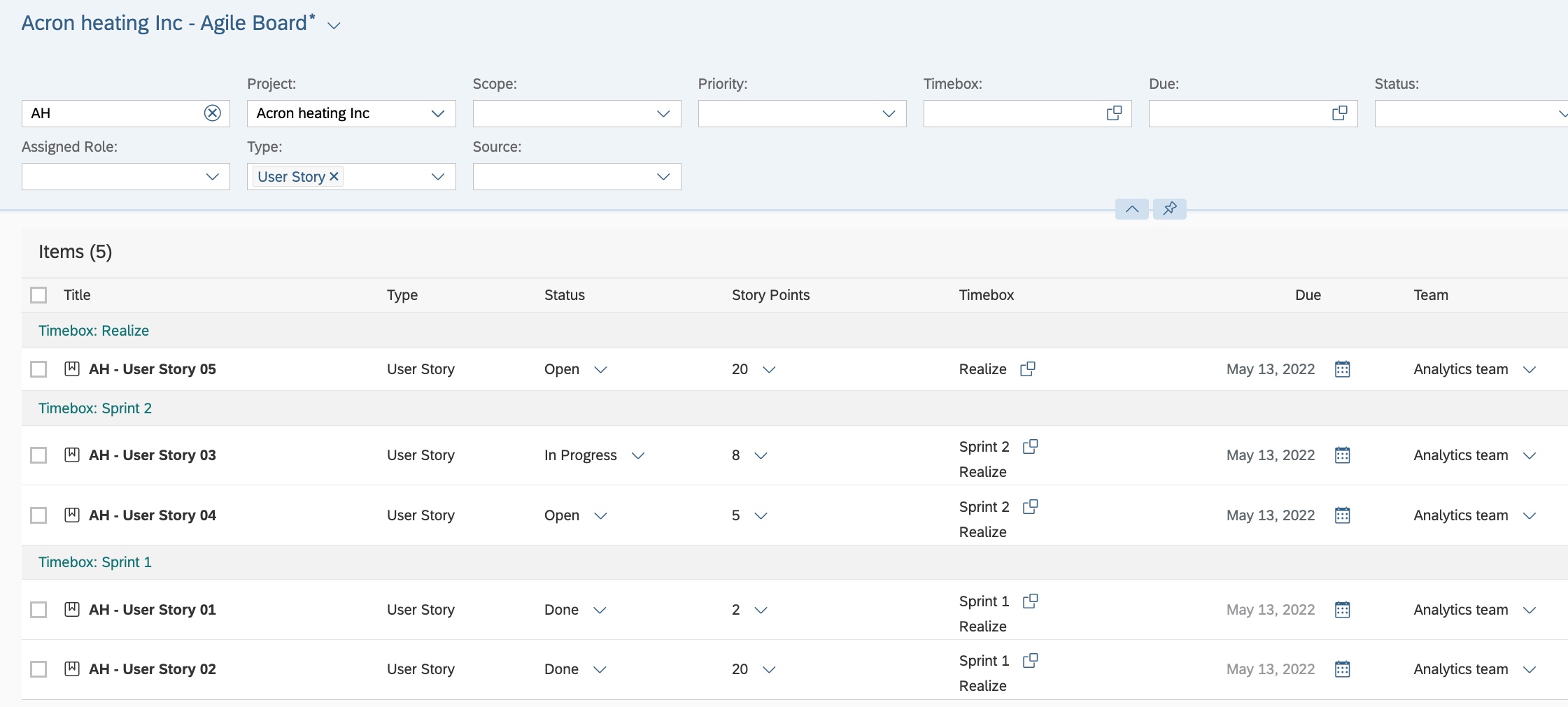
please note that your backlog is shown at the top assigned to the phase.
Assign story points
Story point usage is not mandatory but recommended. It helps you perform relative sizing quickly. You can assign story points easily from Tasklist itself

Set user story status
As you proceed in the sprint, you can set the user story to completion

Use Reports
Multiple reports are optimized for sprint usage
you can use the Burnup chart

or use the Sprint Tab in Project Progress Reporting
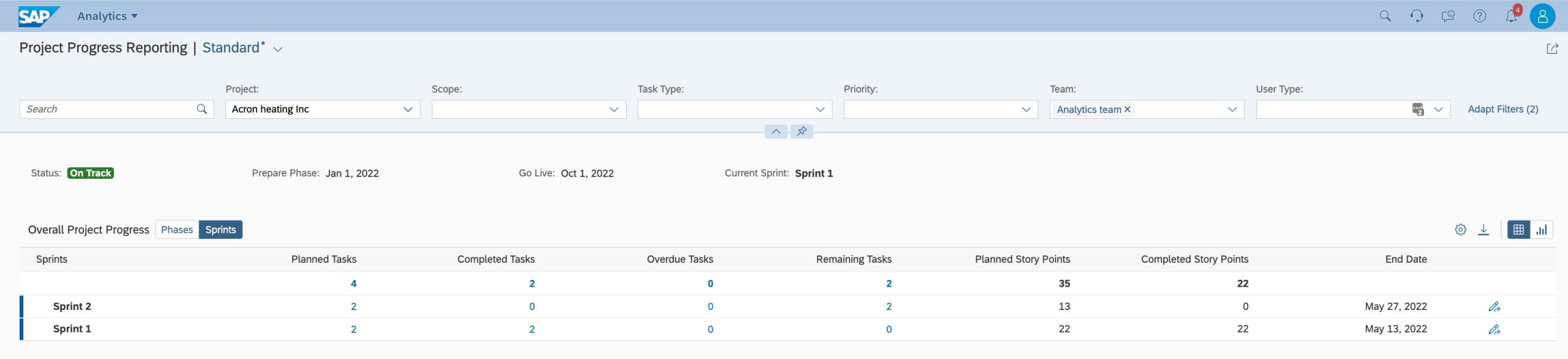
Next Steps
Hope you enjoyed this post. Please visit the Master Blog post and bookmark it.
To understand an end to end picture, please visit
Expert Portal for Implementation and stay connected
- SAP Managed Tags:
- SAP Activate,
- SAP Cloud ALM,
- Implementation Methodologies,
- SAP S/4HANA Public Cloud
Labels:
You must be a registered user to add a comment. If you've already registered, sign in. Otherwise, register and sign in.
Labels in this area
-
ABAP CDS Views - CDC (Change Data Capture)
2 -
AI
1 -
Analyze Workload Data
1 -
BTP
1 -
Business and IT Integration
2 -
Business application stu
1 -
Business Technology Platform
1 -
Business Trends
1,658 -
Business Trends
92 -
CAP
1 -
cf
1 -
Cloud Foundry
1 -
Confluent
1 -
Customer COE Basics and Fundamentals
1 -
Customer COE Latest and Greatest
3 -
Customer Data Browser app
1 -
Data Analysis Tool
1 -
data migration
1 -
data transfer
1 -
Datasphere
2 -
Event Information
1,400 -
Event Information
66 -
Expert
1 -
Expert Insights
177 -
Expert Insights
298 -
General
1 -
Google cloud
1 -
Google Next'24
1 -
Kafka
1 -
Life at SAP
780 -
Life at SAP
13 -
Migrate your Data App
1 -
MTA
1 -
Network Performance Analysis
1 -
NodeJS
1 -
PDF
1 -
POC
1 -
Product Updates
4,577 -
Product Updates
344 -
Replication Flow
1 -
RisewithSAP
1 -
SAP BTP
1 -
SAP BTP Cloud Foundry
1 -
SAP Cloud ALM
1 -
SAP Cloud Application Programming Model
1 -
SAP Datasphere
2 -
SAP S4HANA Cloud
1 -
SAP S4HANA Migration Cockpit
1 -
Technology Updates
6,873 -
Technology Updates
421 -
Workload Fluctuations
1
Related Content
- SAP Build Process Automation Pre-built content for Finance Use cases in Technology Blogs by SAP
- Consuming SAP with SAP Build Apps - Mobile Apps for iOS and Android in Technology Blogs by SAP
- Cloud Transport Management configuration between spaces in Technology Q&A
- How to use AI services to translate Picklists in SAP SuccessFactors - An example in Technology Blogs by SAP
- Improving Time Management in SAP S/4HANA Cloud: A GenAI Solution in Technology Blogs by SAP
Top kudoed authors
| User | Count |
|---|---|
| 39 | |
| 25 | |
| 17 | |
| 13 | |
| 7 | |
| 7 | |
| 7 | |
| 7 | |
| 6 | |
| 6 |