
- SAP Community
- Products and Technology
- Technology
- Technology Blogs by SAP
- SAP Fiori for SAP S/4HANA – How to migrate from gr...
- Subscribe to RSS Feed
- Mark as New
- Mark as Read
- Bookmark
- Subscribe
- Printer Friendly Page
- Report Inappropriate Content
- 19.01.2023: You can now find the SAP delivered spaces and pages in the SAP Fiori apps library. Refer to: SAP Fiori for SAP S/4HANA – Spaces and Pages now available in the SAP Fiori apps library
- 14.10.2022: With SAP S/4HANA 2022 a new launchpad configuration parameter EXPOSURE_HOMEPAGE_STRUCTURE has been added to control which home page structure is exposed to the SAP Launchpad Service on SAP BTP i.e. Groups or Spaces/Pages or both. Refer to Exposing Launchpad Content to SAP Business Technology Platform
- 14.09.2022: On SAP S/4HANA 2020 and looking to downport the Create Pages from Groups tool? Refer to SAP Note 3211305 - SAP Fiori launchpad: Downport of 'Create Pages from Groups' application
- 06.07.2022: For those using Composite Roles as part of their design, a couple of watch points added for you. Refer to new section at the end of the blog: Watchpoints when using Composite Roles in your role design
- 29.04.2022: A couple of clarifications, alternatives, and watchpoints added - particularly around copying of SAP-delivered pages. Also another launchpad configuration parameter NAVIGATION_HOMETARGET which is worth knowing.
Whether you are doing a new implementation, system conversion, or upgrade to SAP S/4HANA 2020 (or higher), there is a major shift in the SAP Fiori launchpad layout mode – from groups to spaces and pages – that you will need to understand and plan into your project.
From SAP S/4HANA 2021, groups mode is officially deprecated, meaning that while groups currently still exist, they will be removed in a future release. The earlier you start making the shift to spaces and pages the better, given that most customers will need to consider how they want to migrate each business role.
In the first blog post of this series you learned:
Migrating from groups to spaces and pages - Why, When, and Key differences for users
In this blog post you will learn the 4 steps needed to migrate from groups to spaces and pages including:
- Main steps to migrate from groups to spaces and pages
- How to activate spaces and pages
- Which launchpad configuration parameters impact spaces and pages
- How to check if a role has a space assigned
- How to fix a role that does not have a Space
- Watchpoints when using Composite Roles in your role design [NEW]
Along the way you will see some of the tools you can use to help you such as the copy space wizard in SAP Fiori app F4834 Manage Launchpad Spaces, and the latest migration tools in SAP S/4HANA 2021 FPS01 such as the Create Launchpad Pages from Groups and the Overview of Roles, Spaces and Pages.

The Copy Space wizard in SAP Fiori app F4834 Manage Launchpad Spaces
Main steps to migrate from groups to spaces and pages
The main steps to migrate from groups are:
- Activate spaces and pages.
- This is done once per system
- Set the launchpad configuration parameters for spaces to make spaces available
- This is done once per system/client and may be adjusted again later, for example once your migration is complete.
- Migrate your business roles from groups to spaces and pages
- This can be managed role by role
- For each role you are using, check if it has a space assigned
- If the role has a space, review the spaces/pages with your users and stakeholders and discuss if any changes are needed
- If the role doesn’t have a space, you will need to assign a space to the role
- Once all roles have been migrated, make spaces the default layout mode
- You adjust your launchpad configuration parameters to make spaces the default layout mode.
- IMPORTANT: You do not need to remove the groups from any of your current roles. The groups will simply not be used anymore.
From an effort perspective, steps 1, 2 and 4 are very small - typically minutes to hours. Step 3 is where you will need to do some planning and prioritization. For example, you might tackle the roles in a certain line of business first. Or perhaps you might migrate simple roles for frontline workers on mobile devices first, and defer more complex roles once you are more confident in the tools and approach.
The migration tools used in step 3 require a Fiori Foundation Admin user (or a custom equivalent). The Fiori Foundation Admin user is simply a user assigned the launchpad content and layout administration tools via the Fiori Foundation Admin role. The task list SAP_FIORI_FOUNDATION_S4 generates the Fiori Foundation role in task Generate Fiori Foundation Roles. By default the role is generated with the id Z_FIORI_FOUNDATION_ADMIN.
Before you start creating any custom spaces or pages you will need to set some naming conventions, and some best practices. Because spaces and pages are independent objects - object types UIST and UIPG respectively - you can use the space id and page id to authorize who can maintain each space or page. You should consider setting a naming convention that makes it easy to delegate the maintenance effort over time, even if you initially want to manage all layouts centrally.
Tip: SAP uses the following naming conventions:
- For spaces: SAP_aaa_SP_yyyy where aaa indicates the line of business and yyy is an abbreviation that identifies the purpose of the space
- For pages: SAP_aaa_PG_yyyy where aaa indicates the line of business and yyy is an abbreviation for the purpose of the page
You can find some best practice recommendations in Recommendation for structuring roles spaces and pages in the SAP Fiori launchpad based on common use...
You will need to know:
- How to activate spaces and pages
- Which launchpad configuration parameters impact spaces and pages
- How to check if a role has a space assigned
- How to fix a Role that does not have a Space
How to Activate spaces and pages
You activate spaces and pages once for your system. Once spaces and pages are active you can start to migrate from groups to spaces and pages at the pace that is right for your organization.
When you go to GUI transaction STC01 and run the task list SAP_FIORI_FOUNDATION_S4 to set up your SAP Fiori launchpad, you must explicitly include the optional tasks for spaces and pages – i.e. select the checkbox in front of the task "Activate and Configure FLP for Spaces and Pages".

Task Activate and Configure FLP for Spaces and Pages, as it appears in the task list SAP_FIORI_FOUNDATION_S4
From SAP S/4HANA 2021 FPS01, this task is included by default when you generate the task list in transaction STC01. If you are starting on SAP S/4HANA 2021 FPS0 , since in 2021 groups layout is deprecated, you should also start immediately onto spaces and pages.
If you are on SAP S/4HANA 2020 or upgrading from a lower release (SAP S/4HANA 1511 to 1909), you should, as a minimum, activate spaces and pages as a first step towards migration.
What if you did not include that task when you previously ran the SAP_FIORI_FOUNDATION_S4 task list?
You can also run the task list with only the spaces and pages task selected (look for the deselect all options to clear all tasks and then select only the task(s) that you need).
Which launchpad configuration parameters impact spaces and pages
Activating spaces and pages will start to set up your launchpad configuration parameters for your system and client. You should check and adjust these parameters for your client in GUI transaction /UI2/FLP_CUS_CONF. Alternatively you can make these settings cross client in GUI transaction /UI2/FLP_SYS_CONF.
You can find more details on these parameters in Enabling spaces in the SAP Fiori launchpad guide
When migrating from groups to spaces you will initially want all users to continue with the Home Page as the default, while you enable pilot users to toggle between groups and spaces as you start to adjust roles to the new layout.
| Launchpad configuration parameter id | Parameter Meaning | Values (default emphasized) | Available from release |
| SPACES | Enable SAP Fiori launchpad spaces | true or false | 2020 |
| SPACES_ENABLE_USER | Enable the end user to switch between the SAP Fiori launchpad spaces mode and the classic home page | true or false | 2020 |
| SPACES_MYHOME | Enable My Home space for users | true or false | 2021 |
| SPACES_SORT_CRITERION | Sort criterion for space order for end users in the SAP Fiori launchpad UI | title or id | 2021 |
HOMEPAGE_PERSONALIZATION | Specify whether users can personalize the content displayed in the home page or pages (when working in the spaces mode). | true or false | 2021 |
HOMEPAGE_TILES_SIZE | Specify the size of tiles on the home page or on the pages in spaces mode. | responsive or small | 2021 |
| HOMEPAGE_TILES_SIZE_ENABLE_USER | Specify if users are allowed to set the tile size on their home page or on the pages in spaces mode. | true or false | 2021 |
| HOMEPAGE_TILES_TEXT_WRAPPING | Specify if the tile titles are hyphenated at the end of the line or if hyphenation is disabled. | normal or hypenated | 2020 |
| NAVIGATION_HOMETARGET | Specify the navigation target for home navigation; used when clicking the company logo (Spaces mode only) | origin_page or first_page | 2021 |
| EXPOSURE_HOMEPAGE_STRUCTURE | Controls which home page structure is exposed to the SAP Launchpad Service on SAP BTP i.e. Groups or Spaces/Pages or both. Refer to Exposing Launchpad Content to SAP Business Technology Platform | Groups or Groups and Spaces/Pages or Spaces/Pages | 2022 |
When you are migrating from groups to spaces and pages, initially you will want to enable spaces and pages without making it the default mode. So your settings will be:
- SPACES = false
- SPACES_ENABLE_USER = true
SPACES_ENABLE_USER is the setting that controls whether the user can choose to "Use Spaces" in their User Actions > Settings dialog.
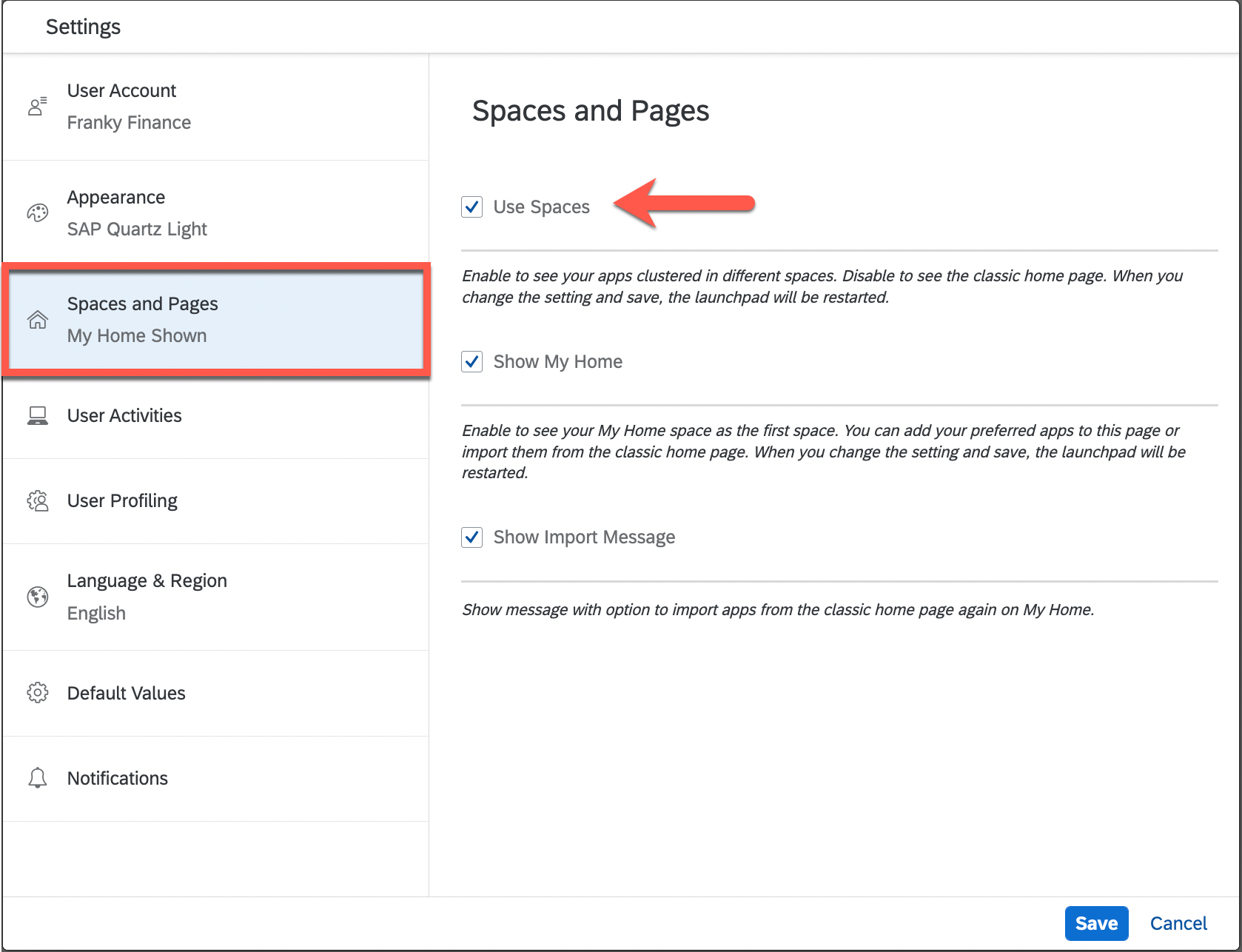
When SPACES_ENABLE_USER is true, users can choose to Use Spaces or not in their Settings
You should also include these defaults when trying out the spaces to get feedback about which features your users prefer. The following combination maximizes the capabilities so you can decide which features want to use in practice.
- SPACES_MYHOME = true
- SPACES_SORT_CRITIERION = title
- HOMEPAGE_PERSONALIZATION = true
- HOMEPAGE_TILES_SIZE = responsive
- HOMEPAGE_TILES_SIZE_ENABLE_USER = true
- HOMEPAGE_TEXT_TILES_WRAPPING = hyphenated
- NAVIGATION_HOMETARGET = origin_page
Tip: If the user has worked with the My Home group before, then the My Home page automatically displays a messaging prompting them to import their content. For more details, refer to Importing Apps and Personalizations from the Classic Home Page to My Home in the SAP Fiori launchpad guide in the SAP Help Portal.
Once you have corrected all the roles and you are ready to shift all users to spaces layout mode, you will need to change your settings to:
- SPACES = true
- SPACES_ENABLE_USER = false
Don’t forget to adjust any of the other parameters based on the feedback given by your business users and stakeholders.
How to check if a role has a space assigned
There are several ways to check if a business role has a space. The options and tools are the same for both SAP Business Roles and custom business roles. Checking has become easier in the latest releases and feature pack stacks with the introduction of better tooling to support spaces and pages.
Even better you can now find the SAP delivered spaces and pages in the SAP Fiori apps library. Refer to: SAP Fiori for SAP S/4HANA – Spaces and Pages now available in the SAP Fiori apps library
Within your system you can also find them using the following methods:
- By observation (from SAP S/4HANA 2020)
- You can login as a test user who is assigned that role.
- Go to the User Actions menu, and open the Settings dialog.
- Look for the section Spaces (in SAP S/4HANA 2020) or Spaces and Pages (in S/4HANA 2021) and change your settings to enable spaces mode.
- And see if a space appears
- Using the Launchpad Content Manager (from SAP S/4HANA 2020 FPS01)
- Find the role in the Roles tab
- Use the option “Show Spaces” to see which spaces are assigned
- Using the overview of spaces and pages program (from SAP S/4HANA 2021 FPS01)
- Go to transaction /UI2/RSP_LIST “Overview of Roles, spaces, and pages”
- Run the program for one or more roles, making sure you set the option “include roles without spaces”
- Check the column Space for which spaces are assigned. If it’s empty, then there are no spaces

Example of the Overview of Roles, Spaces and Pages showing an administration view of the Spaces, Pages, sections and assigned tiles
Tip: You can also go to the Role Maintenance transaction PFCG, display your role, and examine the menu tab. That works fine but is tedious and time-consuming if you have a lot of roles to check.
How to fix a Role that does not have a Space
For a role that does not have a space you have a few options:
- Option 1: Convert groups to pages
- Option 2: Copy the spaces and pages of a SAP Business role and adjust your copy
- Option 3: Create your own spaces and pages from scratch.
Option 1 and Option 2 are roughly equal in effort. Option 3 requires a little more effort which is offset by potentially higher business value. You can find further details on the differences in Transition from the Home Page to Pages in the SAP Fiori launchpad guide in the SAP Help Portal.
You can choose a different option for each role if you wish. You can even mix and match these options. For example, for your target business role, you might copy some of the pages of a SAP Business Role and also create a few pages from scratch.
How do you decide which option to take? Primarily you need to decide if the groups currently assigned to the business role work well for your users or not. For example, you might decide to send out a short user feedback survey to check if users currently use the groups or just ignore them and use their own favorites.
Option 1: Convert groups to pages
If your users like your current groups and find them useful, then you can convert the groups to pages. You can create a new space and assign your converted pages to the space.
You will need to use the Fiori Foundation Admin user (or a custom equivalent) to perform these tasks.
- Create a space for the role in SAP Fiori app F4834 Manage Launchpad Spaces.
- Execute the migration tool Create Launchpad pages from groups to convert the groups assigned to the role to one or more pages.
- Assign your page(s) to your space in SAP Fiori app F4834 Manage Launchpad Spaces.
- Assign your space to the role, for example in the Launchpad Content Manager transaction /UI2/FLPCM_CUST or in Role Maintenance transaction PFCG.
- Test your role’s layout
- Ask your users to try the new layout (remember they can toggle between groups and spaces in their User Actions > Settings dialog.
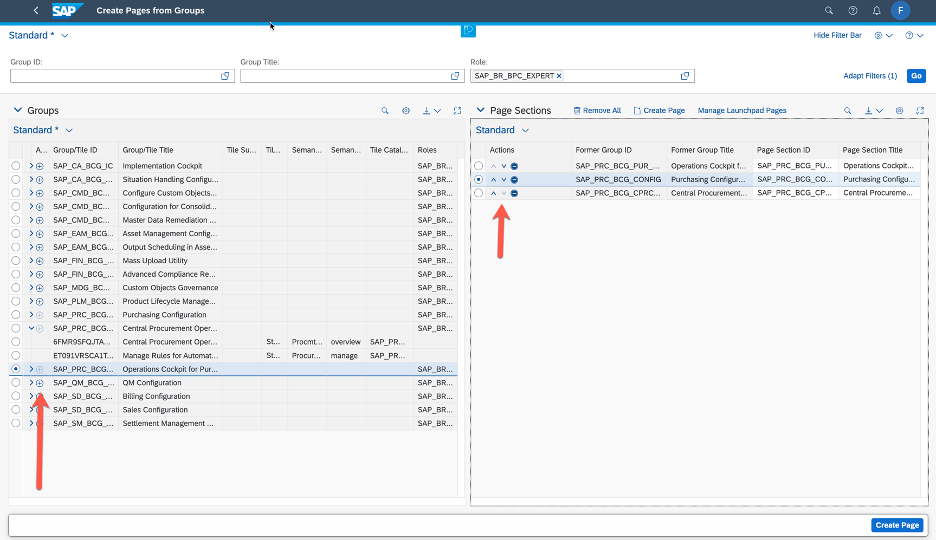
Example of Creating Launchpad Pages from Groups, showing the Groups selected on the left and the Page sections that will be created on the right
Tip: What happens if the user toggles mode and the role has no space or no group?
- If a role has a group but no space, when the user toggles to spaces mode, no tab is displayed.
- If the user has no spaces but My Home is active, they will only see the My Home page.
- If they have no spaces at all (not even My Home), then they may see an error message telling them that no space could be assigned.
- If a role has a space but no group, when the user toggles to groups mode, no tab is displayed.
- If they have no groups at all, then they will see a blank page.
Option 2: Copy the spaces and pages of a SAP Business Role
If your users don’t like the groups assigned to their role, then you should look at the closest fitting SAP Business Role and check its space and pages to see how well they fit your custom business role.
You can either use the SAP-delivered spaces and pages for inspiration when creating your own spaces and pages from scratch - as per Option 3 - or you can copy the SAP-delivered space and/or pages to your own role and adjust your copy.
IMPORTANT: Currently, each tile on a page references a matching business catalog launchpad app descriptor item (i.e. tile and target mapping) from your role. So copying a page makes most sense where you are reusing or mostly reusing SAP business catalogs as-is with in your business roles. If you are using mainly custom business catalogs in your roles, then Option 3 - create your own spaces and pages from scratch - may be a better option for you in the current SAP S/4HANA releases. Please read the SAP Fiori launchpad guide section Working with Predefined Spaces and Pages for further guidance.
You can find all the SAP-delivered spaces using SAP Fiori app F4834 Manage Launchpad Spaces.

List of SAP-delivered spaces as shown in SAP Fiori app F4834 Manage Launchpad Spaces
Once you select a space you can view the space details, including the role assignment.
IMPORTANT: You can only view the details of a SAP-delivered space from SAP S/4HANA 2021.

Example viewing the Role Assignment of a space in SAP Fiori app F4834 Manage Launchpad Spaces
You can also view the pages assigned to the space.

Example of viewing the pages assigned to a space in SAP Fiori app F4834 Manage Launchpad Spaces
Simply select any of the pages to view the contents in SAP Fiori app F4512 Manage Launchpad Pages.
Tip: The SAP Fiori app F4834 Manage Launchpad Spaces automatically navigates to SAP Fiori app F4512 Manage Launchpad Pages and vice versa, as needed.

Example of viewing the contents of a page in SAP Fiori app F4512 Manage Launchpad Pages
You can also select a tile to see the app id, catalog id, and the device types on which the tile will be visible.

Viewing the contents of a tile assigned to a page in SAP Fiori app F4512 Manage Launchpad Pages - highlighted are the Fiori Id, Catalog Id, and Available Devices on which the tile will appear
To copy a space, you will need to use the Fiori Foundation Admin user (or a custom equivalent) to perform these tasks:
- In SAP Fiori app F4834 Manage Launchpad spaces, navigate to the SAP-delivered tab.
- Find and copy the SAP space to the customer namespace, creating your own custom space
- Choose to assign, copy or ignore the pages of the space:
- Assign – adds the page as-is to your custom space
- Copy – creates a custom copy of the page and assigns it to your custom space, so you can adjust the copied page later
- Ignore – does not assign the page to your custom space
- Tip: You can also remove unwanted pages later in SAP Fiori app F4834 Manage Launchpad Spaces.
- Assign your space to the role
- You can do this using the Launchpad Content Manager transaction /UI2/FLPCM_CUST > Roles tab or in the Role Maintenance transaction PFCG > Menu tab.
- For any of your copied pages, you can adjust your pages as needed in SAP Fiori app F4512 Manage Launchpad Pages.
- Tip: In SAP Fiori app F4834 Manage Launchpad Spaces, you can also add pages you have created from scratch in SAP Fiori app F4512 Manage Launchpad Pages.
- Test your role’s layout
- Get your users to try the new layout (remember they can toggle between groups and spaces in their User Actions > Settings dialog.
Copying a SAP delivered space is completed in 3 simple steps of the copy wizard:
- Nominate your id, description (for the administrator), and title (for the user) along with transport details

Example of the Copy Space wizard in F4834 Manage Launchpad Spaces - Step 1 - General Details is where ID, description, title, and transport details are entered
- Decide for each page of the SAP space whether you want to assign as-is, copy for later adjustment, or ignore it when creating your custom space

Example of the Copy Space wizard in F4834 Manage Launchpad Spaces - Step 2 - Select Actions for Pages
- For any copied pages you are prompted for the page id, description and title for each copied page.

Example of the Copy Space wizard in F4834 Manage Launchpad Spaces - Step 3 - confirm the details for Copied Pages
Then review and save.
The result is a space that has the pages you want, none of the pages you don’t want, and with the flexibility to adjust any of the copied pages.

Example of a copied space showing a mix of as-is and copied pages
To adjust a copied page, you simply select it to open it in SAP Fiori app F4512 Manage Launchpad Pages and then choose Edit to adjust the page however you like.
In example below, you can see a few simple changes to adjust the tile types to indicate more/less important tasks and to slightly change the order of the tiles to better reinforce the company-preferred sequence of tasks.

Example showing the Edit option in SAP Fiori app F4512 Manage Launchpad Pages
Tip: Before editing the page, it’s a good idea to assign the custom space to your role in the Launchpad Content Manager - GUI transaction /UI2/FLPCM_CUST - or in the Role Maintenance transaction PFCG.
For example, in the Launchpad Content Manager you can add the space in the Roles tab, by going to Show Spaces to see the spaces assigned to the role. You can then use the Add Space / Remove Space options to adjust the spaces in the role, and the Open in Manage Launchpad Spaces option to return to the WYSIWYG editor.

Example of Spaces in the Launchpad Content Manager - showing the Show Spaces, Add Space, and Open in Manage Launchpad Spaces features
Once a space is assigned to the role, it is easy to align the contents of each page to what is included in your role. In SAP Fiori app F4512 Manage Launchpad Pages, you can literally drag and drop content from the role into the page.
You can even preview how the page will look to a user with a nominated role. This helps you further evaluate and avoid misalignments - e.g. where tiles reference a catalog launchpad app descriptor item that is not currently included in the role.
For more on editing spaces and pages, refer to Managing Launchpad Spaces and Pages in the SAP Fiori launchpad guide in the SAP Help Portal.
Option 3: Create your own spaces and pages from scratch
If there is nothing existing that suits your business needs, or you need a hybrid approach, then you can always create a space from scratch. You can then assign selected pages and/or create your own pages from scratch.
Ideally, you should create the layout with the guidance of 1 or 2 of your business users who perform that role. This can make the whole process of building the layouts faster, as essentially you bring your user acceptance directly into your build process, avoiding misunderstandings and avoiding rework.
You will need to use the Fiori Foundation Admin user (or a custom equivalent) to perform these tasks.
- In SAP Fiori app F4834 Manage Launchpad spaces, in the Customer-created tab, create a new space. You can create a page at the same time if you wish.
- Assign your space to the role – in transaction PFCG.
- You can assign any SAP-delivered pages you want to reuse.
- IMPORTANT: Remember that tiles on SAP-delivered pages reference launchpad app descriptor items in SAP business catalogs. So assigning a SAP-delivered page directly makes more sense where you have assigned the SAP business catalogs directly to your business role. Please read the SAP Fiori launchpad guide section Working with Predefined Spaces and Pages for further guidance.
- You can also add pages you have created from scratch in SAP Fiori app F4512 Manage Launchpad Pages.
- Test your role’s layout
- Get your users to try the new layout (remember they can toggle between groups and spaces in their User Actions > Settings dialog.
You can view and end to end example of the spaces and pages creation process openSAP Microlearning video Creating SAP Fiori Launchpad Layouts for Custom Business Roles - SAP S/4HANA
Watchpoints when using Composite Roles in your role design
A few watchpoints based on experiences and feedback for those who are using composite roles in their security design to manage spaces and pages.
Watchpoint 1: Empty pages and/or sections of pages can occur
Currently in SAP S/4HANA 2020 and 2021 it is possible to end up with an empty page or empty section of a page. For example:
- User is granted a Space which is the same for the whole composite role (i.e. all single roles of the composite role) or the space is shared by multiple roles
- User is granted limited authorizations via single roles.
- Spaces and Pages check the authorizations of the user at runtime, and hide any tiles/links that the user is not authorized to use
- Because of the particular combination of authorizations from the single/composite roles, a user may have no access to the tiles on a page or the tiles within a section of a page.
Current best approach to minimize issues:
- When using composite roles, assign the same space at the single role level of all single roles contained in the composite role. This ensures consistent space assignment
- When creating or maintaining pages, make it part of your process to use the Page Preview in SAP Fiori app Manage Launchpad Pages to check each page against the Role Context and ensure all users will have at least one tile associated with each page
Please note that for the future, there are some changes in the roadmap that will ease this situation, however these are still under development and are likely to apply to future releases of SAP S/4HANA and SAPUI5 only.
Watchpoint 2: Inherited composite role menus can result in loss of assigned apps
This is a side-effect for those inheriting composite role menus previously created in ERP, e.g. using SAP Business Client. In this scenario, composite role menus override single role menus, resulting in a loss of apps assigned at the single role menu level.
The problem and how to correct it is described in SAP Note 2538787 - Catalogs in composite role cannot be seen by end users
To avoid problems, the recommendation is to:
- Remove composite role menus - refer to the procedure in the SAP NOte
- Use single roles only for catalog assignments for SAP Fiori
- Adjust your custom pages to reflect the display you want for the user.
Where to find more information on spaces and pages
In September 2020, just prior to the release of SAP S/4HANA 2020, the new SAP Fiori launchpad layout mode was announced with some initial features - refer to SAP Note 2972720 - New SAP Fiori launchpad Layout with spaces and pages. In SAP S/4HANA 2021, spaces and pages have grown in features and in flexibility. Refer to:
- Get to Know the New spaces Concept for SAP Fiori Launchpad
- Structure the SAP Fiori Launchpad Layout with spaces
- Manage spaces and pages for SAP Fiori Launchpad
- SAP Fiori 3: What’s new with SAP S/4HANA 2021 (on-premise)
You can find more information in the official product assistance for SAP Fiori launchpad in the section Managing Spaces and Pages
Looking to downport the Create Pages from Groups tool? Refer to SAP Note 3211305 - SAP Fiori launchpad: Downport of 'Create Pages from Groups' application
Becoming a SAP Fiori for SAP S/4HANA guru
You’ll find much more on the community topic page for SAP Fiori for SAP S/4HANA
Other helpful links in the SAP Community:
- Follow our tag SAP S/4HANA RIG for more from the SAP S/4HANA Customer Care and RIG
- See all questions and answers about SAP Fiori for SAP S/4HANA
- Follow SAP Fiori for SAP S/4HANA for more blogs and updates
- Ask a Question about SAP Fiori for SAP S/4HANA
Brought to you by the SAP S/4HANA Customer Care and RIG.
You must be a registered user to add a comment. If you've already registered, sign in. Otherwise, register and sign in.
-
ABAP CDS Views - CDC (Change Data Capture)
2 -
AI
1 -
Analyze Workload Data
1 -
BTP
1 -
Business and IT Integration
2 -
Business application stu
1 -
Business Technology Platform
1 -
Business Trends
1,658 -
Business Trends
92 -
CAP
1 -
cf
1 -
Cloud Foundry
1 -
Confluent
1 -
Customer COE Basics and Fundamentals
1 -
Customer COE Latest and Greatest
3 -
Customer Data Browser app
1 -
Data Analysis Tool
1 -
data migration
1 -
data transfer
1 -
Datasphere
2 -
Event Information
1,400 -
Event Information
66 -
Expert
1 -
Expert Insights
177 -
Expert Insights
298 -
General
1 -
Google cloud
1 -
Google Next'24
1 -
Kafka
1 -
Life at SAP
780 -
Life at SAP
13 -
Migrate your Data App
1 -
MTA
1 -
Network Performance Analysis
1 -
NodeJS
1 -
PDF
1 -
POC
1 -
Product Updates
4,577 -
Product Updates
344 -
Replication Flow
1 -
RisewithSAP
1 -
SAP BTP
1 -
SAP BTP Cloud Foundry
1 -
SAP Cloud ALM
1 -
SAP Cloud Application Programming Model
1 -
SAP Datasphere
2 -
SAP S4HANA Cloud
1 -
SAP S4HANA Migration Cockpit
1 -
Technology Updates
6,873 -
Technology Updates
421 -
Workload Fluctuations
1
- [SAP BTP Onboarding Series] Joule with SFSF – Common Setup Issues in Technology Blogs by SAP
- Handling Cutoff Dates during BW transition to SAP Datasphere in Technology Blogs by SAP
- User Experience Advances with SAP S/4HANA 2023 FPS01 (Private Cloud and On-Premise) in Technology Blogs by SAP
- Pioneering Datasphere: A Consultant’s Voyage Through SAP’s Data Evolution in Technology Blogs by Members
- Plan to upgrade Crystal report Server 2016 to Crystal report Server 2020 to a different server in Technology Q&A
| User | Count |
|---|---|
| 38 | |
| 25 | |
| 17 | |
| 13 | |
| 7 | |
| 7 | |
| 7 | |
| 7 | |
| 6 | |
| 6 |