
- SAP Community
- Products and Technology
- Enterprise Resource Planning
- ERP Blogs by SAP
- How to Create Workflows that Require Multilevel Ap...
Enterprise Resource Planning Blogs by SAP
Get insights and updates about cloud ERP and RISE with SAP, SAP S/4HANA and SAP S/4HANA Cloud, and more enterprise management capabilities with SAP blog posts.
Turn on suggestions
Auto-suggest helps you quickly narrow down your search results by suggesting possible matches as you type.
Showing results for
Product and Topic Expert
Options
- Subscribe to RSS Feed
- Mark as New
- Mark as Read
- Bookmark
- Subscribe
- Printer Friendly Page
- Report Inappropriate Content
04-28-2022
8:27 AM
When you start reading this blog, I believe you’ve already had a general idea of setting up workflows for journal entry or currency adjustment verification. The Manage Workflows for Journal Entry Verification - In General Ledger app provides flexible configuration choices to meet your business requirements. To simplify the steps of setting up a workflow for journal entry verification, you need to assign some business catalogs to corresponding user roles, create a workflow with specified conditions, and define team members as verifiers. If you’d like to review the detailed steps, you can always visit the SAP Help Portal topics that are listed at the end of this blog, and welcome to feedback us directly by clicking the blue area in the lower right corner of each topic page.
In some situations, you may need advanced configuration to meet your business requirements. For example, you need more than one group of approvers to verify journal entries for different company codes, amounts to be posted, and so on. The questions that first come to the mind could be, for example:
Before you try to deal with these questions, let’s fully understand the scenarios requiring approvers of multiple groups. Normally in a business world, the groups are connected with an organization hierarchy. For example, you want two levels of approvers to verify journal entries when the amount exceeds a threshold that you can specify as a start condition to trigger the workflow.
Let’s assume your corporate runs company code 1000 and 2000, and you, as the system admin, want to set up workflows for journal entry verification for the two companies. You decide to assign groups of verifiers and hope they receive system notifications to verify journal entries with respective amounts.
Company Code 1000:
Company Code 2000:
As you see from the table, journal entries that fall in a certain amount range are supposed to be verified by a specific group. What is worth noting is that only one group of verifiers can receive the system notification that new journal entries are waiting for verification, which means, a workflow requires to assign Level 1 Approver, Level 2 Approver, or Level 3 Approver when the amount is below the lower threshold, between two thresholds, or above the upper threshold. As two different companies, they use the different amount thresholds, and this indicates that the start conditions of amount thresholds require multiple workflows.
Clearly as shown in the graphic, this example requires three workflows to be created, because you need to specify three times the trigger amount for each company. In the screen below, you can see the key settings of workflow 1. In the Start Condition, for Threshold Amount in Global Currency, you enter the upper threshold amounts, one for company 1000, the other for company 2000.
Now, you copy Workflow 1 and create two more workflows with the following start conditions:
In the verify steps of workflow 1 and 2, you specify the group of verifiers for each workflow.
After you finish creating the three workflows, the next step is to manage your workflows. Please pay attention when you give order numbers to the workflows. Make sure that the workflow with the higher threshold amount is given the smaller order number, because this guarantees the workflow can be triggered first among all workflows when the start conditions are met. In this example, you give order number 1, 2, and 3 respectively to workflow 1, workflow 2, and workflow 3. Please also remember that workflow 1 has the highest threshold amount, for both the companies.
Everything looks clear and easy, doesn’t it? However, you could meet a bit more difficult situation sometimes. What if two groups are required to verify a journal entry for certain conditions, for example, the threshold amount? Let’s say a journal entry with over 100K EURO can’t be posted without getting approval from both a senior accountant and a manager. In such a case, you need to set up an approver sequence in a workflow.
This time we take only company code 1000 for example and focus more on the approval sequence based on the submitted journal entry amount. In this example, you want Level 2 Approver to verify when the journal entry amount exceeds 100K EURO, and you want both Level 2 and Level 3 to verify when the amount exceeds 200K EURO.
Compared with Example 1, the biggest difference you can tell is that two groups of verifiers are required for a journal entry with amount over 200K: Level 2 and Level 3 Approvers. If you transform the business requirements to configuration in the Manage Workflows for Journal Entry Verification - In General Ledger app, you may be surprised to find you can combine the last two lines in the table to one workflow if you set the start condition as threshold amount greater than 100K EURO. In other words, only one workflow is needed to set up to cover the case where amount greater than 100 K EURO can be verified while leaving the approver sequence setup in the verify step of the workflow.
Like Example 1, this example requires three workflows to be created, each with a start condition on the threshold amount. In this way, the corresponding workflow can be triggered based on the journal entry amount to be verified. To detail the key configuration in the app, please refer to the following screenshots.
This workflow is for the highest threshold amount 100K EURO, instead of 200K EURO. In the start condition of this workflow, you specify the company code and the threshold amount for 100K EURO.
To differentiate the verifiers for amount that exceeds 200K EURO, you can assign the group of verifiers as well as step conditions in the Verify step. In this example, you create two verify steps and a post step for Workflow A:
In the Verify 1 step, you assign group 2 (consisting of Level 2 Approvers roles) without setting any step condition. This means all journal entries with amount over 100K EURO will be sent to group 2 verifiers. In the Verify 2 step, you assign group 3 (consisting of Level 3 Approvers roles) plus a step condition that the amount must be equal to or greater than 200 K EURO. This is a crucial step condition to trigger the Verify 2 step, because group 3 will be notified of the journal entry only when this step condition is met. Here is the configuration screen for the Verify 2 step:
The start conditions for Workflow B and Workflow C are very similar to Workflow 1 and Workflow 2 in Example 1. You can specify the company code and the threshold amount for each workflow. Please refer to the following key settings:
After you create the three workflows, it’s time to go to the Manage Workflows page and set the workflow order numbers: Workflow A < Workflow B < Workflow C. Why do we do this? As explained in Example 1, such a workflow order makes sure that only Workflow 1 is triggered when the start conditions of the three workflows are met at the same time.
When we look back and sort our thoughts of creating and organizing workflows, we can find the flexible workflow configuration can meet various business requirements. The Manage Workflows for Journal Entry Verification - In General Ledger app, along with the Manage Teams and Responsibilities for Journal Entry Verification - In General Ledger app, provides you with all kinds of key fields that help you shape workflows to satisfy your business needs. Here are some key points about creating workflows for multilevel approval after you go through the two examples above:
For more information about journal entry verification and how to enable workflows, you can always find the information on the SAP S/4HANA Help Portal:
https://help.sap.com/docs/SAP_S4HANA_CLOUD/0fa84c9d9c634132b7c4abb9ffdd8f06/13c9c4a304a4489fa3fd5440...
https://help.sap.com/docs/SAP_S4HANA_CLOUD/0fa84c9d9c634132b7c4abb9ffdd8f06/3aa8e08e76184e69815a8fa9...
https://help.sap.com/docs/SAP_S4HANA_CLOUD/0fa84c9d9c634132b7c4abb9ffdd8f06/f93a8ef54de144c8befe6eb6...
https://help.sap.com/docs/SAP_S4HANA_CLOUD/0fa84c9d9c634132b7c4abb9ffdd8f06/6aab70ee51fe4050a396a987...
In some situations, you may need advanced configuration to meet your business requirements. For example, you need more than one group of approvers to verify journal entries for different company codes, amounts to be posted, and so on. The questions that first come to the mind could be, for example:
- How many workflows should I create?
- How to fill in the start conditions to trigger a workflow?
- How do I configure the verify steps?
Before you try to deal with these questions, let’s fully understand the scenarios requiring approvers of multiple groups. Normally in a business world, the groups are connected with an organization hierarchy. For example, you want two levels of approvers to verify journal entries when the amount exceeds a threshold that you can specify as a start condition to trigger the workflow.
Example 1
Let’s assume your corporate runs company code 1000 and 2000, and you, as the system admin, want to set up workflows for journal entry verification for the two companies. You decide to assign groups of verifiers and hope they receive system notifications to verify journal entries with respective amounts.
Company Code 1000:
| Amount Threshold Range | Verifier Group |
| Less than 50K EURO | No approval needed |
| 50K – 100K EURO | Level 1 Approver |
| Great than 100K EURO | Level 2 Approver |
Company Code 2000:
| Amount Threshold Range | Verifier Group |
| Less than 20K EURO | No approval needed |
| 20K – 80K EURO | Level 1 Approver |
| Greater than 80K EURO | Level 2 Approver |
As you see from the table, journal entries that fall in a certain amount range are supposed to be verified by a specific group. What is worth noting is that only one group of verifiers can receive the system notification that new journal entries are waiting for verification, which means, a workflow requires to assign Level 1 Approver, Level 2 Approver, or Level 3 Approver when the amount is below the lower threshold, between two thresholds, or above the upper threshold. As two different companies, they use the different amount thresholds, and this indicates that the start conditions of amount thresholds require multiple workflows.

Clearly as shown in the graphic, this example requires three workflows to be created, because you need to specify three times the trigger amount for each company. In the screen below, you can see the key settings of workflow 1. In the Start Condition, for Threshold Amount in Global Currency, you enter the upper threshold amounts, one for company 1000, the other for company 2000.
Workflow 1

Now, you copy Workflow 1 and create two more workflows with the following start conditions:
Workflow 2

Workflow 3

In the verify steps of workflow 1 and 2, you specify the group of verifiers for each workflow.
After you finish creating the three workflows, the next step is to manage your workflows. Please pay attention when you give order numbers to the workflows. Make sure that the workflow with the higher threshold amount is given the smaller order number, because this guarantees the workflow can be triggered first among all workflows when the start conditions are met. In this example, you give order number 1, 2, and 3 respectively to workflow 1, workflow 2, and workflow 3. Please also remember that workflow 1 has the highest threshold amount, for both the companies.

Everything looks clear and easy, doesn’t it? However, you could meet a bit more difficult situation sometimes. What if two groups are required to verify a journal entry for certain conditions, for example, the threshold amount? Let’s say a journal entry with over 100K EURO can’t be posted without getting approval from both a senior accountant and a manager. In such a case, you need to set up an approver sequence in a workflow.
Example 2
This time we take only company code 1000 for example and focus more on the approval sequence based on the submitted journal entry amount. In this example, you want Level 2 Approver to verify when the journal entry amount exceeds 100K EURO, and you want both Level 2 and Level 3 to verify when the amount exceeds 200K EURO.
| Amount Threshold Range | Verifier Group |
| Less than 50K EURO | No approval needed |
| 50k – 100K EURO | Level 1 Approver |
| 100K – 200K EURO | Level 2 Approver |
| Great than 200K EURO | Level 2 and 3 Approvers |
Compared with Example 1, the biggest difference you can tell is that two groups of verifiers are required for a journal entry with amount over 200K: Level 2 and Level 3 Approvers. If you transform the business requirements to configuration in the Manage Workflows for Journal Entry Verification - In General Ledger app, you may be surprised to find you can combine the last two lines in the table to one workflow if you set the start condition as threshold amount greater than 100K EURO. In other words, only one workflow is needed to set up to cover the case where amount greater than 100 K EURO can be verified while leaving the approver sequence setup in the verify step of the workflow.

Like Example 1, this example requires three workflows to be created, each with a start condition on the threshold amount. In this way, the corresponding workflow can be triggered based on the journal entry amount to be verified. To detail the key configuration in the app, please refer to the following screenshots.
Workflow A
This workflow is for the highest threshold amount 100K EURO, instead of 200K EURO. In the start condition of this workflow, you specify the company code and the threshold amount for 100K EURO.

To differentiate the verifiers for amount that exceeds 200K EURO, you can assign the group of verifiers as well as step conditions in the Verify step. In this example, you create two verify steps and a post step for Workflow A:
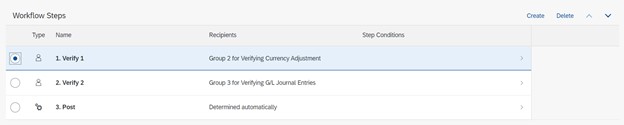
In the Verify 1 step, you assign group 2 (consisting of Level 2 Approvers roles) without setting any step condition. This means all journal entries with amount over 100K EURO will be sent to group 2 verifiers. In the Verify 2 step, you assign group 3 (consisting of Level 3 Approvers roles) plus a step condition that the amount must be equal to or greater than 200 K EURO. This is a crucial step condition to trigger the Verify 2 step, because group 3 will be notified of the journal entry only when this step condition is met. Here is the configuration screen for the Verify 2 step:


The start conditions for Workflow B and Workflow C are very similar to Workflow 1 and Workflow 2 in Example 1. You can specify the company code and the threshold amount for each workflow. Please refer to the following key settings:
Workflow B
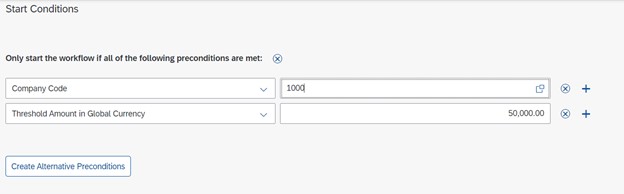

Workflow C

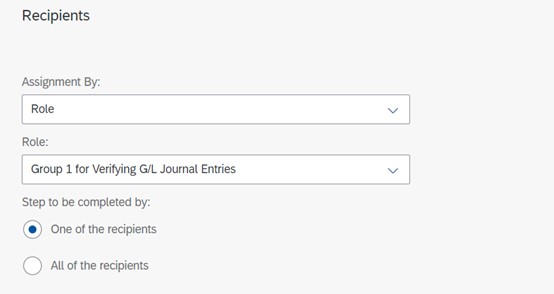
After you create the three workflows, it’s time to go to the Manage Workflows page and set the workflow order numbers: Workflow A < Workflow B < Workflow C. Why do we do this? As explained in Example 1, such a workflow order makes sure that only Workflow 1 is triggered when the start conditions of the three workflows are met at the same time.
When we look back and sort our thoughts of creating and organizing workflows, we can find the flexible workflow configuration can meet various business requirements. The Manage Workflows for Journal Entry Verification - In General Ledger app, along with the Manage Teams and Responsibilities for Journal Entry Verification - In General Ledger app, provides you with all kinds of key fields that help you shape workflows to satisfy your business needs. Here are some key points about creating workflows for multilevel approval after you go through the two examples above:
- Create multiple workflows depending on how many start conditions are needed.
- Even if the start conditions are different, you can still consider having one workflow for multiple company codes.
- You specify the start condition to trigger a workflow, and you can set up an approval sequence by using the verify steps in the workflow.
- Don’t forget to give appropriate orders to the workflows and make sure they can be triggered as you expect when their start conditions are met for one business scenario.
- To create workflows as few as possible, try to use consistent currencies for company codes when you define conditions to trigger a workflow or a verify step. In these examples, the global currency is used for defining the threshold amounts.
For more information about journal entry verification and how to enable workflows, you can always find the information on the SAP S/4HANA Help Portal:
https://help.sap.com/docs/SAP_S4HANA_CLOUD/0fa84c9d9c634132b7c4abb9ffdd8f06/13c9c4a304a4489fa3fd5440...
https://help.sap.com/docs/SAP_S4HANA_CLOUD/0fa84c9d9c634132b7c4abb9ffdd8f06/3aa8e08e76184e69815a8fa9...
https://help.sap.com/docs/SAP_S4HANA_CLOUD/0fa84c9d9c634132b7c4abb9ffdd8f06/f93a8ef54de144c8befe6eb6...
https://help.sap.com/docs/SAP_S4HANA_CLOUD/0fa84c9d9c634132b7c4abb9ffdd8f06/6aab70ee51fe4050a396a987...
- SAP Managed Tags:
- SAP S/4HANA Cloud for Finance,
- SAP S/4HANA,
- SAP S/4HANA Finance,
- SAP S/4HANA Public Cloud
Labels:
17 Comments
You must be a registered user to add a comment. If you've already registered, sign in. Otherwise, register and sign in.
Labels in this area
-
Artificial Intelligence (AI)
1 -
Business Trends
363 -
Business Trends
21 -
Customer COE Basics and Fundamentals
1 -
Digital Transformation with Cloud ERP (DT)
1 -
Event Information
461 -
Event Information
24 -
Expert Insights
114 -
Expert Insights
152 -
General
1 -
Governance and Organization
1 -
Introduction
1 -
Life at SAP
415 -
Life at SAP
2 -
Product Updates
4,685 -
Product Updates
208 -
Roadmap and Strategy
1 -
Technology Updates
1,502 -
Technology Updates
88
Related Content
- Building Low Code Extensions with Key User Extensibility in SAP S/4HANA and SAP Build in Enterprise Resource Planning Blogs by SAP
- How do I develop a reservation workflow that triggers cost center owner approval? in Enterprise Resource Planning Q&A
- How to Set Up Approval Workflows for Supplier Down Payment Requests in Enterprise Resource Planning Blogs by SAP
- Managing Security Roles across S/4HANA Public Cloud and SuccessFactors in Enterprise Resource Planning Q&A
- How to design sales prices in SAP S/4HANA and be ready for future innovations in Enterprise Resource Planning Blogs by SAP
Top kudoed authors
| User | Count |
|---|---|
| 8 | |
| 6 | |
| 5 | |
| 4 | |
| 4 | |
| 3 | |
| 3 | |
| 2 | |
| 2 | |
| 2 |