
- SAP Community
- Products and Technology
- Enterprise Resource Planning
- ERP Blogs by SAP
- Highlights for Asset Management in SAP S/4HANA 202...
Enterprise Resource Planning Blogs by SAP
Get insights and updates about cloud ERP and RISE with SAP, SAP S/4HANA and SAP S/4HANA Cloud, and more enterprise management capabilities with SAP blog posts.
Turn on suggestions
Auto-suggest helps you quickly narrow down your search results by suggesting possible matches as you type.
Showing results for
Product and Topic Expert
Options
- Subscribe to RSS Feed
- Mark as New
- Mark as Read
- Bookmark
- Subscribe
- Printer Friendly Page
- Report Inappropriate Content
04-28-2022
11:23 AM
Beginning of October 2021 we released SAP S/4HANA 2021.
In addition, the first “Feature Pack Stack” (FPS), SAP S/4HANA 2021 FPS01 for the 2021 release is available since February 23, 2022.
In this blog post, I will summarize the highlights for the business areas Maintenance Management and Resource Scheduling as part of the line of business Asset Management in SAP S/4HANA 2021.
Table of content (for quick access, just click on one of the business area links):
Note that many of the described innovations are available in SAP S/4HANA Cloud already, since we have one code line for all SAP S/4HANA deployment modes, and again, all of these Innovations will also be available for SAP S/4HANA Cloud, private edition.
When we launched new standardized end-to-end maintenance processes with process phases and phase control codes first with SAP S/4HANA Cloud (see my 2011 blog), this met with great interest also in the context of SAP S/4HANA.
Standardized E2E maintenance processes with well defined process phases and sub-phases are available out-of-box for new scope items:
The defined process phases are described in the SAP help documentation. The next figure illustrates the standardized end-to-end process Reactive Maintenance:
Fig. 1: Standardized end-to-end process Reactive Maintenance (4HH)
The next figure illustrates the standardized end-to-end process Proactive Maintenance:
Fig. 2: Standardized end-to-end process Proactive Maintenance (4HH)
Please consider the following restrictions:
Lean Service
Final Due Date, offered via business function LOG_EAM_IME_1
Maintenance Order Cost Analysis, offered via an Analytical List Page applications (F3567 and F4603) as well as the Detailed Cost Analysis screen in Web Dynpro-based Maintenance Order applications (W0017)
Phase Model, offered in various SAP Fiori applications
Manage Planning Buckets
(back to top)
The table below lists new SAP FIORI apps that are available as part of SAP S/4HANA 2021 FPS0. The "+" sign in column 'Scope Item Applicable' means that this app can be used for non –phase control activated work orders (old scope items BH1, BH2, BJ2😞
Fig. 3: List of new SAP FIORI apps that are available as part of SAP S/4HANA 2021 FPS0
Watch the following video that shows how a technician creates a new maintenance request by using the new SAP Fiori app 'Create Maintenance Request' on a smartphone during the initiation phase.
Video 1: Initiation phase – SAP Fiori app Create Maintenance Requests
As a Maintenance Supervisor, you can review all the open maintenance requests in the Screen Maintenance Requests app. If information is insufficient, you can send the request back to the initiator. When the initiator provides information and resubmits the request, you can review the request again.
Watch also the next video that shows how a supervisor uses the Screen Maintenance Requests app during the screening phase.
Video 2: Screening phase – SAP Fiori app Screen Maintenance Requests
A special highlight shown in the video above is the Assess Priority functionality. The priority defines the importance of the maintenance request. The priority helps to derive the key dates for a maintenance request such as the required start date, required end date, and the final due date. The following figure shows new Risk-based Event Prioritization-Matrix as basis of the assess priority functionality. The customizing allows a flexible customer specific configuration of the matrix.
Fig.4: New Risk-based Event Prioritization-Matrix
Watch also the video in my 2105 blog that shows the Perform Maintenance Jobs app as a one-stop solution for maintenance technicians. In addition, read my 2111 blog that describes enhancements of the app like the Follow On Notification that are launched with feature pack FPS01.
(back to top)
The E2E Maintenance process is divided into nine distinct pre-defined steps called phases. Each maintenance process (reactive & proactive) has its own phases. Maintenance notifications and orders use the phases. From the phase, an user clearly can determine the current step a particular notification or order is in the E2E process.
Each phase can have one or more substeps called subphases to have a granular view of the order or notification. These subphases are pre-defined. System automatically determines the phases and subphases of a notification, order and operations, as it progresses in the E2E process.
The diagram below shows the main flows only. Other alternative flows are not shown.
Fig. 6: Phases and Subphases – Main flows
You can block the transition of an order or an operation from one phase to another phase using phase control codes.
Fig. 7: Example: Phase control code used to block the scheduling phase
You can set and reset a phase control code if you navigate to the Phase Control tab on the Maintenance Order detail page using the app Find Maintenance Order. Phase control codes are automatically set for an order if Set Auto flag was Yes for the phase control code in the configuration.
Fig. 8: Add and deactivate a phase control code on a maintenance order
(back to top)
With the Manage Maintenance Planning Buckets app, you can create maintenance planning buckets that aid you in effectively managing your maintenance backlog. The app allows you to level out the workload over several weeks, determine the concrete time period for the requested maintenance work and check the availability of all required resources, spare parts, and services.
By defining maintenance planning buckets, you can divide the maintenance effort into manageable groups based on their scope. The scope of a planning bucket includes time, but also other important attributes of the maintenance jobs such as the planner group. Based on this scope, the system groups maintenance orders and assigns them to the corresponding planning buckets.
You can create event-based or operational maintenance planning buckets.
Fig. 9: 'Manage Maintenance Planning Buckets' app
When the maintenance planning buckets have been created and maintenance orders have been associated with particular planning buckets, you can manage your maintenance backlog in the Manage Maintenance Backlog app.
The Maintenance Backlog Overview app provides the maintenance planner a single screen view to see the details of the maintenance backlogs (orders/notifications). The planner can view the backlog based on the planning buckets that are selected in the filter section.
The next figure shows the new filter criteria:
Fig. 10: 'Maintenance Backlog Overview' app - new filter criteria
The app offers four separate cards, two of which are new with the 2021 release:
The External Procurement card is a new card that enables proactive review of procurement processes to buy parts and services.
The Quick Links card is an easy to use card with which a user can navigate to the specific app (without any filters).
The Maintenance Orders card lets you view information about all orders pertaining to the planning bucket(s). You should use this card if the phase model is inactive for any order type in the system.
Please note: If the phase model is active for all the order types in the system, you can use the Maintenance Backlog card to view the orders and notifications per planning bucket. If you use the backlog card when the phase model is not enabled, it can present inconsistent results
You can navigate to the Manage Maintenance Backlog app from the Maintenance Backlog card which offers now a dropdown with 4 options to group the chart by:
The phase category displays the various maintenance backlogs (orders/notifications) based on the phase in which they are in. If a user clicks on any specific phase, they can navigate to the target app identified for that phase. For example on click of phase Planning, the user is directed to Manage Maintenance Notifications and Orders app list view, and the relevant orders are displayed in the result area of the list view.
Fig. 11: 'Maintenance Backlog Overview' app - New navigation options
With the Manage Maintenance Backlog app, you can view a list of all maintenance orders automatically associated with a specific maintenance planning bucket according to their scheduled start date, their scheduled end date, and to the attributes fitting in the scope of the maintenance planning bucket. You can view important order details, check the availability and consumption of the required stock components, monitor the procurement status of non-stock components and external services, and view all maintenance work that has to be performed by an internal work center.
The system tracks the following procurement milestones:
The milestones Order Shipped and Order Received in Full are only monitored for non-stock components.
(back to top)
You can now view the latest date by which a maintenance activity must be completed. This date is called the final due date and is determined based on priority of the maintenance activity. When you select the priority for a maintenance activity, the final due date is determined and displayed. You can manually change the final due date only if you have the required authorization. When there is a change in the final due date, you can also view
the previous final due date.
When you select the priority for a maintenance notification or a maintenance request, the final due date is determined and displayed. When you change the priority of a maintenance notification or maintenance request, the final due date is redetermined.
When you create a maintenance order manually, the final due date is determined based on the priority of the maintenance order. When you select the priority for a maintenance order, the final due date is immediately determined and displayed. Once you have selected a priority and the final due date has been defined, any additional change in priority will not result in a change of the final due date.
If you create a maintenance order based on an existing maintenance notification, the final due date from the maintenance notification is copied into the maintenance order and is not redetermined even if the maintenance order was created days after the creation of the maintenance notification.
With feature pack FPS01, you can determine the final due date on the Maintenance Order based upon the priority of Maintenance Item.
For further information, read the What's New and my 2111 blog.
(back to top)
The Enhanced Procurement Mode enables the procurement of lean services.
Lean services are intended for the procurement of small or highly specialized services that are carried out by external suppliers as part of an internal or external operation. They can be maintained in the material master as service products. Service products have the product type group 2 and are delivered with the material type SERV in the standard system. Lean services can also be procured as enhanced limit items.
You can add lean services to an operation or suboperation as a component. You can either enter a planned lean service with the item category Non-stock item (N) or an unplanned lean service with the item category Enhanced Limit (E). Unplanned lean services are services for which the exact value is not known at the time of creating the purchase requisition. Instead of a fixed price, you can enter a value limit that must not be exceeded. The system checks the adherence to this limit when the work that has been performed is recorded in the service entry sheet for lean services. The system offers different options for determining the start and end date and time of the lean service. Fig. 13: 'Change Maintenance Order’ app – Lean and Limit Value Services
Fig. 13: 'Change Maintenance Order’ app – Lean and Limit Value Services
Watch also the video in my 2202 blog that shows the lean service procurement in the system.
Please note that the Compatibility Mode does not support lean service procurement but allows you to procure externally processed operations regardless of whether they are defined as a service by their control key (PM02 and PM03 in the standard system). The system default setting is the Compatibility Mode. You can change the procurement mode for a combination of maintenance plant, planning plant and order type in Customizing.
Fig. 14: Customizing - Procurement Mode for Order Type
(back to top)
The integration between Plant Maintenance Orders and the Extended Warehouse Management (EWM) solution ensures timely availability of stock components from large warehouses.
A new master data object – Recipient Location is introduced with this integration to easily identify the location where the intended recipient can receive the component.
The integration establishes seamless flow between Plant maintenance, Inventory management, Logistics and EWM thereby enabling easy tracking of requested stock components across the end to end process.
Fig. 15: PM-EWM Integration for Stock Components - Process Flow
Two new transactions (Transaction code IRL01 and IRL02) are created to help with maintenance and display of the master data – Recipient Location.
The Recipient Location can be assigned to one or more plants and it refers to a specific location in the warehouse or a common location between warehouses from where the stock components can be received. The Recipient Location is used to derive the staging area in EWM.
The Recipient Location in PM Order Component screen for Stock Components will be a part of the Material Reservation document created from the order.
Since the components are stocked in a EWM managed warehouse, on posting a goods movement via transaction code MIGO or Pick List ie., transaction code MB26, a logistics outbound delivery document and an EWM outbound delivery order is created in the SAP S4/HANA system.
The warehouse personnel ensure that the component(s) are made available in the intended recipient location by completing the warehouse tasks allocated to them.
The new Material Availability Check for Maintenance Orders template allows you to set up a material availability check in such a way that committed stock is reassigned from one maintenance order to another of higher priority and urgency:
- Define the recurrence pattern of a newly created batch job, e.g. daily or hourly.
- Use enhanced filter parameters to select maintenance orders for which the ATP check is going to be executed.
- A stack ranking is defined for the selected maintenance orders. The stack ranking is derived from the following information in each maintenance order:
Fig. 17: Schedule Material Availability Check for Maintenance Orders
If you select the Reset Availability Data checkbox together with the Execute Availability Check checkbox, the ATP check is executed against the selected maintenance orders following the sequence of the calculated stack ranking. The system checks the reservations that have been created for the maintenance orders and clears all committed material quantities. In a second step, the system reassigns the available stock material to the maintenance orders taking the above parameters into account.
The “most important” maintenance orders should retrieve the material commitment, and the material shortages should only occur against the “less important” maintenance orders.
When you create or change a maintenance order, you can manually determine that committed quantities of individual components should not be cleared and reassigned during a material availability check by selecting the Keep Commitment checkbox. In this case, available quantities will only be assigned to the respective maintenance order but cannot be removed by the ATP check.
Fig. 18: 'Change Maintenance Order' app - Keep Commitment flag on the Materials tab
Information about the current status of the Keep Commitment flag is also available on the Stock Components tab in the Manage Maintenance Backlog app.
Fig. 19: 'Manage Maintenance Backlog' app - Keep Commitment flag
(back to top)
With SAP S/4HANA Finance, all actual costs are persisted in a single database table ACDOCA so that the concept of Universal Journal Entry Line Items have been introduced. A similar concept was introduced for planned costs that are persisted in another database table ACDOCP.
(back to top)
With the activation of business function LOG_EAM_CHECKLIST, you can enable the inspection checklist process, an end-to-end process from the creation of inspection plans to results recording and follow-up actions in Plant Maintenance, which allows you to create inspection checklist templates for combinations of technical objects and recurring maintenance tasks, such as monthly electrical check-ups, for example.
With this business function, you'll benefit from reduced efforts for master data maintenance and operational execution. The next figure shows the process steps. Possible automation capabilities at order creation and order release are not shown in the figure.
Fig. 20: Inspection Checklists – Process Steps
The next figure illustrates the Search for matching inspection plan and checklist generation:
Fig. 21: Inspection Checklists – Search for matching inspection plan and checklist generation
Read the blog post Set up your SAP S/4HANA system for EAM Inspection Checklists for further information.
(back to top)
With the Geometry Editor app (F5561) and the Geometry Explorer app (F5562), you can enable and manage business objects for spatial management.
With the 2021 release, the following innovation highlights are available:
- Spatial attributes of a technical object are defaulted to the maintenance notifications and orders
- Spatial attributes are copied from the source document when
Fig. 23: Change Notification app - Inherit the geometry from technical object
In addition, feature pack FPS01 enables you to consume OGC compliant WMTS service. For this purpose, you can configure WMTS server in GEF_UI_CONFIG transaction.
Configured WMTS service will now appear in GEF explorer as shown in the next figure.
Fig. 24: Load WMTS service from GEF explorer
By the way: Spatial Asset Management allows now seamless authentication. For this purpose, use the GEF_UI_CONFIG transaction to configure Authentication Server and WMTS server for ESRI services, as well as RFC destination and WMTS server for non ESRI services. The figure above shows in the navigation panel of the Geometry Explorer the seamless access JapanOnG, for instance.
(back to top)
The following enhancements in Linear Asset Management are available now:
Example 1: Restructuring the road in Geographic Information Systems (GIS)
As an example the next figure shows a road from Las Vegas to Washington DC that is modelled as single asset (has one geometry or shape file). This road is split into multiple segments, split as per change in terrain or split by state or county.
Fig. 25: Restructuring the road in GIS - This road is split into multiple segments
The asset manager splits the road into multiple segments. A road is a functional location in SAP, which is a system of records. The road is modelled as a linear asset with start and end points and may or may not have linear references to the markers. When a road is split in the GIS, then the corresponding functional location (representing the road) is also split.
Example 2: Oil and Gas - Introduction of new pig station
A new pig station is introduced and the single pile line is now split into two new pipelines. When split is being performed the Route A is modified as Route A and a new Route B is created. Notice that the Route A still exists but has new spatial information.
Fig. 26: Oil and Gas - Introduction of new pig station
Also the Merge scenario is supported: The intermediate pig station is eliminated and both segments of the pipe line are merged into one. When Route A and Route B are merged Route A is modified and Route B is marked as obsolete.
(back to top)
Before continuing with Resource Scheduling I want to draw your attention also to Output Management with the following innovation highlights:
- You can design the standardized shop papers using Adobe LiveCycle Designer.
- You can output shop papers using S/4HANA Output Management for the following application objects in the Maintenance Management:
In addition, consider the multitude of new and enhanced APIs, Events, and BAdIs that are described in the What's New and in the API Business Hub.
The Manage Work Center Utilization app enables the maintenance planner to maintain flexible schedule periods.
When you create a schedule, you can now choose a date range to specify the schedule period. The schedule period can be a minimum of one day or even exceed one week. This is in contrast to the earlier concept of a target week, where you could create a schedule of only one week.
The following figure shows that the user selects for instance a period of 2 weeks when creating a new schedule.
Fig. 27: Select 'Flexible Schedule Periods' in the 'Manage Work Center Utilization' app
This change of having a flexible schedule period reflects in the UI of the resource scheduling apps, especially the Manage Schedules app.
The graphical display of forecast data now allows for paging through the periods (e.g. weekly) by clicking the arrow buttons as show in the next figure.
Fig. 28: 'Manage Schedules' app - paging through the periods (e.g. weekly)
(back to top)
You can now use drag and drop to manually schedule an order operation in the graphical view of the Manage Schedules app. When you drop the operation, the app moves it to the nearest hour to the drop position
Video 3: 'Manage Schedules' app – Drag and Drop of Operations
Also with the Maintenance Scheduling Board app you can now use drag and drop to
move order operations, and visualize work center utilization in the chart.
In addition, both apps, Manage Schedules and Maintenance Scheduling Board display non-working-hours of the work center.
(back to top)
Besides drag and drop I would like to point out further enhancements of the Maintenance Scheduling Board app:
In the Maintenance Scheduling Board app, you can now remove constraints for order operations. For this purpose, we provide a new Remove Constraints button. You can now remove any existing constraints like the Must start on constraints for order operations that are not yet in process. The must-start-on restriction is now graphically shown in the Maintenance Scheduling Board as a black vertical bar at the beginning of the respective operation bar.
Fig. 29: Maintenance Scheduling Board app with the new features ‘Remove Constraints’ and ‘Show Work Center Utilization’ (see red outlined)
In addition, you can use a new setting to visualize the utilization of performing work centers in the chart. The new Show Work Center Utilization setting allows you to indicate the utilization of performing work centers in the Gantt chart. A color-coded bar indicates for each day on which the work center is open whether work center utilization is below 75%, between 75% and 100%, or above 100%. The tooltip for the bar shows the aggregated utilization data for each day (utilization percentage, capacity load, and available capacity in hours).
Last but not least, we’ve added several new attributes that you can use as filters and to show more information in the table area.
Fig. 30: Maintenance Scheduling Board app – New app setting Show Work Center Utilization
A new button to trigger the automatic scheduling of all operations in a maintenance order was introduced. This feature is especially helpful as a cross-order relationship was created or an order operation with a cross-order relationship was moved by dragging and dropping. The feature will be enabled on selection of an order header or multiple order operations.
It is now possible to create and delete relationships between order operations directly in the chart.
Additionally a context menu for order operations and relationships to trigger actions directly in the chart is available. The context menu only shows the options that are currently available for an element. For order operations, for example, available options depend on the processing status.
The next figure shows a section of the Maintenance Scheduling Board app with the new Trigger Order Scheduling button:
Fig. 31: SAP Fiori app ‘Maintenance Scheduling Board’ – Graphical relationship management and new button to Trigger Order Scheduling
The next figure shows the Maintenance Scheduling Board app in full screen. Besides the Trigger Order Scheduling button the new context menu is outlined in red:
Fig. 32: ‘Maintenance Scheduling Board’ app – context menu for order operations and relationships to trigger actions
In the next video that was first published in the 2108 blog, my colleague Markus Oertelt shows you in the system how easy it is to
Video 4: SAP Fiori app ‘Maintenance Scheduling Board’ – Graphical relationship management
The Maintenance Scheduling Board app allows you now to use additional filters from the header bar, view new columns in the table, and use additional settings for the Gantt chart. Let me highlight here the new condensed mode for the Gantt chart. When you select the option Switch On Condensed Mode, the Gantt chart is displayed in a condensed mode, which optimally uses the limited screen space and you can view more in the same chart. The short video shows the look and feel of using the condensed mode.
Video 5: Condensed Mode for Maintenance Scheduling Board app
(back to top)
You can now open the Maintenance Scheduling Board app directly from the apps:
The new button Show in Maintenance Scheduling Board will open the selected orders in the Maintenance Scheduling Board app. The selection of orders will be applied as a filter in the Maintenance Scheduling Board app. This new navigation option allows you to visualize relationships between the order operations of the selected orders and to show Must start on constraints for order operations, for example.
Fig. 33: 'Manage Work Center Utilization' app - Open the selected orders in the 'Maintenance Scheduling Board' app
If you have the required authorization, you can now open the Change Work Center app from the Change Work Center Capacity dialog. To open the app, just click the link for the work center name as shown in the figure. To allow users to navigate to the Change Work Center app, you must add business catalog Production (Discrete) - Process Engineering (SAP_SCM_BC_PROC_ENG_MC) to the relevant business roles.

Fig. 34: 'Manage Work Center Utilization' app – Open the 'Change Work Center' app from the 'Change Work Center Capacity' dialog via cross-app navigation
(back to top)
Using the time period filter, you can now set a dynamic date range relative to the current date. Using this option, you can specify how many days in the past and how many days in the future you want to include in the display time period. This option is available in the following apps:
Fig. 35: 'Maintenance Scheduling Board' app - dynamic date range filter relative to the current date
We've adjusted the labels for the following fields and filters that are available in all of
the apps:
When you navigate back to an app from another app, the app is no longer refreshed automatically but remains in the same state as when you left it. For example, if you navigate back to the Maintenance Scheduling Board app, entries that you had expanded are still expanded and any filters that you had added are still in place. To check if orders and operations were changed while you were working in another app, you must refresh the app manually, for example, by choosing Go or pressing F5.
To show up-to-date data in the Resource Scheduling for Maintenance Planners app, you must always use Go, regardless of whether you start the app from the SAP Fiori launchpad or navigate back to it from another app.
Fig. 36: 'Resource Scheduling for Maintenance Planners' app - App Refresh
Fig. 37: 'Resource Scheduling for Maintenance Planners' app - 'Apply Automatically' checkbox
Unless you have configured your default view to be applied automatically, you will no longer see any key figure cards when opening the Resource Scheduling for Maintenance Planners app from your SAP Fiori launchpad. To show any information in the app, you must click Go first.
To continue to see the key figure cards immediately after opening the app, select the Apply Automatically checkbox for the view that you want to use when opening the app.
(back to top)
At the end of the block I come back to the top innovation at the beginning, the newly introduced phase control codes. Of course, the phase control codes are also available in resource scheduling.
For instance, in the Manage Work Center Utilization app a new filter for the operation phase control has been added. A new column has been added to show the phase control codes that are applicable for the respective order as well as operation.
Fig. 38: 'Manage Work Center Utilization' app - operation phase control
As another example, I would like to point out the new fields in the 'View Maintenance Schedule for Assets' app.
The columns selection now offers additional fields to be displayed:
Fig. 39: 'View Maintenance Schedule for Assets' app - Final Due Date, Order Phase and Subphase
For more information check out the What's New viewer.
(back to top)
Thanks for reading this blog. Stay tuned!
For more information on SAP S/4HANA 2021, check out the following links:
Follow us via @SAP and #S4HANA, or myself via @GerhardWelker and LinkedIn
In addition, the first “Feature Pack Stack” (FPS), SAP S/4HANA 2021 FPS01 for the 2021 release is available since February 23, 2022.
In this blog post, I will summarize the highlights for the business areas Maintenance Management and Resource Scheduling as part of the line of business Asset Management in SAP S/4HANA 2021.
Table of content (for quick access, just click on one of the business area links):
Maintenance Management
New Scope Items
New SAP Fiori Apps
Process Phases and Phase Control Codes
Maintenance Planning Buckets and Backlog
Lean Service Procurement
PM-EWM Integration for Stock Components
Material Availability Check
Maintenance Order Costs Analysis
Inspection Checklists
Geographical Enablement Framework
Linear Asset Management
Resource Scheduling
Flexible schedule periods
Drag & Drop to move Order Operations
Maintenance Scheduling Board - Enhancements
Cross-App Navigation
Cross-App Changes
Additional fields like Phase Control Codes
Note that many of the described innovations are available in SAP S/4HANA Cloud already, since we have one code line for all SAP S/4HANA deployment modes, and again, all of these Innovations will also be available for SAP S/4HANA Cloud, private edition.
Maintenance Management
When we launched new standardized end-to-end maintenance processes with process phases and phase control codes first with SAP S/4HANA Cloud (see my 2011 blog), this met with great interest also in the context of SAP S/4HANA.
New Scope Items
Standardized E2E maintenance processes with well defined process phases and sub-phases are available out-of-box for new scope items:
The defined process phases are described in the SAP help documentation. The next figure illustrates the standardized end-to-end process Reactive Maintenance:

Fig. 1: Standardized end-to-end process Reactive Maintenance (4HH)
The next figure illustrates the standardized end-to-end process Proactive Maintenance:

Fig. 2: Standardized end-to-end process Proactive Maintenance (4HH)
Limitation / Restriction:
Please consider the following restrictions:
Lean Service
- As of FPS0, lean services and enhanced limits can only be planned using the Web Dynpro-based applications Create Maintenance Order and Change Maintenance Order (W0017).
- In refurbishment orders, the "Unplanned Material Exchange" offered by business function LOG_EAM_ROTSUB_2 cannot be used together with the Enhanced Procurement Mode setting. For these orders, use Compatibility Mode instead.
Final Due Date, offered via business function LOG_EAM_IME_1
- As of FPS0, the final due date will not be calculated for orders which are generated from a Maintenance call.
Maintenance Order Cost Analysis, offered via an Analytical List Page applications (F3567 and F4603) as well as the Detailed Cost Analysis screen in Web Dynpro-based Maintenance Order applications (W0017)
- Cost from historical/archived orders, as well as orders which were created before in releases prior to S/4HANA 2020 FPS0 will not be shown.
Phase Model, offered in various SAP Fiori applications
- Activating the phase model for an order type has no effect on already created orders of the same type. This means that you will not see such orders in applications which are only showing phase-enabled notifications and orders, e.g. Manage Maintenance Notifications and Orders (F4604)
Manage Planning Buckets
- As of FPS0, planning buckets cannot be deleted.
- When you create or link a Maintenance Event to an event-based planning bucket, this creates a Maintenance revision. Revisions created for event-based planning buckets must not be changed via the traditional applications, i.e. transaction OIOB or IWR1.
(back to top)
New SAP FIORI Apps
The table below lists new SAP FIORI apps that are available as part of SAP S/4HANA 2021 FPS0. The "+" sign in column 'Scope Item Applicable' means that this app can be used for non –phase control activated work orders (old scope items BH1, BH2, BJ2😞

Fig. 3: List of new SAP FIORI apps that are available as part of SAP S/4HANA 2021 FPS0
Create Maintenance Request
Watch the following video that shows how a technician creates a new maintenance request by using the new SAP Fiori app 'Create Maintenance Request' on a smartphone during the initiation phase.
Video 1: Initiation phase – SAP Fiori app Create Maintenance Requests
Screen Maintenance Requests
As a Maintenance Supervisor, you can review all the open maintenance requests in the Screen Maintenance Requests app. If information is insufficient, you can send the request back to the initiator. When the initiator provides information and resubmits the request, you can review the request again.
Watch also the next video that shows how a supervisor uses the Screen Maintenance Requests app during the screening phase.
Video 2: Screening phase – SAP Fiori app Screen Maintenance Requests
A special highlight shown in the video above is the Assess Priority functionality. The priority defines the importance of the maintenance request. The priority helps to derive the key dates for a maintenance request such as the required start date, required end date, and the final due date. The following figure shows new Risk-based Event Prioritization-Matrix as basis of the assess priority functionality. The customizing allows a flexible customer specific configuration of the matrix.

Fig.4: New Risk-based Event Prioritization-Matrix
Perform Maintenance Jobs
Watch also the video in my 2105 blog that shows the Perform Maintenance Jobs app as a one-stop solution for maintenance technicians. In addition, read my 2111 blog that describes enhancements of the app like the Follow On Notification that are launched with feature pack FPS01.
(back to top)
Process Phases and Phase Control Codes
Phases and Subphases
The E2E Maintenance process is divided into nine distinct pre-defined steps called phases. Each maintenance process (reactive & proactive) has its own phases. Maintenance notifications and orders use the phases. From the phase, an user clearly can determine the current step a particular notification or order is in the E2E process.
Each phase can have one or more substeps called subphases to have a granular view of the order or notification. These subphases are pre-defined. System automatically determines the phases and subphases of a notification, order and operations, as it progresses in the E2E process.
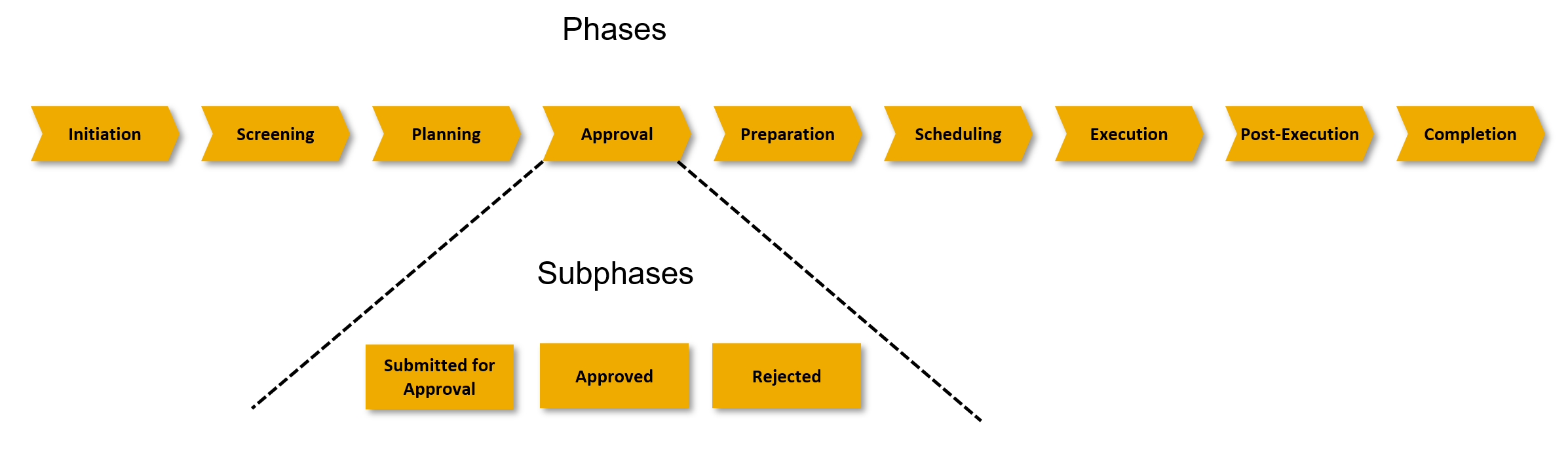 Fig. 5: E2E Maintenance process divided in Phases and Subphases
Fig. 5: E2E Maintenance process divided in Phases and Subphases
The diagram below shows the main flows only. Other alternative flows are not shown.

Fig. 6: Phases and Subphases – Main flows
Phase control codes
You can block the transition of an order or an operation from one phase to another phase using phase control codes.

Fig. 7: Example: Phase control code used to block the scheduling phase
You can set and reset a phase control code if you navigate to the Phase Control tab on the Maintenance Order detail page using the app Find Maintenance Order. Phase control codes are automatically set for an order if Set Auto flag was Yes for the phase control code in the configuration.

Fig. 8: Add and deactivate a phase control code on a maintenance order
(back to top)
Maintenance Planning Buckets and Backlog
Manage Maintenance Planning Buckets
With the Manage Maintenance Planning Buckets app, you can create maintenance planning buckets that aid you in effectively managing your maintenance backlog. The app allows you to level out the workload over several weeks, determine the concrete time period for the requested maintenance work and check the availability of all required resources, spare parts, and services.
By defining maintenance planning buckets, you can divide the maintenance effort into manageable groups based on their scope. The scope of a planning bucket includes time, but also other important attributes of the maintenance jobs such as the planner group. Based on this scope, the system groups maintenance orders and assigns them to the corresponding planning buckets.
You can create event-based or operational maintenance planning buckets.
- Event-based maintenance planning buckets help you to organize a planned shutdown or overhaul of an entire plant section, for example.
- For planning recurrent maintenance work, such as weekly maintenance windows as agreed with the production team, you can use operational maintenance planning buckets.

Fig. 9: 'Manage Maintenance Planning Buckets' app
When the maintenance planning buckets have been created and maintenance orders have been associated with particular planning buckets, you can manage your maintenance backlog in the Manage Maintenance Backlog app.
Maintenance Backlog Overview
The Maintenance Backlog Overview app provides the maintenance planner a single screen view to see the details of the maintenance backlogs (orders/notifications). The planner can view the backlog based on the planning buckets that are selected in the filter section.
The next figure shows the new filter criteria:
- Planning Bucket Template: Indicates the base planning bucket to be used in the app
- Past Buckets: Indicates the number of buckets in the past with reference to the base planning bucket
- Future Buckets: Indicates the number of buckets in the future with reference to the base planning bucket
- Phase: Indicates the phases which can be additionally selected to filter the entries

Fig. 10: 'Maintenance Backlog Overview' app - new filter criteria
The app offers four separate cards, two of which are new with the 2021 release:
- Maintenance Backlog
- Maintenance Orders
- External Procurement (new!)
- Quick Links (new!)
The External Procurement card is a new card that enables proactive review of procurement processes to buy parts and services.
The Quick Links card is an easy to use card with which a user can navigate to the specific app (without any filters).
The Maintenance Orders card lets you view information about all orders pertaining to the planning bucket(s). You should use this card if the phase model is inactive for any order type in the system.
Please note: If the phase model is active for all the order types in the system, you can use the Maintenance Backlog card to view the orders and notifications per planning bucket. If you use the backlog card when the phase model is not enabled, it can present inconsistent results
You can navigate to the Manage Maintenance Backlog app from the Maintenance Backlog card which offers now a dropdown with 4 options to group the chart by:
- Phase
- Priority
- Order Type
- Activity Type
The phase category displays the various maintenance backlogs (orders/notifications) based on the phase in which they are in. If a user clicks on any specific phase, they can navigate to the target app identified for that phase. For example on click of phase Planning, the user is directed to Manage Maintenance Notifications and Orders app list view, and the relevant orders are displayed in the result area of the list view.

Fig. 11: 'Maintenance Backlog Overview' app - New navigation options
Manage Maintenance Backlog
With the Manage Maintenance Backlog app, you can view a list of all maintenance orders automatically associated with a specific maintenance planning bucket according to their scheduled start date, their scheduled end date, and to the attributes fitting in the scope of the maintenance planning bucket. You can view important order details, check the availability and consumption of the required stock components, monitor the procurement status of non-stock components and external services, and view all maintenance work that has to be performed by an internal work center.
 Fig. 12: 'Manage Maintenance Backlog' app - Monitor the procurement of the required non-stock components and external services
Fig. 12: 'Manage Maintenance Backlog' app - Monitor the procurement of the required non-stock components and external services
The system tracks the following procurement milestones:
- Purchase Requisition Created
- Purchase Requisition Released
- Purchase Order Sent to Vendor
- Order Confirmed by Vendor
- Order Shipped
- Order Received in Full
The milestones Order Shipped and Order Received in Full are only monitored for non-stock components.
(back to top)
Final Due Date
You can now view the latest date by which a maintenance activity must be completed. This date is called the final due date and is determined based on priority of the maintenance activity. When you select the priority for a maintenance activity, the final due date is determined and displayed. You can manually change the final due date only if you have the required authorization. When there is a change in the final due date, you can also view
the previous final due date.
When you select the priority for a maintenance notification or a maintenance request, the final due date is determined and displayed. When you change the priority of a maintenance notification or maintenance request, the final due date is redetermined.
When you create a maintenance order manually, the final due date is determined based on the priority of the maintenance order. When you select the priority for a maintenance order, the final due date is immediately determined and displayed. Once you have selected a priority and the final due date has been defined, any additional change in priority will not result in a change of the final due date.
If you create a maintenance order based on an existing maintenance notification, the final due date from the maintenance notification is copied into the maintenance order and is not redetermined even if the maintenance order was created days after the creation of the maintenance notification.
With feature pack FPS01, you can determine the final due date on the Maintenance Order based upon the priority of Maintenance Item.
For further information, read the What's New and my 2111 blog.
(back to top)
Lean Service Procurement
The Enhanced Procurement Mode enables the procurement of lean services.
Lean services are intended for the procurement of small or highly specialized services that are carried out by external suppliers as part of an internal or external operation. They can be maintained in the material master as service products. Service products have the product type group 2 and are delivered with the material type SERV in the standard system. Lean services can also be procured as enhanced limit items.
You can add lean services to an operation or suboperation as a component. You can either enter a planned lean service with the item category Non-stock item (N) or an unplanned lean service with the item category Enhanced Limit (E). Unplanned lean services are services for which the exact value is not known at the time of creating the purchase requisition. Instead of a fixed price, you can enter a value limit that must not be exceeded. The system checks the adherence to this limit when the work that has been performed is recorded in the service entry sheet for lean services. The system offers different options for determining the start and end date and time of the lean service.
 Fig. 13: 'Change Maintenance Order’ app – Lean and Limit Value Services
Fig. 13: 'Change Maintenance Order’ app – Lean and Limit Value ServicesWatch also the video in my 2202 blog that shows the lean service procurement in the system.
Please note that the Compatibility Mode does not support lean service procurement but allows you to procure externally processed operations regardless of whether they are defined as a service by their control key (PM02 and PM03 in the standard system). The system default setting is the Compatibility Mode. You can change the procurement mode for a combination of maintenance plant, planning plant and order type in Customizing.

Fig. 14: Customizing - Procurement Mode for Order Type
(back to top)
PM-EWM Integration for Stock Components
The integration between Plant Maintenance Orders and the Extended Warehouse Management (EWM) solution ensures timely availability of stock components from large warehouses.
A new master data object – Recipient Location is introduced with this integration to easily identify the location where the intended recipient can receive the component.
The integration establishes seamless flow between Plant maintenance, Inventory management, Logistics and EWM thereby enabling easy tracking of requested stock components across the end to end process.

Fig. 15: PM-EWM Integration for Stock Components - Process Flow
Two new transactions (Transaction code IRL01 and IRL02) are created to help with maintenance and display of the master data – Recipient Location.
The Recipient Location can be assigned to one or more plants and it refers to a specific location in the warehouse or a common location between warehouses from where the stock components can be received. The Recipient Location is used to derive the staging area in EWM.
 Fig. 16: 'Create Maintenance Order' app - Recipient Location
Fig. 16: 'Create Maintenance Order' app - Recipient Location
The Recipient Location in PM Order Component screen for Stock Components will be a part of the Material Reservation document created from the order.
Since the components are stocked in a EWM managed warehouse, on posting a goods movement via transaction code MIGO or Pick List ie., transaction code MB26, a logistics outbound delivery document and an EWM outbound delivery order is created in the SAP S4/HANA system.
The warehouse personnel ensure that the component(s) are made available in the intended recipient location by completing the warehouse tasks allocated to them.
Material Availability Check
Schedule Material Availability Check
The new Material Availability Check for Maintenance Orders template allows you to set up a material availability check in such a way that committed stock is reassigned from one maintenance order to another of higher priority and urgency:
- Define the recurrence pattern of a newly created batch job, e.g. daily or hourly.
- Use enhanced filter parameters to select maintenance orders for which the ATP check is going to be executed.
- A stack ranking is defined for the selected maintenance orders. The stack ranking is derived from the following information in each maintenance order:
- Final Due Date
- Priority of the Maintenance Order
- ABC indicator
- Creation date and time of the selected maintenance order

Fig. 17: Schedule Material Availability Check for Maintenance Orders
If you select the Reset Availability Data checkbox together with the Execute Availability Check checkbox, the ATP check is executed against the selected maintenance orders following the sequence of the calculated stack ranking. The system checks the reservations that have been created for the maintenance orders and clears all committed material quantities. In a second step, the system reassigns the available stock material to the maintenance orders taking the above parameters into account.
The “most important” maintenance orders should retrieve the material commitment, and the material shortages should only occur against the “less important” maintenance orders.
Keep Commitment
When you create or change a maintenance order, you can manually determine that committed quantities of individual components should not be cleared and reassigned during a material availability check by selecting the Keep Commitment checkbox. In this case, available quantities will only be assigned to the respective maintenance order but cannot be removed by the ATP check.

Fig. 18: 'Change Maintenance Order' app - Keep Commitment flag on the Materials tab
Information about the current status of the Keep Commitment flag is also available on the Stock Components tab in the Manage Maintenance Backlog app.

Fig. 19: 'Manage Maintenance Backlog' app - Keep Commitment flag
(back to top)
Maintenance Order Costs Analysis
With SAP S/4HANA Finance, all actual costs are persisted in a single database table ACDOCA so that the concept of Universal Journal Entry Line Items have been introduced. A similar concept was introduced for planned costs that are persisted in another database table ACDOCP.
- If you edit or display maintenance orders on the SAP Web UI for Plant Maintenance, a Detailed Cost Analysis view has been introduced to display all cost related line items individually. The displayed information can be used for reporting purposes because each line item is shown separately.
- The same costing data is consumed by another application, i.e. Maintenance Order Costs, but the shown data is aggregated so that the maintenance planner is enabled to analyze the costing related data more efferently.
(back to top)
EAM Inspection Checklists
With the activation of business function LOG_EAM_CHECKLIST, you can enable the inspection checklist process, an end-to-end process from the creation of inspection plans to results recording and follow-up actions in Plant Maintenance, which allows you to create inspection checklist templates for combinations of technical objects and recurring maintenance tasks, such as monthly electrical check-ups, for example.
With this business function, you'll benefit from reduced efforts for master data maintenance and operational execution. The next figure shows the process steps. Possible automation capabilities at order creation and order release are not shown in the figure.

Fig. 20: Inspection Checklists – Process Steps
The next figure illustrates the Search for matching inspection plan and checklist generation:

Fig. 21: Inspection Checklists – Search for matching inspection plan and checklist generation
Read the blog post Set up your SAP S/4HANA system for EAM Inspection Checklists for further information.
(back to top)
Geographical Enablement Framework
With the Geometry Editor app (F5561) and the Geometry Explorer app (F5562), you can enable and manage business objects for spatial management.
- The Geometry Editor app allows you to edit geometries of an existing
SAP business object and displays multiple support layers. The geometries can be added, deleted, and changed. - The Geometry Explorer app allows you to display maps and layers. It helps you to perform actions for a selected object in the business layer such as creating a maintenance order, displaying a technical object, and so on.
 Fig. 22: Geometry Editor - Specify the spatial attributes of the technical object
Fig. 22: Geometry Editor - Specify the spatial attributes of the technical object
With the 2021 release, the following innovation highlights are available:
- Spatial attributes of a technical object are defaulted to the maintenance notifications and orders
- Spatial attributes are copied from the source document when
- a notification is created from a reference notification
- an order is created from a notification
- an order is created from a reference order
- a notification is created from an order

Fig. 23: Change Notification app - Inherit the geometry from technical object
In addition, feature pack FPS01 enables you to consume OGC compliant WMTS service. For this purpose, you can configure WMTS server in GEF_UI_CONFIG transaction.
Configured WMTS service will now appear in GEF explorer as shown in the next figure.

Fig. 24: Load WMTS service from GEF explorer
By the way: Spatial Asset Management allows now seamless authentication. For this purpose, use the GEF_UI_CONFIG transaction to configure Authentication Server and WMTS server for ESRI services, as well as RFC destination and WMTS server for non ESRI services. The figure above shows in the navigation panel of the Geometry Explorer the seamless access JapanOnG, for instance.
(back to top)
Linear Asset Management
The following enhancements in Linear Asset Management are available now:
- Change documents are created when linear characteristics of technical objects are modified
- Display absolute distance of start and end point from the markers in the Linear Reference Pattern (LRP)
- Split/Merge notifications when technical objects are split/merged
- and with feature pack FPS01, you can add one or more linear objects in object list of work order and maintenance plan item
Example 1: Restructuring the road in Geographic Information Systems (GIS)
As an example the next figure shows a road from Las Vegas to Washington DC that is modelled as single asset (has one geometry or shape file). This road is split into multiple segments, split as per change in terrain or split by state or county.

Fig. 25: Restructuring the road in GIS - This road is split into multiple segments
The asset manager splits the road into multiple segments. A road is a functional location in SAP, which is a system of records. The road is modelled as a linear asset with start and end points and may or may not have linear references to the markers. When a road is split in the GIS, then the corresponding functional location (representing the road) is also split.
Example 2: Oil and Gas - Introduction of new pig station
A new pig station is introduced and the single pile line is now split into two new pipelines. When split is being performed the Route A is modified as Route A and a new Route B is created. Notice that the Route A still exists but has new spatial information.

Fig. 26: Oil and Gas - Introduction of new pig station
Also the Merge scenario is supported: The intermediate pig station is eliminated and both segments of the pipe line are merged into one. When Route A and Route B are merged Route A is modified and Route B is marked as obsolete.
(back to top)
Before continuing with Resource Scheduling I want to draw your attention also to Output Management with the following innovation highlights:
- You can design the standardized shop papers using Adobe LiveCycle Designer.
- You can output shop papers using S/4HANA Output Management for the following application objects in the Maintenance Management:
- Maintenance notification
- Maintenance order
In addition, consider the multitude of new and enhanced APIs, Events, and BAdIs that are described in the What's New and in the API Business Hub.
Resource Scheduling
Flexible schedule periods
Manage Work Center Utilization
The Manage Work Center Utilization app enables the maintenance planner to maintain flexible schedule periods.
When you create a schedule, you can now choose a date range to specify the schedule period. The schedule period can be a minimum of one day or even exceed one week. This is in contrast to the earlier concept of a target week, where you could create a schedule of only one week.
The following figure shows that the user selects for instance a period of 2 weeks when creating a new schedule.

Fig. 27: Select 'Flexible Schedule Periods' in the 'Manage Work Center Utilization' app
Manage Schedules
This change of having a flexible schedule period reflects in the UI of the resource scheduling apps, especially the Manage Schedules app.
The graphical display of forecast data now allows for paging through the periods (e.g. weekly) by clicking the arrow buttons as show in the next figure.

Fig. 28: 'Manage Schedules' app - paging through the periods (e.g. weekly)
(back to top)
Drag & Drop to move Order Operations
You can now use drag and drop to manually schedule an order operation in the graphical view of the Manage Schedules app. When you drop the operation, the app moves it to the nearest hour to the drop position
Video 3: 'Manage Schedules' app – Drag and Drop of Operations
Also with the Maintenance Scheduling Board app you can now use drag and drop to
move order operations, and visualize work center utilization in the chart.
In addition, both apps, Manage Schedules and Maintenance Scheduling Board display non-working-hours of the work center.
(back to top)
Maintenance Scheduling Board - Enhancements
Besides drag and drop I would like to point out further enhancements of the Maintenance Scheduling Board app:
Remove Constraints
In the Maintenance Scheduling Board app, you can now remove constraints for order operations. For this purpose, we provide a new Remove Constraints button. You can now remove any existing constraints like the Must start on constraints for order operations that are not yet in process. The must-start-on restriction is now graphically shown in the Maintenance Scheduling Board as a black vertical bar at the beginning of the respective operation bar.

Fig. 29: Maintenance Scheduling Board app with the new features ‘Remove Constraints’ and ‘Show Work Center Utilization’ (see red outlined)
Show Work Center Utilization
In addition, you can use a new setting to visualize the utilization of performing work centers in the chart. The new Show Work Center Utilization setting allows you to indicate the utilization of performing work centers in the Gantt chart. A color-coded bar indicates for each day on which the work center is open whether work center utilization is below 75%, between 75% and 100%, or above 100%. The tooltip for the bar shows the aggregated utilization data for each day (utilization percentage, capacity load, and available capacity in hours).
Last but not least, we’ve added several new attributes that you can use as filters and to show more information in the table area.

Fig. 30: Maintenance Scheduling Board app – New app setting Show Work Center Utilization
Trigger Order Scheduling and Management of Relationships
A new button to trigger the automatic scheduling of all operations in a maintenance order was introduced. This feature is especially helpful as a cross-order relationship was created or an order operation with a cross-order relationship was moved by dragging and dropping. The feature will be enabled on selection of an order header or multiple order operations.
It is now possible to create and delete relationships between order operations directly in the chart.
Additionally a context menu for order operations and relationships to trigger actions directly in the chart is available. The context menu only shows the options that are currently available for an element. For order operations, for example, available options depend on the processing status.
The next figure shows a section of the Maintenance Scheduling Board app with the new Trigger Order Scheduling button:

Fig. 31: SAP Fiori app ‘Maintenance Scheduling Board’ – Graphical relationship management and new button to Trigger Order Scheduling
The next figure shows the Maintenance Scheduling Board app in full screen. Besides the Trigger Order Scheduling button the new context menu is outlined in red:

Fig. 32: ‘Maintenance Scheduling Board’ app – context menu for order operations and relationships to trigger actions
In the next video that was first published in the 2108 blog, my colleague Markus Oertelt shows you in the system how easy it is to
- create relationships between order operations by linking them in the chart and
- delete relationships between order operations in the chart. For this purpose, right-click the relationship that the user want to delete and select ’Delete Relationship‘ in the context menu that opens.
Video 4: SAP Fiori app ‘Maintenance Scheduling Board’ – Graphical relationship management
Condensed Mode
The Maintenance Scheduling Board app allows you now to use additional filters from the header bar, view new columns in the table, and use additional settings for the Gantt chart. Let me highlight here the new condensed mode for the Gantt chart. When you select the option Switch On Condensed Mode, the Gantt chart is displayed in a condensed mode, which optimally uses the limited screen space and you can view more in the same chart. The short video shows the look and feel of using the condensed mode.
Video 5: Condensed Mode for Maintenance Scheduling Board app
(back to top)
Cross-App Navigation
You can now open the Maintenance Scheduling Board app directly from the apps:
- Manage Work Center Utilization
- View Maintenance Schedule for Assets
The new button Show in Maintenance Scheduling Board will open the selected orders in the Maintenance Scheduling Board app. The selection of orders will be applied as a filter in the Maintenance Scheduling Board app. This new navigation option allows you to visualize relationships between the order operations of the selected orders and to show Must start on constraints for order operations, for example.

Fig. 33: 'Manage Work Center Utilization' app - Open the selected orders in the 'Maintenance Scheduling Board' app
If you have the required authorization, you can now open the Change Work Center app from the Change Work Center Capacity dialog. To open the app, just click the link for the work center name as shown in the figure. To allow users to navigate to the Change Work Center app, you must add business catalog Production (Discrete) - Process Engineering (SAP_SCM_BC_PROC_ENG_MC) to the relevant business roles.

Fig. 34: 'Manage Work Center Utilization' app – Open the 'Change Work Center' app from the 'Change Work Center Capacity' dialog via cross-app navigation
(back to top)
Cross-App Changes
New Option to Set a Dynamic Time Period
Using the time period filter, you can now set a dynamic date range relative to the current date. Using this option, you can specify how many days in the past and how many days in the future you want to include in the display time period. This option is available in the following apps:
- Manage Work Center Utilization
- Maintenance Scheduling Board
- Assign Maintenance Order Operations

Fig. 35: 'Maintenance Scheduling Board' app - dynamic date range filter relative to the current date
Label Changes
We've adjusted the labels for the following fields and filters that are available in all of
the apps:
- Revision is renamed by Maintenance Event.
- Activity Type is renamed by Maintenance Activity Type.
Changed App Refresh on Back Navigation
When you navigate back to an app from another app, the app is no longer refreshed automatically but remains in the same state as when you left it. For example, if you navigate back to the Maintenance Scheduling Board app, entries that you had expanded are still expanded and any filters that you had added are still in place. To check if orders and operations were changed while you were working in another app, you must refresh the app manually, for example, by choosing Go or pressing F5.
To show up-to-date data in the Resource Scheduling for Maintenance Planners app, you must always use Go, regardless of whether you start the app from the SAP Fiori launchpad or navigate back to it from another app.

Fig. 36: 'Resource Scheduling for Maintenance Planners' app - App Refresh
Manage Views - Apply Automatically checkbox

Fig. 37: 'Resource Scheduling for Maintenance Planners' app - 'Apply Automatically' checkbox
Unless you have configured your default view to be applied automatically, you will no longer see any key figure cards when opening the Resource Scheduling for Maintenance Planners app from your SAP Fiori launchpad. To show any information in the app, you must click Go first.
To continue to see the key figure cards immediately after opening the app, select the Apply Automatically checkbox for the view that you want to use when opening the app.
(back to top)
Additional fields like Phase Control Codes
At the end of the block I come back to the top innovation at the beginning, the newly introduced phase control codes. Of course, the phase control codes are also available in resource scheduling.
For instance, in the Manage Work Center Utilization app a new filter for the operation phase control has been added. A new column has been added to show the phase control codes that are applicable for the respective order as well as operation.

Fig. 38: 'Manage Work Center Utilization' app - operation phase control
As another example, I would like to point out the new fields in the 'View Maintenance Schedule for Assets' app.
The columns selection now offers additional fields to be displayed:
- Final Due Date: Indicates the latest acceptable completion date of a maintenance order.
- Order Phase: Indicates the current phase of an order, whether the order is in preparation, scheduling, or execution.
- Order Subphase: Indicates the current subphase within a phase of an order; for example, in the execution phase, the order may be ready for execution or the main work has started.

Fig. 39: 'View Maintenance Schedule for Assets' app - Final Due Date, Order Phase and Subphase
For more information check out the What's New viewer.
(back to top)
Thanks for reading this blog. Stay tuned!
For more information on SAP S/4HANA 2021, check out the following links:
- SAP S/4HANA release info: sap.com/s4hana
- SAP S/4HANA Community here
- SAP S/4HANA 2021 – The Link Collection here
- SAP S/4HANA Cloud for Asset Management – The Link Collection here
- SAP S/4HANA PSCC Digital Enablement Wheel here
- Inside SAP S/4HANA Podcast here
- Join the SAP S/4HANA Movement
- Best practices for SAP S/4HANA here
- Help Portal Product Page here
- Feature Scope Description here
- What’s New here
Follow us via @SAP and #S4HANA, or myself via @GerhardWelker and LinkedIn
Labels:
17 Comments
You must be a registered user to add a comment. If you've already registered, sign in. Otherwise, register and sign in.
Labels in this area
-
Artificial Intelligence (AI)
1 -
Business Trends
363 -
Business Trends
22 -
Customer COE Basics and Fundamentals
1 -
Digital Transformation with Cloud ERP (DT)
1 -
Event Information
461 -
Event Information
24 -
Expert Insights
114 -
Expert Insights
156 -
General
1 -
Governance and Organization
1 -
Introduction
1 -
Life at SAP
415 -
Life at SAP
2 -
Product Updates
4,685 -
Product Updates
217 -
Roadmap and Strategy
1 -
Technology Updates
1,502 -
Technology Updates
89
Related Content
- Manage Supply Shortage and Excess Supply with MRP Material Coverage Apps in Enterprise Resource Planning Blogs by SAP
- Business Rule Framework Plus(BRF+) in Enterprise Resource Planning Blogs by Members
- FAQ on Upgrading SAP S/4HANA Cloud Public Edition in Enterprise Resource Planning Blogs by SAP
- SAP ERP Functionality for EDI Processing: UoMs Determination for Inbound Orders in Enterprise Resource Planning Blogs by Members
- SAP S/4HANA Cloud Extensions with SAP Build Best Practices: An Expert Roundtable in Enterprise Resource Planning Blogs by SAP
Top kudoed authors
| User | Count |
|---|---|
| 12 | |
| 11 | |
| 10 | |
| 8 | |
| 7 | |
| 6 | |
| 4 | |
| 4 | |
| 4 | |
| 3 |