
- SAP Community
- Products and Technology
- Human Capital Management
- HCM Blogs by Members
- Employee Central Global Benefits enrollment using ...
Human Capital Management Blogs by Members
Gain valuable knowledge and tips on SAP SuccessFactors and human capital management from member blog posts. Share your HCM insights with a post of your own.
Turn on suggestions
Auto-suggest helps you quickly narrow down your search results by suggesting possible matches as you type.
Showing results for
affanamir8
Explorer
Options
- Subscribe to RSS Feed
- Mark as New
- Mark as Read
- Bookmark
- Subscribe
- Printer Friendly Page
- Report Inappropriate Content
04-25-2022
7:22 AM
Hello!
While trying to learn and read more about the Marvelous SAP Universe, I found there was limited to scarce information available on using ISC for Benefits Enrollment. After brief binge browsing, I found similar results. Not possessing any of the gemstones, I realized I had hit a dead end. During my "What do I do now?" phase, I had a thought. Putting that thought to work, I am writing this blog post.
Now, without further adieu, let's dive right into the step-by-step approach on how to implement this functionality.
Scenario: A newly hired employee should be automatically enrolled into eligible benefits (let's take Life Insurance as an example, and this feature can be used to enroll all benefit types) real time while not having to wait for the benefit enrollment job to run.
Solution: Configure ISC to enroll an employee into eligible benefits.
Intelligent Services are designed to connect and predict transactions resulting from a change. Intelligent Services begin as events that are published in one area of the SAP SuccessFactors HCM Suite, and customer-defined rules create a ripple effect throughout the Suite. In this case, the employee life cycle transaction events will act as trigger points for the benefits enrollment.
Assumption: As an EC consultant, you must be aware of how to set up Global Benefits, create various benefit types – Life Insurance, Health & Dental, Employer Pension, Reimbursements, etc. therefore, I will be skipping those steps and dive right into the solution set-up.
Solution steps:
PS: All screen shots are from a demo instance
Step 1: Set up Event in Intelligent Services Center (ISC)
I. Go to Intelligent Services Center, select “Employee Hire” event.
II. Select “New Hire Event Subscriber for Benefits” under “Activities”
III. The below block is added. Set the “Timing” to “When event is published”.
IV. Click on Actions – Save Flow. This completes the set-up of the ISC event.
Step 2: Create and assign an onPostSave rule in Job Information as below to trigger the ISC event
Step 3: Set up – Benefit Event Determination: New Hire
I. Select “New Hire” as the “System Event” for this scenario. There are other events (Rehire, Job Transfer, Life Event, Termination) that can be configured as well to solution for other scenarios.
II. Create and assign the below rule under “Benefit Events Determination Rule” and select “Yes” to “Apply Rule to All Legal Entities”.
Step 4: Set up “Benefit Work/Life Event”
Make sure to use the New Hire event code
Step 5: Set up “Benefit Work/Life Event Configuration”
I. Capture the Effective Start Date, Configuration id, Configuration Name, add the Benefit Work/Life Event created in the earlier step, Relevant for Benefit Period and add a Legal Entity.
Note: If there is more than one Legal Entity, set up Benefit Work/Life Event Configuration for each Legal Entity.
II. Under “Benefit Automatic Action Configuration”, add benefits (Life Insurance, Pension Plans, Reimbursements, etc.) that should be enrolled once Hire action is completed.
III. Choose “Create Enrollment” under “Adjustment/Action”. Other options (Create or Update Enrollment, End Enrollment) can be used to solution for other business scenarios.
IV. Create and assign an “Effective From Rule”. This defines the effective date for the enrollment. In this case I am setting this as “Job Information.Event Date”.
Woohoo! This completes the configuration set-up. Now, let’s test it out!
Solution Testing:
Let’s hire a new employee within the Legal Entity for which we have completed the configuration set-up. Also, make sure – to hire the employee using the event reason configured in the onPostSave rule, the benefit created has the same Legal Entity assigned, Pay Component configured in the target benefit is part of the Compensation information.
You will see the employee is automatically enrolled into the eligible benefit (Life Insurance in this example)
For any troubleshooting, check the “Benefit Events Log”.
Conclusion:
Benefit Enrollment using Intelligent Services Center (ISC) is hassle free, offers real time enrollments, easy to troubleshoot issues, flexible to define eligibility parameters, set enrollment effective dates and can club all types of benefit (Life Insurance, Health & Dental, Employer Pension, Reimbursements, etc.) enrollments in the same set up. I enjoyed implementing it, hope you do so too.
For any suggestions, comments or queries, use your typing skills at godspeed and post it below.
Until next time, cheers!
While trying to learn and read more about the Marvelous SAP Universe, I found there was limited to scarce information available on using ISC for Benefits Enrollment. After brief binge browsing, I found similar results. Not possessing any of the gemstones, I realized I had hit a dead end. During my "What do I do now?" phase, I had a thought. Putting that thought to work, I am writing this blog post.
Now, without further adieu, let's dive right into the step-by-step approach on how to implement this functionality.
Scenario: A newly hired employee should be automatically enrolled into eligible benefits (let's take Life Insurance as an example, and this feature can be used to enroll all benefit types) real time while not having to wait for the benefit enrollment job to run.
Solution: Configure ISC to enroll an employee into eligible benefits.
Intelligent Services are designed to connect and predict transactions resulting from a change. Intelligent Services begin as events that are published in one area of the SAP SuccessFactors HCM Suite, and customer-defined rules create a ripple effect throughout the Suite. In this case, the employee life cycle transaction events will act as trigger points for the benefits enrollment.
Assumption: As an EC consultant, you must be aware of how to set up Global Benefits, create various benefit types – Life Insurance, Health & Dental, Employer Pension, Reimbursements, etc. therefore, I will be skipping those steps and dive right into the solution set-up.
Solution steps:
PS: All screen shots are from a demo instance
Step 1: Set up Event in Intelligent Services Center (ISC)
I. Go to Intelligent Services Center, select “Employee Hire” event.

II. Select “New Hire Event Subscriber for Benefits” under “Activities”

III. The below block is added. Set the “Timing” to “When event is published”.

IV. Click on Actions – Save Flow. This completes the set-up of the ISC event.

Step 2: Create and assign an onPostSave rule in Job Information as below to trigger the ISC event

Step 3: Set up – Benefit Event Determination: New Hire
I. Select “New Hire” as the “System Event” for this scenario. There are other events (Rehire, Job Transfer, Life Event, Termination) that can be configured as well to solution for other scenarios.

II. Create and assign the below rule under “Benefit Events Determination Rule” and select “Yes” to “Apply Rule to All Legal Entities”.

Step 4: Set up “Benefit Work/Life Event”
Make sure to use the New Hire event code

Step 5: Set up “Benefit Work/Life Event Configuration”
I. Capture the Effective Start Date, Configuration id, Configuration Name, add the Benefit Work/Life Event created in the earlier step, Relevant for Benefit Period and add a Legal Entity.
Note: If there is more than one Legal Entity, set up Benefit Work/Life Event Configuration for each Legal Entity.
II. Under “Benefit Automatic Action Configuration”, add benefits (Life Insurance, Pension Plans, Reimbursements, etc.) that should be enrolled once Hire action is completed.
III. Choose “Create Enrollment” under “Adjustment/Action”. Other options (Create or Update Enrollment, End Enrollment) can be used to solution for other business scenarios.
IV. Create and assign an “Effective From Rule”. This defines the effective date for the enrollment. In this case I am setting this as “Job Information.Event Date”.
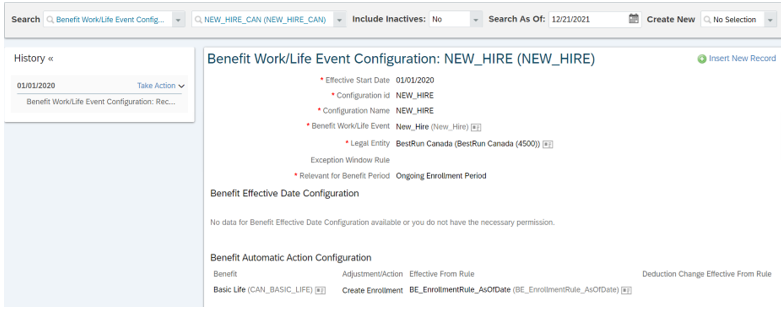

Woohoo! This completes the configuration set-up. Now, let’s test it out!
Solution Testing:
Let’s hire a new employee within the Legal Entity for which we have completed the configuration set-up. Also, make sure – to hire the employee using the event reason configured in the onPostSave rule, the benefit created has the same Legal Entity assigned, Pay Component configured in the target benefit is part of the Compensation information.
Hire a new employee

You will see the employee is automatically enrolled into the eligible benefit (Life Insurance in this example)

For any troubleshooting, check the “Benefit Events Log”.

Conclusion:
Benefit Enrollment using Intelligent Services Center (ISC) is hassle free, offers real time enrollments, easy to troubleshoot issues, flexible to define eligibility parameters, set enrollment effective dates and can club all types of benefit (Life Insurance, Health & Dental, Employer Pension, Reimbursements, etc.) enrollments in the same set up. I enjoyed implementing it, hope you do so too.
For any suggestions, comments or queries, use your typing skills at godspeed and post it below.
Until next time, cheers!
- SAP Managed Tags:
- SAP SuccessFactors Employee Central
4 Comments
You must be a registered user to add a comment. If you've already registered, sign in. Otherwise, register and sign in.
Labels in this area
-
1H 2024 Product Release
5 -
2H 2023 Product Release
1 -
ACCRUAL TRANSFER
1 -
Advanced Workflow
1 -
Anonymization
1 -
BTP
1 -
Business Rules
1 -
Canvas Report
1 -
Career Development
1 -
Certificate-Based Authentication
1 -
Cloud Platform Integration
1 -
Compensation
1 -
Compensation Information Management
1 -
Compensation Management
1 -
Compliance
2 -
Content
1 -
Conversational AI
2 -
Custom Data Collection
1 -
custom portlet
1 -
Data & Analytics
1 -
Data Integration
1 -
Dayforce
1 -
deep link
1 -
deeplink
1 -
Delimiting Pay Components
1 -
Deprecation
1 -
Employee Central
1 -
Employee Central Global Benefits
1 -
Employee Central Payroll
1 -
employee profile
1 -
Employee Rehires
1 -
external terminal
1 -
external time events
1 -
Generative AI
2 -
Getting Started
1 -
Global Benefits
1 -
Guidelines
1 -
H2 2023
1 -
HR
2 -
HR Data Management
1 -
HR Transformation
1 -
ilx
1 -
Incentive Management Setup (Configuration)
1 -
Integration Center
2 -
Integration Suite
1 -
internal mobility
1 -
Introduction
1 -
learning
3 -
LMS
2 -
LXP
1 -
Massively MDF attachments download
1 -
Mentoring
1 -
Metadata Framework
1 -
Middleware Solutions
1 -
OCN
1 -
OData APIs
1 -
ONB USA Compliance
1 -
Onboarding
2 -
Opportunity Marketplace
1 -
Pay Component Management
1 -
Platform
1 -
portlet
1 -
POSTMAN
1 -
Predictive AI
2 -
Recruiting
1 -
recurring payments
1 -
Role Based Permissions (RBP)
2 -
SAP CPI (Cloud Platform Integration)
1 -
SAP HCM (Human Capital Management)
2 -
SAP HR Solutions
2 -
SAP Integrations
1 -
SAP release
1 -
SAP successfactors
5 -
SAP SuccessFactors Customer Community
1 -
SAP SuccessFactors OData API
1 -
SAP Workzone
1 -
SAP-PAYROLL
1 -
skills
1 -
Skills Management
1 -
sso deeplink
1 -
Stories in People Analytics
3 -
Story Report
1 -
SuccessFactors
2 -
SuccessFactors Employee central home page customization.
1 -
successfactors onboarding i9
1 -
Table Report
1 -
talent
1 -
Talent Intelligence Hub
2 -
talents
1 -
Tax
1 -
Tax Integration
1 -
Time Accounts
1 -
Workflows
1 -
XML Rules
1
Related Content
- You are the Voice of HR! Participate Now in Sapient Insights Group’s 27th Annual HR Systems Survey. in Human Capital Management Blogs by SAP
- How can Web Nofications be amended? in Human Capital Management Q&A
- Auto Delegation on the Leave Request (Time Off) Screen in Human Capital Management Blogs by Members
- An Inclusive and Flexible Environment for Working Moms in Human Capital Management Blogs by SAP
- EC Time Off - Dynamic or Trigger based Time Account Accrual in Human Capital Management Blogs by Members
Top kudoed authors
| User | Count |
|---|---|
| 10 | |
| 5 | |
| 4 | |
| 4 | |
| 3 | |
| 2 | |
| 1 | |
| 1 | |
| 1 | |
| 1 |