
- SAP Community
- Products and Technology
- Technology
- Technology Blogs by SAP
- Use SAP Mobile Start to Access SAP Document Manage...
- Subscribe to RSS Feed
- Mark as New
- Mark as Read
- Bookmark
- Subscribe
- Printer Friendly Page
- Report Inappropriate Content
For detailed information on the SAP Mobile Start, read this blog post.
Business Use Case:
In case you want to provide access to the important documents or folders to all your users, you can configure a direct URL to that document or a folder in SAP Cloud Portal Service (Standard Plan) or SAP Launchpad Service (Trial Plan). In the SAP Mobile Start, it can be made available to all users whom you would like to share it with. To accomplish this, it is necessary to follow some configurations that I have explained in the following sections.
Before you start, kindly request you to meet the following preparatory steps:
Pre-Requisites
- You have successfully set up the Cloud Portal Service. For more information, follow the steps mentioned in this help portal link.
- You have successfully configured the SAP Mobile Start and configured content in the SAP Launchpad Service. For more information on the setup, see the Configuration Guide.
- Use the Cloud Portal Service – Site Manager - Content Manager to onboard the SAP Document Management iOS application on the dashboard. For more information, see Integrate Apps and Shell Plugins.
Step 1: Onboarding SAP Document Management iOS Application
Navigate to the Site Manager - Content Manager in the SAP Cloud Portal Service.

Navigating to Content Manager
Add the following details while you are adding an application to the Cloud Portal Service.
- Title - All My Documents
- URL to Launch App - “docmanagement://”
- URL to install App - “https://apps.apple.com/us/app/id1593443458”

All My Documents Application
Note: You can also give the path to a specific folder under the URL to launch the app.
i.e. docmanagement://v1/open?rep=e9bd7beb-2201-43b4-a672-74115cbe9101&obj=flrv_wjx47bd6pYt1_ZitkPr8SCuOR1...
Step 2: Create Role and Group in Site Manager - Content Manager.
In this section, you will have to create a role and group and then assign the onboarded SAP Document Management application to a defined role and group as well.
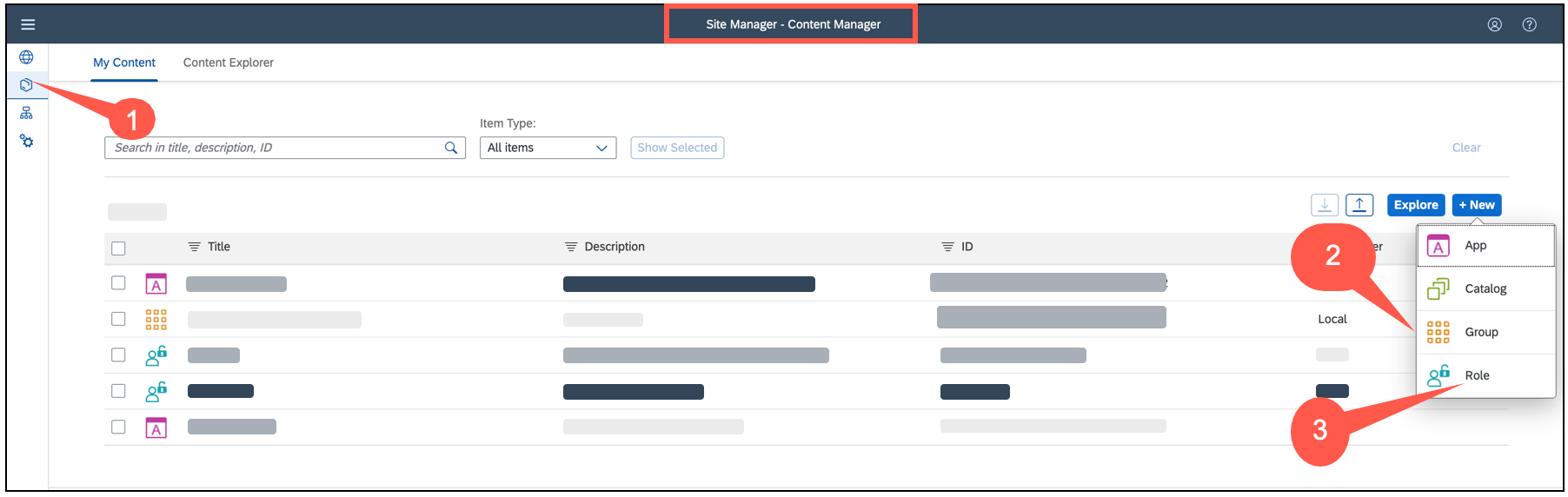
Creating Role and Group
Step 3: Add Application to the Role that You Created.
Select the Role --> Click Edit --> Choose Application from the assignment section --> Click Save.

Add Applications
Step 4: Repeat the above Step for Group as well.
You need to assign the SAP Document Application in the Group that you created.
Select the Group --> Click Edit --> Choose Application from the assignment section --> Click Save.

Assign Application to the Group
Step 5: Assign the same role for your Site under Site Manager
You need to assign the same role to your site under the site manager which is used to SAP Mobile Start registration.

Selecting Your Site in the Site Directory

Assigning Role to your Site
Step 6: Assigning Role in a subaccount of SAP BTP cockpit.
You need to add the role created to access this mobile application in the SAP BTP Cockpit as well under the Role Collections.

Role Collections in the SAP BTP Cockpit
Result
After successful configuration of the application in content manager (SAP Cloud Portal Service), the application will be visible in SAP Mobile Start under applications sections.
To view, install, or register SAP Mobile Start (SMS) application from the content site (Site Directory) by navigating to Profile --> Settings --> SAP Mobile Start Application --> Register with your user details by using a QR code.

Navigate to your site

Settings

Registering SAP Mobile Start Application
Use the SAP Mobile Start application to access the SAP Document Management iOS application.

List of Applications

Account Configurations for the App
References:
URLs for App-to-App Integration of Document Management Service
Cloud Portal Service & Mobile Start guides.
- SAP Cloud Portal - Initial Setup.
- SAP Mobile Start – the new native entry point to access applications & contents by murali.shanmugham
I hope you enjoyed reading this blog post, and I am looking forward to your feedback through comments. Your feedback is important to me.
Stay up to date with the latest news and post your questions or feedback about SAP Mobile Start in the Q&A area. Start by visiting your SAP Document Management Service community page and click “follow”. I'll be publishing more informative blog posts.
Are you missing important alerts and do you want to be notified in time? Check your #communications to ensure you have your settings activated.
- SAP Managed Tags:
- SAP Document Management service,
- SAP Business Technology Platform
You must be a registered user to add a comment. If you've already registered, sign in. Otherwise, register and sign in.
-
ABAP CDS Views - CDC (Change Data Capture)
2 -
AI
1 -
Analyze Workload Data
1 -
BTP
1 -
Business and IT Integration
2 -
Business application stu
1 -
Business Technology Platform
1 -
Business Trends
1,658 -
Business Trends
92 -
CAP
1 -
cf
1 -
Cloud Foundry
1 -
Confluent
1 -
Customer COE Basics and Fundamentals
1 -
Customer COE Latest and Greatest
3 -
Customer Data Browser app
1 -
Data Analysis Tool
1 -
data migration
1 -
data transfer
1 -
Datasphere
2 -
Event Information
1,400 -
Event Information
66 -
Expert
1 -
Expert Insights
177 -
Expert Insights
298 -
General
1 -
Google cloud
1 -
Google Next'24
1 -
Kafka
1 -
Life at SAP
780 -
Life at SAP
13 -
Migrate your Data App
1 -
MTA
1 -
Network Performance Analysis
1 -
NodeJS
1 -
PDF
1 -
POC
1 -
Product Updates
4,577 -
Product Updates
344 -
Replication Flow
1 -
RisewithSAP
1 -
SAP BTP
1 -
SAP BTP Cloud Foundry
1 -
SAP Cloud ALM
1 -
SAP Cloud Application Programming Model
1 -
SAP Datasphere
2 -
SAP S4HANA Cloud
1 -
SAP S4HANA Migration Cockpit
1 -
Technology Updates
6,873 -
Technology Updates
421 -
Workload Fluctuations
1
- SAP Build Process Automation Pre-built content for Finance Use cases in Technology Blogs by SAP
- Consuming SAP with SAP Build Apps - Mobile Apps for iOS and Android in Technology Blogs by SAP
- Support for API Business Hub Enterprise in Actions Project in Technology Blogs by SAP
- Onboarding Users in SAP Quality Issue Resolution in Technology Blogs by SAP
- How to use AI services to translate Picklists in SAP SuccessFactors - An example in Technology Blogs by SAP
| User | Count |
|---|---|
| 38 | |
| 25 | |
| 17 | |
| 13 | |
| 7 | |
| 7 | |
| 7 | |
| 7 | |
| 6 | |
| 6 |