
- SAP Community
- Products and Technology
- Technology
- Technology Blogs by Members
- OData Update Operation in UI5 Application on BAS f...
Technology Blogs by Members
Explore a vibrant mix of technical expertise, industry insights, and tech buzz in member blogs covering SAP products, technology, and events. Get in the mix!
Turn on suggestions
Auto-suggest helps you quickly narrow down your search results by suggesting possible matches as you type.
Showing results for
kachiever
Participant
Options
- Subscribe to RSS Feed
- Mark as New
- Mark as Read
- Bookmark
- Subscribe
- Printer Friendly Page
- Report Inappropriate Content
04-11-2022
11:05 AM
Welcome to the Eight episode (Not the last) of the Series: SAP CAPM Full Stack UI5 Application with CRUD Operations. Till now we have created Development Space in BAS with project structure for development, created entities, exposed Odata services and done Update & Delete Operation. In this episode, we will do Edit Operation in the created table.
Assumption(OR Must Have to Start):
Your project structure should look like below if you carefully followed all our previous episodes.
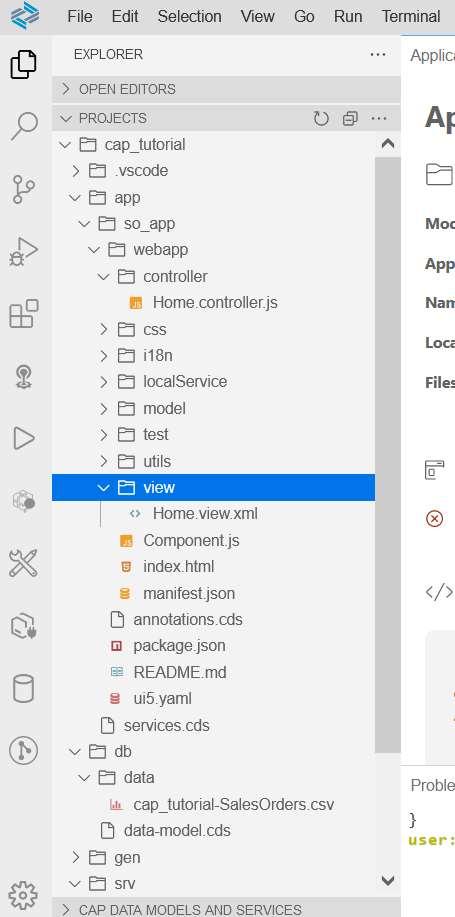
Now, open Home Controller and add 2 Dependencies: ColumnlistItem & Input.
Lets create a Global function this.oEditableTemplate in onInit. This will convert text fields of the table to Input Fields.
Let's create a rebindTable function to apply the Template.
Now, let's call this function in onEditMode to make them editable by pressing Edit Button.
Now, let's test it. Click on Edit Button this should make the Fields Editable.
Now let's work on Save Logic. Add onInputChange function on Change Event of Input Field. Can copy & replace this.EditableTemplate with below code or Cherry Pick the change event.
Now lets create 2 functions onInputChange & refreshModel. These will handle the input changes.
Now let's add a method makeChangesAndSubmit to Save or to do the Update Operation.
Now, let's run the code, click on Edit Button & Change the Inquiry Number of First Row.
Now do an Enter or Come out or Click outside the Input Field & your Record will get Updated.
Now let's add an onSave Function to Switch back to Display Mode.
Add another function _createReadOnlyTemplates.
Let's add these functions in the onInit Function.
Now our code is ready. Open Application, table will open in Display Mode. Click on Edit Button.

This will make the fields Editable.
And now when we click on the Save button it will set the Fields to Display Mode.
Feel free to drop your comments in the comment section.
In this blog post, we have learnt how to do Updates in SAPUI5 Application in BAS.
Further reading – https://cap.cloud.sap/docs/guides/
Congratulations, you have learnt how to create a CAPM Full Stack UI5 Application with CRUD Operations. We started from scratch, doing all the initial setup & finally concluded with a UI5 Application that supports all CRUD Operations.
But, this is not the end. There are more blogs to come related to or in continuation to this Blog Series. So stay connected for all the upcoming episodes of the series.
Assumption(OR Must Have to Start):
- You have followed our previous episode where we created the UI application.
Your project structure should look like below if you carefully followed all our previous episodes.
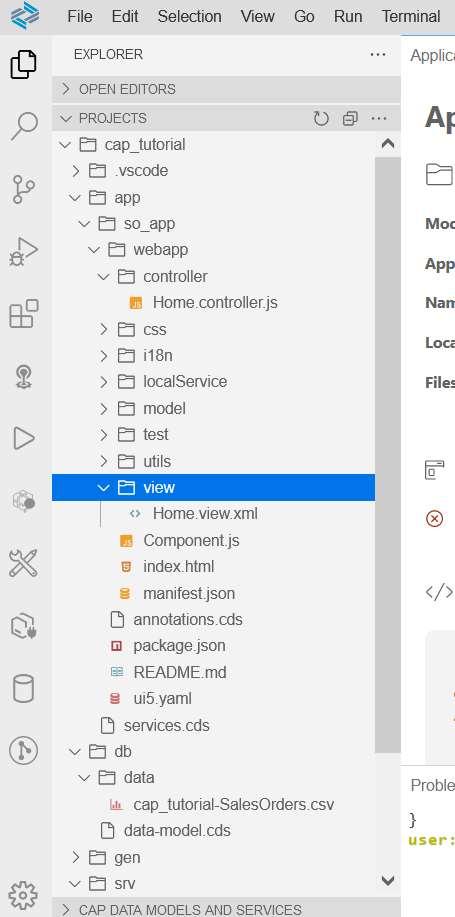
Now, open Home Controller and add 2 Dependencies: ColumnlistItem & Input.
"sap/m/ColumnListItem",
"sap/m/Input"function (Controller, MessageToast,ColumnListItem,Input)
Lets create a Global function this.oEditableTemplate in onInit. This will convert text fields of the table to Input Fields.
this.oEditableTemplate = new ColumnListItem({
cells: [
new Input({
value: "{mainModel>soNumber}",
change: [this.onInputChange, this]
}), new Input({
value: "{mainModel>customerName}",
change: [this.onInputChange, this]
}), new Input({
value: "{mainModel>customerNumber}",
change: [this.onInputChange, this]
}), new Input({
value: "{mainModel>PoNumber}",
change: [this.onInputChange, this]
}), new Input({
value: "{mainModel>inquiryNumber}",
change: [this.onInputChange, this]
})
]
});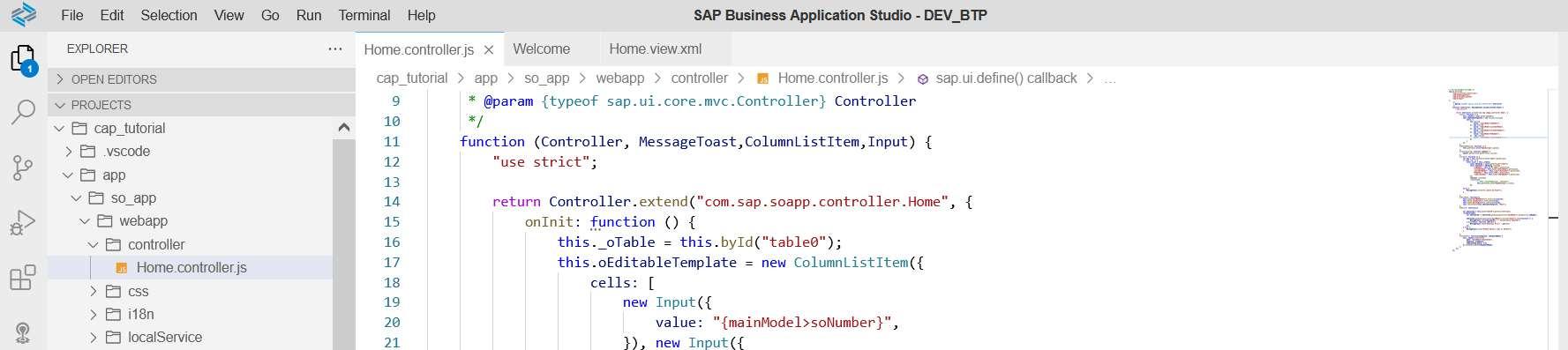
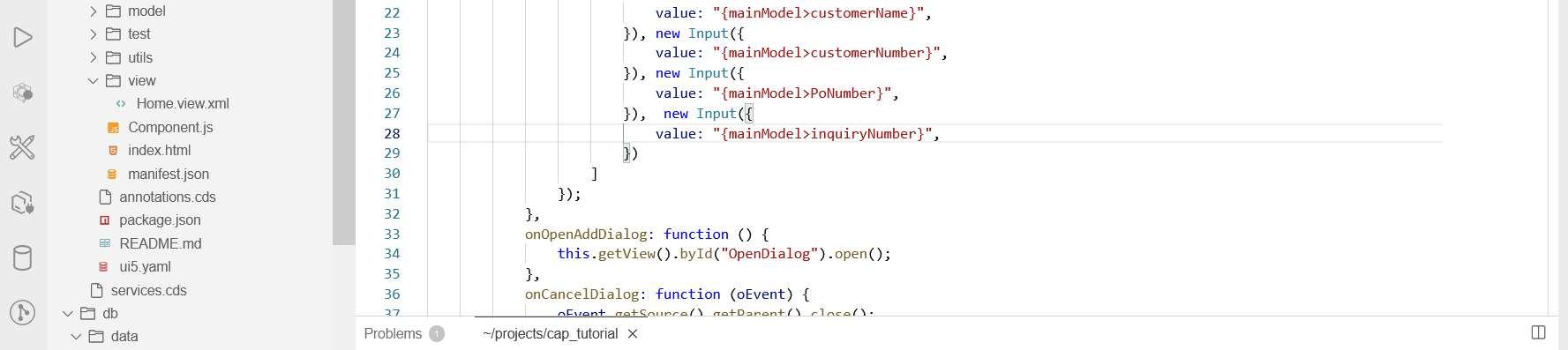
Let's create a rebindTable function to apply the Template.
rebindTable: function(oTemplate, sKeyboardMode) {
this._oTable.bindItems({
path: "mainModel>/SalesOrder",
template: oTemplate,
templateShareable: true
}).setKeyboardMode(sKeyboardMode);
},
Now, let's call this function in onEditMode to make them editable by pressing Edit Button.
this.rebindTable(this.oEditableTemplate, "Edit");
Now, let's test it. Click on Edit Button this should make the Fields Editable.
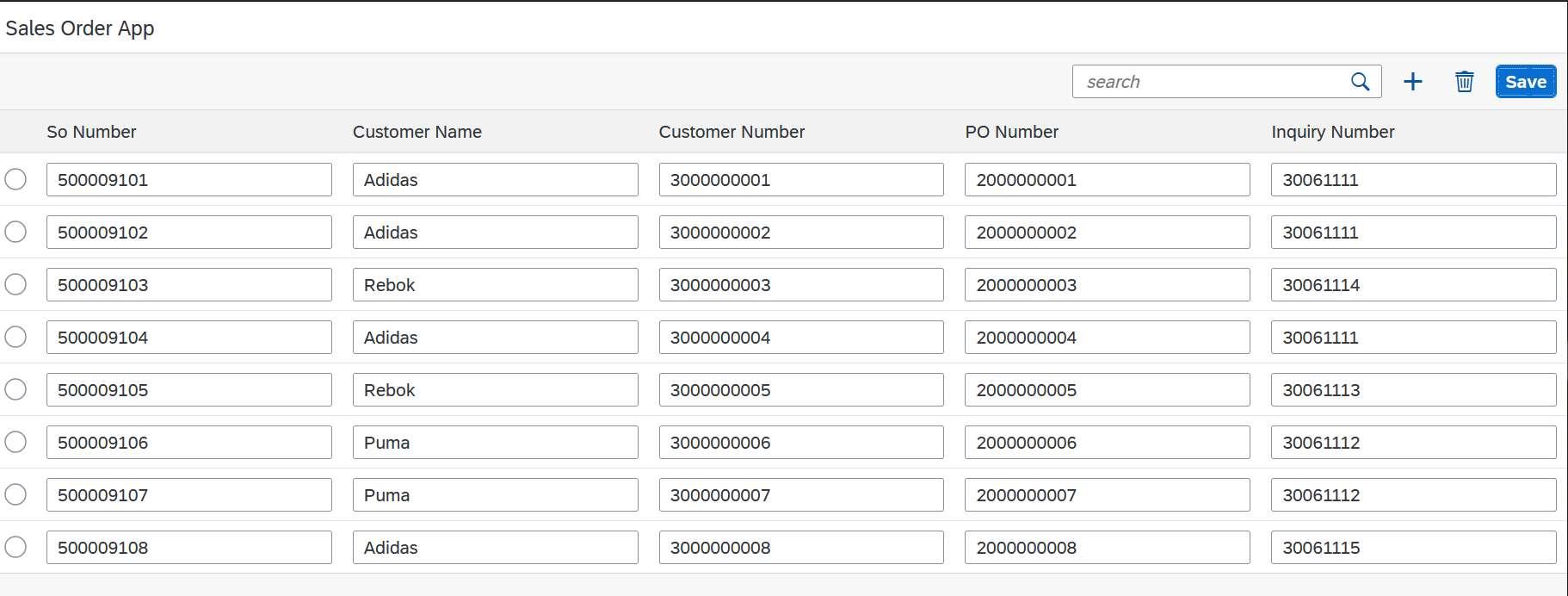
Now let's work on Save Logic. Add onInputChange function on Change Event of Input Field. Can copy & replace this.EditableTemplate with below code or Cherry Pick the change event.
this.oEditableTemplate = new ColumnListItem({
cells: [
new Input({
value: "{mainModel>soNumber}",
change: [this.onInputChange, this]
}), new Input({
value: "{mainModel>customerName}",
change: [this.onInputChange, this]
}), new Input({
value: "{mainModel>customerNumber}",
change: [this.onInputChange, this]
}), new Input({
value: "{mainModel>PoNumber}",
change: [this.onInputChange, this]
}), new Input({
value: "{mainModel>inquiryNumber}",
change: [this.onInputChange, this]
})
]
});
Now lets create 2 functions onInputChange & refreshModel. These will handle the input changes.
onInputChange: function(){
this.refreshModel("mainModel");
},
refreshModel: function (sModelName, sGroup){
return new Promise((resolve,reject)=>{
this.makeChangesAndSubmit.call(this,resolve,reject,
sModelName,sGroup);
});
},
Now let's add a method makeChangesAndSubmit to Save or to do the Update Operation.
makeChangesAndSubmit: function (resolve, reject, sModelName,sGroup){
const that = this;
sModelName = "mainModel";
sGroup = "$auto";
if (that.getView().getModel(sModelName).hasPendingChanges(sGroup)) {
that.getView().getModel(sModelName).submitBatch(sGroup).then(oSuccess =>{
that.makeChangesAndSubmit(resolve,reject, sModelName,sGroup);
MessageToast.show("Record updated Successfully");
},reject)
.catch(function errorHandler(err) {
MessageToast.show("Something Went Wrong ",err.message); // 'Oops!'
});
} else {
that.getView().getModel(sModelName).refresh(sGroup);
resolve();
}
},
Now, let's run the code, click on Edit Button & Change the Inquiry Number of First Row.

Now do an Enter or Come out or Click outside the Input Field & your Record will get Updated.

Now let's add an onSave Function to Switch back to Display Mode.
onSave: function(){
this.getView().byId("editModeButton").setVisible(true);
this.getView().byId("saveButton").setVisible(false);
this._oTable.setMode(sap.m.ListMode.None);
this.rebindTable(this.oReadOnlyTemplate, "Navigation");
},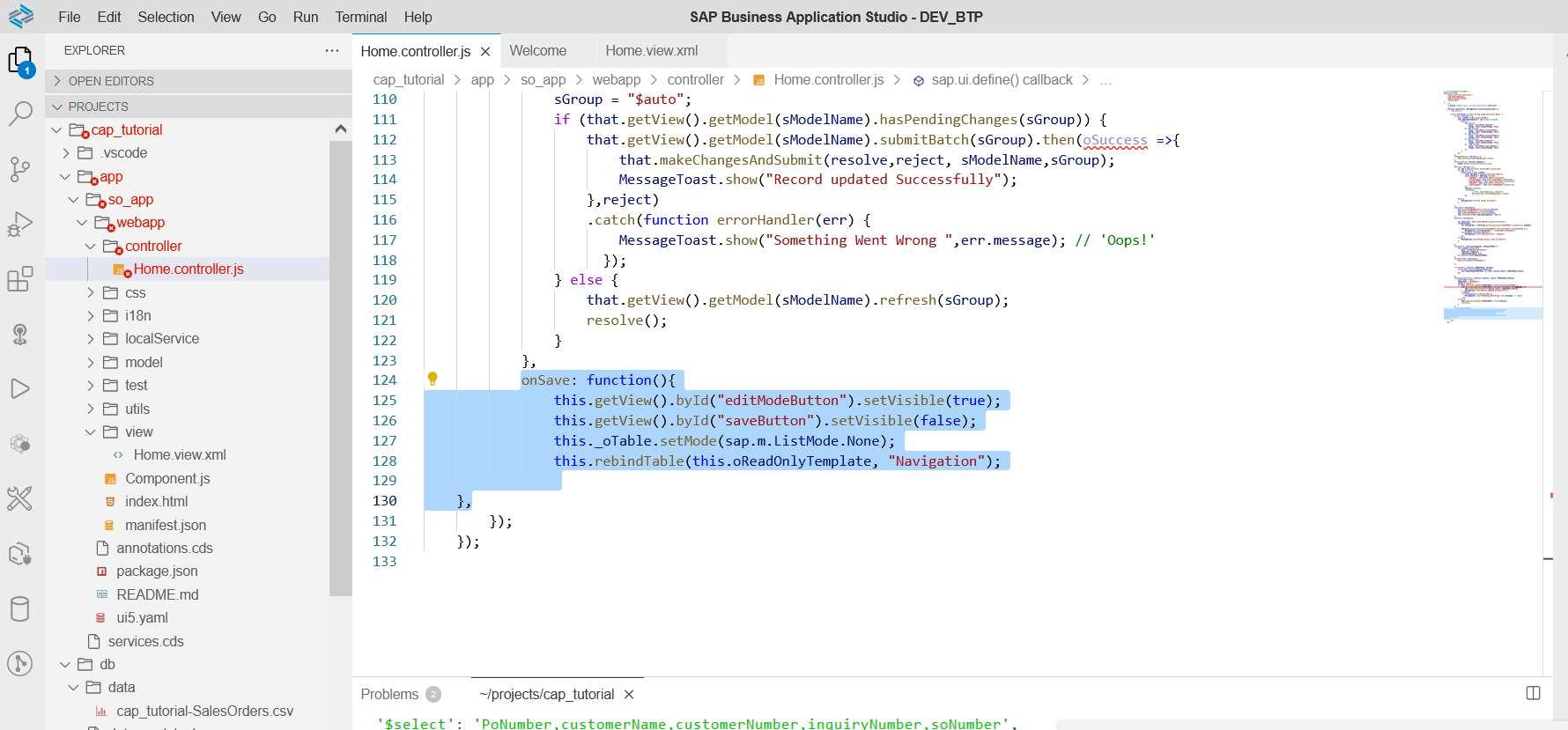
Add another function _createReadOnlyTemplates.
_createReadOnlyTemplates: function () {
this.oReadOnlyTemplate = new sap.m.ColumnListItem({
cells: [
new sap.m.Text({
text: "{mainModel>soNumber}"
}),
new sap.m.Text({
text: "{mainModel>customerName}"
}),
new sap.m.Text({
text: "{mainModel>customerNumber}"
}),
new sap.m.Text({
text: "{mainModel>PoNumber}"
}),
new sap.m.Text({
text: "{mainModel>inquiryNumber}"
})
]
});
},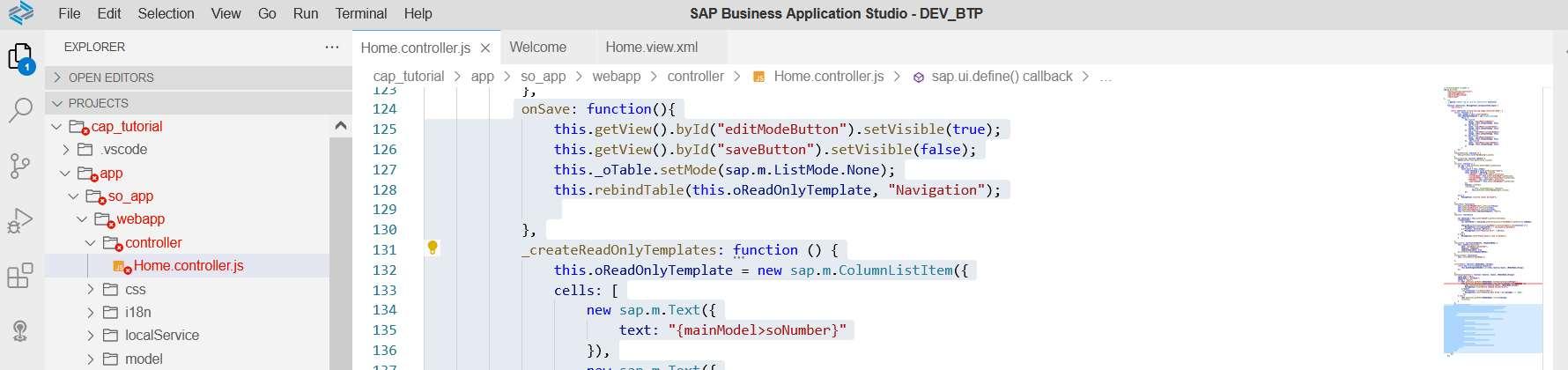

Let's add these functions in the onInit Function.
this._createReadOnlyTemplates();
this.rebindTable(this.oReadOnlyTemplate, "Navigation");
Now our code is ready. Open Application, table will open in Display Mode. Click on Edit Button.

This will make the fields Editable.

And now when we click on the Save button it will set the Fields to Display Mode.

Feel free to drop your comments in the comment section.
In this blog post, we have learnt how to do Updates in SAPUI5 Application in BAS.
Further reading – https://cap.cloud.sap/docs/guides/
Congratulations, you have learnt how to create a CAPM Full Stack UI5 Application with CRUD Operations. We started from scratch, doing all the initial setup & finally concluded with a UI5 Application that supports all CRUD Operations.
But, this is not the end. There are more blogs to come related to or in continuation to this Blog Series. So stay connected for all the upcoming episodes of the series.
8 Comments
You must be a registered user to add a comment. If you've already registered, sign in. Otherwise, register and sign in.
Labels in this area
-
"automatische backups"
1 -
"regelmäßige sicherung"
1 -
505 Technology Updates 53
1 -
ABAP
14 -
ABAP API
1 -
ABAP CDS Views
2 -
ABAP CDS Views - BW Extraction
1 -
ABAP CDS Views - CDC (Change Data Capture)
1 -
ABAP class
2 -
ABAP Cloud
2 -
ABAP Development
5 -
ABAP in Eclipse
1 -
ABAP Platform Trial
1 -
ABAP Programming
2 -
abap technical
1 -
access data from SAP Datasphere directly from Snowflake
1 -
Access data from SAP datasphere to Qliksense
1 -
Accrual
1 -
action
1 -
adapter modules
1 -
Addon
1 -
Adobe Document Services
1 -
ADS
1 -
ADS Config
1 -
ADS with ABAP
1 -
ADS with Java
1 -
ADT
2 -
Advance Shipping and Receiving
1 -
Advanced Event Mesh
3 -
AEM
1 -
AI
7 -
AI Launchpad
1 -
AI Projects
1 -
AIML
9 -
Alert in Sap analytical cloud
1 -
Amazon S3
1 -
Analytical Dataset
1 -
Analytical Model
1 -
Analytics
1 -
Analyze Workload Data
1 -
annotations
1 -
API
1 -
API and Integration
3 -
API Call
2 -
Application Architecture
1 -
Application Development
5 -
Application Development for SAP HANA Cloud
3 -
Applications and Business Processes (AP)
1 -
Artificial Intelligence
1 -
Artificial Intelligence (AI)
4 -
Artificial Intelligence (AI) 1 Business Trends 363 Business Trends 8 Digital Transformation with Cloud ERP (DT) 1 Event Information 462 Event Information 15 Expert Insights 114 Expert Insights 76 Life at SAP 418 Life at SAP 1 Product Updates 4
1 -
Artificial Intelligence (AI) blockchain Data & Analytics
1 -
Artificial Intelligence (AI) blockchain Data & Analytics Intelligent Enterprise
1 -
Artificial Intelligence (AI) blockchain Data & Analytics Intelligent Enterprise Oil Gas IoT Exploration Production
1 -
Artificial Intelligence (AI) blockchain Data & Analytics Intelligent Enterprise sustainability responsibility esg social compliance cybersecurity risk
1 -
ASE
1 -
ASR
2 -
ASUG
1 -
Attachments
1 -
Authorisations
1 -
Automating Processes
1 -
Automation
1 -
aws
2 -
Azure
1 -
Azure AI Studio
1 -
B2B Integration
1 -
Backorder Processing
1 -
Backup
1 -
Backup and Recovery
1 -
Backup schedule
1 -
BADI_MATERIAL_CHECK error message
1 -
Bank
1 -
BAS
1 -
basis
2 -
Basis Monitoring & Tcodes with Key notes
2 -
Batch Management
1 -
BDC
1 -
Best Practice
1 -
bitcoin
1 -
Blockchain
3 -
BOP in aATP
1 -
BOP Segments
1 -
BOP Strategies
1 -
BOP Variant
1 -
BPC
1 -
BPC LIVE
1 -
BTP
11 -
BTP Destination
2 -
Business AI
1 -
Business and IT Integration
1 -
Business application stu
1 -
Business Architecture
1 -
Business Communication Services
1 -
Business Continuity
1 -
Business Data Fabric
3 -
Business Partner
12 -
Business Partner Master Data
10 -
Business Technology Platform
2 -
Business Trends
1 -
CA
1 -
calculation view
1 -
CAP
2 -
Capgemini
1 -
Catalyst for Efficiency: Revolutionizing SAP Integration Suite with Artificial Intelligence (AI) and
1 -
CCMS
2 -
CDQ
12 -
CDS
2 -
Cental Finance
1 -
Certificates
1 -
CFL
1 -
Change Management
1 -
chatbot
1 -
chatgpt
3 -
CL_SALV_TABLE
2 -
Class Runner
1 -
Classrunner
1 -
Cloud ALM Monitoring
1 -
Cloud ALM Operations
1 -
cloud connector
1 -
Cloud Extensibility
1 -
Cloud Foundry
3 -
Cloud Integration
6 -
Cloud Platform Integration
2 -
cloudalm
1 -
communication
1 -
Compensation Information Management
1 -
Compensation Management
1 -
Compliance
1 -
Compound Employee API
1 -
Configuration
1 -
Connectors
1 -
Conversion
1 -
Cosine similarity
1 -
cryptocurrency
1 -
CSI
1 -
ctms
1 -
Custom chatbot
3 -
Custom Destination Service
1 -
custom fields
1 -
Customer Experience
1 -
Customer Journey
1 -
Customizing
1 -
Cyber Security
2 -
Data
1 -
Data & Analytics
1 -
Data Aging
1 -
Data Analytics
2 -
Data and Analytics (DA)
1 -
Data Archiving
1 -
Data Back-up
1 -
Data Governance
5 -
Data Integration
2 -
Data Quality
12 -
Data Quality Management
12 -
Data Synchronization
1 -
data transfer
1 -
Data Unleashed
1 -
Data Value
8 -
database tables
1 -
Datasphere
2 -
datenbanksicherung
1 -
dba cockpit
1 -
dbacockpit
1 -
Debugging
2 -
Delimiting Pay Components
1 -
Delta Integrations
1 -
Destination
3 -
Destination Service
1 -
Developer extensibility
1 -
Developing with SAP Integration Suite
1 -
Devops
1 -
Digital Transformation
1 -
Documentation
1 -
Dot Product
1 -
DQM
1 -
dump database
1 -
dump transaction
1 -
e-Invoice
1 -
E4H Conversion
1 -
Eclipse ADT ABAP Development Tools
2 -
edoc
1 -
edocument
1 -
ELA
1 -
Embedded Consolidation
1 -
Embedding
1 -
Embeddings
1 -
Employee Central
1 -
Employee Central Payroll
1 -
Employee Central Time Off
1 -
Employee Information
1 -
Employee Rehires
1 -
Enable Now
1 -
Enable now manager
1 -
endpoint
1 -
Enhancement Request
1 -
Enterprise Architecture
1 -
ETL Business Analytics with SAP Signavio
1 -
Euclidean distance
1 -
Event Dates
1 -
Event Driven Architecture
1 -
Event Mesh
2 -
Event Reason
1 -
EventBasedIntegration
1 -
EWM
1 -
EWM Outbound configuration
1 -
EWM-TM-Integration
1 -
Existing Event Changes
1 -
Expand
1 -
Expert
2 -
Expert Insights
1 -
Fiori
14 -
Fiori Elements
2 -
Fiori SAPUI5
12 -
Flask
1 -
Full Stack
8 -
Funds Management
1 -
General
1 -
Generative AI
1 -
Getting Started
1 -
GitHub
8 -
Grants Management
1 -
groovy
1 -
GTP
1 -
HANA
5 -
HANA Cloud
2 -
Hana Cloud Database Integration
2 -
HANA DB
1 -
HANA XS Advanced
1 -
Historical Events
1 -
home labs
1 -
HowTo
1 -
HR Data Management
1 -
html5
8 -
idm
1 -
Implementation
1 -
input parameter
1 -
instant payments
1 -
integration
3 -
Integration Advisor
1 -
Integration Architecture
1 -
Integration Center
1 -
Integration Suite
1 -
intelligent enterprise
1 -
Java
1 -
job
1 -
Job Information Changes
1 -
Job-Related Events
1 -
Job_Event_Information
1 -
joule
4 -
Journal Entries
1 -
Just Ask
1 -
Kerberos for ABAP
8 -
Kerberos for JAVA
8 -
Launch Wizard
1 -
Learning Content
2 -
Life at SAP
1 -
lightning
1 -
Linear Regression SAP HANA Cloud
1 -
local tax regulations
1 -
LP
1 -
Machine Learning
2 -
Marketing
1 -
Master Data
3 -
Master Data Management
14 -
Maxdb
2 -
MDG
1 -
MDGM
1 -
MDM
1 -
Message box.
1 -
Messages on RF Device
1 -
Microservices Architecture
1 -
Microsoft Universal Print
1 -
Middleware Solutions
1 -
Migration
5 -
ML Model Development
1 -
Modeling in SAP HANA Cloud
8 -
Monitoring
3 -
MTA
1 -
Multi-Record Scenarios
1 -
Multiple Event Triggers
1 -
Neo
1 -
New Event Creation
1 -
New Feature
1 -
Newcomer
1 -
NodeJS
1 -
ODATA
2 -
OData APIs
1 -
odatav2
1 -
ODATAV4
1 -
ODBC
1 -
ODBC Connection
1 -
Onpremise
1 -
open source
2 -
OpenAI API
1 -
Oracle
1 -
PaPM
1 -
PaPM Dynamic Data Copy through Writer function
1 -
PaPM Remote Call
1 -
PAS-C01
1 -
Pay Component Management
1 -
PGP
1 -
Pickle
1 -
PLANNING ARCHITECTURE
1 -
Popup in Sap analytical cloud
1 -
PostgrSQL
1 -
POSTMAN
1 -
Process Automation
2 -
Product Updates
4 -
PSM
1 -
Public Cloud
1 -
Python
4 -
Qlik
1 -
Qualtrics
1 -
RAP
3 -
RAP BO
2 -
Record Deletion
1 -
Recovery
1 -
recurring payments
1 -
redeply
1 -
Release
1 -
Remote Consumption Model
1 -
Replication Flows
1 -
Research
1 -
Resilience
1 -
REST
1 -
REST API
1 -
Retagging Required
1 -
Risk
1 -
Rolling Kernel Switch
1 -
route
1 -
rules
1 -
S4 HANA
1 -
S4 HANA Cloud
1 -
S4 HANA On-Premise
1 -
S4HANA
3 -
S4HANA_OP_2023
2 -
SAC
10 -
SAC PLANNING
9 -
SAP
4 -
SAP ABAP
1 -
SAP Advanced Event Mesh
1 -
SAP AI Core
8 -
SAP AI Launchpad
8 -
SAP Analytic Cloud Compass
1 -
Sap Analytical Cloud
1 -
SAP Analytics Cloud
4 -
SAP Analytics Cloud for Consolidation
1 -
SAP Analytics Cloud Story
1 -
SAP analytics clouds
1 -
SAP BAS
1 -
SAP Basis
6 -
SAP BODS
1 -
SAP BODS certification.
1 -
SAP BTP
20 -
SAP BTP Build Work Zone
2 -
SAP BTP Cloud Foundry
5 -
SAP BTP Costing
1 -
SAP BTP CTMS
1 -
SAP BTP Innovation
1 -
SAP BTP Migration Tool
1 -
SAP BTP SDK IOS
1 -
SAP Build
11 -
SAP Build App
1 -
SAP Build apps
1 -
SAP Build CodeJam
1 -
SAP Build Process Automation
3 -
SAP Build work zone
10 -
SAP Business Objects Platform
1 -
SAP Business Technology
2 -
SAP Business Technology Platform (XP)
1 -
sap bw
1 -
SAP CAP
1 -
SAP CDC
1 -
SAP CDP
1 -
SAP Certification
1 -
SAP Cloud ALM
4 -
SAP Cloud Application Programming Model
1 -
SAP Cloud Integration for Data Services
1 -
SAP cloud platform
8 -
SAP Companion
1 -
SAP CPI
3 -
SAP CPI (Cloud Platform Integration)
2 -
SAP CPI Discover tab
1 -
sap credential store
1 -
SAP Customer Data Cloud
1 -
SAP Customer Data Platform
1 -
SAP Data Intelligence
1 -
SAP Data Services
1 -
SAP DATABASE
1 -
SAP Dataspher to Non SAP BI tools
1 -
SAP Datasphere
9 -
SAP DRC
1 -
SAP EWM
1 -
SAP Fiori
2 -
SAP Fiori App Embedding
1 -
Sap Fiori Extension Project Using BAS
1 -
SAP GRC
1 -
SAP HANA
1 -
SAP HCM (Human Capital Management)
1 -
SAP HR Solutions
1 -
SAP IDM
1 -
SAP Integration Suite
9 -
SAP Integrations
4 -
SAP iRPA
2 -
SAP Learning Class
1 -
SAP Learning Hub
1 -
SAP Odata
2 -
SAP on Azure
1 -
SAP PartnerEdge
1 -
sap partners
1 -
SAP Password Reset
1 -
SAP PO Migration
1 -
SAP Prepackaged Content
1 -
SAP Process Automation
2 -
SAP Process Integration
2 -
SAP Process Orchestration
1 -
SAP S4HANA
2 -
SAP S4HANA Cloud
1 -
SAP S4HANA Cloud for Finance
1 -
SAP S4HANA Cloud private edition
1 -
SAP Sandbox
1 -
SAP STMS
1 -
SAP SuccessFactors
2 -
SAP SuccessFactors HXM Core
1 -
SAP Time
1 -
SAP TM
2 -
SAP Trading Partner Management
1 -
SAP UI5
1 -
SAP Upgrade
1 -
SAP-GUI
8 -
SAP_COM_0276
1 -
SAPBTP
1 -
SAPCPI
1 -
SAPEWM
1 -
sapmentors
1 -
saponaws
2 -
SAPUI5
4 -
schedule
1 -
Secure Login Client Setup
8 -
security
9 -
Selenium Testing
1 -
SEN
1 -
SEN Manager
1 -
service
1 -
SET_CELL_TYPE
1 -
SET_CELL_TYPE_COLUMN
1 -
SFTP scenario
2 -
Simplex
1 -
Single Sign On
8 -
Singlesource
1 -
SKLearn
1 -
soap
1 -
Software Development
1 -
SOLMAN
1 -
solman 7.2
2 -
Solution Manager
3 -
sp_dumpdb
1 -
sp_dumptrans
1 -
SQL
1 -
sql script
1 -
SSL
8 -
SSO
8 -
SuccessFactors
1 -
SuccessFactors Time Tracking
1 -
Sybase
1 -
system copy method
1 -
System owner
1 -
Table splitting
1 -
Tax Integration
1 -
Technical article
1 -
Technical articles
1 -
Technology Updates
1 -
Technology Updates
1 -
Technology_Updates
1 -
Threats
1 -
Time Collectors
1 -
Time Off
2 -
Tips and tricks
2 -
Tools
1 -
Trainings & Certifications
1 -
Transport in SAP BODS
1 -
Transport Management
1 -
TypeScript
1 -
unbind
1 -
Unified Customer Profile
1 -
UPB
1 -
Use of Parameters for Data Copy in PaPM
1 -
User Unlock
1 -
VA02
1 -
Vector Database
1 -
Vector Engine
1 -
Visual Studio Code
1 -
VSCode
1 -
Web SDK
1 -
work zone
1 -
workload
1 -
xsa
1 -
XSA Refresh
1
- « Previous
- Next »
Related Content
- Unlocking Full-Stack Potential using SAP build code - Part 1 in Technology Blogs by Members
- Consuming CAPM Application's OData service into SAP Fiori Application in Business Application Studio in Technology Blogs by Members
- Experiencing Embeddings with the First Baby Step in Technology Blogs by Members
- Value Unlocked! How customers benefit from SAP HANA Cloud in Technology Blogs by SAP
- Consume Ariba APIs using Postman in Technology Blogs by SAP
Top kudoed authors
| User | Count |
|---|---|
| 8 | |
| 8 | |
| 7 | |
| 6 | |
| 4 | |
| 4 | |
| 4 | |
| 4 | |
| 3 | |
| 3 |