
- SAP Community
- Products and Technology
- Human Capital Management
- HCM Blogs by SAP
- SAP Commissions – ⚙️Smart Data Integration[SDI] –...
- Subscribe to RSS Feed
- Mark as New
- Mark as Read
- Bookmark
- Subscribe
- Printer Friendly Page
- Report Inappropriate Content
Dear All,
This article is intended for database admins, consultants, customers & partners to start with basic configuration in HANA WebIDE for your SDI Project
SAP will provide web-based integrated development environment (SAP Web IDE) is a quick way to get started for developing applications. SAP Web IDE is a good choice for immediate development access. Also an extensible development environment that can be accessed via Google chrome.
Let's get started to configure basic foundation.
SAP Web IDE for SAP HANA
- When HANA comes to 1.0 SPS11, XS Advanced is introduced in order to replace XS Classic engine.
- SAP Web IDE for SAP HANA is exactly an full-featured development platform application running in XSA.
- It best fits for HANA development within your local HANA and no need Cloud service

Create a new project from root - Workspace folder:
Also, you can clone from your Github/Gitlab Repo (Best Practice and CI/CD Concept)
Template Selection Type "Multi-Target Application Project"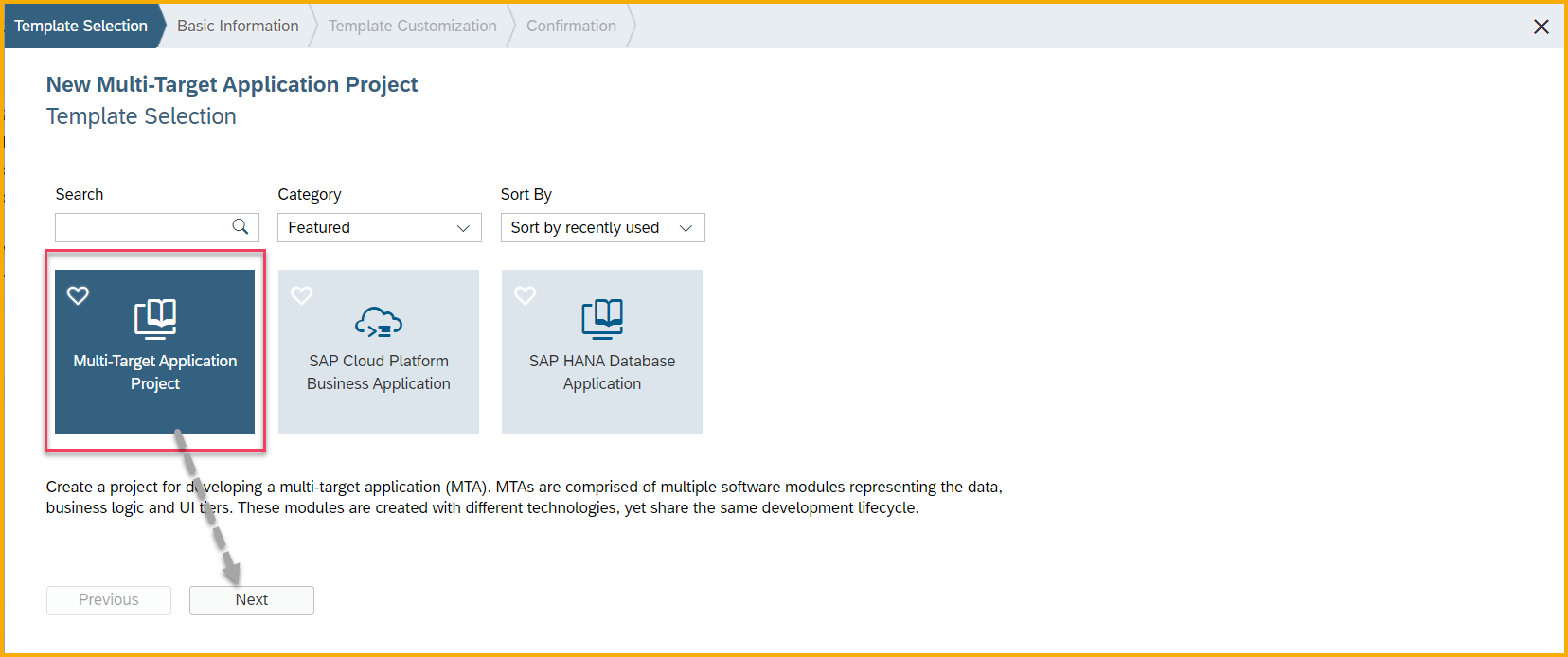
Basic Information : Give it a Project name:
Template Customization : Select the correct space:
Confirmation and click Finish or you can go back Previous
This is how your empty project will look like: you should see mta.yaml
Database - SAP HANA Database Module
Next right Click on the Project and follow the steps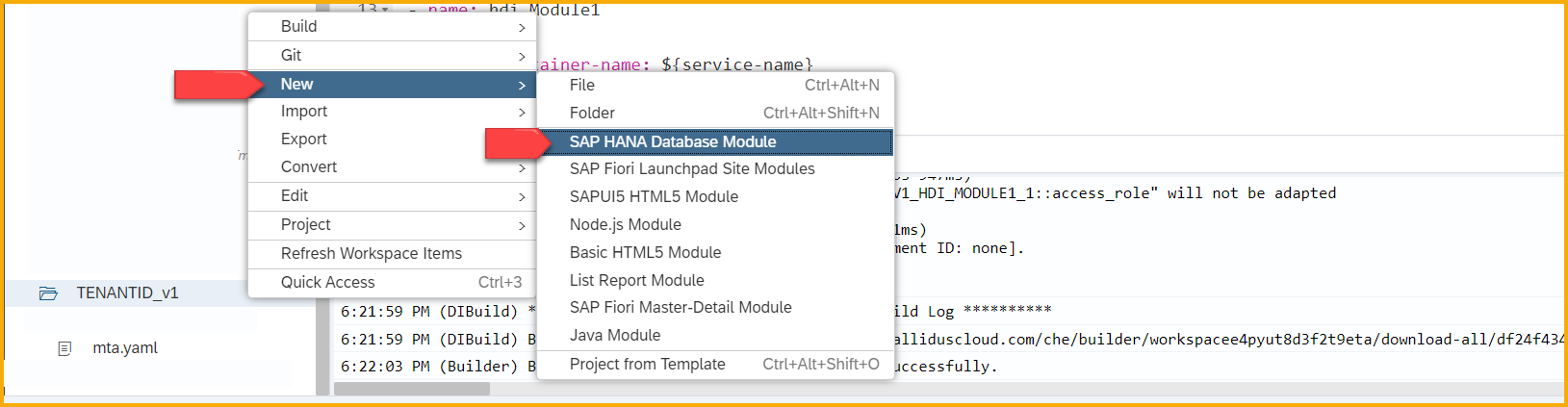
Create a Module Name as per your choice
Select Template Customization
Confirmation
This is how your empty project will look like:
After adding HANA Database Module, you will need to create SAP HANA Service Connection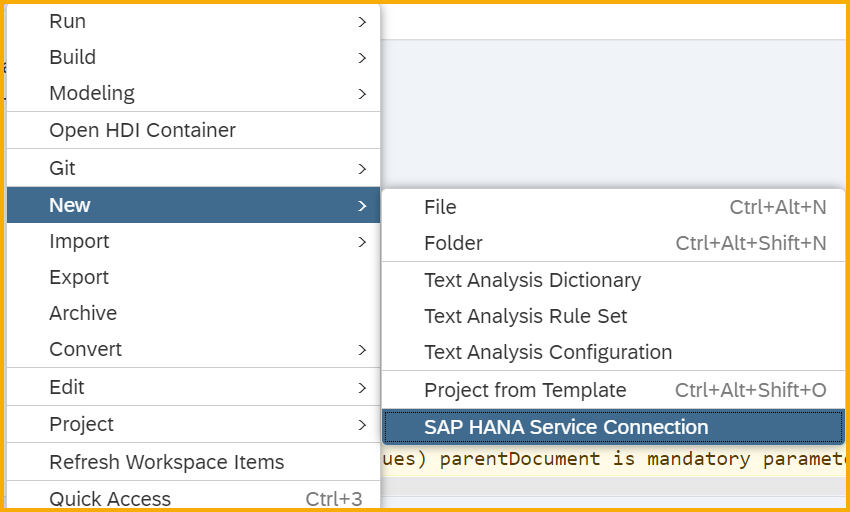
Enter the HANA Service Credentials provided by SAP
package.json
{
"name": "deploy",
"dependencies": {
"@sap/hdi-deploy": "3.10.0"
},
"scripts": {
"start": "node node_modules/@sap/hdi-deploy/deploy.js"
}
}
mta.yaml
ID: TENANTID_v1
_schema-version: '2.1'
version: 0.0.1
modules:
- name: Module1
type: hdb
path: Module1
requires:
- name: hdi_Module1
properties:
TARGET_CONTAINER: ~{hdi-container}
- name: cross-container-service-1
group: SERVICE_REPLACEMENTS
properties:
key: ServiceName_1
service: ~{the-service-name}
resources:
- name: hdi_Module1
properties:
hdi-container-name: ${service-name}
type: com.sap.xs.hdi-container
- name: cross-container-service-1
parameters:
service-name: YOGA
properties:
the-service-name: ${service-name}
type: org.cloudfoundry.existing-service

References
Part 1 – SAP Commissions – Smart Data Integration[SDI] – Part 1
Part 2 – SAP Commissions – Smart Data Integration[SDI] – Part 2
Part 3 – SAP Commissions – Smart Data Integration[SDI] – Part 3
Part 4 – SAP Commissions – Smart Data Integration[SDI] – Part 4
- SAP Managed Tags:
- SAP SuccessFactors Incentive Management,
- SAP HANA smart data integration
You must be a registered user to add a comment. If you've already registered, sign in. Otherwise, register and sign in.
-
1H 2023 Product Release
3 -
2H 2023 Product Release
3 -
Business Trends
104 -
Business Trends
4 -
Cross-Products
13 -
Event Information
75 -
Event Information
9 -
Events
5 -
Expert Insights
26 -
Expert Insights
17 -
Feature Highlights
16 -
Hot Topics
20 -
Innovation Alert
8 -
Leadership Insights
4 -
Life at SAP
67 -
Life at SAP
1 -
Product Advisory
5 -
Product Updates
499 -
Product Updates
29 -
Release
6 -
Technology Updates
408 -
Technology Updates
7
- SAP Commissions – Smart Data Integration[SDI] – Part 7d in Human Capital Management Blogs by SAP
- SAP Commissions – Smart Data Integration[SDI] – Part 7c in Human Capital Management Blogs by SAP
- SAP Commissions – Smart Data Integration[SDI] – Part 7b in Human Capital Management Blogs by SAP
- SAP Commissions – Smart Data Integration[SDI] – Part 7a in Human Capital Management Blogs by SAP
- SAP Commissions - What I wish I had known about 🔗Smart Data Integration[SDI] in Human Capital Management Blogs by SAP
| User | Count |
|---|---|
| 5 | |
| 4 | |
| 3 | |
| 2 | |
| 2 | |
| 2 | |
| 1 | |
| 1 | |
| 1 | |
| 1 |