
- SAP Community
- Products and Technology
- CRM and Customer Experience
- CRM and CX Blogs by Members
- SAP Customer Checkout 2.0 FP13 released - Changes ...
CRM and CX Blogs by Members
Find insights on SAP customer relationship management and customer experience products in blog posts from community members. Post your own perspective today!
Turn on suggestions
Auto-suggest helps you quickly narrow down your search results by suggesting possible matches as you type.
Showing results for
R_Zieschang
Contributor
Options
- Subscribe to RSS Feed
- Mark as New
- Mark as Read
- Bookmark
- Subscribe
- Printer Friendly Page
- Report Inappropriate Content
04-03-2022
2:14 PM
SAP Customer Checkout 2.0 FP13 was released recently with a bunch of new features for users and consultants. But also developers will see some changes within the ENV.jar to develop fantastic plugins for the product.
So what did change exactly?
Prior to FP13 the ENV.jar was distributed as a "fat" JAR file, meaning all dependencies SAP Customer Checkout was using, were included in this JAR. This made development pretty easy as you could use these dependencies (e.g. Apaches Commons libraries) right away without worrying about the correct version to use.
You may have recognized the new folder "envLib" in your cco folder?
Furthermore the ENV.jar became much smaller than in previous releases!
Looking at these screenshots it may already dawn on you.
YES! The ENV.jar in FP13 does not have the dependencies included. This will lead, if not handled correctly by the developer to some confusions and strange behavior while runtime.
Imaging the situation, you want to use the Apache commons IO package in Version 2.8.1 because you encountered a bug in 2.8.0. You can include this dependency in your plugin via e.g. maven and on compile time everything looks fine.
You load up your CCO FP13 and realize your plugin is still affected by the bug in 2.8.0! Why?
Because CCO FP13 (see screenshot from the envLib folder) still uses 2.8.0 and because CCO will load before your plugin loads, your plugin will show unwanted behavior.
So how can we have the ENV.jar with all dependencies like we used to?
With the release of FP13 SAP will provide a pom.xml which only holds information about the dependencies.
With the "thin" ENV.jar and the ENV.pom we can deploy this artifact in our local maven repository. The ENV.pom will include 3 packages, which are not in the public maven repositories, but we can deploy them with the same procedure.
So how do we do that?
Open the command line tool of your choice. As I use macOs I will use iTerm2, on windows you can use CMD. To make this more convenient, I like to copy the jar and the pom files into one directory and navigate into this directory.
Now we install the artifact (the jar + pom) to our local maven repository. The command is fairly easy.
That's it! We can now go to our CCO plugin pom.xml and use the ENV.jar as dependency.
But wait, there are still some errors?
So maven tries to retrieve all dependencies mentioned in the ENV.pom from public maven repositories, but as I already mentioned, some packages CCO uses, are not publicly available.
Therefore we install them like we installed the ENV.jar with one difference:
We do not have a pom xml for them, so we need to explicitly set the groupId, artifactId and version of the package. All of the three missing packages should be available in the envLib folder.
We need to determine the groupId, artifactId and version of this packages. ArtifactId is fairly easy. It is e.g. Likey. Version is also easy e.g. 1.0.0. But what is the groupId?
Open the ENV.pom and search for e.g. Likey.
Now we have all necessary information available to install these missing packages into our local repository.
Now proceed with the two missing packages in the same way.
When we go back to our IDE and try to import the dependencies again, everything should run smoothly.
That is all. You are now able to develop like you used to prior FP13 and will have all packages available Customer Checkout is using.
If you have any further questions, please leave a comment. If you liked this short guide, feel free to like and share as it may help others.
So what did change exactly?
The fat jar is dead
Prior to FP13 the ENV.jar was distributed as a "fat" JAR file, meaning all dependencies SAP Customer Checkout was using, were included in this JAR. This made development pretty easy as you could use these dependencies (e.g. Apaches Commons libraries) right away without worrying about the correct version to use.
You may have recognized the new folder "envLib" in your cco folder?

Furthermore the ENV.jar became much smaller than in previous releases!
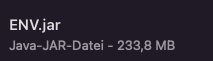
ENV.jar FP12

ENV.jar FP13
Looking at these screenshots it may already dawn on you.
YES! The ENV.jar in FP13 does not have the dependencies included. This will lead, if not handled correctly by the developer to some confusions and strange behavior while runtime.
Imaging the situation, you want to use the Apache commons IO package in Version 2.8.1 because you encountered a bug in 2.8.0. You can include this dependency in your plugin via e.g. maven and on compile time everything looks fine.
You load up your CCO FP13 and realize your plugin is still affected by the bug in 2.8.0! Why?
Because CCO FP13 (see screenshot from the envLib folder) still uses 2.8.0 and because CCO will load before your plugin loads, your plugin will show unwanted behavior.
So how can we have the ENV.jar with all dependencies like we used to?
Dependency reduced pom.xml
With the release of FP13 SAP will provide a pom.xml which only holds information about the dependencies.
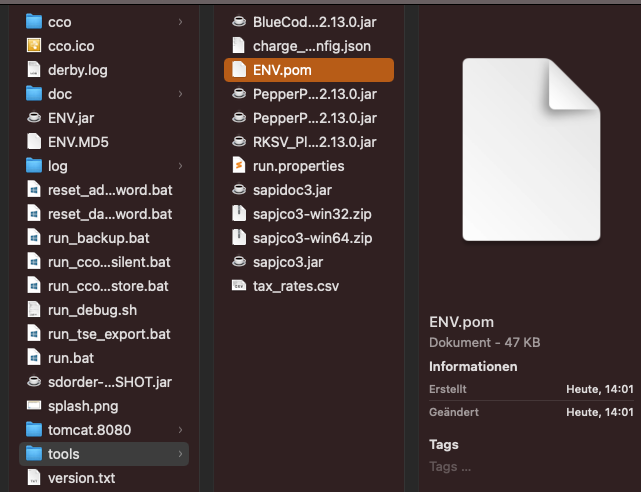
The dependency-reduced-pom.xml aka ENV.pom

Content of the ENV.pom
With the "thin" ENV.jar and the ENV.pom we can deploy this artifact in our local maven repository. The ENV.pom will include 3 packages, which are not in the public maven repositories, but we can deploy them with the same procedure.
So how do we do that?
Install the artifact
Open the command line tool of your choice. As I use macOs I will use iTerm2, on windows you can use CMD. To make this more convenient, I like to copy the jar and the pom files into one directory and navigate into this directory.

The source folder
Now we install the artifact (the jar + pom) to our local maven repository. The command is fairly easy.
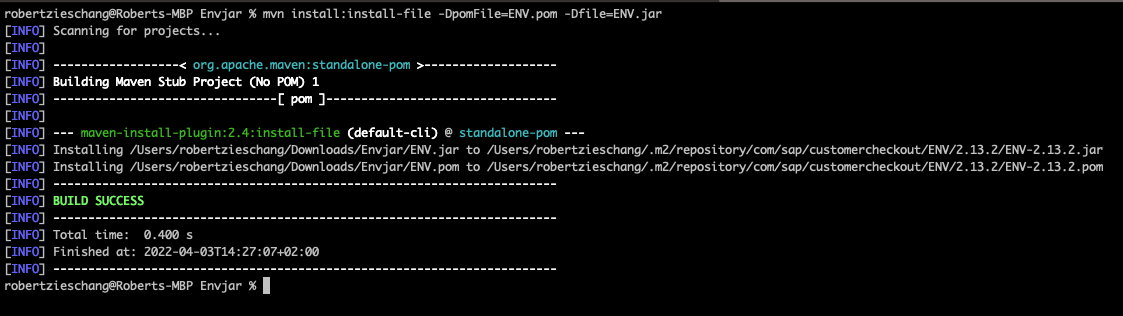
Install the ENV.jar into your local maven repository
mvn install:install-file -DpomFile=ENV.pom -Dfile=ENV.jarThat's it! We can now go to our CCO plugin pom.xml and use the ENV.jar as dependency.

Added ENV.jar as dependency
But wait, there are still some errors?

Missing packages
So maven tries to retrieve all dependencies mentioned in the ENV.pom from public maven repositories, but as I already mentioned, some packages CCO uses, are not publicly available.
Therefore we install them like we installed the ENV.jar with one difference:
We do not have a pom xml for them, so we need to explicitly set the groupId, artifactId and version of the package. All of the three missing packages should be available in the envLib folder.
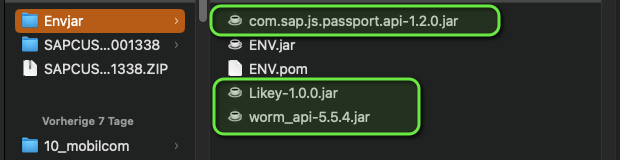
Missing packages
We need to determine the groupId, artifactId and version of this packages. ArtifactId is fairly easy. It is e.g. Likey. Version is also easy e.g. 1.0.0. But what is the groupId?
Open the ENV.pom and search for e.g. Likey.
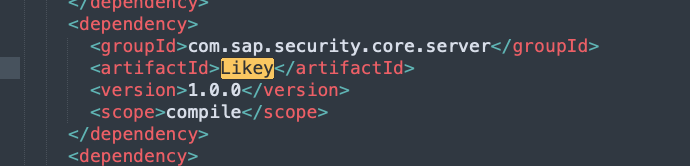
Likey package
Now we have all necessary information available to install these missing packages into our local repository.

Installed Likey
mvn install:install-file -Dfile=Likey-1.0.0.jar -DgroupId=com.sap.security.core.server -DartifactId=Likey -Dversion=1.0.0 -Dpackaging=JarNow proceed with the two missing packages in the same way.
mvn install:install-file -Dfile=com.sap.js.passport.api-1.2.0.jar -DgroupId=com.sap.core.jdsr -DartifactId=com.sap.js.passport.api -Dversion=1.2.0 -Dpackaging=Jar
mvn install:install-file -Dfile=worm_api-5.5.4.jar -DgroupId=de.swissbit.tse -DartifactId=worm_api -Dversion=5.5.4 -Dpackaging=JarWhen we go back to our IDE and try to import the dependencies again, everything should run smoothly.

Sync successful
That is all. You are now able to develop like you used to prior FP13 and will have all packages available Customer Checkout is using.
If you have any further questions, please leave a comment. If you liked this short guide, feel free to like and share as it may help others.
- SAP Managed Tags:
- Retail,
- Java,
- JavaScript,
- SAP Customer Checkout,
- SAP Point-of-Sale
11 Comments
You must be a registered user to add a comment. If you've already registered, sign in. Otherwise, register and sign in.
Labels in this area
-
ABAP
1 -
API Rules
1 -
CRM
1 -
Custom Key Metrics
1 -
Customer Data
1 -
Determination
1 -
Determinations
1 -
Introduction
1 -
KYMA
1 -
Kyma Functions
1 -
open SAP
1 -
Sales and Service Cloud Version 2
1 -
Sales Cloud v2
1 -
SAP
1 -
SAP Community
1 -
SAP CPQ
1 -
SAP CRM Web UI
1 -
SAP Customer Data Cloud
1 -
SAP Customer Experience
1 -
SAP Integration Suite
1 -
SAP Sales Cloud v2
1 -
SAP Service Cloud v2
1 -
SAP Service Cloud Version 2
1 -
Service Cloud v2
1 -
Validation
1 -
Validations
1
Related Content
- SAP Commerce Cloud Q1 ‘24 Release Highlights in CRM and CX Blogs by SAP
- SAP Customer Checkout 2.0 Feature Pack 19 (Released on 26-MARCH-2024) in CRM and CX Blogs by SAP
- SAP Commerce Cloud Q4 ‘23 Release Highlights in CRM and CX Blogs by SAP
- Release Announcement: Stay Current Programs for Developer & Business User role 2311 version in CRM and CX Blogs by SAP
- Return receipts and return duplicate messages - CCO in CRM and CX Questions