
- SAP Community
- Products and Technology
- Enterprise Resource Planning
- ERP Blogs by Members
- Display Material Picture in Material Master Screen...
Enterprise Resource Planning Blogs by Members
Gain new perspectives and knowledge about enterprise resource planning in blog posts from community members. Share your own comments and ERP insights today!
Turn on suggestions
Auto-suggest helps you quickly narrow down your search results by suggesting possible matches as you type.
Showing results for
lalithavaralaks
Explorer
Options
- Subscribe to RSS Feed
- Mark as New
- Mark as Read
- Bookmark
- Subscribe
- Printer Friendly Page
- Report Inappropriate Content
03-22-2022
7:30 AM
Introduction:
This blog post will guide you to create a custom sub screen in the basic data tab of the material master transactions.which displays the picture of the corresponding material stored in the DMS.
Requirement:
The requirement is to create a sub screen in the basic data tab of the material master transactions.The custom screen is used to display its corresponding image from DMS.
With the help of custom function group and SPRO configuration to the screens,we will be able to achieve this.
we need to make sure the material picture is saved in DMS and the DMS configurations are in place.
We can retrieve the image corresponding to the material using simple query and setting up a custom container in the screen to show the image.
Solution:
1.Create a Function Group starting with (ZMM) in se80.
2.Navigate to Screen Number :0001
3.In the Flow logic tab,create a method for PBO module .Type the below code in PBO method to fetch the image from the DMS and bind it to container in the subscreeen.
MODULE get_data_pbo OUTPUT.
GET PARAMETER ID ‘MAT’ FIELD w_matnr.”Fetching the material number
SELECT SINGLE dokar doknr dokvr doktl objky
FROM drad
INTO wa_drad
WHERE objky = w_matnr.
SELECT SINGLE dokar doknr dokvr doktl
FROM draw
INTO gs_doc
WHERE dokar = wa_drad-dokar
AND doknr = wa_drad-doknr
AND dokvr = wa_drad-dokvr
AND doktl = wa_drad-doktl.
CALL METHOD cl_dms_thumbnail_display=>get_url
EXPORTING
i_doc = gs_doc
IMPORTING
e_url = gv_url.
IF NOT gv_url IS INITIAL.
“create thumbnail-object for the container in your dynpro
CREATE OBJECT gr_thumbnail
EXPORTING
container_name = ‘ZIMG’.
“create the picture instance
CREATE OBJECT gr_picture
EXPORTING
parent = gr_thumbnail.
“set display mode for the picture
CALL METHOD gr_picture->set_display_mode
EXPORTING
display_mode = gr_picture->display_mode_fit_center.
“load the picture
gr_picture->load_picture_from_url_async( url = gv_url ).
ENDIF.
dp_dokar = gs_doc-documenttype.
dp_doknr = gs_doc-documentnumber.
dp_dokvr = gs_doc-documentversion.
dp_doktl = gs_doc-documentpart.
SHIFT dp_doknr LEFT DELETING LEADING ‘0’.
ENDMODULE.
4.Create a method for PAI module and copy the below code.
5.Write the below code in the Include Name: LZMM01_IMGTOP
FUNCTION-POOL ZMM01_IMG
MESSAGE-ID M3.
*TF 4.6C Materialfixierung=================================
INCLUDE <icon>.
*TF 4.6C Materialfixierung=================================
INCLUDE MMMGTRBB.
INCLUDE MMMGBBAU.
*—————————–
INCLUDE wstr_definition. “Holds BADI global definition
INCLUDE LMGD1IV0. “IS2ERP
DATA: gv_url TYPE dms_url,
gs_doc TYPE bapi_doc_keys,
gr_thumbnail TYPE REF TO cl_gui_custom_container,
gr_picture TYPE REF TO cl_gui_picture,
g_okcode TYPE sy-ucomm.
DATA: dp_dokar TYPE tdline
,dp_doknr TYPE tdline
,dp_dokvr TYPE tdline
,dp_doktl TYPE tdline.
DATA:w_matnr TYPE matnr.
TYPES:BEGIN OF ty_drad,
dokar TYPE drad-dokar,
doknr TYPE drad-doknr,
dokvr TYPE drad-dokvr,
doktl TYPE drad-doktl,
objky TYPE drad-objky,
END OF ty_drad.
DATA:it_drad TYPE TABLE OF ty_drad,
wa_drad TYPE ty_drad.
6.Create a Screen similar to this screen to show the material image:
7.Make the below configuration changes in Spro:
Simulation Screenshot of your custom screen in MM01.
Final Output of Material Picture in MM03 screen:
Conclusion:
With this,we will be able to retrieve the picture from DMS and display it in our custom screen in Material master transactions.
Please leave your valuable feedback and your questions regarding this blog in the comment section.
Thanks & Regards,
Lalitha Varalakshmi C S
SAP Technical Consultant
This blog post will guide you to create a custom sub screen in the basic data tab of the material master transactions.which displays the picture of the corresponding material stored in the DMS.
Requirement:
The requirement is to create a sub screen in the basic data tab of the material master transactions.The custom screen is used to display its corresponding image from DMS.
With the help of custom function group and SPRO configuration to the screens,we will be able to achieve this.
we need to make sure the material picture is saved in DMS and the DMS configurations are in place.
We can retrieve the image corresponding to the material using simple query and setting up a custom container in the screen to show the image.
Solution:
1.Create a Function Group starting with (ZMM) in se80.
2.Navigate to Screen Number :0001

Creation of function group
3.In the Flow logic tab,create a method for PBO module .Type the below code in PBO method to fetch the image from the DMS and bind it to container in the subscreeen.
MODULE get_data_pbo OUTPUT.
GET PARAMETER ID ‘MAT’ FIELD w_matnr.”Fetching the material number
SELECT SINGLE dokar doknr dokvr doktl objky
FROM drad
INTO wa_drad
WHERE objky = w_matnr.
SELECT SINGLE dokar doknr dokvr doktl
FROM draw
INTO gs_doc
WHERE dokar = wa_drad-dokar
AND doknr = wa_drad-doknr
AND dokvr = wa_drad-dokvr
AND doktl = wa_drad-doktl.
CALL METHOD cl_dms_thumbnail_display=>get_url
EXPORTING
i_doc = gs_doc
IMPORTING
e_url = gv_url.
IF NOT gv_url IS INITIAL.
“create thumbnail-object for the container in your dynpro
CREATE OBJECT gr_thumbnail
EXPORTING
container_name = ‘ZIMG’.
“create the picture instance
CREATE OBJECT gr_picture
EXPORTING
parent = gr_thumbnail.
“set display mode for the picture
CALL METHOD gr_picture->set_display_mode
EXPORTING
display_mode = gr_picture->display_mode_fit_center.
“load the picture
gr_picture->load_picture_from_url_async( url = gv_url ).
ENDIF.
dp_dokar = gs_doc-documenttype.
dp_doknr = gs_doc-documentnumber.
dp_dokvr = gs_doc-documentversion.
dp_doktl = gs_doc-documentpart.
SHIFT dp_doknr LEFT DELETING LEADING ‘0’.
ENDMODULE.
4.Create a method for PAI module and copy the below code.

PAI module
5.Write the below code in the Include Name: LZMM01_IMGTOP
FUNCTION-POOL ZMM01_IMG
MESSAGE-ID M3.
*TF 4.6C Materialfixierung=================================
INCLUDE <icon>.
*TF 4.6C Materialfixierung=================================
INCLUDE MMMGTRBB.
INCLUDE MMMGBBAU.
*—————————–
INCLUDE wstr_definition. “Holds BADI global definition
INCLUDE LMGD1IV0. “IS2ERP
DATA: gv_url TYPE dms_url,
gs_doc TYPE bapi_doc_keys,
gr_thumbnail TYPE REF TO cl_gui_custom_container,
gr_picture TYPE REF TO cl_gui_picture,
g_okcode TYPE sy-ucomm.
DATA: dp_dokar TYPE tdline
,dp_doknr TYPE tdline
,dp_dokvr TYPE tdline
,dp_doktl TYPE tdline.
DATA:w_matnr TYPE matnr.
TYPES:BEGIN OF ty_drad,
dokar TYPE drad-dokar,
doknr TYPE drad-doknr,
dokvr TYPE drad-dokvr,
doktl TYPE drad-doktl,
objky TYPE drad-objky,
END OF ty_drad.
DATA:it_drad TYPE TABLE OF ty_drad,
wa_drad TYPE ty_drad.
6.Create a Screen similar to this screen to show the material image:
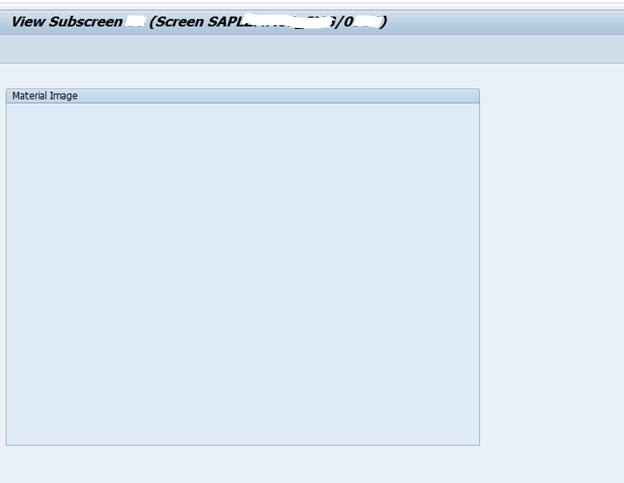
Sub screen to show the material image
7.Make the below configuration changes in Spro:
- 7.1 Go to spro->Logistics-General->Material Master -> Configuring the Material Master ->Define Structure of Data Screens for Each Screen Sequence

- 7.2 Click on the Basic Data screen and navigate to Data Screen in the dialog structure tab.
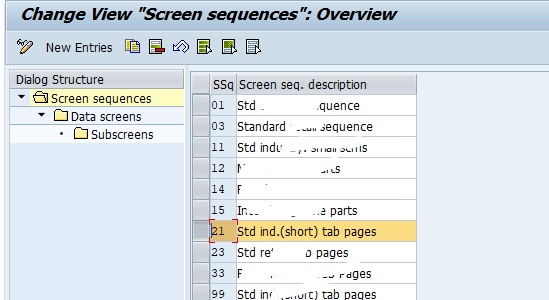
- 7.3 Click on the Basic data 1 and go to sub screens.

- 7.4 Change the screen name to your Function group name
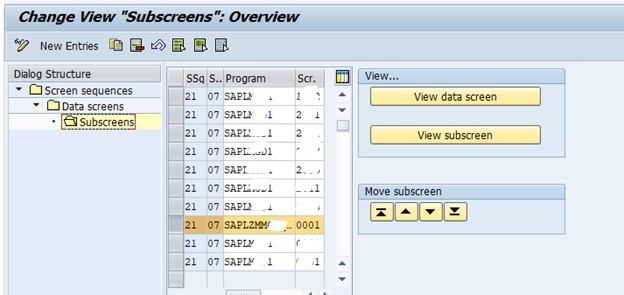
Simulation Screenshot of your custom screen in MM01.

Sample Screen
Final Output of Material Picture in MM03 screen:

Final Output
Conclusion:
With this,we will be able to retrieve the picture from DMS and display it in our custom screen in Material master transactions.
Please leave your valuable feedback and your questions regarding this blog in the comment section.
Thanks & Regards,
Lalitha Varalakshmi C S
SAP Technical Consultant
- SAP Managed Tags:
- ABAP Development,
- MM (Materials Management)
2 Comments
You must be a registered user to add a comment. If you've already registered, sign in. Otherwise, register and sign in.
Labels in this area
-
"mm02"
1 -
A_PurchaseOrderItem additional fields
1 -
ABAP
1 -
ABAP Extensibility
1 -
ACCOSTRATE
1 -
ACDOCP
1 -
Adding your country in SPRO - Project Administration
1 -
Advance Return Management
1 -
AI and RPA in SAP Upgrades
1 -
Approval Workflows
1 -
Ariba
1 -
ARM
1 -
ASN
1 -
Asset Management
1 -
Associations in CDS Views
1 -
auditlog
1 -
Authorization
1 -
Availability date
1 -
Azure Center for SAP Solutions
1 -
AzureSentinel
2 -
Bank
1 -
BAPI_SALESORDER_CREATEFROMDAT2
1 -
BRF+
1 -
BRFPLUS
1 -
Bundled Cloud Services
1 -
business participation
1 -
Business Processes
1 -
CAPM
1 -
Carbon
1 -
Cental Finance
1 -
CFIN
1 -
CFIN Document Splitting
1 -
Cloud ALM
1 -
Cloud Integration
1 -
condition contract management
1 -
Connection - The default connection string cannot be used.
1 -
Custom Table Creation
1 -
Customer Screen in Production Order
1 -
Customizing
1 -
Data Quality Management
1 -
Date required
1 -
Decisions
1 -
desafios4hana
1 -
Developing with SAP Integration Suite
1 -
Direct Outbound Delivery
1 -
DMOVE2S4
1 -
EAM
1 -
EDI
3 -
EDI 850
1 -
EDI 856
1 -
edocument
1 -
EHS Product Structure
1 -
Emergency Access Management
1 -
Energy
1 -
EPC
1 -
Financial Operations
1 -
Find
1 -
FINSSKF
1 -
Fiori
1 -
Flexible Workflow
1 -
Gas
1 -
Gen AI enabled SAP Upgrades
1 -
General
1 -
generate_xlsx_file
1 -
Getting Started
1 -
HomogeneousDMO
1 -
How to add new Fields in the Selection Screen Parameter in FBL1H Tcode
1 -
IDOC
2 -
Integration
1 -
Learning Content
2 -
Ledger Combinations in SAP
1 -
LogicApps
2 -
low touchproject
1 -
Maintenance
1 -
management
1 -
Material creation
1 -
Material Management
1 -
MD04
1 -
MD61
1 -
methodology
1 -
Microsoft
2 -
MicrosoftSentinel
2 -
Migration
1 -
mm purchasing
1 -
MRP
1 -
MS Teams
2 -
MT940
1 -
Newcomer
1 -
Notifications
1 -
Oil
1 -
open connectors
1 -
Order Change Log
1 -
ORDERS
2 -
OSS Note 390635
1 -
outbound delivery
1 -
outsourcing
1 -
PCE
1 -
Permit to Work
1 -
PIR Consumption Mode
1 -
PIR's
1 -
PIRs
1 -
PIRs Consumption
1 -
PIRs Reduction
1 -
Plan Independent Requirement
1 -
Premium Plus
1 -
pricing
1 -
Primavera P6
1 -
Process Excellence
1 -
Process Management
1 -
Process Order Change Log
1 -
Process purchase requisitions
1 -
Product Information
1 -
Production Order Change Log
1 -
purchase order
1 -
Purchase requisition
1 -
Purchasing Lead Time
1 -
Redwood for SAP Job execution Setup
1 -
RISE with SAP
1 -
RisewithSAP
1 -
Rizing
1 -
S4 Cost Center Planning
1 -
S4 HANA
1 -
S4HANA
3 -
S4HANACloud audit
1 -
Sales and Distribution
1 -
Sales Commission
1 -
sales order
1 -
SAP
2 -
SAP Best Practices
1 -
SAP Build
1 -
SAP Build apps
1 -
SAP Cloud ALM
1 -
SAP Data Quality Management
1 -
SAP Maintenance resource scheduling
2 -
SAP Note 390635
1 -
SAP S4HANA
2 -
SAP S4HANA Cloud private edition
1 -
SAP Upgrade Automation
1 -
SAP WCM
1 -
SAP Work Clearance Management
1 -
Schedule Agreement
1 -
SDM
1 -
security
2 -
Settlement Management
1 -
soar
2 -
Sourcing and Procurement
1 -
SSIS
1 -
SU01
1 -
SUM2.0SP17
1 -
SUMDMO
1 -
Teams
2 -
Time Management
1 -
User Administration
1 -
User Participation
1 -
Utilities
1 -
va01
1 -
vendor
1 -
vl01n
1 -
vl02n
1 -
WCM
1 -
X12 850
1 -
xlsx_file_abap
1 -
YTD|MTD|QTD in CDs views using Date Function
1
- « Previous
- Next »
Related Content
- Peso liquido e bruto na Nota Fiscal Eletrônica in Enterprise Resource Planning Q&A
- Avail check showing 12/31/9999 for E/52 materials in Enterprise Resource Planning Q&A
- Badi for BOM item level in Enterprise Resource Planning Q&A
- How to disable Auto-fill function of SAP in MM Material field? in Enterprise Resource Planning Q&A
- VA01 Userexit before Entering Material details in Enterprise Resource Planning Q&A
Top kudoed authors
| User | Count |
|---|---|
| 3 | |
| 3 | |
| 3 | |
| 3 | |
| 2 | |
| 2 | |
| 2 | |
| 2 | |
| 2 | |
| 1 |