
- SAP Community
- Products and Technology
- Enterprise Resource Planning
- ERP Blogs by SAP
- QR-Bill Reference for Switzerland: What’s Availabl...
Enterprise Resource Planning Blogs by SAP
Get insights and updates about cloud ERP and RISE with SAP, SAP S/4HANA and SAP S/4HANA Cloud, and more enterprise management capabilities with SAP blog posts.
Turn on suggestions
Auto-suggest helps you quickly narrow down your search results by suggesting possible matches as you type.
Showing results for
Product and Topic Expert
Options
- Subscribe to RSS Feed
- Mark as New
- Mark as Read
- Bookmark
- Subscribe
- Printer Friendly Page
- Report Inappropriate Content
03-11-2022
2:41 PM
Hi everyone,
One of the legal requirements for real estate in Switzerland when it comes to replacing the ISR payments in CHF or EUR currencies is that these payments forms should contain a payment slip with a QR code. This is where a QR-bill reference comes into play: you can use the QR-bill solution to enable you to print an invoice or a dunning form needed for lease-out contract conditions. The QR-bill print-out supports the QRR and SCOR procedures.
A solution is available in different releases to enable you to fulfil this requirement:
Depending on the release, there are different prerequisites you need to fulfill in order to have your system ready to use the solution.
As of the SAP S/4HANA Cloud 2011 release, this solution is available for printing a QR code and a receipt for your invoice.
In this version, after maintaining the required configuration settings in the Output Parameter Determination app as described in Invoice Print-Out with QR-Bill Reference in your configuration environment, use the search function to open the following activity: Define Control Data for QR-Bill.
Below is an example on how you can find this activity in Configure Your Solution:
In this version, you need to maintain a few Customizing activities to print an invoice with the QR payment slip with QR code.
You activate the country/region in Activate Country-Specifics/Region-Specifics and then define forms and corresponding activities:
For the dunning print-out, you also need to maintain the following:
Then, you maintain the Define Control Data for QR-Bill Customizing activity:
For more details about the configuration settings and activities, see product assistance in Invoice Print-Out with QR-Bill Reference.
If you have multiple QR-IBAN entries for a company code, you need to define which one should be selected. You can define the correct code by entering RE in the Application Indicator field of the Define Control Data for QR-Bill (T049Q) Customizing activity. Or you can verify the QR-IBAN you want to select is assigned to the house bank information in the posting parameters of the items in the invoice (or dunning if it’s OP).
If you need more than one entry, you need to assign a house bank with the expected QR-IBAN to the posting parameters of the condition in the contract.
You can find more information in the documents attached to SAP Note 2910269 as well as in the blog post Swiss QR Bill – Simplified way of printing a Compliant QR Bill SD Invoice.
For help printing the QR code in your invoices, see the following videos:
This is what you can expect as the output in the payment slip:
Hopefully this gives you an overview of what’s available in the different Real Estate releases to help you fulfill the legal requirements for Switzerland regarding the QR Bill.
If you have any questions or suggestions for an upcoming post, feel free to add them below. And don’t forget to follow the SAP S/4HANA tag here on SAP Community to stay tuned for the latest news.
See you next time,
Ailane Kuhn
#SAPGoGlobal #SAPLocalization
One of the legal requirements for real estate in Switzerland when it comes to replacing the ISR payments in CHF or EUR currencies is that these payments forms should contain a payment slip with a QR code. This is where a QR-bill reference comes into play: you can use the QR-bill solution to enable you to print an invoice or a dunning form needed for lease-out contract conditions. The QR-bill print-out supports the QRR and SCOR procedures.
A solution is available in different releases to enable you to fulfil this requirement:
- SAP S/4HANA Cloud: As of SAP S/4HANA Cloud 2011 release, this solution is available for printing a QR code and a receipt for your invoice.
- SAP S/4HANA: As of SAP S/4HANA 1610 release, a solution in XFA1 also known as adobe forms is available for invoice and dunning form released via SAP Note 3035322.
- SAP ERP: As of 6.0 EH6 release, a solution is available for invoice and dunning notice with Smart Forms released via SAP Note 2975813.
Depending on the release, there are different prerequisites you need to fulfill in order to have your system ready to use the solution.
Prerequisites for printing an invoice with QR-Bill in SAP S/4HANA Cloud
As of the SAP S/4HANA Cloud 2011 release, this solution is available for printing a QR code and a receipt for your invoice.
In this version, after maintaining the required configuration settings in the Output Parameter Determination app as described in Invoice Print-Out with QR-Bill Reference in your configuration environment, use the search function to open the following activity: Define Control Data for QR-Bill.
Below is an example on how you can find this activity in Configure Your Solution:

Prerequisites for printing an invoice or dunning form with QR-Bill reference in SAP S/4HANA
In this version, you need to maintain a few Customizing activities to print an invoice with the QR payment slip with QR code.
You activate the country/region in Activate Country-Specifics/Region-Specifics and then define forms and corresponding activities:

For the dunning print-out, you also need to maintain the following:
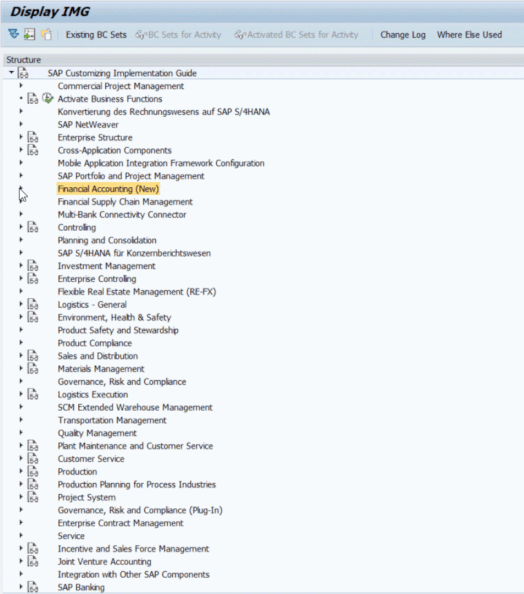
Then, you maintain the Define Control Data for QR-Bill Customizing activity:

For more details about the configuration settings and activities, see product assistance in Invoice Print-Out with QR-Bill Reference.
What happens if there are multiple QR-IBAN entries for a company code?
If you have multiple QR-IBAN entries for a company code, you need to define which one should be selected. You can define the correct code by entering RE in the Application Indicator field of the Define Control Data for QR-Bill (T049Q) Customizing activity. Or you can verify the QR-IBAN you want to select is assigned to the house bank information in the posting parameters of the items in the invoice (or dunning if it’s OP).
If you need more than one entry, you need to assign a house bank with the expected QR-IBAN to the posting parameters of the condition in the contract.
You can find more information in the documents attached to SAP Note 2910269 as well as in the blog post Swiss QR Bill – Simplified way of printing a Compliant QR Bill SD Invoice.
Printing Invoice with QR Code
For help printing the QR code in your invoices, see the following videos:
- SAP S/4HANA Cloud:
- SAP S/4HANA:
This is what you can expect as the output in the payment slip:

Hopefully this gives you an overview of what’s available in the different Real Estate releases to help you fulfill the legal requirements for Switzerland regarding the QR Bill.
If you have any questions or suggestions for an upcoming post, feel free to add them below. And don’t forget to follow the SAP S/4HANA tag here on SAP Community to stay tuned for the latest news.
See you next time,
Ailane Kuhn
#SAPGoGlobal #SAPLocalization
- SAP Managed Tags:
- SAP ERP,
- SAP S/4HANA,
- SAP S/4HANA Public Cloud,
- Localization
Labels:
You must be a registered user to add a comment. If you've already registered, sign in. Otherwise, register and sign in.
Labels in this area
-
Artificial Intelligence (AI)
1 -
Business Trends
363 -
Business Trends
22 -
Customer COE Basics and Fundamentals
1 -
Digital Transformation with Cloud ERP (DT)
1 -
Event Information
461 -
Event Information
24 -
Expert Insights
114 -
Expert Insights
157 -
General
1 -
Governance and Organization
1 -
Introduction
1 -
Life at SAP
415 -
Life at SAP
2 -
Product Updates
4,684 -
Product Updates
218 -
Roadmap and Strategy
1 -
Technology Updates
1,502 -
Technology Updates
89
Related Content
- Own reference number in DFKKKO-XBLNR for certain FI-CA postings, like reset clearing documents in Enterprise Resource Planning Q&A
- how can we enable the B1 Usability Package in our add-ons group? in Enterprise Resource Planning Q&A
- Posting Journal Entries with Tax Using SOAP Posting APIs in Enterprise Resource Planning Blogs by SAP
- Copying a plant in Enterprise Resource Planning Q&A
- Requisition Status Report in Enterprise Resource Planning Q&A
Top kudoed authors
| User | Count |
|---|---|
| 13 | |
| 11 | |
| 10 | |
| 8 | |
| 7 | |
| 6 | |
| 4 | |
| 4 | |
| 4 | |
| 3 |