
- SAP Community
- Products and Technology
- Technology
- Technology Blogs by SAP
- Running a Fiori application on Business Applicatio...
Technology Blogs by SAP
Learn how to extend and personalize SAP applications. Follow the SAP technology blog for insights into SAP BTP, ABAP, SAP Analytics Cloud, SAP HANA, and more.
Turn on suggestions
Auto-suggest helps you quickly narrow down your search results by suggesting possible matches as you type.
Showing results for
kguptaa18
Explorer
Options
- Subscribe to RSS Feed
- Mark as New
- Mark as Read
- Bookmark
- Subscribe
- Printer Friendly Page
- Report Inappropriate Content
03-09-2022
7:24 AM
In my previous blog ( Using Cloud Connector to establish connectivity between SAP BTP and on premise system | SAP Blogs) , I have exposed an on-premise system .
Now continuing further , I will use a O Data service available in on-premise system and create a Fiori application on the business application studio and run it locally . The Odata services gives me the list of documents from the on-premise system.
The flow consists of following steps mentioned below :
In the menu bar, select View --> Find Command
Open CF Application Router Generator command in the command palette in your business application studio
A project gets created once you click on Finish.
Provide the module name , application title , description , project folder path , add deployment configuration
Set Target as 'Cloud Foundry'. Destination is the back system which was configured and mapped via cloud connector.
In order to run app locally , open the run configurations view .A set of run configuration that were created as part of the app generation is shown.
Run 'start documentlist'
So now you are able to develop a Fiori App using the SAP Business Application Studio and the app running locally in the dev space. We learned about templates , wizards , command palette and more.
Additional Links to read :
https://help.sap.com/products/BTP/65de2977205c403bbc107264b8eccf4b/11d77aa154f64c2e83cc9652a78bb985....
Now continuing further , I will use a O Data service available in on-premise system and create a Fiori application on the business application studio and run it locally . The Odata services gives me the list of documents from the on-premise system.
Environment Pre-requisites:
- You have an on premise system on which you have exposed an O Data service
- You have setup SAP Cloud Connector
- You access to SAP BTP
- You have created an SAP Fiori dev space in SAP Business Application Studio.
- The SAP Fiori dev space is in status
RUNNINGand you opened it.
The flow consists of following steps mentioned below :
Step 1 : Create new Multitarget Application project
- Run a Wizard to create a multi-target application (MTA) project that is configured to use Managed Application Router. An MTA is required in order to create the deployment artifact for SAP BTP, Cloud Foundry environment.
- Logon on to your Business Application studio and start your dev. space.
In the menu bar, select View --> Find Command
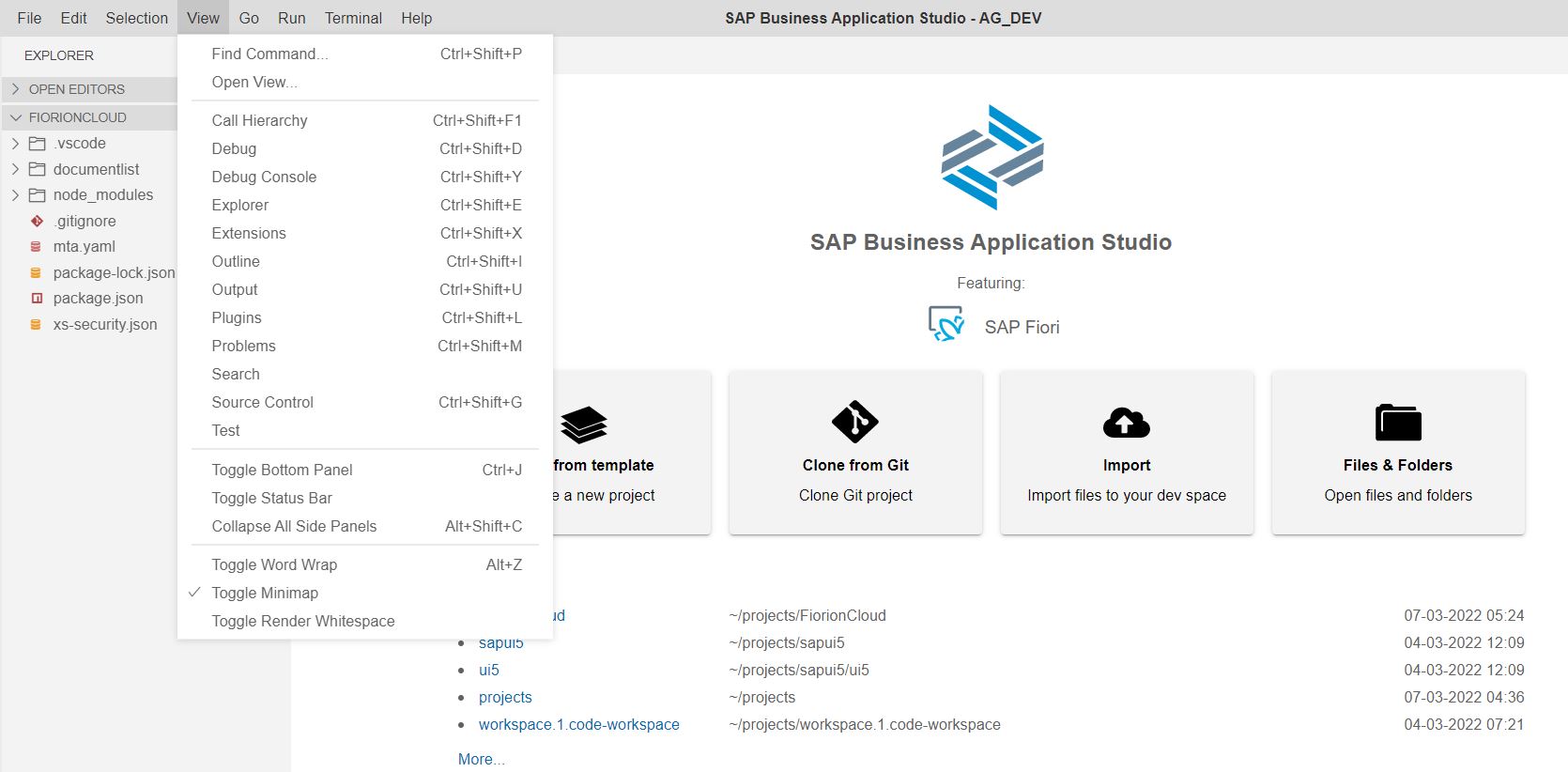
Open CF Application Router Generator command in the command palette in your business application studio

- The Application Route Generator Wizard opens up and following parameters need to be provided :
- Application router project path
- MTA ID and description
- Add Route Module

A project gets created once you click on Finish.
Step 2 : Open the Workspace
- Select File ---> Open Workspace

- Select the FiorionCloud within the project folder and open the project

Step 3 : Generate an app based on SAP Fiori Application template
- Choose SAP Fiori Application

- For the floor plan selection , select the application type as SAP Fiori elements and choose List Report object page.
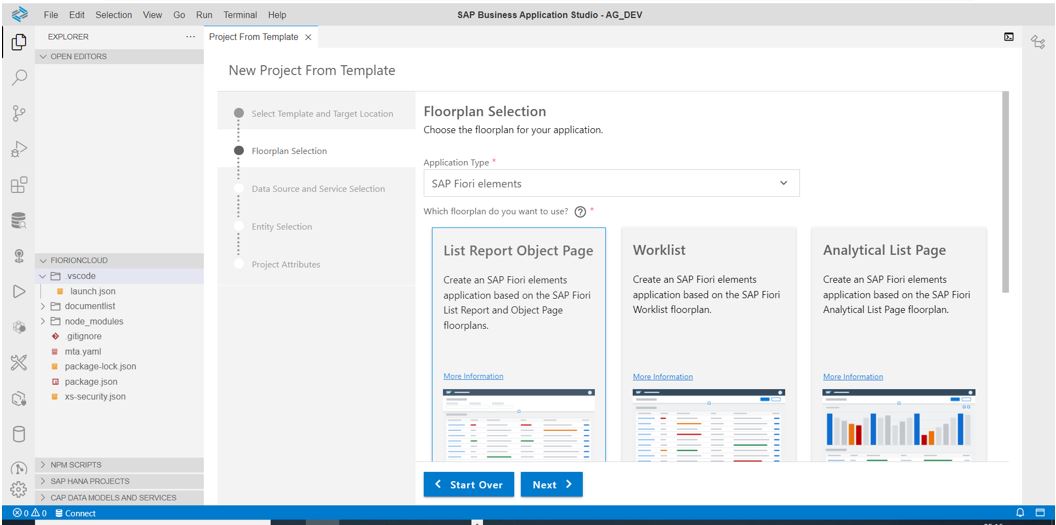
- Next choose 'Connect to a System' for the data source , For system choose your 'on-premise system' which you want to connect to . Select the Odata service which you have exposed from your backend system.

- Select your main entity and navigation entity if available from your o-data service.
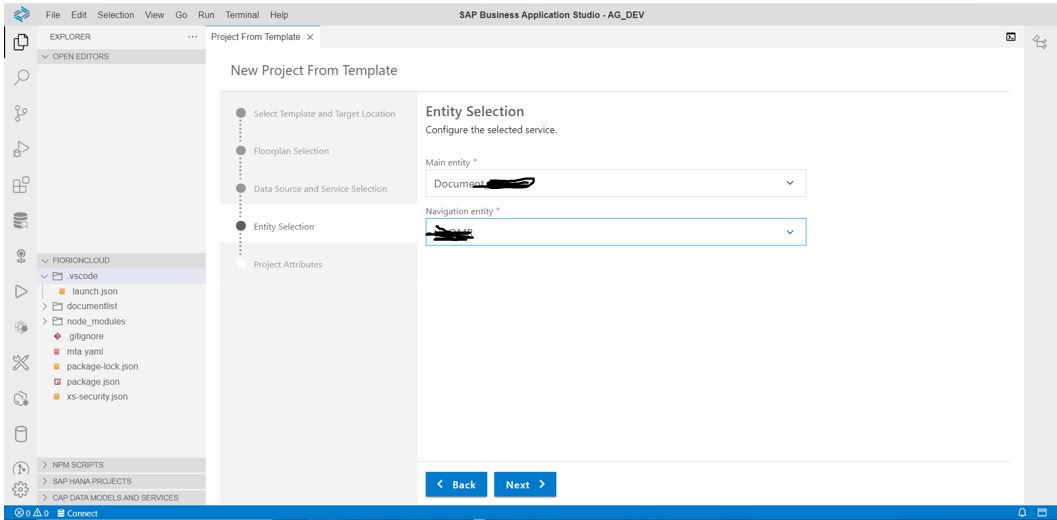
- Provide a view name

- Next provide the project attributes

Provide the module name , application title , description , project folder path , add deployment configuration
- For Deployment Configuration , select the following and click next
Set Target as 'Cloud Foundry'. Destination is the back system which was configured and mapped via cloud connector.

- Wait until the installation of project dependencies is completed. A notification that “The project has been generated” appears at the bottom right of the screen.
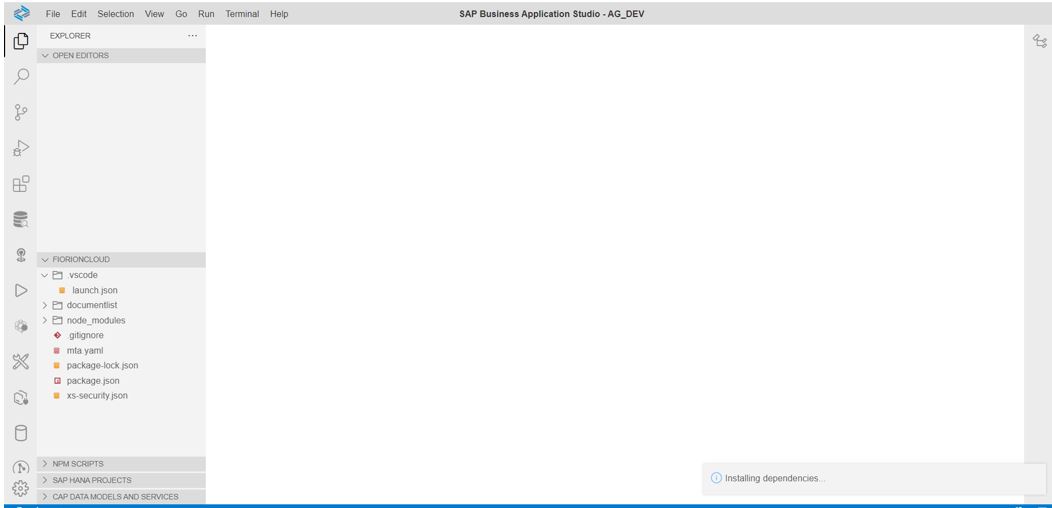
Step 4 : Running the Fiori App locally in the Dev Space
In order to run app locally , open the run configurations view .A set of run configuration that were created as part of the app generation is shown.
Run 'start documentlist'

Allow popups when prompted.. The Debug view opens, and the status bar color changes to orange, indicating that a debug session is in progress.

- A new browser tab opens showing the Fiori app.

So now you are able to develop a Fiori App using the SAP Business Application Studio and the app running locally in the dev space. We learned about templates , wizards , command palette and more.
Additional Links to read :
https://help.sap.com/products/BTP/65de2977205c403bbc107264b8eccf4b/11d77aa154f64c2e83cc9652a78bb985....
- SAP Managed Tags:
- SAP Fiori,
- SAP Fiori Cloud,
- SAP BTP, Cloud Foundry runtime and environment
Labels:
2 Comments
You must be a registered user to add a comment. If you've already registered, sign in. Otherwise, register and sign in.
Labels in this area
-
ABAP CDS Views - CDC (Change Data Capture)
2 -
AI
1 -
Analyze Workload Data
1 -
BTP
1 -
Business and IT Integration
2 -
Business application stu
1 -
Business Technology Platform
1 -
Business Trends
1,661 -
Business Trends
91 -
CAP
1 -
cf
1 -
Cloud Foundry
1 -
Confluent
1 -
Customer COE Basics and Fundamentals
1 -
Customer COE Latest and Greatest
3 -
Customer Data Browser app
1 -
Data Analysis Tool
1 -
data migration
1 -
data transfer
1 -
Datasphere
2 -
Event Information
1,400 -
Event Information
66 -
Expert
1 -
Expert Insights
178 -
Expert Insights
293 -
General
1 -
Google cloud
1 -
Google Next'24
1 -
Kafka
1 -
Life at SAP
784 -
Life at SAP
12 -
Migrate your Data App
1 -
MTA
1 -
Network Performance Analysis
1 -
NodeJS
1 -
PDF
1 -
POC
1 -
Product Updates
4,577 -
Product Updates
340 -
Replication Flow
1 -
RisewithSAP
1 -
SAP BTP
1 -
SAP BTP Cloud Foundry
1 -
SAP Cloud ALM
1 -
SAP Cloud Application Programming Model
1 -
SAP Datasphere
2 -
SAP S4HANA Cloud
1 -
SAP S4HANA Migration Cockpit
1 -
Technology Updates
6,886 -
Technology Updates
416 -
Workload Fluctuations
1
Related Content
- What’s new in Mobile development kit client 24.4 in Technology Blogs by SAP
- Validations on 'Apply' in restful ABAP in Technology Q&A
- Lowest SAP ECC version that can be integrated with SAP BTP through Cloud Connector in Technology Q&A
- CAP authentication in Technology Q&A
- NCO 2.0 and UNICODE compatibility in Technology Q&A
Top kudoed authors
| User | Count |
|---|---|
| 30 | |
| 23 | |
| 10 | |
| 7 | |
| 6 | |
| 6 | |
| 5 | |
| 5 | |
| 5 | |
| 4 |