
- SAP Community
- Products and Technology
- Technology
- Technology Blogs by SAP
- Translation of SAP Analytics cloud content in mult...
Technology Blogs by SAP
Learn how to extend and personalize SAP applications. Follow the SAP technology blog for insights into SAP BTP, ABAP, SAP Analytics Cloud, SAP HANA, and more.
Turn on suggestions
Auto-suggest helps you quickly narrow down your search results by suggesting possible matches as you type.
Showing results for
Employee
Options
- Subscribe to RSS Feed
- Mark as New
- Mark as Read
- Bookmark
- Subscribe
- Printer Friendly Page
- Report Inappropriate Content
03-08-2022
8:52 AM
Customers want to localize their SAC content into multiple language to make them available to their users in their preferred languages. SAC support translation of Story, analytic application, model, and public dimension.
Bigger organizations already have some translation tool in house, and they should be able to leverage the translation tool to perform bulk translation in multiple languages and for them we support XLF approach. Here user can download the Xlf file in the source language provide this to the translation tool and get it translated into multiple language. Post which these translated files could be uploaded in the SAC.
Organization whose requirement is to have translation of minimal text or would like to review the translated texts but don’t want to get into the XLF approach but rather translate the texts manually, for them SAC provides translation edit panel using which user can translate the texts in different languages manually.
Tenant admin needs to activated translation feature for a tenant in the system administration section of SAC.
To access the Translation dashboard, user must be assigned the role which has translation privilege, by default this is available under role BI Admin and translator, however user can also create custom roles and include this privilege in it. once user has this privilege, they will be able to see translation dashboard and all the content which must undergo translation
Once the translation feature is enabled and user has translation privilege, they can see translation dashboard
In this blog, let’s take an example of story translation workflow
Consider story has been created and is ready for consumption and goes for the translation.
Go to story detail and mark story for translation
When user enable a story for translation, the story source language is set, and this is same as the user’s data access language who has enabled for translation. In below example user data access language under profile was English (United States) so the source language is set to same
Once story is marked for translation it will be available in the translation dashboard and the status would be not translated
Select story and export to xlf, this will export all the texts which needs to undergo translation in the *.xif file.
Source file will be downloaded with the name of the story.xlf
if you open .xlf file you will see the strings inside it. this will also contain the source language of the strings.
translate the xlf file to target language using any translation tool (ensure the translation tool support HTML tags) in this example i have translated into Deutsch and French. you can see the name of the file have language code.
Post upload of the xlf file the status changes to the translated
Click on the translated storing and you can see the status of individual language
You can further review the translated text in the translation edit panel within the translation dashboard. Select the story and click on the edit
Select the target language you want to review and then if the need be you can modify the text based on the business needs.
This translation panel would also be used for manual translation. If the translator does not want to go for translation using Xlf way and would be comfortable in manual entering the text in the target language, then they can use this translation edit panel.
Consider, user has done translation in Deutsch and French using Xlf but now for Español (España) they want to do manual, then this can be used
Here again you can see there are HTML tags and those are available due to the reason that these texts contain the formatting. For the story page name or the story name there is no HTML tags as these texts cannot be formatted.
Note: HTML tag in the source and the target should not mismatch else it will throw error.
When user open the story and if the story translation is available in the data access language of the user, then they can visualize the story in their respective data access language however of the translation is not available in that language then it will fallback to the source language and story will open in the source language
Data access language can be set in the profile setting of the user
User data access Language is set to French, the story will display the French text
User with French data access language open the story and then they can see the story in the French.
if the story was viewed by user in non translated language then it will fallback to source language (in this example it is English (United States))
General lifecycle of the story which needs to undergo translation
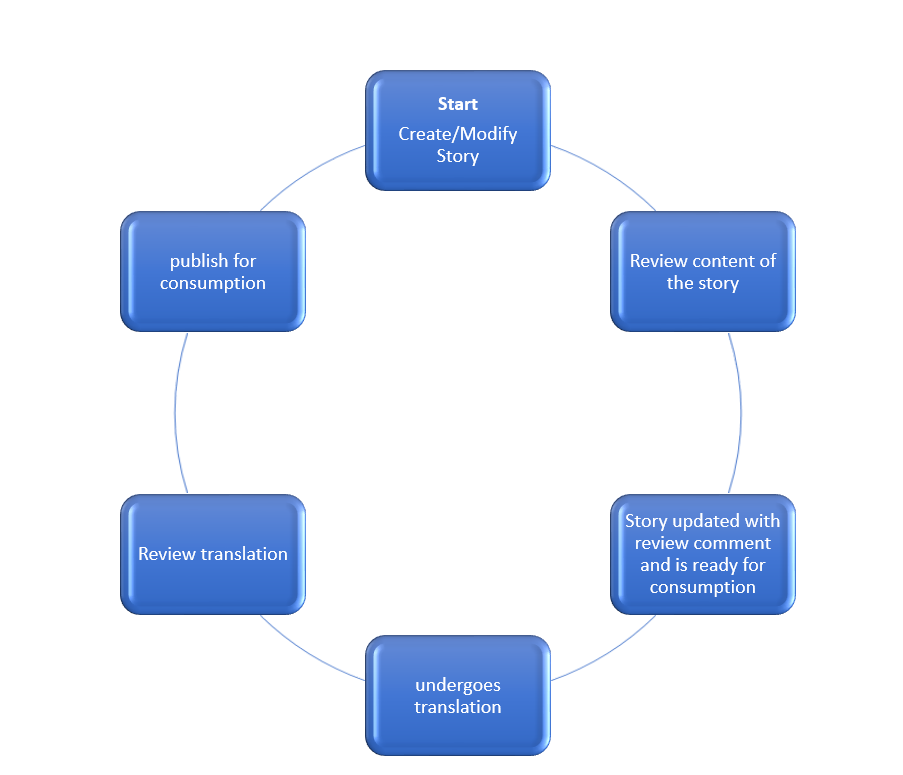
Bulk Translation using translation tool
Bigger organizations already have some translation tool in house, and they should be able to leverage the translation tool to perform bulk translation in multiple languages and for them we support XLF approach. Here user can download the Xlf file in the source language provide this to the translation tool and get it translated into multiple language. Post which these translated files could be uploaded in the SAC.
Manual translation and review translated content
Organization whose requirement is to have translation of minimal text or would like to review the translated texts but don’t want to get into the XLF approach but rather translate the texts manually, for them SAC provides translation edit panel using which user can translate the texts in different languages manually.
System Configuration
Tenant admin needs to activated translation feature for a tenant in the system administration section of SAC.

Translator privilege
To access the Translation dashboard, user must be assigned the role which has translation privilege, by default this is available under role BI Admin and translator, however user can also create custom roles and include this privilege in it. once user has this privilege, they will be able to see translation dashboard and all the content which must undergo translation

Once the translation feature is enabled and user has translation privilege, they can see translation dashboard
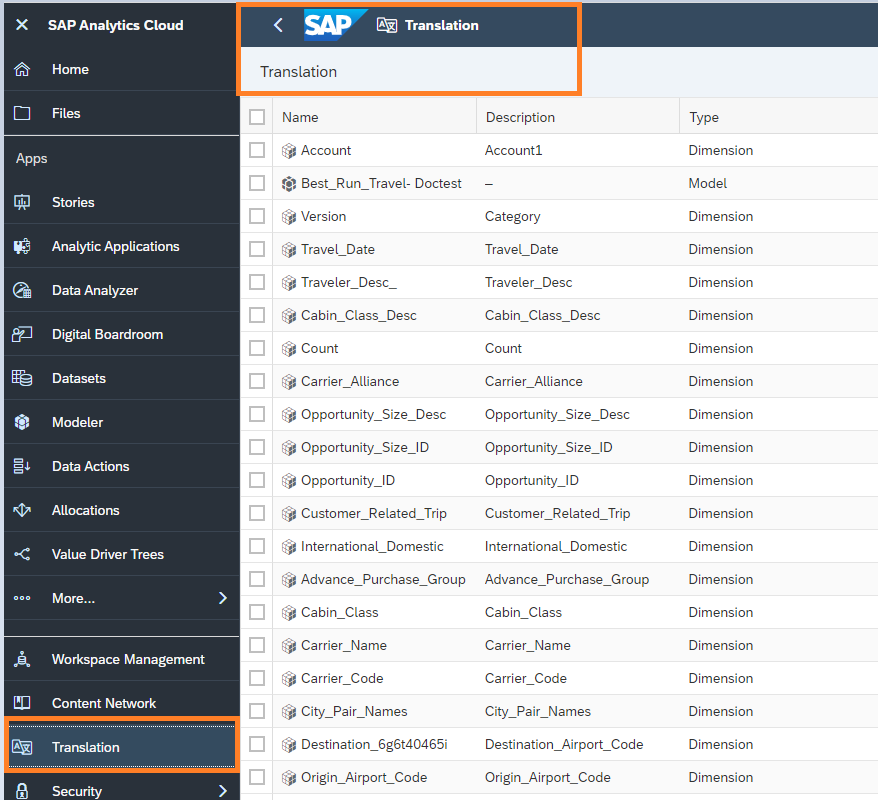
Translation workflow
In this blog, let’s take an example of story translation workflow
Consider story has been created and is ready for consumption and goes for the translation.
Enabling a Story for Translation
Go to story detail and mark story for translation

When user enable a story for translation, the story source language is set, and this is same as the user’s data access language who has enabled for translation. In below example user data access language under profile was English (United States) so the source language is set to same

Translation dashboard
Once story is marked for translation it will be available in the translation dashboard and the status would be not translated

Select story and export to xlf, this will export all the texts which needs to undergo translation in the *.xif file.

Source file will be downloaded with the name of the story.xlf

if you open .xlf file you will see the strings inside it. this will also contain the source language of the strings.
Points to note:
- You can see there are HTML tags associated with the text, this is there as we had some formatting in the story chart title text and so the html tags are due to the formatting with those text.
- You can also see there are some texts duplicated this is due to the factor that in case of chart titles there are two texts associated, one of then is used for display of actual text and other one is used for hover texts.
- we can provide this xlf file to the translation tool and get the translated target files in the different language

translate the xlf file to target language using any translation tool (ensure the translation tool support HTML tags) in this example i have translated into Deutsch and French. you can see the name of the file have language code.

Upload this translated xlf file in the translation dashboard
- Select the story
- Click on import
- Click on upload and select the translated file
- Click import

Post upload of the xlf file the status changes to the translated

Click on the translated storing and you can see the status of individual language
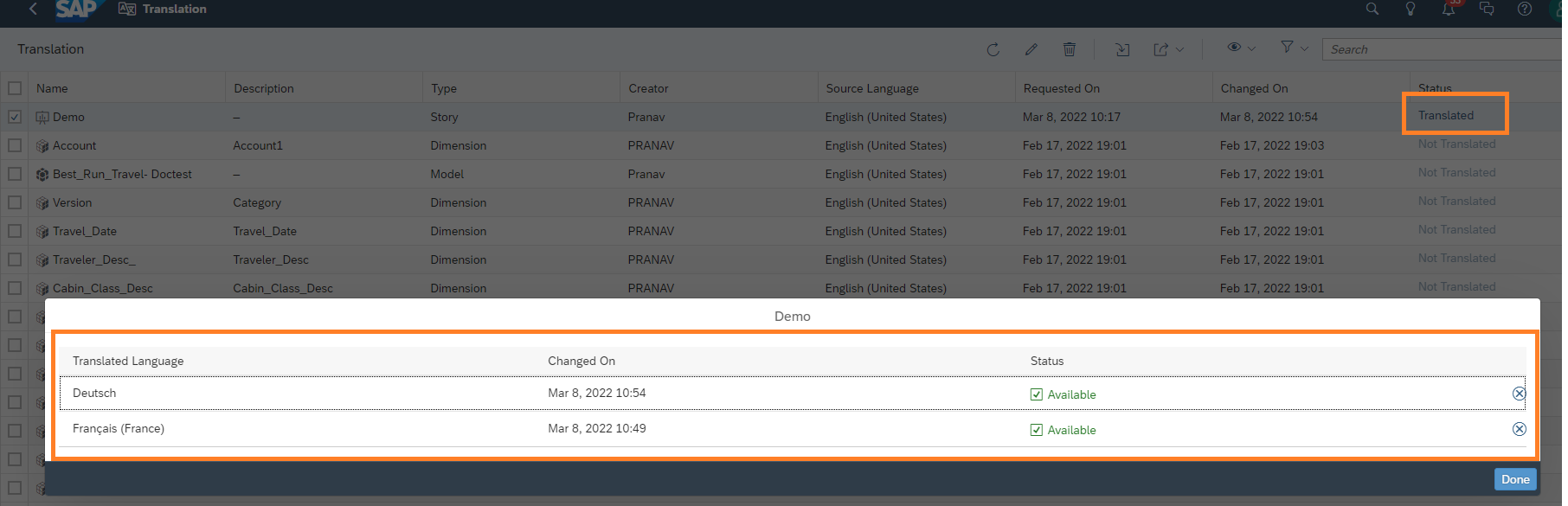
You can further review the translated text in the translation edit panel within the translation dashboard. Select the story and click on the edit

Select the target language you want to review and then if the need be you can modify the text based on the business needs.
This translation panel would also be used for manual translation. If the translator does not want to go for translation using Xlf way and would be comfortable in manual entering the text in the target language, then they can use this translation edit panel.
Consider, user has done translation in Deutsch and French using Xlf but now for Español (España) they want to do manual, then this can be used
Here again you can see there are HTML tags and those are available due to the reason that these texts contain the formatting. For the story page name or the story name there is no HTML tags as these texts cannot be formatted.
Note: HTML tag in the source and the target should not mismatch else it will throw error.

Viewing story in preferred language
When user open the story and if the story translation is available in the data access language of the user, then they can visualize the story in their respective data access language however of the translation is not available in that language then it will fallback to the source language and story will open in the source language
Data access language can be set in the profile setting of the user

User data access Language is set to French, the story will display the French text

View Story
User with French data access language open the story and then they can see the story in the French.

if the story was viewed by user in non translated language then it will fallback to source language (in this example it is English (United States))
Point to remember
- Some of the text will appear twice, for example the chart title, this is because one of the texts is for the chart title text and the other one is for hover chart title text
- HTML tags must match in the source and the target else it will throw error
- Story will be allowed to edit only in the source language
- Post translation if any of the the story text is edited then the translation of the edited text will be deleted and it has to undergo translation.
- SAP Managed Tags:
- SAP Analytics Cloud
Labels:
3 Comments
You must be a registered user to add a comment. If you've already registered, sign in. Otherwise, register and sign in.
Labels in this area
-
ABAP CDS Views - CDC (Change Data Capture)
2 -
AI
1 -
Analyze Workload Data
1 -
BTP
1 -
Business and IT Integration
2 -
Business application stu
1 -
Business Technology Platform
1 -
Business Trends
1,661 -
Business Trends
88 -
CAP
1 -
cf
1 -
Cloud Foundry
1 -
Confluent
1 -
Customer COE Basics and Fundamentals
1 -
Customer COE Latest and Greatest
3 -
Customer Data Browser app
1 -
Data Analysis Tool
1 -
data migration
1 -
data transfer
1 -
Datasphere
2 -
Event Information
1,400 -
Event Information
65 -
Expert
1 -
Expert Insights
178 -
Expert Insights
280 -
General
1 -
Google cloud
1 -
Google Next'24
1 -
Kafka
1 -
Life at SAP
784 -
Life at SAP
11 -
Migrate your Data App
1 -
MTA
1 -
Network Performance Analysis
1 -
NodeJS
1 -
PDF
1 -
POC
1 -
Product Updates
4,577 -
Product Updates
330 -
Replication Flow
1 -
RisewithSAP
1 -
SAP BTP
1 -
SAP BTP Cloud Foundry
1 -
SAP Cloud ALM
1 -
SAP Cloud Application Programming Model
1 -
SAP Datasphere
2 -
SAP S4HANA Cloud
1 -
SAP S4HANA Migration Cockpit
1 -
Technology Updates
6,886 -
Technology Updates
407 -
Workload Fluctuations
1
Related Content
- Top Picks: Innovations Highlights from SAP Business Technology Platform (Q1/2024) in Technology Blogs by SAP
- Adobe Forms SFP: Caption from ABAP dictionary in Technology Q&A
- Harnessing the Power of SAP HANA Cloud Vector Engine for Context-Aware LLM Architecture in Technology Blogs by SAP
- Horizon Theme and Templates for Stories in SAP Analytics Cloud in Technology Blogs by SAP
- AI Foundation on SAP BTP: Q1 2024 Release Highlights in Technology Blogs by SAP
Top kudoed authors
| User | Count |
|---|---|
| 13 | |
| 10 | |
| 9 | |
| 7 | |
| 6 | |
| 5 | |
| 5 | |
| 5 | |
| 5 | |
| 4 |