
- SAP Community
- Products and Technology
- Technology
- Technology Blogs by SAP
- Benefit From Content Assist and Code Element Infor...
Technology Blogs by SAP
Learn how to extend and personalize SAP applications. Follow the SAP technology blog for insights into SAP BTP, ABAP, SAP Analytics Cloud, SAP HANA, and more.
Turn on suggestions
Auto-suggest helps you quickly narrow down your search results by suggesting possible matches as you type.
Showing results for
Product and Topic Expert
Options
- Subscribe to RSS Feed
- Mark as New
- Mark as Read
- Bookmark
- Subscribe
- Printer Friendly Page
- Report Inappropriate Content
02-28-2022
7:49 AM
Hi ABAP community,
this blog describes how to benefit from content assist and code element information when creating or editing data definitions using ABAP Development Tools (ADT) a.k.a. ABAP in Eclipse.
Content assist describes the Eclipse features that make your daily work easier. Code completion is one of these features. It proposes existing elements, keywords, or identifiers which might fit best at the current cursor position in your source code.
Code completion provides you a list with proposals which you can insert at the current cursor position. This can be, for example the following identifiers ...
In the following sample, you can see where you can trigger code completion in a data definition:
Simply choose Ctrl + Space at the relevant position in your source code if automatic code completion is not activated.
Code completion is enabled by default. To disable it in the preferences, see the section "Automatic Display of Proposals".
Start typing your code. If code completion finds a matching keyword, it will be displayed as proposal automatically:
Just press the tab key to take it over.
Alternatively, you can choose Ctrl + Space and takeover the keyword from the proposal list:
To reduce the number of proposals, enter asterisk (*) at the relevant position and choose Ctrl + Space. Note that the cursor position is relevant. The proposal will be added there.
The proposal list only displays the matching entries.
Did you know that content assist also helps you find the relevant value?
Note that you always position the cursor at the relevant position where you need assistance. Choose then Ctrl + Space and check the entries from the proposal list.
Not enough? You are also supported when adding datasources, for example a database table.
After adding a datasource, you can add all of its elements in one step. Did you know that? Simply choose Ctrl + Space to trigger content assist and choose "Insert all elements" from the proposal list.
Afterwards, all elements of the datasource will be added to your data definition.
When you have defined an association in your data definition, ...
Content assist (inclusive code completion) is enabled by default. To disable automatic proposals, choose Window > Preferences > ABAP Development > Editors > Source Code Editors > Code Completion from the menu bar. Alternatively, you can directly enter "code completion" in the search field of the Preferences dialog.
Just deselect then the Automatically trigger code completion after typing '-', '~', '->' checkbox.
You can predefine how to take over proposals from the code completion list. In the Content Assist section from the latter preference page, choose one of the following radio buttons ...
Note that this function only works when you keep Ctrl pressed and select the relevant proposal, your source code will be adapted as follows:
ADT inserts the proposal at the current cursor position.
So,you might need to remove your previous input to fix possible errors.
ADT completely overwrites the existing input in the whole line.
To predefine ABAP CDS-specific code completion, choose Window > Preferences > ABAP Development > Editors > Source Code Editors > CDS > Code Completion from the menu bar. Alternatively, you can directly enter "code completion" in the search field of the Preferences dialog.
For example, here you can define how to insert CDS annotations.
The annotation will be added in one line.
The annotation will be added indented across several lines.
When triggering content assist, you can use the element information popup to get more information about the element you want to add. This supports you to ensure adding the right element. Just select the relevant proposal and its element information popup will be opened.
In addition, you can navigate from here to associations, and so on.
Do you want to get more details? Great, see our help content on the SAP help portal.
this blog describes how to benefit from content assist and code element information when creating or editing data definitions using ABAP Development Tools (ADT) a.k.a. ABAP in Eclipse.
Content assist describes the Eclipse features that make your daily work easier. Code completion is one of these features. It proposes existing elements, keywords, or identifiers which might fit best at the current cursor position in your source code.
What Can I Insert Using Content Assist?
Code completion provides you a list with proposals which you can insert at the current cursor position. This can be, for example the following identifiers ...
- CDS annotations
- Datasources such as CDS view entities, CDS DDIC-based views, database tables, and so on
- ABAP CDS keywords
In the following sample, you can see where you can trigger code completion in a data definition:

Simply choose Ctrl + Space at the relevant position in your source code if automatic code completion is not activated.
How To Use Content Assist?
Code completion is enabled by default. To disable it in the preferences, see the section "Automatic Display of Proposals".
For keywords ...
Start typing your code. If code completion finds a matching keyword, it will be displayed as proposal automatically:

Just press the tab key to take it over.
Alternatively, you can choose Ctrl + Space and takeover the keyword from the proposal list:

For CDS annotations and so on ...
To reduce the number of proposals, enter asterisk (*) at the relevant position and choose Ctrl + Space. Note that the cursor position is relevant. The proposal will be added there.

The proposal list only displays the matching entries.
Did you know that content assist also helps you find the relevant value?

Note that you always position the cursor at the relevant position where you need assistance. Choose then Ctrl + Space and check the entries from the proposal list.
For datasources ...
Not enough? You are also supported when adding datasources, for example a database table.

After adding a datasource, you can add all of its elements in one step. Did you know that? Simply choose Ctrl + Space to trigger content assist and choose "Insert all elements" from the proposal list.

Afterwards, all elements of the datasource will be added to your data definition.

When you have defined an association in your data definition, ...
- the elements from the association target will also be automatically inserted. The /*Associations*/ comment highlights that the subsequent elements result from the association.
- you can also insert all elements from the association target. To do this, add a dot after the element, choose Ctrl + Space and choose Insert all elements from the list.

How To Set the Relevant Preferences?
Automatic Display of Proposals
Content assist (inclusive code completion) is enabled by default. To disable automatic proposals, choose Window > Preferences > ABAP Development > Editors > Source Code Editors > Code Completion from the menu bar. Alternatively, you can directly enter "code completion" in the search field of the Preferences dialog.

Just deselect then the Automatically trigger code completion after typing '-', '~', '->' checkbox.
Defining Insertion or Overwrite

You can predefine how to take over proposals from the code completion list. In the Content Assist section from the latter preference page, choose one of the following radio buttons ...
- Completion inserts to add the proposal to your input at the current cursor position
- Completion overwrites to remove your input with the chosen proposal
Note that this function only works when you keep Ctrl pressed and select the relevant proposal, your source code will be adapted as follows:
Insertion
ADT inserts the proposal at the current cursor position.

So,you might need to remove your previous input to fix possible errors.
Overwrite
ADT completely overwrites the existing input in the whole line.

Flat or Structured Insertion

To predefine ABAP CDS-specific code completion, choose Window > Preferences > ABAP Development > Editors > Source Code Editors > CDS > Code Completion from the menu bar. Alternatively, you can directly enter "code completion" in the search field of the Preferences dialog.
For example, here you can define how to insert CDS annotations.
Flat Insertion

The annotation will be added in one line.
Structured Insertion
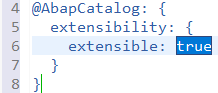
The annotation will be added indented across several lines.
How To Benefit From Code Element Information?
When triggering content assist, you can use the element information popup to get more information about the element you want to add. This supports you to ensure adding the right element. Just select the relevant proposal and its element information popup will be opened.

In addition, you can navigate from here to associations, and so on.
Help Content
Do you want to get more details? Great, see our help content on the SAP help portal.
- SAP Managed Tags:
- ABAP Development,
- SAP NetWeaver,
- SAP NetWeaver Application Server for ABAP
Labels:
You must be a registered user to add a comment. If you've already registered, sign in. Otherwise, register and sign in.
Labels in this area
-
ABAP CDS Views - CDC (Change Data Capture)
2 -
AI
1 -
Analyze Workload Data
1 -
BTP
1 -
Business and IT Integration
2 -
Business application stu
1 -
Business Technology Platform
1 -
Business Trends
1,658 -
Business Trends
93 -
CAP
1 -
cf
1 -
Cloud Foundry
1 -
Confluent
1 -
Customer COE Basics and Fundamentals
1 -
Customer COE Latest and Greatest
3 -
Customer Data Browser app
1 -
Data Analysis Tool
1 -
data migration
1 -
data transfer
1 -
Datasphere
2 -
Event Information
1,400 -
Event Information
66 -
Expert
1 -
Expert Insights
177 -
Expert Insights
299 -
General
1 -
Google cloud
1 -
Google Next'24
1 -
Kafka
1 -
Life at SAP
780 -
Life at SAP
13 -
Migrate your Data App
1 -
MTA
1 -
Network Performance Analysis
1 -
NodeJS
1 -
PDF
1 -
POC
1 -
Product Updates
4,577 -
Product Updates
344 -
Replication Flow
1 -
RisewithSAP
1 -
SAP BTP
1 -
SAP BTP Cloud Foundry
1 -
SAP Cloud ALM
1 -
SAP Cloud Application Programming Model
1 -
SAP Datasphere
2 -
SAP S4HANA Cloud
1 -
SAP S4HANA Migration Cockpit
1 -
Technology Updates
6,873 -
Technology Updates
422 -
Workload Fluctuations
1
Related Content
- Composite Data Source Configuration in Optimized Story Experience in Technology Blogs by SAP
- ABAP RAP - Managed scenario - Create Supplier invoice by Action using EML and I_SUPPLIERINVOICETP in Technology Q&A
- ABAP Cloud Developer Trial 2022 Available Now in Technology Blogs by SAP
- Hack2Build on Business AI – Highlighted Use Cases in Technology Blogs by SAP
- Switch on gCTS (for existing packages) in Technology Blogs by SAP
Top kudoed authors
| User | Count |
|---|---|
| 40 | |
| 25 | |
| 17 | |
| 13 | |
| 8 | |
| 7 | |
| 7 | |
| 7 | |
| 6 | |
| 6 |