
- SAP Community
- Products and Technology
- Enterprise Resource Planning
- ERP Blogs by Members
- Stock Transfer Overview
Enterprise Resource Planning Blogs by Members
Gain new perspectives and knowledge about enterprise resource planning in blog posts from community members. Share your own comments and ERP insights today!
Turn on suggestions
Auto-suggest helps you quickly narrow down your search results by suggesting possible matches as you type.
Showing results for
shakeel21
Explorer
Options
- Subscribe to RSS Feed
- Mark as New
- Mark as Read
- Bookmark
- Subscribe
- Printer Friendly Page
- Report Inappropriate Content
02-23-2022
8:53 AM
Stock Transfer using a #Stock Transfer Order
Let we assume that companies having numerous plants in different geographical locations and frequently require stock movement between plants so Stock transport Order operation helps company to make movement of the stock/material between plants and storage locations of a plant, plant of a company code to plant of another company code and monitor the stock movement using stock reports in the SAP system.
There can be many reason to transfer the stock for example to reduce the freight cost, to reduce the price of a material, Tax Handling (Valuation type - Tax or Untax), damage/defect stock to obsolete, capacity limitation in specific storage area, shortage of stock in one plant, demand of a material increase in certain location/plants suddenly or decrease, it could be slow moving item at some plants, sometime company import material from abroad, received material at a Central location and distribute the stock quantities partially into different plants as demand raised by the receiving plant using stock transfer order and product is manufactured in the manufacturing plant and distribute to the other plants within a company or plants of a sister companies to meet the regional or international (export) locations requirement.
Advantages of using Stock transfer Order
Master Data
There are three important master data need to be maintained in the system.
Products: Material Master should be created/maintained on sales organization, Plant (supply and receiving), purchasing organization, accounting and general tabs.
Business Partner (Customer, vendor): Sales Area, General and Purchase organization data should be created and supply plant assign to the supplier master record under Extra menu.
Customizing and Organizational Data
Transaction SPRO to configure the system > Define plants, purchase organization, sales organization, distribution channel, division, storage location, assignment of plant to storage location, define shipping point and assign plants to a shipping point, shipping point determination, assignment of plant, sales organization and purchase organization to a company code, document type (STO, Delivery, Billing), assignment of item category to STO document type, Purchasing Schema, copy control between delivery document type and Billing document type, one step or 2 step activation for Stock transfer order.
Availability Check through checking groups
Checking group and rules determine how the availability check is to be performed (Criteria), checking group define whether or how the system check the stock availability, type of requirement passed on for instance summarize (daily/weekly) or individual requirements for each sales order and execute requirements for the material planning. The checking rules applies how the availability checked carried out at the transaction level (Sales order, production order etc), must be defined for each type of transaction (Sales Order, Production order).
Moreover, checking group and rules defined the scope of the availability check for every different business transaction operations that is which stocks, receipts or issues are to be included in the availability check and whether the check is carried out with or without replenishment lead-time. The link Configuring Availability Check Through Checking Groups (erpgreat.com) give more detail if required.
Shipping Point Determination
Shipping point determination using transaction OVL2, important fields are
VTFL is the transaction used to define control for copying from delivery to billing document.
Select Source and Target document type, make setting as per requirement of the business instance copy pricing from delivery or STO document in the billing.
We can assign standard or define custom routines (custom validations to meet the specific requirements of the business like an instance invoice cannot be processed until or unless goods issue status is completed) in the copying requirement, created using transaction VOFM.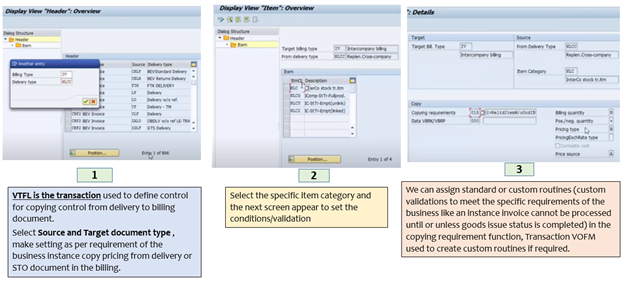 Copying Requirements
Copying Requirements
The receiving plant create Stock transfer order in the system to plan movement of stock, document type UB, Item category U to be used and send to the issuing plant. The issuing plant post the goods issue with reference to the Stock transfer order, movement type 351-transfer stock from un-restricted stock into the in-transit stock of the receiving plant, the process end once the goods arrive at receiving plant and goods receipt is posted against movement type 101 with reference to the Stock Transfer order lead to stock quantity increase and material document created, Purchase order history updated.
Note: You cannot post the goods into the block stock if stock in in-transit is valuated, No Finance document will be created, supporting documents can be attached in the Stock transfer order, Goods receipt, goods issue, Notifications can be activated, Goods movement document can be printed, One step procedure not supported and delivery charges can be added using purchasing schema by condition type, material valuation will be based on the issuing plant.
Step 1 ME21N: The receiving plant create Stock transfer order in the system to plan movement of the stock, document type UB, Item category U to be used and send to the issuing plant. The issuing plant delivers the materials to the receiving plant.
Step 2 VL10B or VL02N: The responsible shipping point (managing shipping activities like picking, packing etc) in the supply plant create a replenishment delivery document, pick the goods, can pack goods and post the goods issue with reference to the delivery document, movement type 641-transfer stock from un-restricted stock into the in-transit stock of the receiving plant and storage location has not yet been assigned, 2 documents created Material document and Finance Document.
Step 3 MIGO: The process end once the goods arrive at receiving plant and goods receipt is posted against movement type 101 with reference to the Stock Transfer order/Replenishment delivery, which lead to stock quantity increase in the unrestricted-use stock at receiving plant along with storage location, reduce stock in the in-transit and material document created, Purchase order history updated. To ensure that delivery is updated so make goods receipt with reference to the replenishment delivery.
Note: Stock Transfer can be carried out in one step (movement type 647) or 2 step (movement type 641), You can post the goods receipt into quality stock or block stock at receiving plant as well for instance to check the quality of a material or some document is missing or incomplete as per the warehouse policy of the company, Goods Receipt recording only material document will be created and No Finance document will be created as valuated stock is already part of receiving plant at good issue, supporting documents can be attached in the Stock transfer order, Notifications can be activated, goods issue and goods receipt, Goods movement document can be printed.
Step 01 ME21N: The receiving plant create Stock transfer order in the system to plan movement of stock, document type NB, Item category Blank (Cross Company) or U (Intra-Company without billing) to be used, assign a vender who have assigned a plant in the supplier master record in order to recognize from the vendor that is a STO with delivery and billing in order to runs pricing in purchasing, be ensure important data of shipping is maintained, shipping data can be organizational data, master data, configuration as well, can check material availability at STO creation time if its required. The MRP can read STO in both supply and receiving plant.
Step 02 VL02N/VL10B : Single or collective: The issuing plant perform shipping activities at responsible shipping points (managing shipping) in the supply plant as soon the STO is due, to start shipping activities create a replenishment delivery using document type NLCC, if required replenishment delivery can be planned pick and pack the goods and post the goods issue with reference to the delivery document, movement type 641- post stock from un-restricted stock into the in-transit stock of the receiving plant, two documents created Material and Finance Document. If required can be replenishment delivery in an outbound transport (Shipment).
Run Transaction VL10B to create Replenishment delivery, Enter shipping point, stock transfer order and select execute to display the list of pending activities for this document.
Note: Operation/Warehouse team at shipping point can display/change the document using VL03N/VL02N in order to take pending actions against the replenishment delivery document, note post goods issue create following documents.
Step 03 VF01-Billing: The issuing plant create the invoice with reference to the replenishment delivery, in SD billing pricing is carried out by delivery or STO (copy requirement). The internal invoice is created explicitly with reference to the replenishment delivery, or in a collective run. When processing the billing due list, set the Internal Clearing indicator.
Step 04 MIGO-Goods Receipt: Once the material arrives at receiving plant and goods receipt is posted against movement type 101 with reference to the replenishment delivery, which lead to stock quantity increase in the receiving plant, on stock order is reduced, reduce stock in the in-transit and material document created, does not change the stock situation in the supply plant and Purchase order history updated.
Enter Stock Transfer order or Replenishment Delivery, quantity, and storage location, can attach document, select correct movement type, can add delivery note/bill of lading number, header text and post it.
Note: To ensure delivery is updated, post goods receipt with reference to the delivery document instead of Stock Transfer Order.
Step 05: MIRO-Invoice Receipt: The receiving plant enters the invoice from the supply company code or if the invoice receipt is automatically posted in internal billing, the invoice has a payment block. Once the quantity or quality of the goods received have checked, the invoice being released for payment.
Enter Invoice, posting date, amount and Stock Transfer order number and post it. The error can be check in the error log.
Purchase order history tab give all the information related to the subsequent document created against Stock Transfer order in the system.
Note: Stock Transfer can be carried out in one step (movement type 647) or 2 step (movement type 641), You can post the goods receipt into the quality stock at receiving plant as well for instance to check the quality of a material or some document is missing or incomplete as per the company procedure, Goods Receipt issue a material document and No Finance document will be created as valuated stock is already part of receiving plant at good issue (supporting documents can be attached in the Stock transfer order, Notifications can be activated, goods issue and goods receipt, Goods movement document can be printed.
Configure Purchasing/IM/IV Messages
System messages can be configured as mandatory or optional like shipping data is missing in STO, plant is not assigned to the purchase organization, supplier is blocked or any standard message required to ensuring that the document is fully completed, these message help to define a compliance procedure of the company procurement/warehouse policies and can be stopped users to processed or saved any document in the system.
System Message types: "S" = success message, "I" = Information message, "W" = warning message, "E" = error message, "A" = termination message
Path different as per PUR/IM/IV: You need to go into configuration (IMG SPRO): Materials Management -> Purchasing -> Environment Data -> Define Attributes of System Messages. Double click on "System Messages".
The following are the important system messages categories.
Reports/Fiori Analytical App: There are some important reports/Fiori apps warehouse team needs to review regularly to check the status of the pending Stock Transfer Order, inventory movements and stock position in order to plan goods receipt, return, communicate with the requisitioning department and arrange picking from the warehouse or unloading delivery at warehouse, sometime quality inspection department involve to check the quality standards of the items, test the product quality and accept it to receive it in the warehouse and freeing up the space to receive the incoming delivery or plan of goods issue or transfer posting (storage location to storage location) as per their routine operations.
Warehouse team can get an overview of the overdue materials for which a stock transport order has been created. Warehouse team can identify these materials to complete the stock transfer process, analyze critical problems, schedule goods receipt at receiving, can filter report according to goods issue date, receiving/issuing plant, days in in-transit, can check status of the item like open items, partially received or completely received items.
Predictive Analytics model use to predict the delivery date for an order item and it's based on the historical data of the completed goods receipt successfully so if the Predictive analytics model is active, the system use the predicated delivery date as forecast delivery date. There is a field predicted deviation to check the difference between planned and predicative delivery date; which assist to determine whether the goods receipt on time, there is a delay, or any other situations can be.
Predicted deviation interpretation:
- Negative means forecast delivery date is later than a plan delivery date
Zero means forecast and plan delivery date is the same
+ Positive means forecast delivery date is ahead of the planned delivery date
Adapt Filter allow to enhance the filtering /parameters from basis values to the desired values for instance most commonly used values are purchase organization, document type, plant etc and can add or remove fields (purchase group etc) using adapt filter as per business associates needs, based on the setting data will be displayed in the charts or table, can customize chart using various actions buttons and to add more dimensions to the chart, click on view by and select the dimension you want. To add more columns and would like to perform operations such as sort, filter, group in a table, click on setting. You can clear filters and hider filter bar as well if you want.
View By and other important functions of the chart
Chart functionality will be explained in detail in my next upcoming post.
Please share, like, comments and add any point you want to share on my post.
Regards,
Muhammad Shakeel Khan
Senior ERP Supply Chain Specialist (S4HANA/Cloud SD, MM, WM, IS-Oil)
Let we assume that companies having numerous plants in different geographical locations and frequently require stock movement between plants so Stock transport Order operation helps company to make movement of the stock/material between plants and storage locations of a plant, plant of a company code to plant of another company code and monitor the stock movement using stock reports in the SAP system.
There can be many reason to transfer the stock for example to reduce the freight cost, to reduce the price of a material, Tax Handling (Valuation type - Tax or Untax), damage/defect stock to obsolete, capacity limitation in specific storage area, shortage of stock in one plant, demand of a material increase in certain location/plants suddenly or decrease, it could be slow moving item at some plants, sometime company import material from abroad, received material at a Central location and distribute the stock quantities partially into different plants as demand raised by the receiving plant using stock transfer order and product is manufactured in the manufacturing plant and distribute to the other plants within a company or plants of a sister companies to meet the regional or international (export) locations requirement.
Advantages of using Stock transfer Order
- A goods receipt can be planned in the receiving plant and stock in in-transit can be monitor.
- You can enter a Freight/Forwarding vendor and Delivery costs in the stock transport order.
- STO requirement can be part of MRP and Purchase Requisition can be converted to the stock transfer order and activate availability check for the stock transfer movements.
- The goods issue (GI) can be entered using a replenishment delivery created via Shipping in SD or Inventory management as well.
Master Data
There are three important master data need to be maintained in the system.
Products: Material Master should be created/maintained on sales organization, Plant (supply and receiving), purchasing organization, accounting and general tabs.

Product
Business Partner (Customer, vendor): Sales Area, General and Purchase organization data should be created and supply plant assign to the supplier master record under Extra menu.
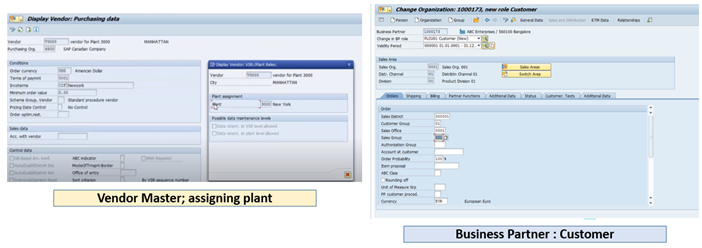
Partners Masters Data (Customer/Vendor)
Prerequisite
Customizing and Organizational Data
Transaction SPRO to configure the system > Define plants, purchase organization, sales organization, distribution channel, division, storage location, assignment of plant to storage location, define shipping point and assign plants to a shipping point, shipping point determination, assignment of plant, sales organization and purchase organization to a company code, document type (STO, Delivery, Billing), assignment of item category to STO document type, Purchasing Schema, copy control between delivery document type and Billing document type, one step or 2 step activation for Stock transfer order.

Document type, Item category, Availability Check
Availability Check through checking groups
Checking group and rules determine how the availability check is to be performed (Criteria), checking group define whether or how the system check the stock availability, type of requirement passed on for instance summarize (daily/weekly) or individual requirements for each sales order and execute requirements for the material planning. The checking rules applies how the availability checked carried out at the transaction level (Sales order, production order etc), must be defined for each type of transaction (Sales Order, Production order).
Moreover, checking group and rules defined the scope of the availability check for every different business transaction operations that is which stocks, receipts or issues are to be included in the availability check and whether the check is carried out with or without replenishment lead-time. The link Configuring Availability Check Through Checking Groups (erpgreat.com) give more detail if required.
Shipping Point Determination
Shipping point determination using transaction OVL2, important fields are
- Shipping Condition: Express or normal delivery - derive from customer master record
- Loading group: - derive from material master record, which define what group will load the material for transportation like by crane, pallet, or standard etc.
- Delivering Plant: The delivering plant is a plant from which goods are distributed to the customer and it is become a delivery plant when assignment of sales organization and distribution channel to a plant.
- Proposed shipping point - Shipping point is an important organizational unit responsible for the different activities at shipping point, can assign multiple shipping point to a delivering plant.

Shipping point determination configuration
 Shipping data for supply plant, One step or 2 step, Availability Group
Shipping data for supply plant, One step or 2 step, Availability Group
Copying Requirement
VTFL is the transaction used to define control for copying from delivery to billing document.
Select Source and Target document type, make setting as per requirement of the business instance copy pricing from delivery or STO document in the billing.
We can assign standard or define custom routines (custom validations to meet the specific requirements of the business like an instance invoice cannot be processed until or unless goods issue status is completed) in the copying requirement, created using transaction VOFM.
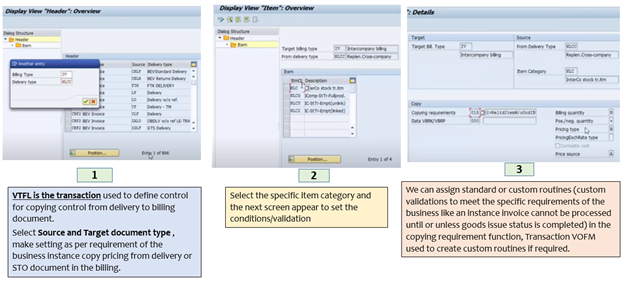 Copying Requirements
Copying RequirementsStock Transfer E2E Overview

Stock Transfer Order without Delivery
The receiving plant create Stock transfer order in the system to plan movement of stock, document type UB, Item category U to be used and send to the issuing plant. The issuing plant post the goods issue with reference to the Stock transfer order, movement type 351-transfer stock from un-restricted stock into the in-transit stock of the receiving plant, the process end once the goods arrive at receiving plant and goods receipt is posted against movement type 101 with reference to the Stock Transfer order lead to stock quantity increase and material document created, Purchase order history updated.
Note: You cannot post the goods into the block stock if stock in in-transit is valuated, No Finance document will be created, supporting documents can be attached in the Stock transfer order, Goods receipt, goods issue, Notifications can be activated, Goods movement document can be printed, One step procedure not supported and delivery charges can be added using purchasing schema by condition type, material valuation will be based on the issuing plant.

STO with Delivery Document
Step 1 ME21N: The receiving plant create Stock transfer order in the system to plan movement of the stock, document type UB, Item category U to be used and send to the issuing plant. The issuing plant delivers the materials to the receiving plant.
Step 2 VL10B or VL02N: The responsible shipping point (managing shipping activities like picking, packing etc) in the supply plant create a replenishment delivery document, pick the goods, can pack goods and post the goods issue with reference to the delivery document, movement type 641-transfer stock from un-restricted stock into the in-transit stock of the receiving plant and storage location has not yet been assigned, 2 documents created Material document and Finance Document.
Step 3 MIGO: The process end once the goods arrive at receiving plant and goods receipt is posted against movement type 101 with reference to the Stock Transfer order/Replenishment delivery, which lead to stock quantity increase in the unrestricted-use stock at receiving plant along with storage location, reduce stock in the in-transit and material document created, Purchase order history updated. To ensure that delivery is updated so make goods receipt with reference to the replenishment delivery.
Note: Stock Transfer can be carried out in one step (movement type 647) or 2 step (movement type 641), You can post the goods receipt into quality stock or block stock at receiving plant as well for instance to check the quality of a material or some document is missing or incomplete as per the warehouse policy of the company, Goods Receipt recording only material document will be created and No Finance document will be created as valuated stock is already part of receiving plant at good issue, supporting documents can be attached in the Stock transfer order, Notifications can be activated, goods issue and goods receipt, Goods movement document can be printed.

STO with delivery and Billing document
Step 01 ME21N: The receiving plant create Stock transfer order in the system to plan movement of stock, document type NB, Item category Blank (Cross Company) or U (Intra-Company without billing) to be used, assign a vender who have assigned a plant in the supplier master record in order to recognize from the vendor that is a STO with delivery and billing in order to runs pricing in purchasing, be ensure important data of shipping is maintained, shipping data can be organizational data, master data, configuration as well, can check material availability at STO creation time if its required. The MRP can read STO in both supply and receiving plant.
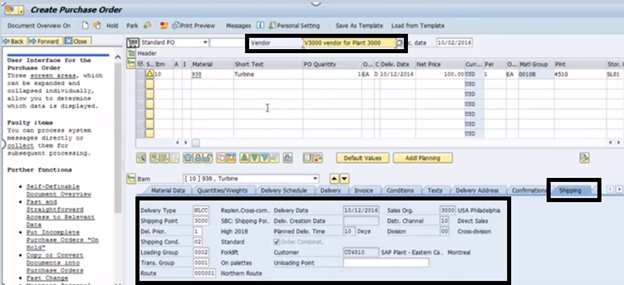
Stock Transfer Order Creation Screen ME21N
Step 02 VL02N/VL10B : Single or collective: The issuing plant perform shipping activities at responsible shipping points (managing shipping) in the supply plant as soon the STO is due, to start shipping activities create a replenishment delivery using document type NLCC, if required replenishment delivery can be planned pick and pack the goods and post the goods issue with reference to the delivery document, movement type 641- post stock from un-restricted stock into the in-transit stock of the receiving plant, two documents created Material and Finance Document. If required can be replenishment delivery in an outbound transport (Shipment).
Run Transaction VL10B to create Replenishment delivery, Enter shipping point, stock transfer order and select execute to display the list of pending activities for this document.

Replenishment Delivery Creation Steps VL10B/VL02N
Note: Operation/Warehouse team at shipping point can display/change the document using VL03N/VL02N in order to take pending actions against the replenishment delivery document, note post goods issue create following documents.
- A material document with two items, one to record the goods issue from his plant, and one to record that the goods are in transit.
- Two accounting documents, one to record the goods issue from issuing plant, and one to record the goods receipt in receiving plant (even though the metal is still in transit)
Step 03 VF01-Billing: The issuing plant create the invoice with reference to the replenishment delivery, in SD billing pricing is carried out by delivery or STO (copy requirement). The internal invoice is created explicitly with reference to the replenishment delivery, or in a collective run. When processing the billing due list, set the Internal Clearing indicator.

Create Billing Document VF01
Enter Delivery document and save the Billing document to get billing created.
Step 04 MIGO-Goods Receipt: Once the material arrives at receiving plant and goods receipt is posted against movement type 101 with reference to the replenishment delivery, which lead to stock quantity increase in the receiving plant, on stock order is reduced, reduce stock in the in-transit and material document created, does not change the stock situation in the supply plant and Purchase order history updated.
Enter Stock Transfer order or Replenishment Delivery, quantity, and storage location, can attach document, select correct movement type, can add delivery note/bill of lading number, header text and post it.

Goods Receipt MIGO
Note: To ensure delivery is updated, post goods receipt with reference to the delivery document instead of Stock Transfer Order.
Step 05: MIRO-Invoice Receipt: The receiving plant enters the invoice from the supply company code or if the invoice receipt is automatically posted in internal billing, the invoice has a payment block. Once the quantity or quality of the goods received have checked, the invoice being released for payment.

Create Invoice Receipt MIRO
Enter Invoice, posting date, amount and Stock Transfer order number and post it. The error can be check in the error log.
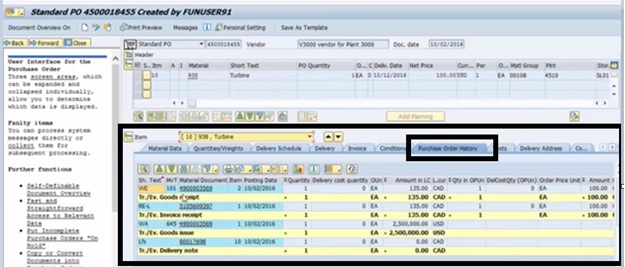
Purchase order history tab give all the information related to the subsequent document created against Stock Transfer order in the system.
Note: Stock Transfer can be carried out in one step (movement type 647) or 2 step (movement type 641), You can post the goods receipt into the quality stock at receiving plant as well for instance to check the quality of a material or some document is missing or incomplete as per the company procedure, Goods Receipt issue a material document and No Finance document will be created as valuated stock is already part of receiving plant at good issue (supporting documents can be attached in the Stock transfer order, Notifications can be activated, goods issue and goods receipt, Goods movement document can be printed.
Configure Purchasing/IM/IV Messages
System messages can be configured as mandatory or optional like shipping data is missing in STO, plant is not assigned to the purchase organization, supplier is blocked or any standard message required to ensuring that the document is fully completed, these message help to define a compliance procedure of the company procurement/warehouse policies and can be stopped users to processed or saved any document in the system.
System Message types: "S" = success message, "I" = Information message, "W" = warning message, "E" = error message, "A" = termination message
Path different as per PUR/IM/IV: You need to go into configuration (IMG SPRO): Materials Management -> Purchasing -> Environment Data -> Define Attributes of System Messages. Double click on "System Messages".
The following are the important system messages categories.
- Purchasing document
- External services: master data: service item
- Purchasing general message
- Inventory Management
- Invoice Management
Reports/Fiori Analytical App: There are some important reports/Fiori apps warehouse team needs to review regularly to check the status of the pending Stock Transfer Order, inventory movements and stock position in order to plan goods receipt, return, communicate with the requisitioning department and arrange picking from the warehouse or unloading delivery at warehouse, sometime quality inspection department involve to check the quality standards of the items, test the product quality and accept it to receive it in the warehouse and freeing up the space to receive the incoming delivery or plan of goods issue or transfer posting (storage location to storage location) as per their routine operations.
Overdue Materials - Stock in Transit
Warehouse team can get an overview of the overdue materials for which a stock transport order has been created. Warehouse team can identify these materials to complete the stock transfer process, analyze critical problems, schedule goods receipt at receiving, can filter report according to goods issue date, receiving/issuing plant, days in in-transit, can check status of the item like open items, partially received or completely received items.
Stock in in-transit (source is sap fiori apps reference library, picture is taken from there)
Predictive Analytics model use to predict the delivery date for an order item and it's based on the historical data of the completed goods receipt successfully so if the Predictive analytics model is active, the system use the predicated delivery date as forecast delivery date. There is a field predicted deviation to check the difference between planned and predicative delivery date; which assist to determine whether the goods receipt on time, there is a delay, or any other situations can be.
Predicted deviation interpretation:
- Negative means forecast delivery date is later than a plan delivery date
Zero means forecast and plan delivery date is the same
+ Positive means forecast delivery date is ahead of the planned delivery date
Adapt Filter allow to enhance the filtering /parameters from basis values to the desired values for instance most commonly used values are purchase organization, document type, plant etc and can add or remove fields (purchase group etc) using adapt filter as per business associates needs, based on the setting data will be displayed in the charts or table, can customize chart using various actions buttons and to add more dimensions to the chart, click on view by and select the dimension you want. To add more columns and would like to perform operations such as sort, filter, group in a table, click on setting. You can clear filters and hider filter bar as well if you want.
chart (source is sap fiori apps reference library, picture is taken from there)
View By and other important functions of the chart
Chart functionality will be explained in detail in my next upcoming post.
Please share, like, comments and add any point you want to share on my post.
Regards,
Muhammad Shakeel Khan
Senior ERP Supply Chain Specialist (S4HANA/Cloud SD, MM, WM, IS-Oil)
- SAP Managed Tags:
- MM Purchasing
2 Comments
You must be a registered user to add a comment. If you've already registered, sign in. Otherwise, register and sign in.
Labels in this area
-
"mm02"
1 -
A_PurchaseOrderItem additional fields
1 -
ABAP
1 -
ABAP Extensibility
1 -
ACCOSTRATE
1 -
ACDOCP
1 -
Adding your country in SPRO - Project Administration
1 -
Advance Return Management
1 -
AI and RPA in SAP Upgrades
1 -
Approval Workflows
1 -
Ariba
1 -
ARM
1 -
ASN
1 -
Asset Management
1 -
Associations in CDS Views
1 -
auditlog
1 -
Authorization
1 -
Availability date
1 -
Azure Center for SAP Solutions
1 -
AzureSentinel
2 -
Bank
1 -
BAPI_SALESORDER_CREATEFROMDAT2
1 -
BRF+
1 -
BRFPLUS
1 -
Bundled Cloud Services
1 -
business participation
1 -
Business Processes
1 -
CAPM
1 -
Carbon
1 -
Cental Finance
1 -
CFIN
1 -
CFIN Document Splitting
1 -
Cloud ALM
1 -
Cloud Integration
1 -
condition contract management
1 -
Connection - The default connection string cannot be used.
1 -
Custom Table Creation
1 -
Customer Screen in Production Order
1 -
Data Quality Management
1 -
Date required
1 -
Decisions
1 -
desafios4hana
1 -
Developing with SAP Integration Suite
1 -
Direct Outbound Delivery
1 -
DMOVE2S4
1 -
EAM
1 -
EDI
3 -
EDI 850
1 -
EDI 856
1 -
edocument
1 -
EHS Product Structure
1 -
Emergency Access Management
1 -
Energy
1 -
EPC
1 -
Financial Operations
1 -
Find
1 -
FINSSKF
1 -
Fiori
1 -
Flexible Workflow
1 -
Gas
1 -
Gen AI enabled SAP Upgrades
1 -
General
1 -
generate_xlsx_file
1 -
Getting Started
1 -
HomogeneousDMO
1 -
IDOC
2 -
Integration
1 -
Learning Content
2 -
LogicApps
2 -
low touchproject
1 -
Maintenance
1 -
management
1 -
Material creation
1 -
Material Management
1 -
MD04
1 -
MD61
1 -
methodology
1 -
Microsoft
2 -
MicrosoftSentinel
2 -
Migration
1 -
mm purchasing
1 -
MRP
1 -
MS Teams
2 -
MT940
1 -
Newcomer
1 -
Notifications
1 -
Oil
1 -
open connectors
1 -
Order Change Log
1 -
ORDERS
2 -
OSS Note 390635
1 -
outbound delivery
1 -
outsourcing
1 -
PCE
1 -
Permit to Work
1 -
PIR Consumption Mode
1 -
PIR's
1 -
PIRs
1 -
PIRs Consumption
1 -
PIRs Reduction
1 -
Plan Independent Requirement
1 -
Premium Plus
1 -
pricing
1 -
Primavera P6
1 -
Process Excellence
1 -
Process Management
1 -
Process Order Change Log
1 -
Process purchase requisitions
1 -
Product Information
1 -
Production Order Change Log
1 -
purchase order
1 -
Purchase requisition
1 -
Purchasing Lead Time
1 -
Redwood for SAP Job execution Setup
1 -
RISE with SAP
1 -
RisewithSAP
1 -
Rizing
1 -
S4 Cost Center Planning
1 -
S4 HANA
1 -
S4HANA
3 -
Sales and Distribution
1 -
Sales Commission
1 -
sales order
1 -
SAP
2 -
SAP Best Practices
1 -
SAP Build
1 -
SAP Build apps
1 -
SAP Cloud ALM
1 -
SAP Data Quality Management
1 -
SAP Maintenance resource scheduling
2 -
SAP Note 390635
1 -
SAP S4HANA
2 -
SAP S4HANA Cloud private edition
1 -
SAP Upgrade Automation
1 -
SAP WCM
1 -
SAP Work Clearance Management
1 -
Schedule Agreement
1 -
SDM
1 -
security
2 -
Settlement Management
1 -
soar
2 -
Sourcing and Procurement
1 -
SSIS
1 -
SU01
1 -
SUM2.0SP17
1 -
SUMDMO
1 -
Teams
2 -
User Administration
1 -
User Participation
1 -
Utilities
1 -
va01
1 -
vendor
1 -
vl01n
1 -
vl02n
1 -
WCM
1 -
X12 850
1 -
xlsx_file_abap
1 -
YTD|MTD|QTD in CDs views using Date Function
1
- « Previous
- Next »
Related Content
- Advance Return Management complete configuration(SAP ARM) in Enterprise Resource Planning Blogs by Members
- how to do GI in the Q stock from the upper lever WBS to lower level WBS? in Enterprise Resource Planning Q&A
- Portfolio Management – Enhanced Financial Planning integration in Enterprise Resource Planning Blogs by SAP
- Enterprise Portfolio and Project Management in SAP S/4HANA Cloud, Private Edition 2023 FPS1 in Enterprise Resource Planning Blogs by SAP
- Quick Start guide for PLM system integration 3.0 Implementation/Installation in Enterprise Resource Planning Blogs by SAP
Top kudoed authors
| User | Count |
|---|---|
| 5 | |
| 2 | |
| 2 | |
| 2 | |
| 2 | |
| 2 | |
| 1 | |
| 1 | |
| 1 | |
| 1 |

