
- SAP Community
- Products and Technology
- Technology
- Technology Blogs by Members
- How to create new custom theme in Fiori?
Technology Blogs by Members
Explore a vibrant mix of technical expertise, industry insights, and tech buzz in member blogs covering SAP products, technology, and events. Get in the mix!
Turn on suggestions
Auto-suggest helps you quickly narrow down your search results by suggesting possible matches as you type.
Showing results for
sonalgupta7
Explorer
Options
- Subscribe to RSS Feed
- Mark as New
- Mark as Read
- Bookmark
- Subscribe
- Printer Friendly Page
- Report Inappropriate Content
02-23-2022
8:44 AM
In this blog, you will learn, how to create new custom theme in Fiori and then, how to make it a default theme for all users.
This functionality is very useful when there is a requirement like add the company logo or change the appearance of the Fiori Launchpad as per client's requirements. I have tried these steps recently in S/4HANA 2021 version - they works well.
How to create custom theme in Fiori and make it a default theme for all users?
Step 1: Open Fiori Theme Designer
Login in SAP GUI and go to theme designer using t-code /n/ui5/theme_designer or
Try URL: <https://<host>.<domain>:<port>/sap/bc/theming/theme-designer?sap-client=<client>
Step 2: Choose ‘Create a New Theme’ option
Fiori Theme Designer will be launched in your choice (defaulted) browser. You may need to re-login again with your credential. You will get ‘login page for Theme Designer’
Next, click on ‘Create a New Theme’ - highlighted in red box in image below.
Note: If you have a saved theme which you like to use, you have an option to import it.
Step 3: Choose from reference themes
Once you chose - 'create a new theme' option, you will get many options to choose from existing theme and modify it as per requirement.
Instead of creating custom theme from scratch, copy the existing theme and modify, that is easier, efficient and recommended.
I am using SAP Quartz Light as reference and I will show to how to customize it. This can be done by clicking ‘Create Theme’ button highlighted in red box.
Note: If you like to use legacy themes like SAP Blue Crystal, Chrome, Coribu, Gold reflection, SAP Streamline as reference, click on 'Legacy theme option' on the same pop-up window and you can select from those.
Step 4: Link to Application
After selecting ‘Create Theme’, you will come to 'create your own custom Quartz light theme' page. Here you will be required to link your application and choose a name of your application.
Link to Application:
https://<host>.<domain>:<port>/sap/bc/ui5_ui5/ui2/ushell/shells/abap/Fiorilaunchpad.html?sap-client=...;
Name of Application: Custom_theme (you can choose the name you prefer)
Click on ‘Add’ button to go to theme customization page
Step 5: Customize the theme
Highlighted in red box, you will get different options to customize your theme.
Step 6: Add Logo
Upload the logo you like to use to replace current SAP logo. After uploading it, see the change in logo (highlighted in red box)
Step 7: More changes in custom theme – like color, text, icons
Here, you can change the look and feel of shell header, navigation, tiles, application background and many more. Few more examples are change color of the header, text on the tile, group text, attribute. If you are good in CSS, you have an option to use it and customize the theme.
For example: change header color from #354a5f to color of your choice by clicking on box (highlighted in red).
Step 8: Check the preview
You have an option to view the launchpad in different mode - desktop, mobile and tablet mode, full screen, horizontal, vertical, original theme, new changed screen in preview. Options are highlighted in red box.
Step 9: Save and build the new theme
Choose the option to save and build the theme.
Step 10: Theme available in Fiori LaunchPad
Once theme is built and save, you can see the available custom themes in Fiori Launchpad. Go to user profile --> setting --> appearance --> custom theme.
Step 11: Set new custom theme a default theme
old value - sap_fiori_3
new value - custom_theme
Once done, new custom theme will be defaulted for all the existing user and the new users. When they login, they will get new theme.
Tips and tricks: If theme is not getting updated after following these steps, clear all the caches and logout and log back in again in Fiori
I hope this step-by-step guide will help you to create new theme in Fiori.
Check SAP community for Q& A.
Thank you everyone who has read this content! Please let me know your comments. I will be pleased to answer your questions!
See you next blog!
This functionality is very useful when there is a requirement like add the company logo or change the appearance of the Fiori Launchpad as per client's requirements. I have tried these steps recently in S/4HANA 2021 version - they works well.
How to create custom theme in Fiori and make it a default theme for all users?
Step 1: Open Fiori Theme Designer
Login in SAP GUI and go to theme designer using t-code /n/ui5/theme_designer or
Try URL: <https://<host>.<domain>:<port>/sap/bc/theming/theme-designer?sap-client=<client>

Step 2: Choose ‘Create a New Theme’ option
Fiori Theme Designer will be launched in your choice (defaulted) browser. You may need to re-login again with your credential. You will get ‘login page for Theme Designer’
Next, click on ‘Create a New Theme’ - highlighted in red box in image below.
Note: If you have a saved theme which you like to use, you have an option to import it.

Step 3: Choose from reference themes
Once you chose - 'create a new theme' option, you will get many options to choose from existing theme and modify it as per requirement.
Instead of creating custom theme from scratch, copy the existing theme and modify, that is easier, efficient and recommended.
I am using SAP Quartz Light as reference and I will show to how to customize it. This can be done by clicking ‘Create Theme’ button highlighted in red box.
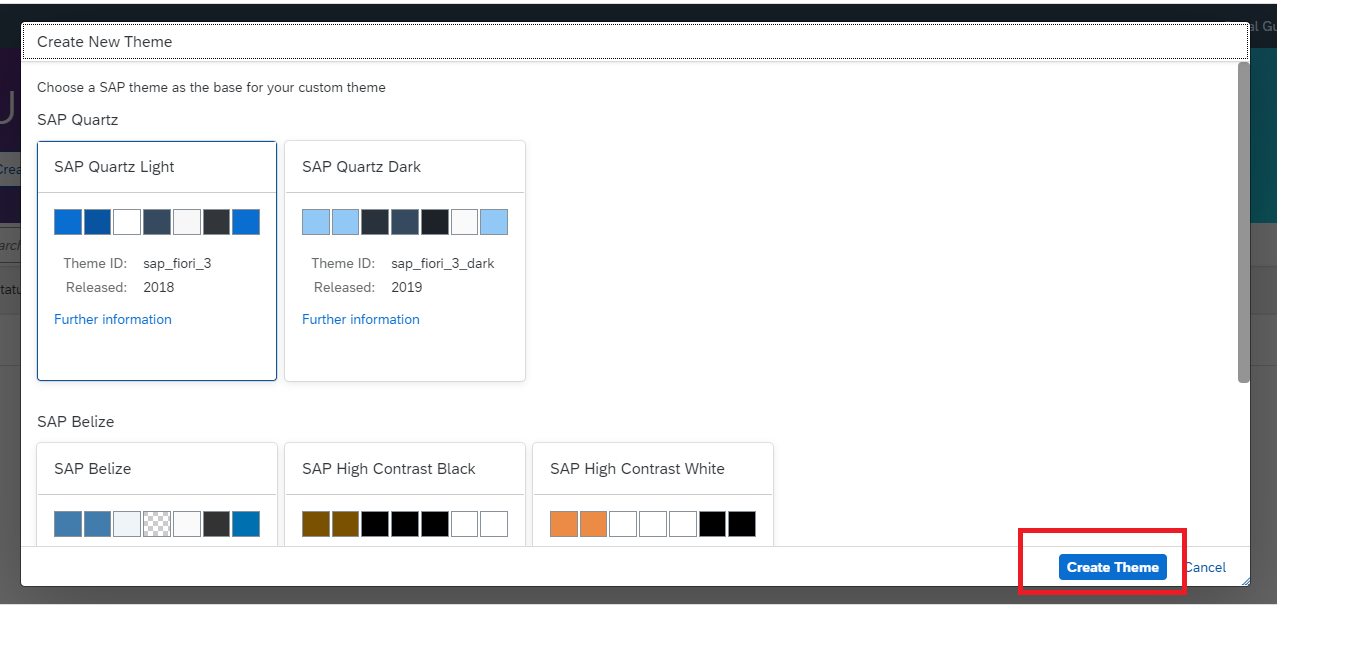
Note: If you like to use legacy themes like SAP Blue Crystal, Chrome, Coribu, Gold reflection, SAP Streamline as reference, click on 'Legacy theme option' on the same pop-up window and you can select from those.
Step 4: Link to Application
After selecting ‘Create Theme’, you will come to 'create your own custom Quartz light theme' page. Here you will be required to link your application and choose a name of your application.
Link to Application:
https://<host>.<domain>:<port>/sap/bc/ui5_ui5/ui2/ushell/shells/abap/Fiorilaunchpad.html?sap-client=...;
Name of Application: Custom_theme (you can choose the name you prefer)
Click on ‘Add’ button to go to theme customization page

Step 5: Customize the theme
Highlighted in red box, you will get different options to customize your theme.

Step 6: Add Logo
Upload the logo you like to use to replace current SAP logo. After uploading it, see the change in logo (highlighted in red box)

Step 7: More changes in custom theme – like color, text, icons
Here, you can change the look and feel of shell header, navigation, tiles, application background and many more. Few more examples are change color of the header, text on the tile, group text, attribute. If you are good in CSS, you have an option to use it and customize the theme.
For example: change header color from #354a5f to color of your choice by clicking on box (highlighted in red).

Step 8: Check the preview
You have an option to view the launchpad in different mode - desktop, mobile and tablet mode, full screen, horizontal, vertical, original theme, new changed screen in preview. Options are highlighted in red box.

Step 9: Save and build the new theme
Choose the option to save and build the theme.

Step 10: Theme available in Fiori LaunchPad
Once theme is built and save, you can see the available custom themes in Fiori Launchpad. Go to user profile --> setting --> appearance --> custom theme.

Step 11: Set new custom theme a default theme
- Log in GUI, check the theme parameter value by going to t-code /n/UI2/NWBC_CFG_SAP.

- Now go to t-code /n/UI2/NWBC_CFG_CUST and create an entry new entry for SAP_FLP. Save it in transport.

- Now go to t-code /n/UI2/FLP_SYS_CONF to display system-wide parameter for Fiori launchpad and update with new theme name.
old value - sap_fiori_3
new value - custom_theme
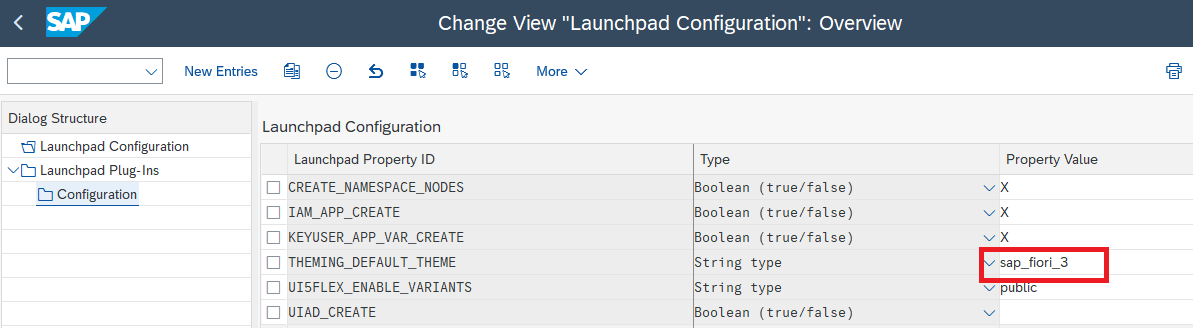
Once done, new custom theme will be defaulted for all the existing user and the new users. When they login, they will get new theme.
Tips and tricks: If theme is not getting updated after following these steps, clear all the caches and logout and log back in again in Fiori
I hope this step-by-step guide will help you to create new theme in Fiori.
Check SAP community for Q& A.
Thank you everyone who has read this content! Please let me know your comments. I will be pleased to answer your questions!
See you next blog!
- SAP Managed Tags:
- SAP Fiori,
- SAP Fiori for SAP S/4HANA,
- SAP Fiori Launchpad
7 Comments
You must be a registered user to add a comment. If you've already registered, sign in. Otherwise, register and sign in.
Labels in this area
-
"automatische backups"
1 -
"regelmäßige sicherung"
1 -
"TypeScript" "Development" "FeedBack"
1 -
505 Technology Updates 53
1 -
ABAP
14 -
ABAP API
1 -
ABAP CDS Views
2 -
ABAP CDS Views - BW Extraction
1 -
ABAP CDS Views - CDC (Change Data Capture)
1 -
ABAP class
2 -
ABAP Cloud
2 -
ABAP Development
5 -
ABAP in Eclipse
1 -
ABAP Platform Trial
1 -
ABAP Programming
2 -
abap technical
1 -
absl
1 -
access data from SAP Datasphere directly from Snowflake
1 -
Access data from SAP datasphere to Qliksense
1 -
Accrual
1 -
action
1 -
adapter modules
1 -
Addon
1 -
Adobe Document Services
1 -
ADS
1 -
ADS Config
1 -
ADS with ABAP
1 -
ADS with Java
1 -
ADT
2 -
Advance Shipping and Receiving
1 -
Advanced Event Mesh
3 -
AEM
1 -
AI
7 -
AI Launchpad
1 -
AI Projects
1 -
AIML
9 -
Alert in Sap analytical cloud
1 -
Amazon S3
1 -
Analytical Dataset
1 -
Analytical Model
1 -
Analytics
1 -
Analyze Workload Data
1 -
annotations
1 -
API
1 -
API and Integration
3 -
API Call
2 -
Application Architecture
1 -
Application Development
5 -
Application Development for SAP HANA Cloud
3 -
Applications and Business Processes (AP)
1 -
Artificial Intelligence
1 -
Artificial Intelligence (AI)
4 -
Artificial Intelligence (AI) 1 Business Trends 363 Business Trends 8 Digital Transformation with Cloud ERP (DT) 1 Event Information 462 Event Information 15 Expert Insights 114 Expert Insights 76 Life at SAP 418 Life at SAP 1 Product Updates 4
1 -
Artificial Intelligence (AI) blockchain Data & Analytics
1 -
Artificial Intelligence (AI) blockchain Data & Analytics Intelligent Enterprise
1 -
Artificial Intelligence (AI) blockchain Data & Analytics Intelligent Enterprise Oil Gas IoT Exploration Production
1 -
Artificial Intelligence (AI) blockchain Data & Analytics Intelligent Enterprise sustainability responsibility esg social compliance cybersecurity risk
1 -
ASE
1 -
ASR
2 -
ASUG
1 -
Attachments
1 -
Authorisations
1 -
Automating Processes
1 -
Automation
1 -
aws
2 -
Azure
1 -
Azure AI Studio
1 -
B2B Integration
1 -
Backorder Processing
1 -
Backup
1 -
Backup and Recovery
1 -
Backup schedule
1 -
BADI_MATERIAL_CHECK error message
1 -
Bank
1 -
BAS
1 -
basis
2 -
Basis Monitoring & Tcodes with Key notes
2 -
Batch Management
1 -
BDC
1 -
Best Practice
1 -
bitcoin
1 -
Blockchain
3 -
BOP in aATP
1 -
BOP Segments
1 -
BOP Strategies
1 -
BOP Variant
1 -
BPC
1 -
BPC LIVE
1 -
BTP
11 -
BTP Destination
2 -
Business AI
1 -
Business and IT Integration
1 -
Business application stu
1 -
Business Application Studio
1 -
Business Architecture
1 -
Business Communication Services
1 -
Business Continuity
1 -
Business Data Fabric
3 -
Business Partner
12 -
Business Partner Master Data
10 -
Business Technology Platform
2 -
Business Trends
1 -
CA
1 -
calculation view
1 -
CAP
3 -
Capgemini
1 -
CAPM
1 -
Catalyst for Efficiency: Revolutionizing SAP Integration Suite with Artificial Intelligence (AI) and
1 -
CCMS
2 -
CDQ
12 -
CDS
2 -
Cental Finance
1 -
Certificates
1 -
CFL
1 -
Change Management
1 -
chatbot
1 -
chatgpt
3 -
CL_SALV_TABLE
2 -
Class Runner
1 -
Classrunner
1 -
Cloud ALM Monitoring
1 -
Cloud ALM Operations
1 -
cloud connector
1 -
Cloud Extensibility
1 -
Cloud Foundry
4 -
Cloud Integration
6 -
Cloud Platform Integration
2 -
cloudalm
1 -
communication
1 -
Compensation Information Management
1 -
Compensation Management
1 -
Compliance
1 -
Compound Employee API
1 -
Configuration
1 -
Connectors
1 -
Consolidation Extension for SAP Analytics Cloud
1 -
Controller-Service-Repository pattern
1 -
Conversion
1 -
Cosine similarity
1 -
cryptocurrency
1 -
CSI
1 -
ctms
1 -
Custom chatbot
3 -
Custom Destination Service
1 -
custom fields
1 -
Customer Experience
1 -
Customer Journey
1 -
Customizing
1 -
Cyber Security
2 -
Data
1 -
Data & Analytics
1 -
Data Aging
1 -
Data Analytics
2 -
Data and Analytics (DA)
1 -
Data Archiving
1 -
Data Back-up
1 -
Data Governance
5 -
Data Integration
2 -
Data Quality
12 -
Data Quality Management
12 -
Data Synchronization
1 -
data transfer
1 -
Data Unleashed
1 -
Data Value
8 -
database tables
1 -
Datasphere
2 -
datenbanksicherung
1 -
dba cockpit
1 -
dbacockpit
1 -
Debugging
2 -
Delimiting Pay Components
1 -
Delta Integrations
1 -
Destination
3 -
Destination Service
1 -
Developer extensibility
1 -
Developing with SAP Integration Suite
1 -
Devops
1 -
digital transformation
1 -
Documentation
1 -
Dot Product
1 -
DQM
1 -
dump database
1 -
dump transaction
1 -
e-Invoice
1 -
E4H Conversion
1 -
Eclipse ADT ABAP Development Tools
2 -
edoc
1 -
edocument
1 -
ELA
1 -
Embedded Consolidation
1 -
Embedding
1 -
Embeddings
1 -
Employee Central
1 -
Employee Central Payroll
1 -
Employee Central Time Off
1 -
Employee Information
1 -
Employee Rehires
1 -
Enable Now
1 -
Enable now manager
1 -
endpoint
1 -
Enhancement Request
1 -
Enterprise Architecture
1 -
ETL Business Analytics with SAP Signavio
1 -
Euclidean distance
1 -
Event Dates
1 -
Event Driven Architecture
1 -
Event Mesh
2 -
Event Reason
1 -
EventBasedIntegration
1 -
EWM
1 -
EWM Outbound configuration
1 -
EWM-TM-Integration
1 -
Existing Event Changes
1 -
Expand
1 -
Expert
2 -
Expert Insights
1 -
Fiori
14 -
Fiori Elements
2 -
Fiori SAPUI5
12 -
Flask
1 -
Full Stack
8 -
Funds Management
1 -
General
1 -
Generative AI
1 -
Getting Started
1 -
GitHub
8 -
Grants Management
1 -
groovy
1 -
GTP
1 -
HANA
5 -
HANA Cloud
2 -
Hana Cloud Database Integration
2 -
HANA DB
1 -
HANA XS Advanced
1 -
Historical Events
1 -
home labs
1 -
HowTo
1 -
HR Data Management
1 -
html5
8 -
HTML5 Application
1 -
Identity cards validation
1 -
idm
1 -
Implementation
1 -
input parameter
1 -
instant payments
1 -
Integration
3 -
Integration Advisor
1 -
Integration Architecture
1 -
Integration Center
1 -
Integration Suite
1 -
intelligent enterprise
1 -
Java
1 -
job
1 -
Job Information Changes
1 -
Job-Related Events
1 -
Job_Event_Information
1 -
joule
4 -
Journal Entries
1 -
Just Ask
1 -
Kerberos for ABAP
8 -
Kerberos for JAVA
8 -
Launch Wizard
1 -
Learning Content
2 -
Life at SAP
1 -
lightning
1 -
Linear Regression SAP HANA Cloud
1 -
local tax regulations
1 -
LP
1 -
Machine Learning
2 -
Marketing
1 -
Master Data
3 -
Master Data Management
14 -
Maxdb
2 -
MDG
1 -
MDGM
1 -
MDM
1 -
Message box.
1 -
Messages on RF Device
1 -
Microservices Architecture
1 -
Microsoft Universal Print
1 -
Middleware Solutions
1 -
Migration
5 -
ML Model Development
1 -
Modeling in SAP HANA Cloud
8 -
Monitoring
3 -
MTA
1 -
Multi-Record Scenarios
1 -
Multiple Event Triggers
1 -
Neo
1 -
New Event Creation
1 -
New Feature
1 -
Newcomer
1 -
NodeJS
2 -
ODATA
2 -
OData APIs
1 -
odatav2
1 -
ODATAV4
1 -
ODBC
1 -
ODBC Connection
1 -
Onpremise
1 -
open source
2 -
OpenAI API
1 -
Oracle
1 -
PaPM
1 -
PaPM Dynamic Data Copy through Writer function
1 -
PaPM Remote Call
1 -
PAS-C01
1 -
Pay Component Management
1 -
PGP
1 -
Pickle
1 -
PLANNING ARCHITECTURE
1 -
Popup in Sap analytical cloud
1 -
PostgrSQL
1 -
POSTMAN
1 -
Process Automation
2 -
Product Updates
4 -
PSM
1 -
Public Cloud
1 -
Python
4 -
Qlik
1 -
Qualtrics
1 -
RAP
3 -
RAP BO
2 -
Record Deletion
1 -
Recovery
1 -
recurring payments
1 -
redeply
1 -
Release
1 -
Remote Consumption Model
1 -
Replication Flows
1 -
Research
1 -
Resilience
1 -
REST
1 -
REST API
1 -
Retagging Required
1 -
Risk
1 -
Rolling Kernel Switch
1 -
route
1 -
rules
1 -
S4 HANA
1 -
S4 HANA Cloud
1 -
S4 HANA On-Premise
1 -
S4HANA
3 -
S4HANA_OP_2023
2 -
SAC
10 -
SAC PLANNING
9 -
SAP
4 -
SAP ABAP
1 -
SAP Advanced Event Mesh
1 -
SAP AI Core
8 -
SAP AI Launchpad
8 -
SAP Analytic Cloud Compass
1 -
Sap Analytical Cloud
1 -
SAP Analytics Cloud
4 -
SAP Analytics Cloud for Consolidation
2 -
SAP Analytics Cloud Story
1 -
SAP analytics clouds
1 -
SAP BAS
1 -
SAP Basis
6 -
SAP BODS
1 -
SAP BODS certification.
1 -
SAP BTP
20 -
SAP BTP Build Work Zone
2 -
SAP BTP Cloud Foundry
5 -
SAP BTP Costing
1 -
SAP BTP CTMS
1 -
SAP BTP Innovation
1 -
SAP BTP Migration Tool
1 -
SAP BTP SDK IOS
1 -
SAP Build
11 -
SAP Build App
1 -
SAP Build apps
1 -
SAP Build CodeJam
1 -
SAP Build Process Automation
3 -
SAP Build work zone
10 -
SAP Business Objects Platform
1 -
SAP Business Technology
2 -
SAP Business Technology Platform (XP)
1 -
sap bw
1 -
SAP CAP
2 -
SAP CDC
1 -
SAP CDP
1 -
SAP Certification
1 -
SAP Cloud ALM
4 -
SAP Cloud Application Programming Model
1 -
SAP Cloud Integration for Data Services
1 -
SAP cloud platform
8 -
SAP Companion
1 -
SAP CPI
3 -
SAP CPI (Cloud Platform Integration)
2 -
SAP CPI Discover tab
1 -
sap credential store
1 -
SAP Customer Data Cloud
1 -
SAP Customer Data Platform
1 -
SAP Data Intelligence
1 -
SAP Data Migration in Retail Industry
1 -
SAP Data Services
1 -
SAP DATABASE
1 -
SAP Dataspher to Non SAP BI tools
1 -
SAP Datasphere
9 -
SAP DRC
1 -
SAP EWM
1 -
SAP Fiori
2 -
SAP Fiori App Embedding
1 -
Sap Fiori Extension Project Using BAS
1 -
SAP GRC
1 -
SAP HANA
1 -
SAP HCM (Human Capital Management)
1 -
SAP HR Solutions
1 -
SAP IDM
1 -
SAP Integration Suite
9 -
SAP Integrations
4 -
SAP iRPA
2 -
SAP Learning Class
1 -
SAP Learning Hub
1 -
SAP Odata
2 -
SAP on Azure
1 -
SAP PartnerEdge
1 -
sap partners
1 -
SAP Password Reset
1 -
SAP PO Migration
1 -
SAP Prepackaged Content
1 -
SAP Process Automation
2 -
SAP Process Integration
2 -
SAP Process Orchestration
1 -
SAP S4HANA
2 -
SAP S4HANA Cloud
1 -
SAP S4HANA Cloud for Finance
1 -
SAP S4HANA Cloud private edition
1 -
SAP Sandbox
1 -
SAP STMS
1 -
SAP SuccessFactors
2 -
SAP SuccessFactors HXM Core
1 -
SAP Time
1 -
SAP TM
2 -
SAP Trading Partner Management
1 -
SAP UI5
1 -
SAP Upgrade
1 -
SAP-GUI
8 -
SAP_COM_0276
1 -
SAPBTP
1 -
SAPCPI
1 -
SAPEWM
1 -
sapmentors
1 -
saponaws
2 -
SAPUI5
4 -
schedule
1 -
Secure Login Client Setup
8 -
security
9 -
Selenium Testing
1 -
SEN
1 -
SEN Manager
1 -
service
1 -
SET_CELL_TYPE
1 -
SET_CELL_TYPE_COLUMN
1 -
SFTP scenario
2 -
Simplex
1 -
Single Sign On
8 -
Singlesource
1 -
SKLearn
1 -
soap
1 -
Software Development
1 -
SOLMAN
1 -
solman 7.2
2 -
Solution Manager
3 -
sp_dumpdb
1 -
sp_dumptrans
1 -
SQL
1 -
sql script
1 -
SSL
8 -
SSO
8 -
Substring function
1 -
SuccessFactors
1 -
SuccessFactors Time Tracking
1 -
Sybase
1 -
system copy method
1 -
System owner
1 -
Table splitting
1 -
Tax Integration
1 -
Technical article
1 -
Technical articles
1 -
Technology Updates
1 -
Technology Updates
1 -
Technology_Updates
1 -
Threats
1 -
Time Collectors
1 -
Time Off
2 -
Tips and tricks
2 -
Tools
1 -
Trainings & Certifications
1 -
Transport in SAP BODS
1 -
Transport Management
1 -
TypeScript
2 -
unbind
1 -
Unified Customer Profile
1 -
UPB
1 -
Use of Parameters for Data Copy in PaPM
1 -
User Unlock
1 -
VA02
1 -
Validations
1 -
Vector Database
1 -
Vector Engine
1 -
Visual Studio Code
1 -
VSCode
1 -
Web SDK
1 -
work zone
1 -
workload
1 -
xsa
1 -
XSA Refresh
1
- « Previous
- Next »
Related Content
- ABAP Cloud Developer Trial 2022 Available Now in Technology Blogs by SAP
- Deployment Error "ABAP language version is not supported for objecttype WAPA." in Technology Q&A
- When to Use Multi-Off in 3SL in Technology Blogs by SAP
- Kyma Integration with SAP Cloud Logging. Part 2: Let's ship some traces in Technology Blogs by SAP
- Trigger Basic Idoc from scratch in Technology Q&A
Top kudoed authors
| User | Count |
|---|---|
| 11 | |
| 10 | |
| 7 | |
| 6 | |
| 4 | |
| 4 | |
| 3 | |
| 3 | |
| 3 | |
| 3 |