
- SAP Community
- Products and Technology
- Enterprise Resource Planning
- ERP Blogs by SAP
- Creating Preliminary Component in Bill of Material...
Enterprise Resource Planning Blogs by SAP
Get insights and updates about cloud ERP and RISE with SAP, SAP S/4HANA and SAP S/4HANA Cloud, and more enterprise management capabilities with SAP blog posts.
Turn on suggestions
Auto-suggest helps you quickly narrow down your search results by suggesting possible matches as you type.
Showing results for
Advisor
Options
- Subscribe to RSS Feed
- Mark as New
- Mark as Read
- Bookmark
- Subscribe
- Printer Friendly Page
- Report Inappropriate Content
02-22-2022
6:41 AM
Introduction to Preliminary Component
A preliminary item is a new item category introduced in the Maintain Bill of Material app as part of the SAP S/4HANA Cloud 2202 release. A preliminary component is a BOM item without the assignment of a material.
For maintaining a bill of material, you need a component material. However, in the early engineering phases of the product lifecycle, you do not create the component material in advance. The focus is on structuring the BOM rather than material assignment or material definition.
At SAP, the component material creation is done in the Product Master Data app, which can be in a different system altogether.
To overcome this dependency, we've introduced a new item category Preliminary Item (P) (does not have a material assigned), and a new field Preliminary Component.

Figure 1: Displaying Item Category – Preliminary Item (P) and Preliminary Component field
Steps
Step 1: Create Preliminary Component
In edit mode, create a new row with the item category as Preliminary Item (P), add other attributes to the BOM, and save.
Note that the Preliminary Component isn't linked to the Product Master Data app. The Component field is not mandatory anymore for the preliminary item.

Figure 2: Displaying the Preliminary Item row with attributes
Step 2: Convert Preliminary Component
Assume that you're in the production or assembly phase, you need to assign a material to the BOM. To do that, you've to convert the preliminary component to stock or non-stock item category.
In the edit mode, you select the row with the preliminary item as the item category and choose the Convert Item Category option on the UI.

Figure 3: Displaying the Convert Item Category Option
Then, choose the component to which the preliminary component must be assigned and the item category as stock or non-stock item from the Convert Item Category dialog box.
Note that if you want to convert to a non-stock item category, the Component field is not mandatory. Then, you should have the Price data maintained in the BOM item.
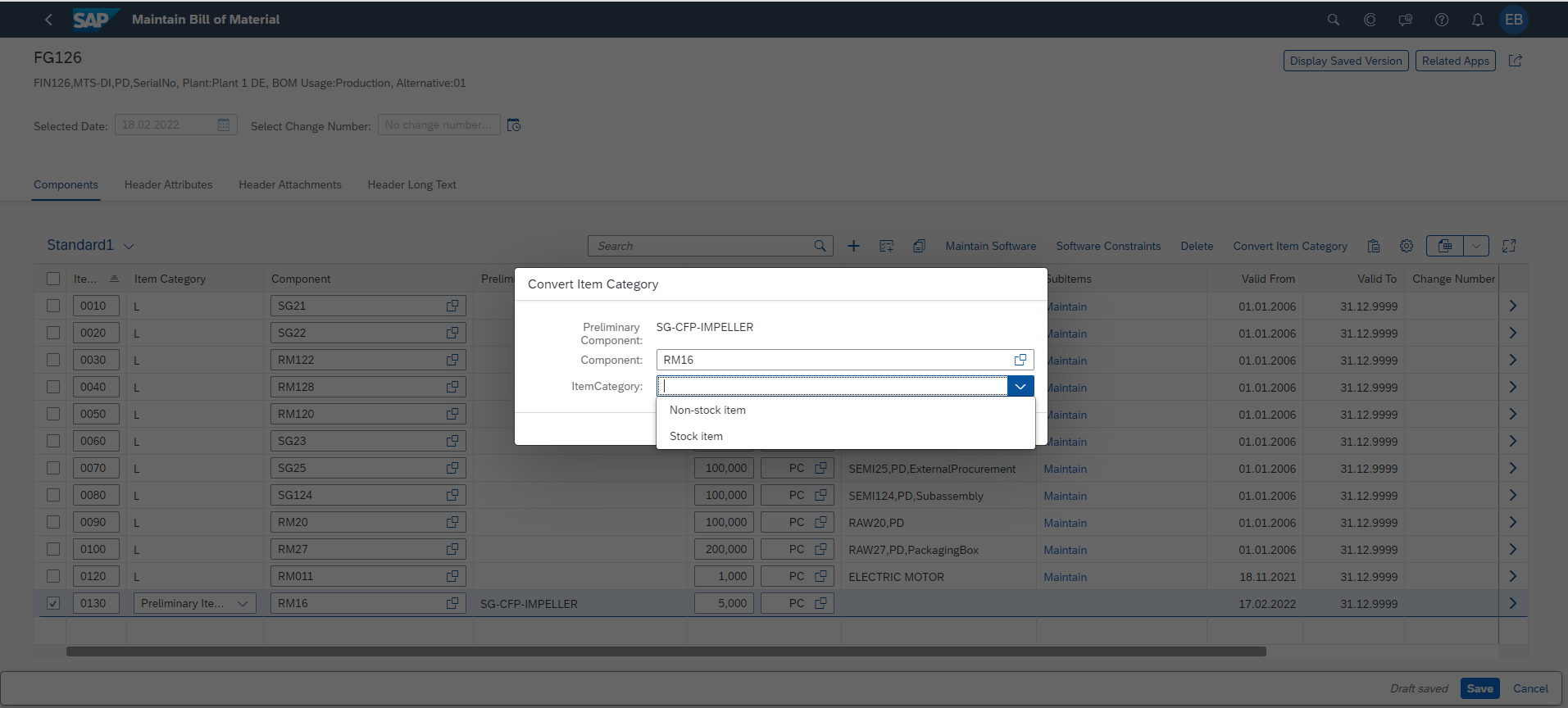
Figure 4: Displaying Convert Item Category dialog box
The system converts the preliminary item category to the selected item category and a component from the Product Master Data is assigned to the preliminary BOM component.
Conclusion
In this blog post, you've learned how to create and convert preliminary components in the Maintain Bill of Material app.
Learn More
To see how this feature works, check out this video.
#Tell it like it is
We would like to hear from you. Feel free to direct your questions, feedback, or suggestions in the comments section.
- SAP Managed Tags:
- PLM (Product Lifecycle Management)
Labels:
1 Comment
You must be a registered user to add a comment. If you've already registered, sign in. Otherwise, register and sign in.
Labels in this area
-
Artificial Intelligence (AI)
1 -
Business Trends
363 -
Business Trends
21 -
Customer COE Basics and Fundamentals
1 -
Digital Transformation with Cloud ERP (DT)
1 -
Event Information
461 -
Event Information
24 -
Expert Insights
114 -
Expert Insights
152 -
General
1 -
Governance and Organization
1 -
Introduction
1 -
Life at SAP
415 -
Life at SAP
2 -
Product Updates
4,685 -
Product Updates
208 -
Roadmap and Strategy
1 -
Technology Updates
1,502 -
Technology Updates
88
Related Content
- Subcontracting requirements does not consider plant's inventory in Enterprise Resource Planning Q&A
- Discrepecy in MRP area in Subcontracting process in Enterprise Resource Planning Q&A
- Quick Start guide for PLM system integration 3.0 Implementation/Installation in Enterprise Resource Planning Blogs by SAP
- Add components to production order using FM bapi_alm_order_maintain. in Enterprise Resource Planning Q&A
- Futuristic Aerospace or Defense BTP Data Mesh Layer using Collibra, Next Labs ABAC/DAM, IAG and GRC in Enterprise Resource Planning Blogs by Members
Top kudoed authors
| User | Count |
|---|---|
| 8 | |
| 6 | |
| 5 | |
| 4 | |
| 4 | |
| 3 | |
| 3 | |
| 2 | |
| 2 | |
| 2 |