
- SAP Community
- Products and Technology
- Enterprise Resource Planning
- ERP Blogs by SAP
- Import Sales Documents - Part 1: Introduction
Enterprise Resource Planning Blogs by SAP
Get insights and updates about cloud ERP and RISE with SAP, SAP S/4HANA and SAP S/4HANA Cloud, and more enterprise management capabilities with SAP blog posts.
Turn on suggestions
Auto-suggest helps you quickly narrow down your search results by suggesting possible matches as you type.
Showing results for
dipper
Explorer
Options
- Subscribe to RSS Feed
- Mark as New
- Mark as Read
- Bookmark
- Subscribe
- Printer Friendly Page
- Report Inappropriate Content
02-17-2022
7:24 AM
In SAP S/4HANA Cloud 2202, a new app called “Import Sales Documents” was delivered. It is easy-to-use, and you can view imports for all available sales document categories and track them in one place. In this article, I will show you more details.
You can find this app on your SAP Fiori launchpad, and it looks like:
After clicking it you will see the main page:
(I blurred some parts of the image for protecting user information)
I divide the functionality of this app into 2 parts: Quick Access Cards and Import History Table.
On the top of the page, there are two cards: Sales Orders, Sales Scheduling Agreements(more sales document categories will be provided in the future). You can navigate to the corresponding import app by clicking different cards:
Please be aware: If you don’t have access to any sales document types under a sales document category, you will be unable to see the corresponding sales document category card.
If you want to know how to import sales orders, you can find help in this article: Blog – Import Sales Orders(Part 1): Beginner’s Guide | SAP Blogs.
At the bottom of the page, there is a table. You can see all imports regardless of category “Order” or “Scheduling Agreement”, and by default the table shows all imports sorted by import time (in descending order). And icon filters are provided to quickly filter on the processing status of imports.
For example, in the screenshot you can see I have 8 imports in total. 4 of them contains errors and 4 of them are completed. When I choose the “Contains Errors” filter, you will see:
Now let us look at the table to check the first row.
You will see scheduling agreement data was imported on 2022 Jan 20 at 15:41:59. The processing status of this import is Contains Errors, and you can see it has 1 import item for which a scheduling agreement has been created and 1 import item for which document creation has failed.
To check import details (especially information about the failed import item), I can simply click the row in the table. Then you can see the document creation results and related application log.
Okay, that’s the introduction about the easy-to-use app “Import Sales Documents”. Hope this article brings something new to you.
If you have any questions or ideas, feel free to comment under this article or post them in All Questions in SAP S/4HANA Cloud | SAP Community. And also please feel free to follow this article or my profile to receive new article notification 🙂
The Link Collection for Import Sales Documents | SAP Blogs
Import Sales Documents - SAP Help Portal
SAP Fiori Apps Reference Library (ondemand.com)
Blog – Import Sales Orders
You can find this app on your SAP Fiori launchpad, and it looks like:
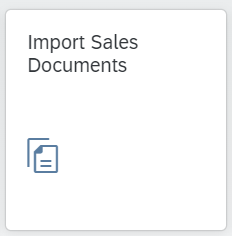
After clicking it you will see the main page:

(I blurred some parts of the image for protecting user information)
I divide the functionality of this app into 2 parts: Quick Access Cards and Import History Table.
1. Quick Navigation Cards
On the top of the page, there are two cards: Sales Orders, Sales Scheduling Agreements(more sales document categories will be provided in the future). You can navigate to the corresponding import app by clicking different cards:

Please be aware: If you don’t have access to any sales document types under a sales document category, you will be unable to see the corresponding sales document category card.
If you want to know how to import sales orders, you can find help in this article: Blog – Import Sales Orders(Part 1): Beginner’s Guide | SAP Blogs.
2. Import History Table
At the bottom of the page, there is a table. You can see all imports regardless of category “Order” or “Scheduling Agreement”, and by default the table shows all imports sorted by import time (in descending order). And icon filters are provided to quickly filter on the processing status of imports.
For example, in the screenshot you can see I have 8 imports in total. 4 of them contains errors and 4 of them are completed. When I choose the “Contains Errors” filter, you will see:
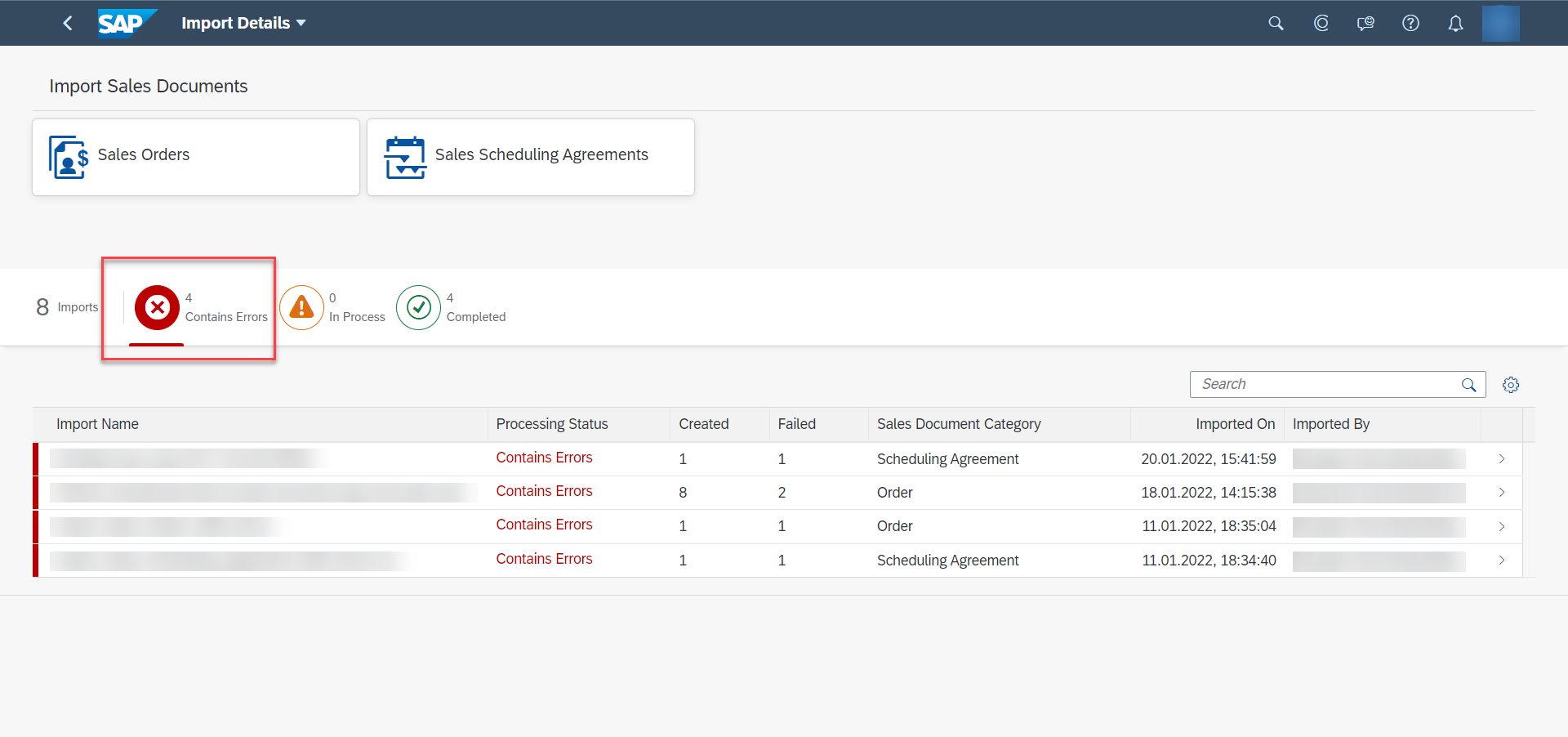
Now let us look at the table to check the first row.

You will see scheduling agreement data was imported on 2022 Jan 20 at 15:41:59. The processing status of this import is Contains Errors, and you can see it has 1 import item for which a scheduling agreement has been created and 1 import item for which document creation has failed.
To check import details (especially information about the failed import item), I can simply click the row in the table. Then you can see the document creation results and related application log.

Okay, that’s the introduction about the easy-to-use app “Import Sales Documents”. Hope this article brings something new to you.
If you have any questions or ideas, feel free to comment under this article or post them in All Questions in SAP S/4HANA Cloud | SAP Community. And also please feel free to follow this article or my profile to receive new article notification 🙂
Series Navigation
The Link Collection for Import Sales Documents | SAP Blogs
Related Information
Import Sales Documents - SAP Help Portal
SAP Fiori Apps Reference Library (ondemand.com)
Blog – Import Sales Orders
- SAP Managed Tags:
- SAP S/4HANA Cloud for Sales,
- SAP S/4HANA,
- SAP S/4HANA Public Cloud
Labels:
4 Comments
You must be a registered user to add a comment. If you've already registered, sign in. Otherwise, register and sign in.
Labels in this area
-
Artificial Intelligence (AI)
1 -
Business Trends
363 -
Business Trends
21 -
Customer COE Basics and Fundamentals
1 -
Digital Transformation with Cloud ERP (DT)
1 -
Event Information
461 -
Event Information
24 -
Expert Insights
114 -
Expert Insights
152 -
General
1 -
Governance and Organization
1 -
Introduction
1 -
Life at SAP
415 -
Life at SAP
2 -
Product Updates
4,685 -
Product Updates
208 -
Roadmap and Strategy
1 -
Technology Updates
1,502 -
Technology Updates
88
Related Content
- Quick Start guide for PLM system integration 3.0 Implementation/Installation in Enterprise Resource Planning Blogs by SAP
- Introducing the market standard of electronic invoicing for the United States in Enterprise Resource Planning Blogs by SAP
- FAQ on Upgrading SAP S/4HANA Cloud Public Edition in Enterprise Resource Planning Blogs by SAP
- FAQ: S/4HANA Cloud, public edition - Sales in Enterprise Resource Planning Blogs by SAP
- Service with Advanced Execution and Resource-related Billing in Enterprise Resource Planning Blogs by SAP
Top kudoed authors
| User | Count |
|---|---|
| 8 | |
| 6 | |
| 5 | |
| 4 | |
| 4 | |
| 3 | |
| 3 | |
| 2 | |
| 2 | |
| 2 |