
- SAP Community
- Products and Technology
- CRM and Customer Experience
- CRM and CX Blogs by SAP
- Create Service Ticket in SAP Service Cloud from Qu...
CRM and CX Blogs by SAP
Stay up-to-date on the latest developments and product news about intelligent customer experience and CRM technologies through blog posts from SAP experts.
Turn on suggestions
Auto-suggest helps you quickly narrow down your search results by suggesting possible matches as you type.
Showing results for
hettenahalli
Explorer
Options
- Subscribe to RSS Feed
- Mark as New
- Mark as Read
- Bookmark
- Subscribe
- Printer Friendly Page
- Report Inappropriate Content
02-16-2022
10:10 AM
In 2008 release SAP has released pre-packaged integration between Qualtrics and SAP Sales Cloud and SAP Service Cloud(SAP Cloud for Customer), in this blog will see how to implement the integration feature "Service Ticket from Survey Response" in step by step.
By using feature Service Ticket from Survey Response , customer can map the Qualtrics survey response to create a ticket in Service Cloud if the survey response score is less or its submitted in a negative way.
Let's start the configuration.
Log on to SAP Service Cloud as an Administrator and navigate to work center Administrator -> General Settings -> Integration -> Communication system
Create a new communication system by entering the ID, Host Name as Qualtrics host name .
Save and Activate it.
Create Communication Arrangement called OData Services for Business Objects ->Select "OData Services for Business Objects"
Select Communication system created in the previous step.
Select the Authentication method, you prefer ( User ID and Password will be used in this example)
Click on Edit Credentials -> Depending on the chosen authentication method, you need to upload a certificate or define a password for the communication user.
Note : Please keep a note of User Name and the Password , which will be further used in SAP Cloud Integration/CI tenant to authenticate the SAP Service Cloud while creating a ticket
Select the Contact, Customer, Ticket OData Service's,
Contact and Customer are required to look for an Customer based on the contact to link the ticket being created by Survey response and Ticket service to create a Service Request in SAP Service Cloud
Review the maintained configuration and click on the finish to complete Service Cloud configuration.
Now we are done with SAP Service Cloud configuration , so lets configure the source system which is Qualtrics.
First will see how to get the User API token
Log in to Qualtrics tenant -> click on user icon -> Account Settings
Click on Qualtrics ID's and look for an API token.
Have an User ID and Password of the SAP CI tenant , as this integration uses basic authentication between CI and the Qualtrics, if not please create a technical user which can be used by all Survey configurator
Login to Qualtrics with Admin roles -> click on Admin -> Extensions -> Look for SAP Customer Experience App
Open the SAP Customer Experience App and click on add account
Enter the SAP CI User Name and Password
Log on to SAP Cloud Integration
First will configure the needed Security Artifacts
Configure SAP Service Cloud user credentials which are created in the communication arrangement
Go to Operation view and click on the Security Material tile
Click on Create -> User Credentials
Enter the User Name and Password , which created in SAP Service Cloud Communication Arrangement and Deploy the credentials
If the Authentication selected as SSL Certificate in SAP Service Cloud , please find the CI help link to configure CI
Lets create the Secure Parameter, which is needed to update the Ticket ID and Ticket Status back to Qualtrics.
Take the Qualtrics Survey Configurator/Admin or Collaborator API token, please find the Configure Qualtrics section to know about how to get API token in Qualtrics
Fill all the entries and keep a note of Secure Parameter Name, which will be used in the below section to configure the integration flow
Now let's configure integration flows
Navigate to Discover and look for the SAP delivered integration package called "Qualtrics Integration with SAP Sales Cloud and SAP Service Cloud" and Open it
Copy to your CI tenant
Go to Design page and find the copied package with the same
For this Integration feature, we need to configure the two integration flows, which are "Get Code Description from SAP Service Cloud" and "Create Service Ticket in SAP Service Cloud"
Choose the Receiver as SAP Service Cloud, Enter the target SAP Service Cloud URL and enter the credential name which is configured in the above
Save and Deploy it
will configure another integration flow called "Create Service Ticket in SAP Service Cloud"
Open the integration and click on configure
Choose the Receiver as SAP Service Cloud, Enter the target SAP Service Cloud URL and Enter the Credentials name which is created in the above step.
Choose the another Receiver as Qualtrics and enter the Qualtrics tenant/brand URL
Navigate to More tab and enter the Secure Parameter name which is created in the above step
Save and Deploy the integration flow
Now the integration flows are deployed, collect the end point which will further used in Qualtrics Create Service Ticket task.
Go to Overview -> Manage Integration Content and look for Qualtrics , Select the integration flow "Create Service Ticket in SAP Service Cloud"
Now the integration set up is completed, so lets test it out
Log in to Qualtrics and create a survey with embedded data fields which can hold SAP Service Cloud Ticket ID and Status
Click on the Create new projects
Select Survey
Give a name to Survey, Qualtrics has some good predefined survey so lets import from there, Click on from library and choose library as from Qualtrics Library and source project as Customer Research -> Customer Satisfaction and further click on get started , so that Qualtrics will create a survey for you with all predefined questions
Open the created survey go to Survey Flow
Click on Add a new element here -> Click on Embedded Data
Create two embedded data fields called C4CTicketID and C4CTicketStatus to receive the Ticket ID and Ticket status from SAP Service Cloud
Now lets configure the SAP Customer Experience Action task will be triggered for an response event, so that if any users respond to this survey , the action task will create a ticket in SAP Service Cloud.
go to Actions -> Editor ->Add Action -> Event Based -> Choose Event as -> Survey Response -> Response Created
We have NPS question in our survey , which asks the user to How he/she would recommend our company to friend or colleagues in the scale of 0 to 10.
so lets create ticket in SAP Service Cloud, if user answers less than 6 which is detractor value, where user was not happy with the company and create ticket to follow up further by using our Customer Experience Action task
so set up the condition as below
Now finally will add Customer Experience Action task to create a ticket , if the above condition is met
Click on Add Task and Select Customer Experience App
Select Create Ticket and click Next
Choose the SAP CI Account which we added earlier, this account credentials used to make a call to SAP CI tenant
Now we can add ticket related information , which will be ticket subject , type, priority and long description, below are the few more details about all the fields
Note: it will be defaulted with the Qualtrics standard embedded data field ‘${m://Email}’, value of this field can be changed to suit any other specific requirement.
Note - If no Customer OR Contact is found with the Qualtrics Survey response recipient email ID, then, no customer determination happens on SAP Service Cloud. Also, customer record is NOT created if it’s not found.
Now lets add the CI iflow endpoint which we deployed earlier and this end points will bring all the configured the Ticket Type and Priority list from SAP Service Cloud
If then below error comes then the entered endpoint is invalid, so please check the call log in CI and fix the issue.
So now we have Ticket Type and the Priority lists , we are good to configure other values to create to ticket ,
In the Email field, the default place holder '${m://Email}' will be resolved to recipient email id and also you can either enter it or pipe it from the embedded data/survey question answer
In the Description field, I have piped a Survey question answer so that entered answer will be captured as description of the ticket
Action task configuration should be looks like this
Before distributing the Survey, don't forget to Publish the survey
Distribute the Survey to Contacts
Fill the Survey , while filling the survey, I have submitted NPS score as 4 and given some description
Now will check the Ticket which created in SAP Service Cloud
Quick Create View
Ticket TI Screen View
Short Summary:-
In this blog we learned to integrate SAP Service Cloud and Qualtrics using SAP Cloud Integration , to map any Qualtrics Survey Response to create a Ticket in SAP Service Cloud to capture the Survey data.
Feature Overview
By using feature Service Ticket from Survey Response , customer can map the Qualtrics survey response to create a ticket in Service Cloud if the survey response score is less or its submitted in a negative way.
Let's start the configuration.
Configure SAP Service Cloud (SAP Cloud for Customer).
Create communication system
Log on to SAP Service Cloud as an Administrator and navigate to work center Administrator -> General Settings -> Integration -> Communication system
Create a new communication system by entering the ID, Host Name as Qualtrics host name .
Save and Activate it.

Create Communication Arrangement called OData Services for Business Objects ->Select "OData Services for Business Objects"

Select Communication system created in the previous step.

Select the Authentication method, you prefer ( User ID and Password will be used in this example)
Click on Edit Credentials -> Depending on the chosen authentication method, you need to upload a certificate or define a password for the communication user.
Note : Please keep a note of User Name and the Password , which will be further used in SAP Cloud Integration/CI tenant to authenticate the SAP Service Cloud while creating a ticket
Select the Contact, Customer, Ticket OData Service's,
Contact and Customer are required to look for an Customer based on the contact to link the ticket being created by Survey response and Ticket service to create a Service Request in SAP Service Cloud

Review the maintained configuration and click on the finish to complete Service Cloud configuration.

Now we are done with SAP Service Cloud configuration , so lets configure the source system which is Qualtrics.
Configure Qualtrics
First will see how to get the User API token
Log in to Qualtrics tenant -> click on user icon -> Account Settings

Click on Qualtrics ID's and look for an API token.

Create an Account in Qualtrics
Have an User ID and Password of the SAP CI tenant , as this integration uses basic authentication between CI and the Qualtrics, if not please create a technical user which can be used by all Survey configurator
Login to Qualtrics with Admin roles -> click on Admin -> Extensions -> Look for SAP Customer Experience App

Open the SAP Customer Experience App and click on add account

Enter the SAP CI User Name and Password

Configure SAP Cloud Integration / CI
Log on to SAP Cloud Integration
First will configure the needed Security Artifacts
Configure SAP Service Cloud user credentials which are created in the communication arrangement
Go to Operation view and click on the Security Material tile

Click on Create -> User Credentials

Enter the User Name and Password , which created in SAP Service Cloud Communication Arrangement and Deploy the credentials
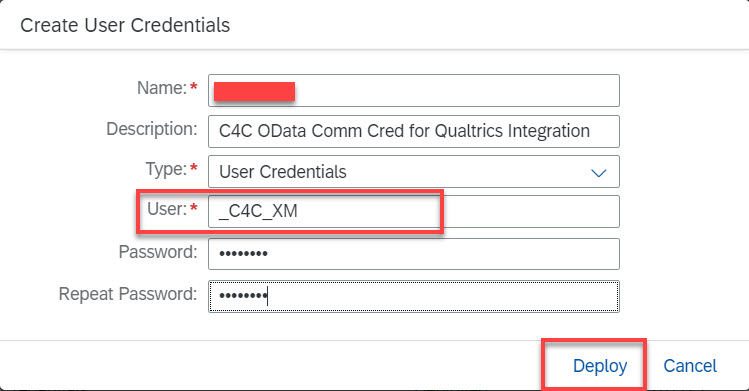
If the Authentication selected as SSL Certificate in SAP Service Cloud , please find the CI help link to configure CI
Lets create the Secure Parameter, which is needed to update the Ticket ID and Ticket Status back to Qualtrics.
Take the Qualtrics Survey Configurator/Admin or Collaborator API token, please find the Configure Qualtrics section to know about how to get API token in Qualtrics
Again go to Overview->Manage Security Material and Create Secure Parameter

Fill all the entries and keep a note of Secure Parameter Name, which will be used in the below section to configure the integration flow

Now let's configure integration flows
Navigate to Discover and look for the SAP delivered integration package called "Qualtrics Integration with SAP Sales Cloud and SAP Service Cloud" and Open it

Copy to your CI tenant

Go to Design page and find the copied package with the same

For this Integration feature, we need to configure the two integration flows, which are "Get Code Description from SAP Service Cloud" and "Create Service Ticket in SAP Service Cloud"
Open the integration flow "Get Code Description from SAP Service Cloud" and click on Configure

Choose the Receiver as SAP Service Cloud, Enter the target SAP Service Cloud URL and enter the credential name which is configured in the above
Save and Deploy it

will configure another integration flow called "Create Service Ticket in SAP Service Cloud"
Open the integration and click on configure

Choose the Receiver as SAP Service Cloud, Enter the target SAP Service Cloud URL and Enter the Credentials name which is created in the above step.

Choose the another Receiver as Qualtrics and enter the Qualtrics tenant/brand URL

Navigate to More tab and enter the Secure Parameter name which is created in the above step
Save and Deploy the integration flow

Now the integration flows are deployed, collect the end point which will further used in Qualtrics Create Service Ticket task.
Go to Overview -> Manage Integration Content and look for Qualtrics , Select the integration flow "Create Service Ticket in SAP Service Cloud"

Now the integration set up is completed, so lets test it out
Log in to Qualtrics and create a survey with embedded data fields which can hold SAP Service Cloud Ticket ID and Status
Click on the Create new projects

Select Survey

Give a name to Survey, Qualtrics has some good predefined survey so lets import from there, Click on from library and choose library as from Qualtrics Library and source project as Customer Research -> Customer Satisfaction and further click on get started , so that Qualtrics will create a survey for you with all predefined questions

Open the created survey go to Survey Flow

Click on Add a new element here -> Click on Embedded Data

Create two embedded data fields called C4CTicketID and C4CTicketStatus to receive the Ticket ID and Ticket status from SAP Service Cloud

Now lets configure the SAP Customer Experience Action task will be triggered for an response event, so that if any users respond to this survey , the action task will create a ticket in SAP Service Cloud.
go to Actions -> Editor ->Add Action -> Event Based -> Choose Event as -> Survey Response -> Response Created

We have NPS question in our survey , which asks the user to How he/she would recommend our company to friend or colleagues in the scale of 0 to 10.
so lets create ticket in SAP Service Cloud, if user answers less than 6 which is detractor value, where user was not happy with the company and create ticket to follow up further by using our Customer Experience Action task
so set up the condition as below

Now finally will add Customer Experience Action task to create a ticket , if the above condition is met
Click on Add Task and Select Customer Experience App

Select Create Ticket and click Next

Choose the SAP CI Account which we added earlier, this account credentials used to make a call to SAP CI tenant

Now we can add ticket related information , which will be ticket subject , type, priority and long description, below are the few more details about all the fields
- Tenant URL (Mandatory): The CI iFlow endpoint URL needs to be mentioned here.
- Type (Mandatory): This is the Ticket type with which the Ticket gets created in SAP Service Cloud.
- Note – In SAP Service Cloud, the ticket types are configurable and hence, it is fetched dynamically at runtime, by making a call to the CI iFlow endpoint. Without entering the valid “Tenant URL”, Ticket type dropdown will not show any values.
- Subject (Mandatory): This is the subject of the Ticket, either a fixed value can be provided here OR piped from the Survey response
- Priority (Mandatory): This is the Priority for the Ticket that gets creatd in SAP Service Cloud.
- Note – The Ticket Priority is fetched dynamically at runtime, by making a call to the CI iFlow endpoint. Without entering the valid “Tenant URL”, Ticket priority dropdown will not show any values.
- Email: This field holds the email id, which is used to determine the SAP Service Cloud account/contact, it is mandatory if Connect ticket to existing SAP Cloud for Customer account and/or existing contact is checked.
Note: it will be defaulted with the Qualtrics standard embedded data field ‘${m://Email}’, value of this field can be changed to suit any other specific requirement.
- Description: This is the description (long text) for the Ticket that gets created in SAP Service Cloud. either a fixed value can be provided here OR piped from the Survey response.
- Connect ticket to existing SAP Service Cloud account and/or existing contact: This parameter controls the whether the Customer involved with the Survey response needs to be determined in the corresponding SAP Service Cloud Tenant while generating the ticket. If this check-box is enabled, the following customer determination process is triggered, of which there are 2 variants:
- B2C Scenario: The Qualtrics Survey response recipient email ID is used to perform a lookup of an existing “Individual Customer” on SAP Service Cloud. If it’s found, then, the Customer is associated to the Ticket being created.
- B2B Scenario: The Qualtrics Survey response recipient email ID is used to perform a lookup of an existing “Contact” on SAP Service Cloud. If it’s found, then, the main “Account” of this Contact is associated to the Ticket being created.
Note - If no Customer OR Contact is found with the Qualtrics Survey response recipient email ID, then, no customer determination happens on SAP Service Cloud. Also, customer record is NOT created if it’s not found.
- Link SAP Cloud for Customer Ticket to Qualtrics Survey Response: This controls whether the generated SAP Service Cloud Ticket ID and Status is updated back to the Survey Response.
Now lets add the CI iflow endpoint which we deployed earlier and this end points will bring all the configured the Ticket Type and Priority list from SAP Service Cloud

If then below error comes then the entered endpoint is invalid, so please check the call log in CI and fix the issue.

So now we have Ticket Type and the Priority lists , we are good to configure other values to create to ticket ,
In the Email field, the default place holder '${m://Email}' will be resolved to recipient email id and also you can either enter it or pipe it from the embedded data/survey question answer
In the Description field, I have piped a Survey question answer so that entered answer will be captured as description of the ticket
Action task configuration should be looks like this

Final Action workflow should be looks like this
Before distributing the Survey, don't forget to Publish the survey

Distribute the Survey to Contacts

Fill the Survey , while filling the survey, I have submitted NPS score as 4 and given some description

Now will check the Ticket which created in SAP Service Cloud
Quick Create View

Ticket TI Screen View

Short Summary:-
In this blog we learned to integrate SAP Service Cloud and Qualtrics using SAP Cloud Integration , to map any Qualtrics Survey Response to create a Ticket in SAP Service Cloud to capture the Survey data.
- SAP Managed Tags:
- SAP Service Cloud,
- C4C Service,
- Customer Experience
Labels:
You must be a registered user to add a comment. If you've already registered, sign in. Otherwise, register and sign in.
Labels in this area
-
Business Trends
270 -
Business Trends
10 -
chitchat
1 -
customerexperience
1 -
Event Information
256 -
Event Information
17 -
Expert Insights
30 -
Expert Insights
48 -
Life at SAP
133 -
Life at SAP
1 -
Product Updates
666 -
Product Updates
24 -
SAP HANA Service
1 -
SAPHANACloud
1 -
SAPHANAService
1 -
Technology Updates
453 -
Technology Updates
15
Related Content
- SAP Premium Engagement Session 'Accelerate Business Transformation with AI' (May 16, 2024) in CRM and CX Blogs by SAP
- SAP Commerce Cloud Q1 ‘24 Release Highlights in CRM and CX Blogs by SAP
- What is planned for the 2405 release of SAP Variant Configuration and Pricing? in CRM and CX Blogs by SAP
- Implementing Dynamic Case Flows Based on Case Type in CRM and CX Blogs by Members
- Image is not showing in Interaction Center in CRM/SSF and Formatting is losing in SOIN transaction in CRM and CX Questions
Top kudoed authors
| User | Count |
|---|---|
| 4 | |
| 3 | |
| 2 | |
| 2 | |
| 2 | |
| 1 | |
| 1 | |
| 1 | |
| 1 | |
| 1 |