
- SAP Community
- Products and Technology
- Enterprise Resource Planning
- ERP Blogs by Members
- Azure Monitor for SAP Solutions
Enterprise Resource Planning Blogs by Members
Gain new perspectives and knowledge about enterprise resource planning in blog posts from community members. Share your own comments and ERP insights today!
Turn on suggestions
Auto-suggest helps you quickly narrow down your search results by suggesting possible matches as you type.
Showing results for
Abhyudaya
Explorer
Options
- Subscribe to RSS Feed
- Mark as New
- Mark as Read
- Bookmark
- Subscribe
- Printer Friendly Page
- Report Inappropriate Content
02-16-2022
10:45 AM
1.Introduction
In this Article we will discuss about the Monitoring Service “Azure Monitor for SAP Solutions” delivered by Microsoft and how we can take benefit from this service.
Azure Monitor for SAP Solutions is an Azure-native monitoring product for customers, running their SAP landscapes on Azure Virtual Machines and Azure Large Instances. With Azure Monitor for SAP Solutions, we can collect telemetry data from Azure infrastructure and databases in one central location and visually the telemetry data
With Azure Monitor for SAP Solutions (AMS), customers can add a new provider type “SAP NetWeaver”, this provider type enables “SAP on Azure” customers to monitor SAP NetWeaver components and processes on Azure estate in Azure portal. The solution also allows for easy creation of custom visualizations and custom alerting, this new provider type ships with default visualizations that can either be used out of the box or extended to meet your requirements.
As part of configuring the provider, customers need to provide the hostname (Central, Primary and/or Secondary Application server) of SAP system and its corresponding Instance number, Subdomain and the System ID (SID).
How SAP NW Telemetry is captured
By leveraging SAP Control Web service interface:
- The SAP start service runs on every computer where an instance of an SAP system is started.
- It is implemented as a service(sapstartsrv.exe) on Windows, and as a daemon(sapstartsrv) on UNIX.
- The SAP start service provides the following functions for monitoring SAP systems, instances, and processes.
- These services are provided on SAPControl SOAP Web Service, and used by SAP monitoring tools.
SAPStartsrv binds at port(s):
- HTTP port 5<xx>13 or HTTPS port 5<xx>14, where <xx> is the number of the instance.
- The webservice interface can be implemented via the WSDL interface definition , and this can be obtained from the below WSDL
2. ARCHITECTURE OVERVIEW
The following diagram explains about the collection of telemetry by Azure Monitor for SAP Solutions from SAP HANA database. The architecture is agnostic to whether SAP HANA is deployed on Azure Virtual Machines or Azure Large Instances.

3.Support and Solution Overview
Infrastructure
- Azure Virtual Machine
- Azure Large Instance
Databases
- SAP HANA Database
- Version
- HANA 1.0 SPS 12 Rev. 120 or higher
- HANA 2.0 SPS03 or higher
- Topology
- Single node (scale-up) and multi-node (scale-out)
- Single database container (HANA 1.0 SPS 12) and multiple database containers (HANA 1.0 SPS 12 or HANA 2.0)
- Auto host failover (n+1) and HSR
- Microsoft SQL Server
- Version
- SQL Server 2012 SP4 or higher
- Topology
- Default or named standalone instances in a virtual machine
- Clustered instances or instances in an AlwaysOn configuration when either using the virtual name of the clustered resource or the AlwaysOn listener name. Currently no cluster or AlwaysOn specific metrics are collected
- Azure SQL Database (PAAS) is currently not supported
- Version
- Version
Application
- SAP NetWeaver
- Version
- SAP NetWeaver 7.0 or higher
- Configurations
- ABAP
- JAVA
- Dual-Stack SAP NetWeaver Application Server
- Version
Data Collection
Data collection in Azure Monitor for SAP Solutions depends on the providers that are configured. The following data is being collected
SAP NetWeaver
- SAP system and application server availability including instance process availability of Dispatcher, ICM, Gateway, Message Server, Enqueue Server, IGS Watchdog
- Work process utilization statistics and trends
- Enqueue Lock statistics and trends
- Queue Utilization statistics and trends
SAP HANA Database
- CPU, memory, disk, and network utilization
- HANA System Replication (HSR)
- HANA backup
- HANA host status
- Index server and Name server roles
Linux Operating System
- CPU utilization, fork’s count, running and blocked processes.
- Memory utilization and distribution among utilized, cached, buffered.
- Swap utilization, Paging, and swap rate.
- Filesystems utilization, Number of bytes read and written per block device.
- Read/write latency per block device.
- Ongoing I/O count, Persistent memory read/write bytes.
- Network packets in/out, Network bytes in/out
Pacemaker High Availability Cluster
- Node, resource, and SBD device status
- Pacemaker location constraints
- Quorum votes and ring status
Microsoft SQL Server
- CPU, memory, disk utilization
- Hostname, SQL Instance name, SAP System ID
- Batch Requests, Compilations, and page Life Expectancy over time
- Top 10 most expensive SQL statements over time
- Top 12 largest table in the SAP system
- Problems recorded in the SQL Server Error log
- Blocking processes and SQL Wait Statistics over time
Regions
As Azure released it for public preview, this service will be available in East US 2, West US 2, East US and West Europe
4. DEPLOYMENT AND CONFIGRUATION
Configuring Azure Monitors
Go to Search for Azure Monitors for SAP Solutions

Click on New

Fill up all the requested details and Next

We can add the providers later, hence click on Next
Specify the Tags, if any and click Next

Review the settings and click on Review + Create

This will be initializing the deployment and wait for the deployment to complete successfully.

Now we can see the deployed Azure Monitors for SAP Solutions deployed
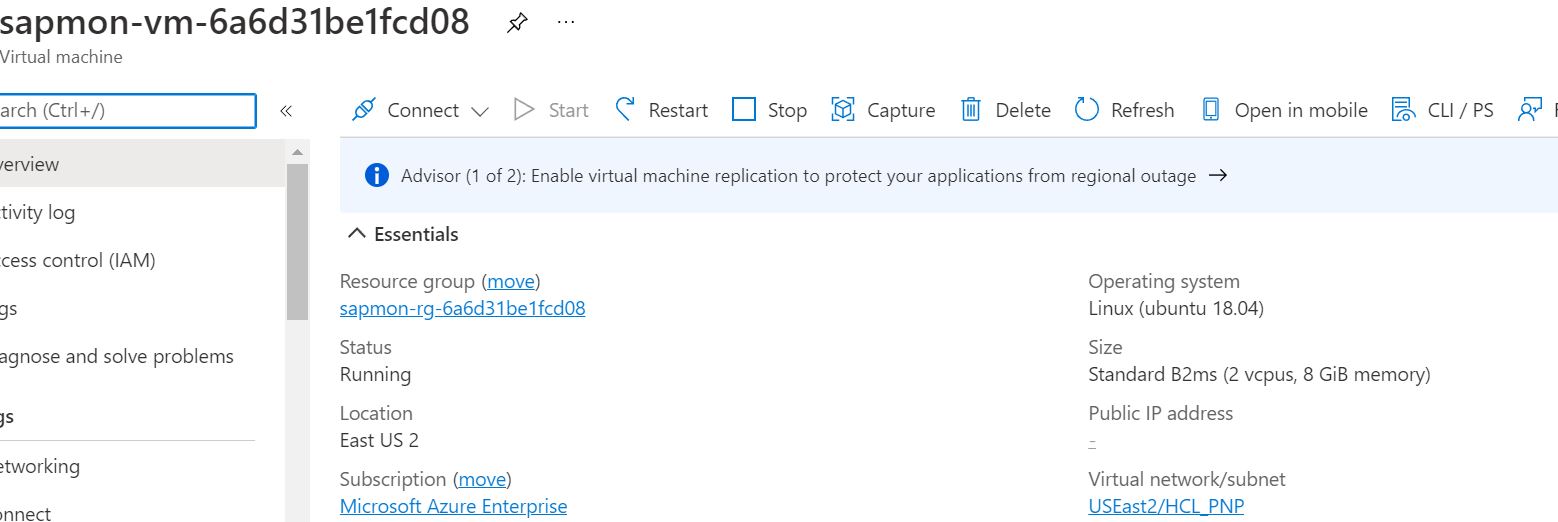
5. Adding Providers
A provider contains the connection information for the corresponding component and helps to collect telemetry data from that component. One Azure Monitor for SAP Solutions resource can be configured with multiple providers of the same provider type or multiple providers of multiple provider types.
We can choose to configure different provider types to enable data collection from corresponding component in their SAP landscape.

Provider type: SAP NetWeaver
We can configure one or more providers of provider type SAP NetWeaver to enable data collection from SAP NetWeaver. NetWeaver provider leverages the existing SAPControl webservice interface to retrieve the appropriate telemetry information.
For the current release, below are the standard out-of-box SOAP web methods invoked by Azure Monitor.
| Web Method | ABAP | JAVA | Metrics |
| GetSystemInstanceList | X | X | Instance Availability, Message Server, Gateway, ICM, ABAP Availability |
| GetProcessList | X | X | If instance List is RED, we can get what Process causing that server to be RED |
| GetQueueStatistics | X | X | Queue Statistics (DIA/BATCH/UPD) |
| ABAPGetWPTable | X | – | Work Process Utilization |
| EnqGetStatistics | X | X | Locks |
To add provider, we need to go to Provider and then click on Add
![]()
Fill out the requested details: –
- Input the hostname of the SAP system and Subdomain (if applicable)
- Enter the Instance number corresponding to the hostname entered
- Enter the System ID (SID)

Wait for the provider to get successful connection to the system
Provider Type : SAP HANA
We can configure one or more providers of provider type SAP HANA to enable data collection from SAP HANA database. The SAP HANA provider connects to the SAP HANA database over SQL port, pulls telemetry data from the database, and pushes it to the Log Analytics workspace in the subscription. The SAP HANA provider collects data every 1 minute from the SAP HANA database.
To add provider, we need to go to Providers in deployed Azure Monitor resource and click on Add
Select Type as SAP HANA and further details will be asked

- Input the Private IP/hostname for the HANA server.
- Input the name of the Database tenant you want to use. We can choose any tenant however, we are using SYSTEMDB here as it enables a wider array of monitoring areas.
- Input the SQL port number associated with your HANA database
Now click on Create
Wait for the connection to be Successful
![]()
6. Monitoring of SAP Systems Using Azure Monitors
Workbooks provide a flexible canvas for data analysis and the creation of rich visual reports within the Azure portal. They allow you to tap into multiple data sources from across Azure and combine them into unified interactive experiences.
SAP HANA
For checking the Workbook for SAP HANA, we can select SAP HANA under the Monitoring TAB and then select the Monitored SAP HANA instances which we need to display

This will first display the Overview of the SAP HANA Instances in which we can see an overview for Highest CPU and Memory touched so far

Overview about File system utilization and statistics

Detailed analysis about Savepoint, MVCC, Delta Merge and Statistics alerts


7. Conclusion:
We have discussed how we can Architecture, Deploy, Configure, troubleshooting logs for Azure Monitors for SAP Solutions.
For more information on Azure monitor please navigate through below links
Azure Monitor for SAP Solutions providers - Azure Virtual Machines | Microsoft Docs
Monitor SAP on Azure data reference - Azure Virtual Machines | Microsoft Docs
- SAP Managed Tags:
- SAP S/4HANA
2 Comments
You must be a registered user to add a comment. If you've already registered, sign in. Otherwise, register and sign in.
Labels in this area
-
"mm02"
1 -
A_PurchaseOrderItem additional fields
1 -
ABAP
1 -
ABAP Extensibility
1 -
ACCOSTRATE
1 -
ACDOCP
1 -
Adding your country in SPRO - Project Administration
1 -
Advance Return Management
1 -
AI and RPA in SAP Upgrades
1 -
Approval Workflows
1 -
ARM
1 -
ASN
1 -
Asset Management
1 -
Associations in CDS Views
1 -
auditlog
1 -
Authorization
1 -
Availability date
1 -
Azure Center for SAP Solutions
1 -
AzureSentinel
2 -
Bank
1 -
BAPI_SALESORDER_CREATEFROMDAT2
1 -
BRF+
1 -
BRFPLUS
1 -
Bundled Cloud Services
1 -
business participation
1 -
Business Processes
1 -
CAPM
1 -
Carbon
1 -
Cental Finance
1 -
CFIN
1 -
CFIN Document Splitting
1 -
Cloud ALM
1 -
Cloud Integration
1 -
condition contract management
1 -
Connection - The default connection string cannot be used.
1 -
Custom Table Creation
1 -
Customer Screen in Production Order
1 -
Data Quality Management
1 -
Date required
1 -
Decisions
1 -
desafios4hana
1 -
Developing with SAP Integration Suite
1 -
Direct Outbound Delivery
1 -
DMOVE2S4
1 -
EAM
1 -
EDI
2 -
EDI 850
1 -
EDI 856
1 -
edocument
1 -
EHS Product Structure
1 -
Emergency Access Management
1 -
Energy
1 -
EPC
1 -
Financial Operations
1 -
Find
1 -
FINSSKF
1 -
Fiori
1 -
Flexible Workflow
1 -
Gas
1 -
Gen AI enabled SAP Upgrades
1 -
General
1 -
generate_xlsx_file
1 -
Getting Started
1 -
HomogeneousDMO
1 -
IDOC
2 -
Integration
1 -
Learning Content
2 -
LogicApps
2 -
low touchproject
1 -
Maintenance
1 -
management
1 -
Material creation
1 -
Material Management
1 -
MD04
1 -
MD61
1 -
methodology
1 -
Microsoft
2 -
MicrosoftSentinel
2 -
Migration
1 -
MRP
1 -
MS Teams
2 -
MT940
1 -
Newcomer
1 -
Notifications
1 -
Oil
1 -
open connectors
1 -
Order Change Log
1 -
ORDERS
2 -
OSS Note 390635
1 -
outbound delivery
1 -
outsourcing
1 -
PCE
1 -
Permit to Work
1 -
PIR Consumption Mode
1 -
PIR's
1 -
PIRs
1 -
PIRs Consumption
1 -
PIRs Reduction
1 -
Plan Independent Requirement
1 -
Premium Plus
1 -
pricing
1 -
Primavera P6
1 -
Process Excellence
1 -
Process Management
1 -
Process Order Change Log
1 -
Process purchase requisitions
1 -
Product Information
1 -
Production Order Change Log
1 -
Purchase requisition
1 -
Purchasing Lead Time
1 -
Redwood for SAP Job execution Setup
1 -
RISE with SAP
1 -
RisewithSAP
1 -
Rizing
1 -
S4 Cost Center Planning
1 -
S4 HANA
1 -
S4HANA
3 -
Sales and Distribution
1 -
Sales Commission
1 -
sales order
1 -
SAP
2 -
SAP Best Practices
1 -
SAP Build
1 -
SAP Build apps
1 -
SAP Cloud ALM
1 -
SAP Data Quality Management
1 -
SAP Maintenance resource scheduling
2 -
SAP Note 390635
1 -
SAP S4HANA
2 -
SAP S4HANA Cloud private edition
1 -
SAP Upgrade Automation
1 -
SAP WCM
1 -
SAP Work Clearance Management
1 -
Schedule Agreement
1 -
SDM
1 -
security
2 -
Settlement Management
1 -
soar
2 -
SSIS
1 -
SU01
1 -
SUM2.0SP17
1 -
SUMDMO
1 -
Teams
2 -
User Administration
1 -
User Participation
1 -
Utilities
1 -
va01
1 -
vendor
1 -
vl01n
1 -
vl02n
1 -
WCM
1 -
X12 850
1 -
xlsx_file_abap
1 -
YTD|MTD|QTD in CDs views using Date Function
1
- « Previous
- Next »
Related Content
- SAP S/4HANA Cloud Public Edition: Security Configuration APIs in Enterprise Resource Planning Blogs by SAP
- Manage Supply Shortage and Excess Supply with MRP Material Coverage Apps in Enterprise Resource Planning Blogs by SAP
- SAP S/4HANA Cloud Extensions with SAP Build Best Practices: An Expert Roundtable in Enterprise Resource Planning Blogs by SAP
- Redwood RMJ Architecture, Integration and Interface review with SAP S/4 HANA and ECC Job execution. in Enterprise Resource Planning Blogs by Members
- User Experience in SAP S/4HANA Cloud Public Edition: New Microlearning Available in Enterprise Resource Planning Blogs by SAP
Top kudoed authors
| User | Count |
|---|---|
| 6 | |
| 2 | |
| 2 | |
| 2 | |
| 2 | |
| 2 | |
| 1 | |
| 1 | |
| 1 |