
- SAP Community
- Products and Technology
- Human Capital Management
- HCM Blogs by SAP
- Updating multiple Position Cost Assignments for Pu...
Human Capital Management Blogs by SAP
Get insider info on HCM solutions for core HR and payroll, time and attendance, talent management, employee experience management, and more in this SAP blog.
Turn on suggestions
Auto-suggest helps you quickly narrow down your search results by suggesting possible matches as you type.
Showing results for
Advisor
Options
- Subscribe to RSS Feed
- Mark as New
- Mark as Read
- Bookmark
- Subscribe
- Printer Friendly Page
- Report Inappropriate Content
02-15-2022
8:18 AM
Business Case
For Public Sector customers maintaining cost objects and positions in SAP SuccessFactors, there is no way to update more than one position simultaneously in case of changes to the cost objects. For instance, if a Fund or Grant is no longer valid, updating each position to reflect the change is cumbersome and time-consuming.
This blog post explains how to use the Import feature in SAP SuccessFactors to update multiple Position Cost Assignment entities simultaneously.
Pre-requisites
Before you perform the migration, ensure that:
- Public Sector Management Cost Object is enabled
- Public Sector Management user role-based permissions are configured
- Public Sector Management Cost Object assignments are configured
- The Industry Feature is enabled in Provisioning
- Position is enabled in Configure Public Sector Management Cost Objects
- The user has the permissions for Import and Export
Procedure to update multiple position entities simultaneously
To update multiple position entities simultaneously, perform the following steps:
- Exporting Position and Position Cost Assignment Data
- Preparing CSV for importing Position Cost Assignments
- Importing Position and Position Cost Assignments
Exporting Position and Position Cost Assignment Data
- Navigate to the Admin Center and search for Import and Export Data in Tools.

- Choose Export Data from the Select the action to perform.
- Choose Position from the Select Generic Object.
- Choose relevant values from the other dropdowns.
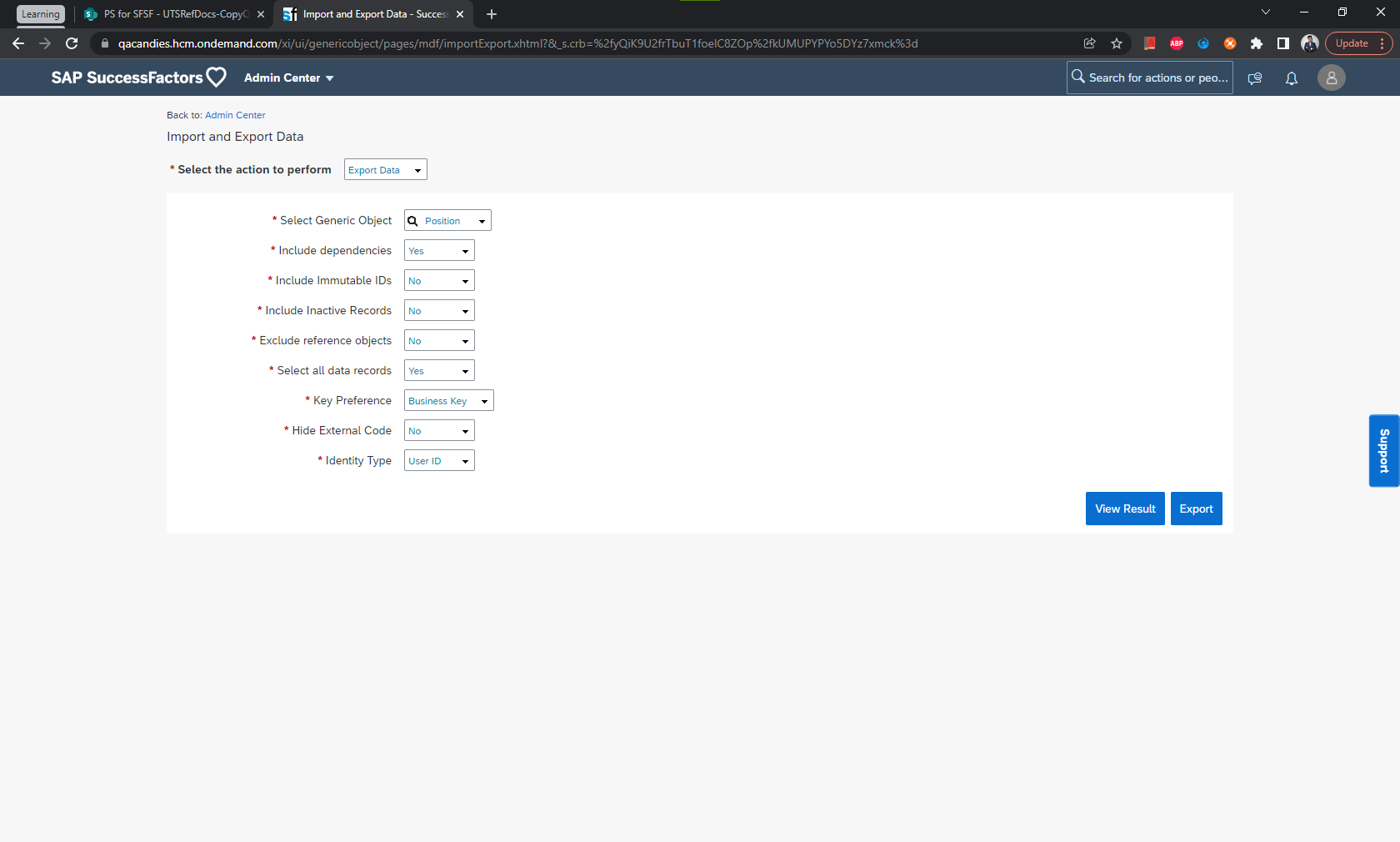
- Click on the Export This will submit the MDF Data Export job.
- Navigate to the Admin Center and search for Scheduled Job Manager in Tools.
- Use the filters to narrow down the list if required. Choose MDF Data Export as the Job Type and relevant Start Date.

- Click on View Details under the Actions column for the relevant line item.
- This should now open a popup. Confirm that the Status of the job is completed.
- Click on Download Status, this should initiate the download of the jobReponse<Job Id>.zip

- Extract the archive to find csv and Position-Cost Assignments.csv
Preparing CSV for importing Position Cost Assignment
- Identify the positions (Code) which must updated, it can be done by filtering the csv with columns like (Legal Entity, Business Unit, Division, Department) In the example below the Positions are filtered for Department ‘USA_AD’. New effective dated entities with Position Cost Assignment will be created using imports.
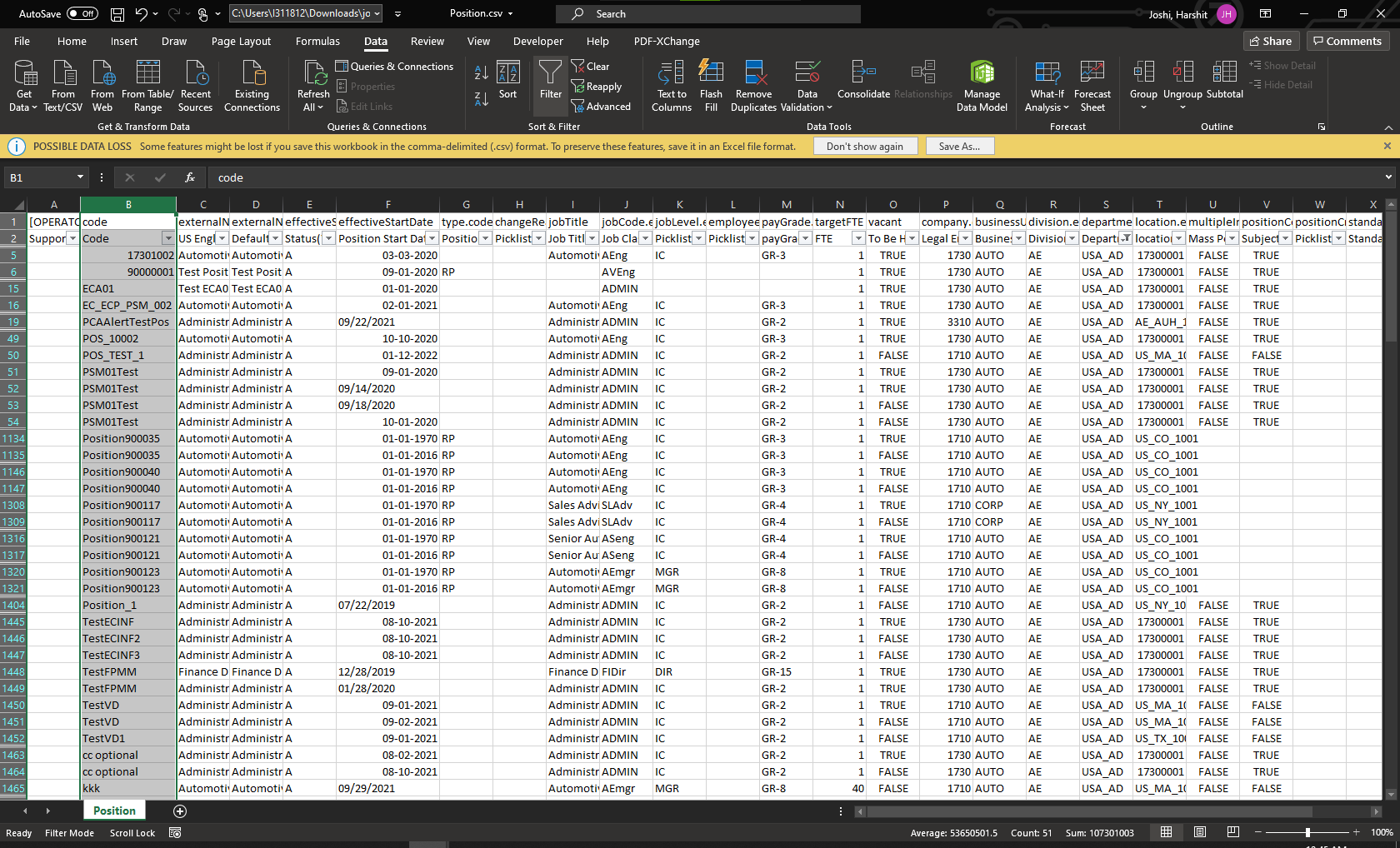
- Once the Positions are filtered, create a copy of the csv with selected data with headers.
- Fill the columns in the Position-Cost Assignment.csv with relevant data and use Code for the filtered Position in the Code column.

- Zip the two files, import.properties and import_sequence.csv files together.
For more information on how to import data in SAP SuccessFactors, please refer: Importing MDF Data
Sample import.properties file
encoding=UTF-8
#purgeType should be one of 'incremental' or 'fullPurge'
purgeType=fullPurge
#suppressData takes effect only when purgeType=incremental, it should be either 'true' or 'false'.
suppressData=false
#keyPreference should be one of 'ExternalCode' or 'BusinessKey'
keyPreference=BusinessKey
#ignoreSecurity indicates whether we ignore the RBP checks during the import process, it should be either 'true' or 'false'.
ignoreSecurity=false
#if you need to import zip with specific locale, remember to set `formatLocale`.
#formatLocale=en_US
#if you need enable the roundingMode: half_up for decimal values, remember to set `roundDecimal` as `true`.
roundDecimal=false
#identityType should be one of 'AssignmentID' or 'UserID'
identityType=UserID
rootFileName=Position-Cost Assignment.csvSample import-sequence.csv
File Name,Object Type,Import Order,Path
Position-Cost Assignment.csv,Position,1,Position-PositionCostAssignmentItemsImporting Position and Position Cost Assignments
- Navigate to the Admin Center and search for Import and Export Data in Tools.
- Choose Import Data from the Select the action to perform
- Select the ZIP File
- Click on Choose File and select the zip file.
- Click on Validate to validate the uploaded file.
- Click on View Results or navigate to Scheduled Job Manager.
- The progress will mention the status of Passed or Failed entries. Click on View Details to check for error messages if any. Make required changes and upload again. Once all records are passed, you can Import the records.
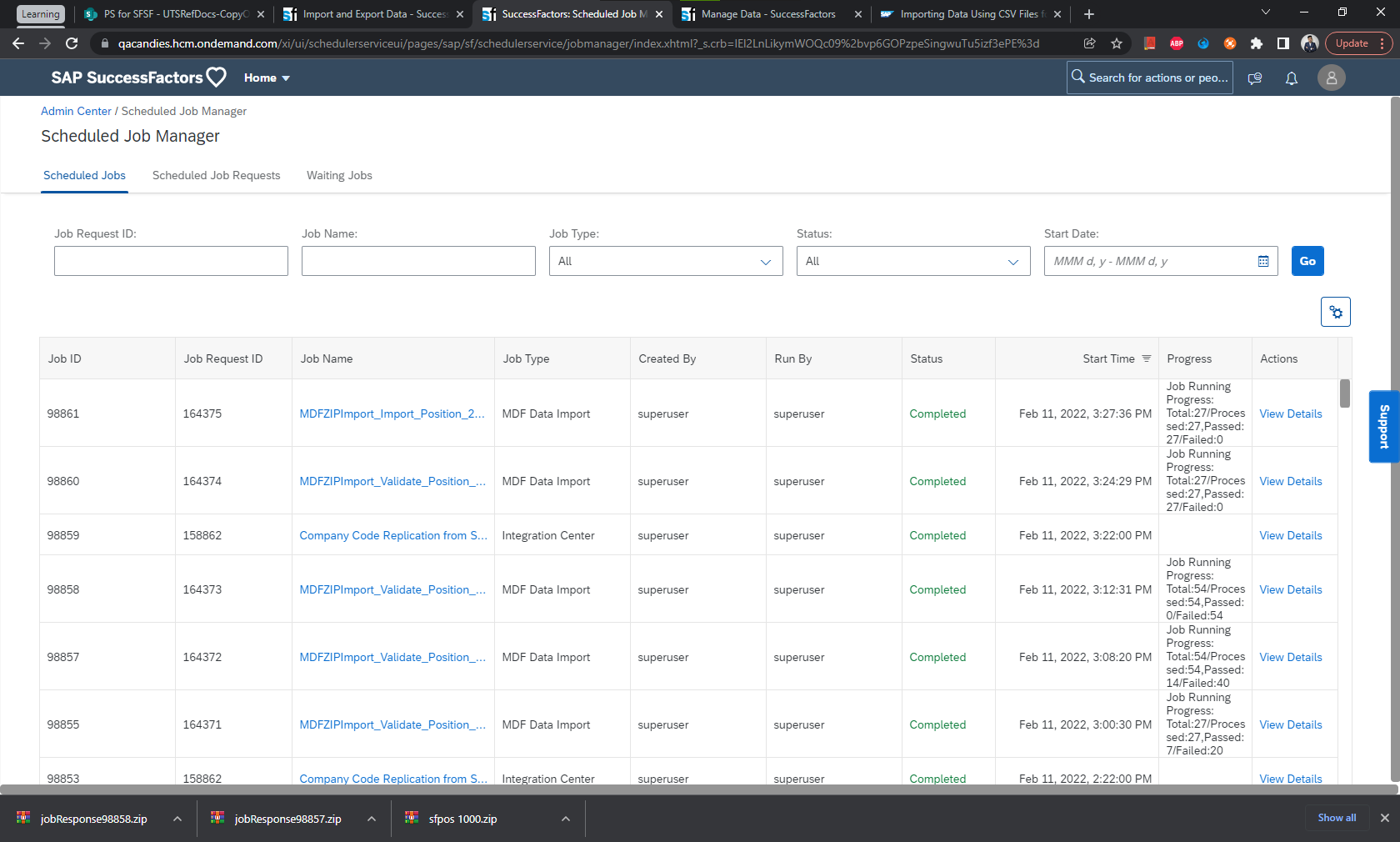
Summary
In this blog post, we looked at how to use the Imports feature in SAP SuccessFactors to update multiple Position Cost Assignment entities simultaneously. For details about how to migrate to standard Public Sector objects, see Migration process for migrating Position Cost Information.
Labels:
You must be a registered user to add a comment. If you've already registered, sign in. Otherwise, register and sign in.
Labels in this area
-
1H 2023 Product Release
3 -
2H 2023 Product Release
3 -
Business Trends
104 -
Business Trends
4 -
Cross-Products
13 -
Event Information
75 -
Event Information
9 -
Events
5 -
Expert Insights
26 -
Expert Insights
19 -
Feature Highlights
16 -
Hot Topics
20 -
Innovation Alert
8 -
Leadership Insights
4 -
Life at SAP
67 -
Life at SAP
1 -
Product Advisory
5 -
Product Updates
499 -
Product Updates
40 -
Release
6 -
Technology Updates
408 -
Technology Updates
10
Related Content
- New 1H 2024 SAP Successfactors Time (Tracking) Features in Human Capital Management Blogs by SAP
- Final Review Step in Onboarding 2.0 Process in Human Capital Management Blogs by Members
- Explore the Enhanced New Hire Experience in SAP SuccessFactors Onboarding in Human Capital Management Blogs by SAP
- First Half 2024 Release: What’s New in SAP SuccessFactors HCM in Human Capital Management Blogs by SAP
- SAP SuccessFactors Employee Central: 1H 2024 Release Highlights in Human Capital Management Blogs by Members
Top kudoed authors
| User | Count |
|---|---|
| 7 | |
| 4 | |
| 3 | |
| 2 | |
| 2 | |
| 2 | |
| 2 | |
| 2 | |
| 2 | |
| 2 |