
- SAP Community
- Products and Technology
- Technology
- Technology Blogs by SAP
- Using Cloud Connector to establish connectivity be...
Technology Blogs by SAP
Learn how to extend and personalize SAP applications. Follow the SAP technology blog for insights into SAP BTP, ABAP, SAP Analytics Cloud, SAP HANA, and more.
Turn on suggestions
Auto-suggest helps you quickly narrow down your search results by suggesting possible matches as you type.
Showing results for
kguptaa18
Explorer
Options
- Subscribe to RSS Feed
- Mark as New
- Mark as Read
- Bookmark
- Subscribe
- Printer Friendly Page
- Report Inappropriate Content
02-08-2022
3:22 PM
In this blog post I will try to explain how one can use Cloud Connector to establish a connectivity between the SAP BTP and an on premise system.
- Environment Pre-requisites:
- SAP ABAP system
- SAP Cloud Connector
- SAP BTP
Assumption : You have created a SAP BTP account .
I am covering the following scenario which can be represented by below diagram

1. What is Cloud connector ?
Cloud Connector is an application that can be installed on a Windows, Linux, Mac OS operating system. It creates a secure connection to the SAP BTP , so that products on SAP BTP can communicate securely with systems in a on-premise landscape.
2. Installation of Cloud connector
Please use below link to install cloud connector . The details are provided under the cloud connector section.
SAP Development Tools (ondemand.com)

3. Once installed on your local machine , you can open the cloud connector via the link .
Open link: https://localhost:XXXX
XXXX - is the port configured .
Click “ADVANCED” button
Click “Proceed to local host”

login with the user name as Administrator and your password.
Add a BTP account on the cloud connector

Configure your on premise system on the cloud connector under this sub account .
Choose the option 'Cloud To on premise'

It starts a wizard as below .

Select protocol , I choose HTTPS

Give the actual hostname and port name of your ABAP system. Check T-code SMICM

I provide dummy host name and port for this SAP address which we will use to configure Destination on SAP BTP.

Next steps choose as below

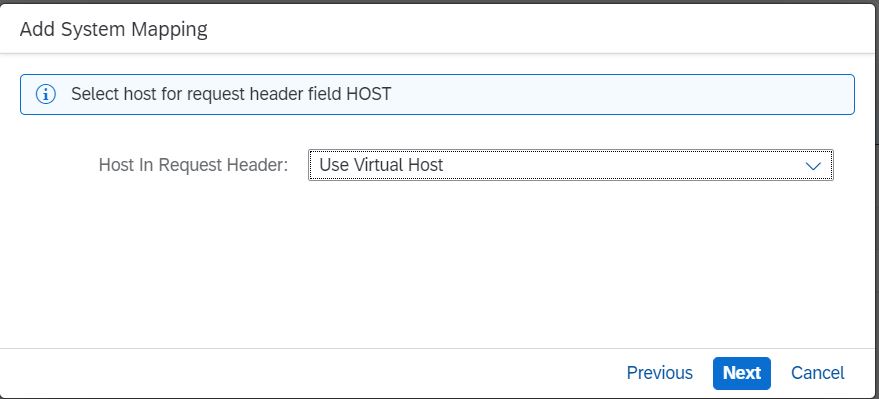

Click Finish
Create resources accessible
Select created Mapping and click “+” button in tab “Resources Accessible”
Enter the URL path mentioned below with access policy as “Path and all sub-paths” one by one and save it:
/sap/opu/.

But you can add other paths as well.
You can check the status of connection as below , it is reachable .

The end result achieved so far is that we have connected the on premise system to the SAP BTP environment via cloud connector .
4. Creation of Destination for on-premise SAP system on SAP BTP
On the SAP BTP account , please click on the destinations under connectivity .

Add new destination for sap system which was added in the cloud connector
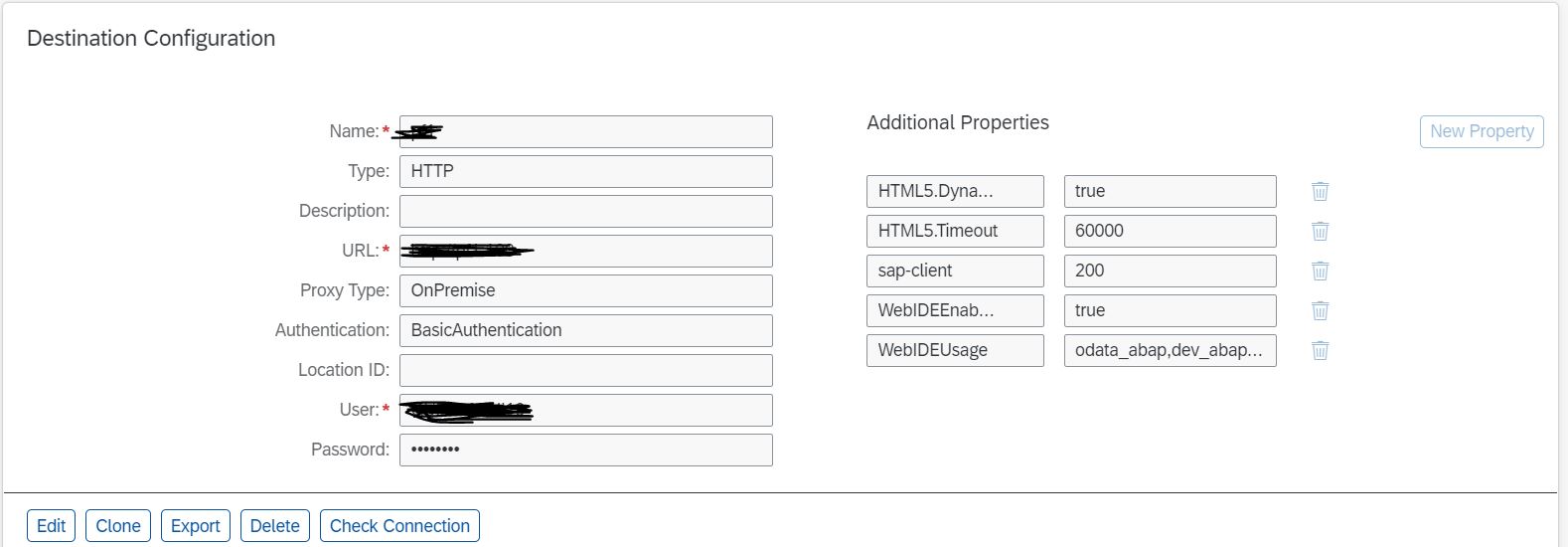
Once done , you can check the connection status by clicking on the check connection .

Conclusion :
So now we are connect the on premise SAP system to the SAP BTP application via the cloud connector .
Moving further users are encouraged to explore the options to fetch data from the on premise system and host on the SAP BTP
Further reading:
- Cloud Connector documentation: https://help.sap.com/viewer/cca91383641e40ffbe03bdc78f00f681/Cloud/en-US/e6c7616abb5710148cfcf3e75d9...
- SAP Business Technology Platform | SAP Developers
- SAP Managed Tags:
- SAP BTP, Cloud Foundry runtime and environment
Labels:
You must be a registered user to add a comment. If you've already registered, sign in. Otherwise, register and sign in.
Labels in this area
-
ABAP CDS Views - CDC (Change Data Capture)
2 -
AI
1 -
Analyze Workload Data
1 -
BTP
1 -
Business and IT Integration
2 -
Business application stu
1 -
Business Technology Platform
1 -
Business Trends
1,658 -
Business Trends
92 -
CAP
1 -
cf
1 -
Cloud Foundry
1 -
Confluent
1 -
Customer COE Basics and Fundamentals
1 -
Customer COE Latest and Greatest
3 -
Customer Data Browser app
1 -
Data Analysis Tool
1 -
data migration
1 -
data transfer
1 -
Datasphere
2 -
Event Information
1,400 -
Event Information
66 -
Expert
1 -
Expert Insights
177 -
Expert Insights
296 -
General
1 -
Google cloud
1 -
Google Next'24
1 -
Kafka
1 -
Life at SAP
780 -
Life at SAP
13 -
Migrate your Data App
1 -
MTA
1 -
Network Performance Analysis
1 -
NodeJS
1 -
PDF
1 -
POC
1 -
Product Updates
4,577 -
Product Updates
341 -
Replication Flow
1 -
RisewithSAP
1 -
SAP BTP
1 -
SAP BTP Cloud Foundry
1 -
SAP Cloud ALM
1 -
SAP Cloud Application Programming Model
1 -
SAP Datasphere
2 -
SAP S4HANA Cloud
1 -
SAP S4HANA Migration Cockpit
1 -
Technology Updates
6,873 -
Technology Updates
419 -
Workload Fluctuations
1
Related Content
- ABAP Cloud Developer Trial 2022 Available Now in Technology Blogs by SAP
- Consuming SAP with SAP Build Apps - Connectivity options for low-code development - part 2 in Technology Blogs by SAP
- Single Sign On to SAP Cloud Integration (CPI runtime) from an external Identity Provider in Technology Blogs by SAP
- Unable to log in to SAP BusinessObjects CMC in Technology Blogs by Members
- 10+ ways to reshape your SAP landscape with SAP BTP - Blog 3 Interview in Technology Blogs by SAP
Top kudoed authors
| User | Count |
|---|---|
| 35 | |
| 25 | |
| 17 | |
| 13 | |
| 8 | |
| 7 | |
| 6 | |
| 6 | |
| 6 | |
| 6 |