
- SAP Community
- Products and Technology
- Enterprise Resource Planning
- ERP Blogs by SAP
- How to create custom fields in the Business Proces...
- Subscribe to RSS Feed
- Mark as New
- Mark as Read
- Bookmark
- Subscribe
- Printer Friendly Page
- Report Inappropriate Content
Business Case





 #UPDATED SAP S/4HANA 2022 Sometimes customers need a special field that is specific for their business since it could be used to make decisions. I have certainly come across this scenario more than once. You may use any kind of standard field to cover the requirements, I have used it this way and it worked perfectly. But sometimes there are no more fields to reuse. In ECC this scenario needs special attention and several tasks. Those tasks include custom code such as adding the field, including the field in several documents in the process. If you need this field for outputs determination, you also need to add this in the “Field Catalog” by development too. At the same way if you need this field in pricing determination again you need custom code. In most of these cases this field should be a primary key because it will be an important filter/grouper in reports and analytics.
#UPDATED SAP S/4HANA 2022 Sometimes customers need a special field that is specific for their business since it could be used to make decisions. I have certainly come across this scenario more than once. You may use any kind of standard field to cover the requirements, I have used it this way and it worked perfectly. But sometimes there are no more fields to reuse. In ECC this scenario needs special attention and several tasks. Those tasks include custom code such as adding the field, including the field in several documents in the process. If you need this field for outputs determination, you also need to add this in the “Field Catalog” by development too. At the same way if you need this field in pricing determination again you need custom code. In most of these cases this field should be a primary key because it will be an important filter/grouper in reports and analytics.
Now in SAP S/4HANA this scenario can be covered in a few simple steps and without any developments.
In this Blog I will share to you a Business Case with this kind of requirement, including the custom field in some business contexts.
Business Case – Description.
After analyzing different ways to include a header data in the Sales scenario across the whole end-to-end process, the conclusion is that we need a custom field. Some details regarding the requirement:
- Header field – CHAR (2)
- The field should be in the Sales Document, Delivery document and Billing Document
- The field should be fill in the Sales Document (Creation/Change) copy to the Delivery Document and could be update in it too.
- Depend on the field value the Sales will have a particular discount.
- And finally, and obviously this field must be shown in some Analytical Fiori apps.
In this journey our best friend will be the SAP Fiori app. Custom Fields & Logic (App ID. F1481)
It is great how many things we can do from a simple, intuitive, and powerful tool. If you come from an ERP, at the end of this blog I am confident, you will agree with me!😊
Let’s Get Started!
Step 1. Execute the app. “Custom fields & Logic” (App ID. F1481). We will work only in “custom fields” tab in the whole configuration. First, we will create the field and define attributes, here an explanation about each one:
- Business Context -> Is where the field will be used. In our case we need this field in Sales Area and in Sales Document.
- Label -> You can define the name of the field, then the app. will create the field by the name ZZZ-Label (Identifier)
- Type -> You can define the type of field (checkbox, number, text …). In our case a text.
- Length -> when you define the Type, then ask you for the length but it depends on the type of field. In our case 2.
Please, see this video to view our case configuration step by step:
The field has been created in table VBAK (Header Sales Document), you can verify in trx. SE11 :

Step 2. We need the field in the Header Delivery document and in the Header Billing document. To do this we will include the field in the Business Scenario “Sales document to Billing Document on Header Level” and in “Sales Document to Delivery Document on Header Level”.
Please, see the step by step in this video:
The field has been created in table LIKP (Header Delivery Document) and in VBRK (Header Billing Document), you can verify in trx. SE11 :
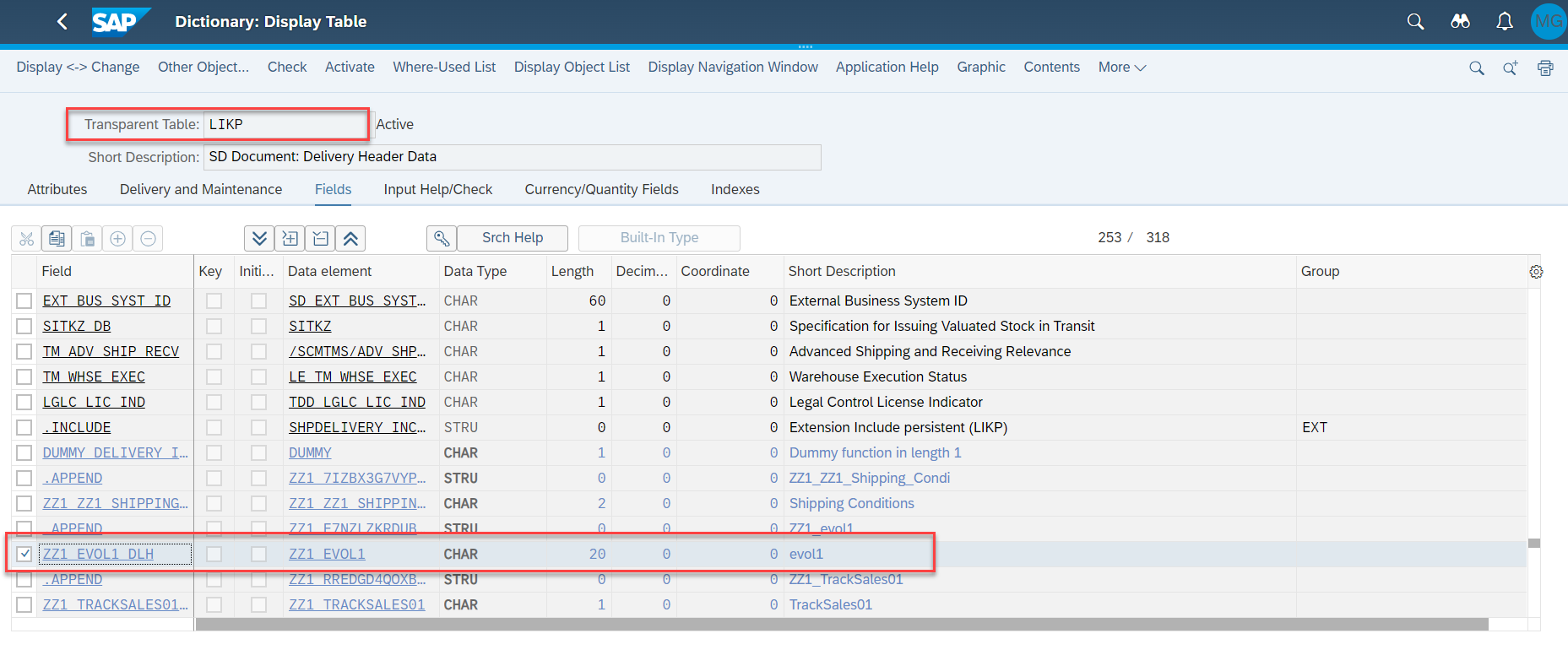

And depending on the business context where it was enabled, the field value will be copy from the Sales Document to the Delivery Document and from the Sales Document to the Billing Document too.
Step 3. The field could be filled/displayed or changed in the Sales Document and could be displayed or changed in the delivery. To include it in these business contexts, please follow the steps I share with you in this video:
At this point you can check the field by creating a Sales Document, then a Delivery Document in reference to that sales order. Also, an invoice in reference to the sales document. You can see the field has copied to the delivery and to the billing document and you can see the field in the maintenance/view in each Sales Document too.
For example, in the Scenario “Sales Order with Delivery”:


The Tab “Custom Fields” was created and there all customs fields.
Step 4. We need this custom field in our Pricing Control – Field Catalog.First we can check in the customizing that this custom field is missing:




Let’s include the custom field in the field catalog. Please, see the step by step in this video:
And check the custom field available in the field catalogue to use in the pricing determination:

Step 5. And finally an example to include the custom field in an Analytical Report, like Track Sales Orders (S/4HANA) ( App ID F2577 )
Now you can see the custom field in the app Track Sales Orders, like filters and like columns:


After that, we have finished the case.
I hope this blog post was helpful for you. If so, click on "like" or "share". I'm looking forward to your feedback and thoughts or clarification questions you may have in the comment section below.
Thanks,
Brought to you by the SAP S/4HANA RIG team.
You can Follow SAP Fiori for SAP S/4HANA for more blogs and updates
- SAP Managed Tags:
- SAP Fiori,
- SAP Fiori for SAP S/4HANA,
- SAP S/4HANA,
- SAP Fiori Launchpad,
- SAP S/4HANA Private Cloud
You must be a registered user to add a comment. If you've already registered, sign in. Otherwise, register and sign in.
-
Artificial Intelligence (AI)
1 -
Business Trends
363 -
Business Trends
23 -
Customer COE Basics and Fundamentals
1 -
Digital Transformation with Cloud ERP (DT)
1 -
Event Information
461 -
Event Information
24 -
Expert Insights
114 -
Expert Insights
158 -
General
1 -
Governance and Organization
1 -
Introduction
1 -
Life at SAP
415 -
Life at SAP
2 -
Product Updates
4,684 -
Product Updates
218 -
Roadmap and Strategy
1 -
Technology Updates
1,502 -
Technology Updates
89
- Cannot create a Single-date Order ECO using a custom OData service in Enterprise Resource Planning Q&A
- Screen enhancement for EK92 - Payment plan creation in Enterprise Resource Planning Q&A
- NOTIFICATION FOR FAILED MEASURING POINT VALUES in Enterprise Resource Planning Q&A
- Try Out is inactive for SAP Digital Payment Add-on API endpoint. in Enterprise Resource Planning Q&A
- Enhanced RISE with SAP Methodology with clean core quality checks in Enterprise Resource Planning Blogs by SAP
| User | Count |
|---|---|
| 13 | |
| 11 | |
| 10 | |
| 7 | |
| 7 | |
| 6 | |
| 5 | |
| 4 | |
| 4 | |
| 4 |