
- SAP Community
- Products and Technology
- Technology
- Technology Blogs by SAP
- Document Extraction with SAP Intelligent RPA - Dat...
Technology Blogs by SAP
Learn how to extend and personalize SAP applications. Follow the SAP technology blog for insights into SAP BTP, ABAP, SAP Analytics Cloud, SAP HANA, and more.
Turn on suggestions
Auto-suggest helps you quickly narrow down your search results by suggesting possible matches as you type.
Showing results for
Advisor
Options
- Subscribe to RSS Feed
- Mark as New
- Mark as Read
- Bookmark
- Subscribe
- Printer Friendly Page
- Report Inappropriate Content
02-04-2022
8:11 AM
INTRODUCTION
SAP Intelligent Robotic Process Automation provides convenient and smart solutions to simplify the extraction of data from documents. Document Information Extraction, an SAP AI Business Services capability has been integrated into SAP Intelligent RPA from September 2021 to enable the users with the flexibility of choosing between different information extraction options. Further information on integration touchpoints can be viewed in this blog.
This blog post is part of Document Extraction series which aims at empowering the community with detailed step by step guides by explaining the capabilities of Data Enrichment Activities within SAP Intelligent RPA.
PRE-REQUISITE
Where to find the Data Enrichment Activities -
What is Data Enrichment -
Data Enrichment allows you to upload your master data and use it for either employee entity type or business entity type to auto-match while document processing and provide it along with the extracted data. This enrichment data helps in identifying as to which record does a certain document under process is to be associated with while creating an entry/record within internal system.
For difference between Employee Entity & Business Entity, please refer to this link - Entities - SAP Help Portal
When to use Data Enrichment activities -
Data Enrichment activities usually sit as a separate one time run bot on a particular tenant and don’t necessarily need to be part of your overall automation. But they can of course be scheduled seperately to run once a day, week or month depending on how frequently your master data is updated. You don’t have to use it as a sub task within your Invoice or Order processing bot as it doesn’t need to run it in loop constantly.
Where to find Data Enrichment activities -
Data Enrichment activities are located right within your automation editor along with the other activities. (Refer to the pre-requisites above to setup the required sdk in order to view these activities)
EXAMPLE
How to create Employee or Business Entity Enrichment Data -
Now, let’s have a look at an example with a diagram to understand how they can be used -
(Note – The alphabetical denotation shown within the diagram refers to the individual steps which are covered next. It is to help understand which activity is placed where according to the need)
As seen on the diagram, you start with a delete master data command which does nothing for a fresh case but if you are running this again, this helps in avoiding duplicate record creation and helps you wipe the slate clean at the beginning.
Then you confirm through the status if that action was successful. If it is successful, then you go ahead and create your employee data entity.
After that, master data is activated in order to be used by the Document Information Extraction Service and the status of the activation is rechecked and confirmed.
Finally, you can use get enrichment data command to see the data in the form of a JSON array.
DEEP DIVE
Let us look into individual steps shown within the example in the diagram above –
(a) Create Employee Entity Enrichment data
To create employee entity record(s) at Document Information Extraction service this activity is used. You can provide a list of employee entities by filling the required information and the data would be sent to Document Information Extraction service for creation.
(b) Business Entity Enrichment data
To create business entity record(s) at Document Information Extraction service this activity is used. You can provide a list of business entities by filling the required information and the data would be sent to Document Information Extraction service for creation.
(c) Get Enrichment Data Status (Creation/Deletion)
After you have created (added) a business or an employee entity at Document Information Extraction Service. You can check the status of your creation to ensure that the data is present before activation.
Similarly, you can check the status of master data deletion via this activity. There are 3 states possible: “Success”, “Pending” and “Failure”
(d) Delete all master data / master data record(s)
This activity would delete all the existing master data records for an employee or a business entity at Document Information Extraction Service
(e) Activate master data
After the data has been successfully created at Document Information Extraction service. You must activate this data to be used by the extraction activities. If the data is not activated, it would not be used. Also, data activation is only possible at least once every 4 hours from the previous activation.
(f) Get data activation details
After activation request is sent to Document Information Request. You can check if the activation was successful or not. There are 3 states possible: “Success”, “Pending” and “Failure”
(g) Get Enrichment data
This activity is provided as a verification activity. You can see the data, as a JSON array, which you have created at Document Information Extraction service using this activity.
CONCLUSION
LINKS
Please refer to the following links for steps and further information –
Enrichment Data API - SAP Help Portal
Create Enrichment Data - SAP Help Portal
SAP Intelligent Robotic Process Automation provides convenient and smart solutions to simplify the extraction of data from documents. Document Information Extraction, an SAP AI Business Services capability has been integrated into SAP Intelligent RPA from September 2021 to enable the users with the flexibility of choosing between different information extraction options. Further information on integration touchpoints can be viewed in this blog.
This blog post is part of Document Extraction series which aims at empowering the community with detailed step by step guides by explaining the capabilities of Data Enrichment Activities within SAP Intelligent RPA.
PRE-REQUISITE
- SAP Intelligent Robotic Process Automation platform (Trial / Full-Version)
- Installation as per the instructions in Help Portal
- Knowledge about Projects, Automation. Tutorials can be found under: Tutorials
Where to find the Data Enrichment Activities -
- Select Dependencies from the combo box, click on Manage Dependencies button shown below
- Click on Add dependencies

- Look for “SAP Intelligent RPA Document Information Extraction SDK” and simply add it
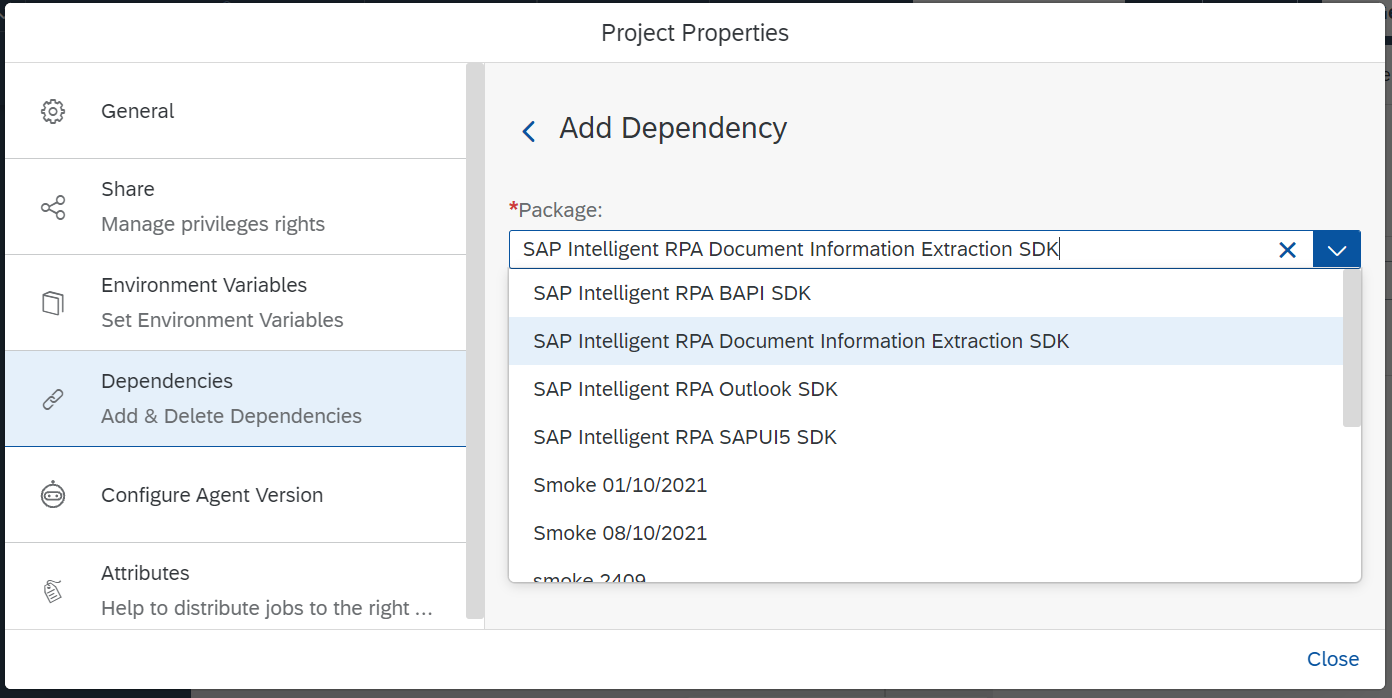
- All the enrichment activities would then appear as show in the image below

What is Data Enrichment -
Data Enrichment allows you to upload your master data and use it for either employee entity type or business entity type to auto-match while document processing and provide it along with the extracted data. This enrichment data helps in identifying as to which record does a certain document under process is to be associated with while creating an entry/record within internal system.
For difference between Employee Entity & Business Entity, please refer to this link - Entities - SAP Help Portal
When to use Data Enrichment activities -
Data Enrichment activities usually sit as a separate one time run bot on a particular tenant and don’t necessarily need to be part of your overall automation. But they can of course be scheduled seperately to run once a day, week or month depending on how frequently your master data is updated. You don’t have to use it as a sub task within your Invoice or Order processing bot as it doesn’t need to run it in loop constantly.
Where to find Data Enrichment activities -
Data Enrichment activities are located right within your automation editor along with the other activities. (Refer to the pre-requisites above to setup the required sdk in order to view these activities)

Enrichment Activities within Automation Editor
EXAMPLE
How to create Employee or Business Entity Enrichment Data -
- Drag and drop “Create Employee Entity Enrichment Data” to Automation –

- Click on the step
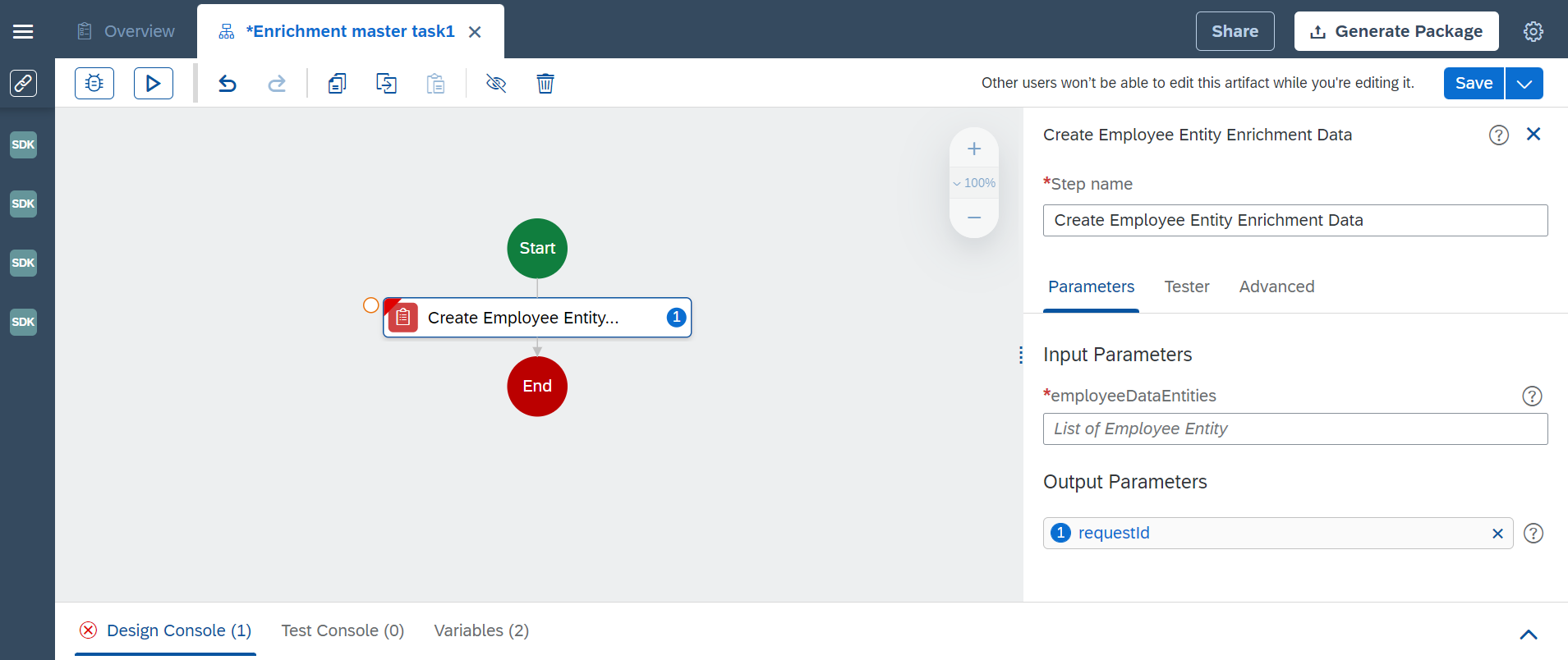
- Within Input Parameters - > Employee Data Entities, select “Create Custom Data” from the text box

- Click “+” button next to Employee Entity, this would expand the “Add List Element”

- Populate the Fields ID, Email, First Name, Middle Name, Last Name (Or add variables synced with your input from json or excel when you’re pulling these fields from somewhere else)

- Click Save button
Now, let’s have a look at an example with a diagram to understand how they can be used -

(Note – The alphabetical denotation shown within the diagram refers to the individual steps which are covered next. It is to help understand which activity is placed where according to the need)
As seen on the diagram, you start with a delete master data command which does nothing for a fresh case but if you are running this again, this helps in avoiding duplicate record creation and helps you wipe the slate clean at the beginning.
Then you confirm through the status if that action was successful. If it is successful, then you go ahead and create your employee data entity.
After that, master data is activated in order to be used by the Document Information Extraction Service and the status of the activation is rechecked and confirmed.
Finally, you can use get enrichment data command to see the data in the form of a JSON array.
DEEP DIVE
Let us look into individual steps shown within the example in the diagram above –
(a) Create Employee Entity Enrichment data
To create employee entity record(s) at Document Information Extraction service this activity is used. You can provide a list of employee entities by filling the required information and the data would be sent to Document Information Extraction service for creation.
(b) Business Entity Enrichment data
To create business entity record(s) at Document Information Extraction service this activity is used. You can provide a list of business entities by filling the required information and the data would be sent to Document Information Extraction service for creation.
(c) Get Enrichment Data Status (Creation/Deletion)
After you have created (added) a business or an employee entity at Document Information Extraction Service. You can check the status of your creation to ensure that the data is present before activation.
Similarly, you can check the status of master data deletion via this activity. There are 3 states possible: “Success”, “Pending” and “Failure”
(d) Delete all master data / master data record(s)
This activity would delete all the existing master data records for an employee or a business entity at Document Information Extraction Service
(e) Activate master data
After the data has been successfully created at Document Information Extraction service. You must activate this data to be used by the extraction activities. If the data is not activated, it would not be used. Also, data activation is only possible at least once every 4 hours from the previous activation.
(f) Get data activation details
After activation request is sent to Document Information Request. You can check if the activation was successful or not. There are 3 states possible: “Success”, “Pending” and “Failure”
(g) Get Enrichment data
This activity is provided as a verification activity. You can see the data, as a JSON array, which you have created at Document Information Extraction service using this activity.
CONCLUSION
By reading this blog post, you have learnt about the new “Data Enrichment” set of activities and its usage. Lastly, I hope this blogpost has given you a good start to explore the new Data Enrichment Activities.
Thanks for reading and feel free to leave a comment with questions or feedback 🙂.
Stay tuned for more updates on Document Information Extraction Service in SAP Intelligent RPA.
LINKS
Please refer to the following links for steps and further information –
- For Enrichment Activities and all the related sub activities –
Enrichment Data API - SAP Help Portal
- For examples on using JSON script –
Create Enrichment Data - SAP Help Portal
For more information on SAP Intelligent RPA
- Exchange knowledge: SAP Community | Q&A | Blog
- Learn more: Webinars | Help Portal | openSAP |
- Explore: Product Information | Successful Use Cases
- Try SAP Intelligent RPA for Free: Trial Version | Pre-built Bots
- Follow us on: LinkedIn, Twitter and YouTube
Labels:
You must be a registered user to add a comment. If you've already registered, sign in. Otherwise, register and sign in.
Labels in this area
-
ABAP CDS Views - CDC (Change Data Capture)
2 -
AI
1 -
Analyze Workload Data
1 -
BTP
1 -
Business and IT Integration
2 -
Business application stu
1 -
Business Technology Platform
1 -
Business Trends
1,658 -
Business Trends
103 -
CAP
1 -
cf
1 -
Cloud Foundry
1 -
Confluent
1 -
Customer COE Basics and Fundamentals
1 -
Customer COE Latest and Greatest
3 -
Customer Data Browser app
1 -
Data Analysis Tool
1 -
data migration
1 -
data transfer
1 -
Datasphere
2 -
Event Information
1,400 -
Event Information
69 -
Expert
1 -
Expert Insights
177 -
Expert Insights
326 -
General
1 -
Google cloud
1 -
Google Next'24
1 -
GraphQL
1 -
Kafka
1 -
Life at SAP
780 -
Life at SAP
13 -
Migrate your Data App
1 -
MTA
1 -
Network Performance Analysis
1 -
NodeJS
1 -
PDF
1 -
POC
1 -
Product Updates
4,575 -
Product Updates
372 -
Replication Flow
1 -
REST API
1 -
RisewithSAP
1 -
SAP BTP
1 -
SAP BTP Cloud Foundry
1 -
SAP Cloud ALM
1 -
SAP Cloud Application Programming Model
1 -
SAP Datasphere
2 -
SAP S4HANA Cloud
1 -
SAP S4HANA Migration Cockpit
1 -
Technology Updates
6,872 -
Technology Updates
458 -
Workload Fluctuations
1
Related Content
- SAP Sustainability Footprint Management: Q1-24 Updates & Highlights in Technology Blogs by SAP
- Embrace the Future: Transform and Standardize Operations with Chatbot in Technology Blogs by Members
- Activating Embedded AI – Intelligent GRIR Reconciliation in Technology Blogs by SAP
- What are the use cases of SAP Datasphere over SAP BW4/HANA in Technology Q&A
- BAPI Connection Error SAP BTP in Technology Q&A
Top kudoed authors
| User | Count |
|---|---|
| 23 | |
| 8 | |
| 7 | |
| 7 | |
| 6 | |
| 6 | |
| 6 | |
| 6 | |
| 5 | |
| 5 |