
- SAP Community
- Products and Technology
- Technology
- Technology Blogs by SAP
- Hands-On Tutorial: How to Schedule your Predictive...
Technology Blogs by SAP
Learn how to extend and personalize SAP applications. Follow the SAP technology blog for insights into SAP BTP, ABAP, SAP Analytics Cloud, SAP HANA, and more.
Turn on suggestions
Auto-suggest helps you quickly narrow down your search results by suggesting possible matches as you type.
Showing results for
Employee
Options
- Subscribe to RSS Feed
- Mark as New
- Mark as Read
- Bookmark
- Subscribe
- Printer Friendly Page
- Report Inappropriate Content
02-02-2022
10:42 AM
Predictive Planning in SAP Analytics Cloud is the most popular Augmented Analytics Use Case for my customers and me. However, until recently, one thing made my life a bit hard. I could only manually trigger my predictions. Consequently, I had to go back to my Predictive Scenario and restart it by hand. For the first few times, this might make sense. Yet, when I gained trust in the predictions, I want to run them automatically regularly. So, they give me the prediction every quarter for instance. Luckily this is now possible, and in this post, it is my pleasure to show you how 😊.
In this post, we created a Predictive Planning Model, which is the basis for the following steps. So, if you haven’t done this yet, please follow the steps in the hands-on tutorial. You need a Predictive Planning Model before you can following this one.
In this case we have everything prepared so we can start with the actual scheduling for the predictive model.
In the menu on the left, we select “Multi Action”. Depending on the size of your screen it can be found in the menu directly or in my case under the 3 three dots.

From the “Multi Actions” screen we select “Create New”.
On the right, we can give our “Multi Action” a name like “Predictive Planning Scheduling” and we could add a description.
“Multi Actions” are powerful, and you can perform a lot more. For our case, we select “Add Predictive Step” on the top left.
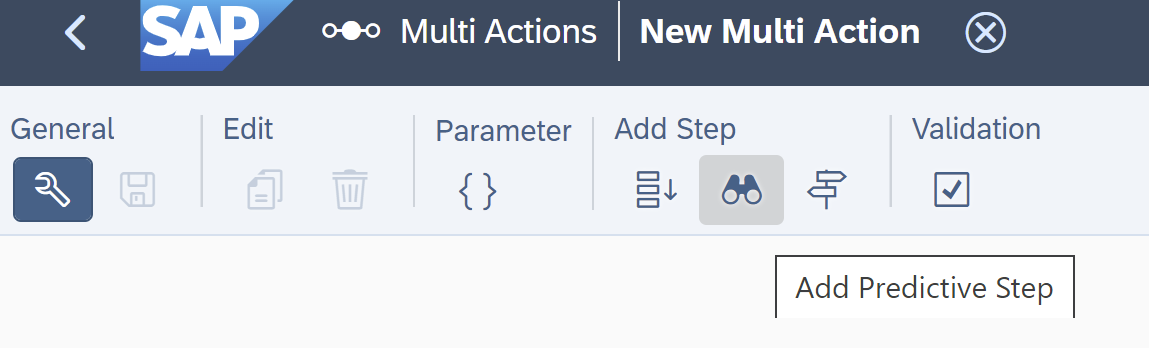
On the right we can now give this Step a name, I decided for “Predictive Planning”. Then we can choose our predictive model. We navigate to our folder with our predictive models and select the “product_planning_forecast” we already trained as described in the Predictive Planning Hans-On. Then we select “Model 1” as “Predictive Model” and “Actuals” as ”Version To Save Forecast”.
Then we click the “Save” icon on the top left.
We could now use this “Multi Action” and include it in a story. This is handy when you want to trigger it manually as a controller from your SAC Planning Dashboard. In our case, we are using this step to check if our “Multi Action” runs smoothly.
We open our Planning Story and make sure we are in edit mode. If not, we select the “Edit” button on the top right.

Under the “+” Icon we select “Planing Trigger”.
And then “Multi Action Trigger”.
In the builder tab on the right we can now select our “Multi Action”.
After this, we can click the start button for our selected “Multi Action”.
This might take a second. If you did everything correctly you will get your new predictions in the table. Since we changed nothing in the data, don’t be surprised if the results look like the old predictions from the Predictive Planning Hands-On Tutorial.
Of course, we won't trigger our predictions always manually from the story. Ideally, we want to schedule it to run automatically. Hence, we select “Calendar” in the menu on the left, under the three dots.
Before we can leave our story, the tool asks if we want to publish our data. For this Hands-On tutorial it doesn’t matter what you choose, so I leave it up to you.
In the calendar, we can see all the scheduled tasks and their execution time. We want to apply our Predictive Planning “Multi Action Task" regularly. Therefore, we select under the “+” icon “Multi Action Task”.
We again give it a name like ”Schedule Predictive Planning” and select our start date.
Now we want to select “+Add Recurrence”. In my case I want this predictive scenario to run once a quarter for the next 2 years. That is why I selected as shown in this screenshot.
Then we click on “Ok” followed by “Create”.
Now we can see our schedule for Predictive Planning in the calendar, and it will be automatically executed every quarter for the next two years.
I hope you are excited as much about this feature as I am.
Have fun scheduling your Predictive Planning model.
In this post, we created a Predictive Planning Model, which is the basis for the following steps. So, if you haven’t done this yet, please follow the steps in the hands-on tutorial. You need a Predictive Planning Model before you can following this one.
In this case we have everything prepared so we can start with the actual scheduling for the predictive model.
In the menu on the left, we select “Multi Action”. Depending on the size of your screen it can be found in the menu directly or in my case under the 3 three dots.

From the “Multi Actions” screen we select “Create New”.

On the right, we can give our “Multi Action” a name like “Predictive Planning Scheduling” and we could add a description.

“Multi Actions” are powerful, and you can perform a lot more. For our case, we select “Add Predictive Step” on the top left.
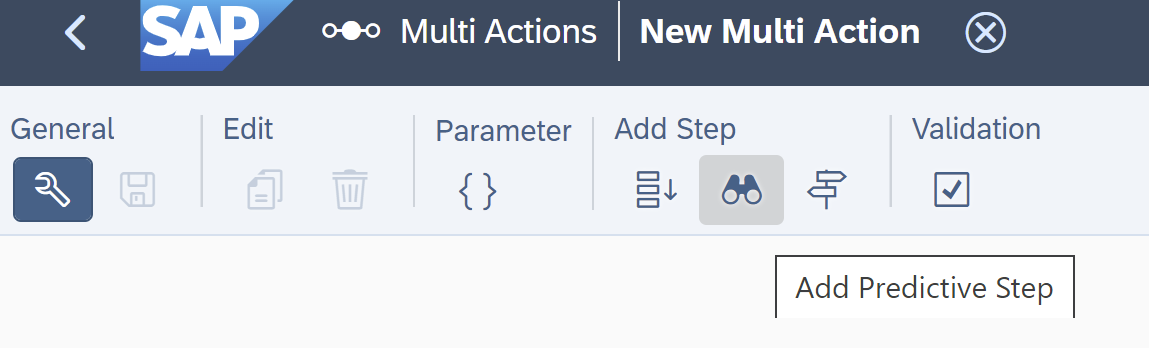
On the right we can now give this Step a name, I decided for “Predictive Planning”. Then we can choose our predictive model. We navigate to our folder with our predictive models and select the “product_planning_forecast” we already trained as described in the Predictive Planning Hans-On. Then we select “Model 1” as “Predictive Model” and “Actuals” as ”Version To Save Forecast”.
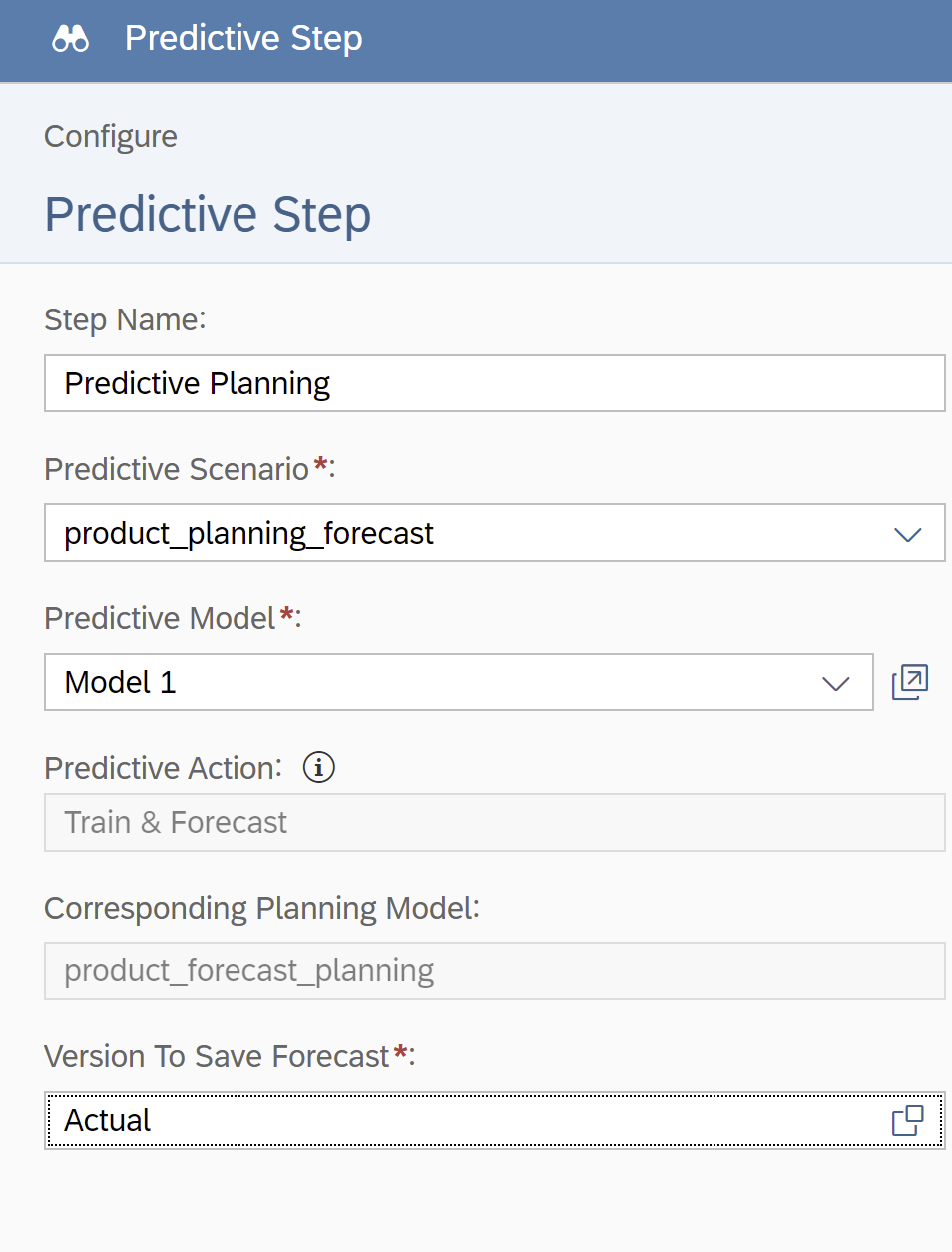
Then we click the “Save” icon on the top left.

We could now use this “Multi Action” and include it in a story. This is handy when you want to trigger it manually as a controller from your SAC Planning Dashboard. In our case, we are using this step to check if our “Multi Action” runs smoothly.
We open our Planning Story and make sure we are in edit mode. If not, we select the “Edit” button on the top right.

Under the “+” Icon we select “Planing Trigger”.

And then “Multi Action Trigger”.

In the builder tab on the right we can now select our “Multi Action”.

After this, we can click the start button for our selected “Multi Action”.

This might take a second. If you did everything correctly you will get your new predictions in the table. Since we changed nothing in the data, don’t be surprised if the results look like the old predictions from the Predictive Planning Hands-On Tutorial.
Of course, we won't trigger our predictions always manually from the story. Ideally, we want to schedule it to run automatically. Hence, we select “Calendar” in the menu on the left, under the three dots.

Before we can leave our story, the tool asks if we want to publish our data. For this Hands-On tutorial it doesn’t matter what you choose, so I leave it up to you.

In the calendar, we can see all the scheduled tasks and their execution time. We want to apply our Predictive Planning “Multi Action Task" regularly. Therefore, we select under the “+” icon “Multi Action Task”.

We again give it a name like ”Schedule Predictive Planning” and select our start date.

Now we want to select “+Add Recurrence”. In my case I want this predictive scenario to run once a quarter for the next 2 years. That is why I selected as shown in this screenshot.

Then we click on “Ok” followed by “Create”.

Now we can see our schedule for Predictive Planning in the calendar, and it will be automatically executed every quarter for the next two years.
I hope you are excited as much about this feature as I am.
Have fun scheduling your Predictive Planning model.
- SAP Managed Tags:
- SAP Analytics Cloud
Labels:
7 Comments
You must be a registered user to add a comment. If you've already registered, sign in. Otherwise, register and sign in.
Labels in this area
-
ABAP CDS Views - CDC (Change Data Capture)
2 -
AI
1 -
Analyze Workload Data
1 -
BTP
1 -
Business and IT Integration
2 -
Business application stu
1 -
Business Technology Platform
1 -
Business Trends
1,658 -
Business Trends
91 -
CAP
1 -
cf
1 -
Cloud Foundry
1 -
Confluent
1 -
Customer COE Basics and Fundamentals
1 -
Customer COE Latest and Greatest
3 -
Customer Data Browser app
1 -
Data Analysis Tool
1 -
data migration
1 -
data transfer
1 -
Datasphere
2 -
Event Information
1,400 -
Event Information
66 -
Expert
1 -
Expert Insights
177 -
Expert Insights
293 -
General
1 -
Google cloud
1 -
Google Next'24
1 -
Kafka
1 -
Life at SAP
780 -
Life at SAP
12 -
Migrate your Data App
1 -
MTA
1 -
Network Performance Analysis
1 -
NodeJS
1 -
PDF
1 -
POC
1 -
Product Updates
4,577 -
Product Updates
340 -
Replication Flow
1 -
RisewithSAP
1 -
SAP BTP
1 -
SAP BTP Cloud Foundry
1 -
SAP Cloud ALM
1 -
SAP Cloud Application Programming Model
1 -
SAP Datasphere
2 -
SAP S4HANA Cloud
1 -
SAP S4HANA Migration Cockpit
1 -
Technology Updates
6,873 -
Technology Updates
416 -
Workload Fluctuations
1
Related Content
- What’s New in SAP Analytics Cloud Release 2024.08 in Technology Blogs by SAP
- Planning Professional vs Planning standard Capabilities in Technology Q&A
- What’s New in SAP Analytics Cloud Release 2024.07 in Technology Blogs by SAP
- SAP Datasphere - Space, Data Integration, and Data Modeling Best Practices in Technology Blogs by SAP
- Workload Analysis for HANA Platform Series - 0. HANA Workload Analysis Overview in Technology Blogs by SAP
Top kudoed authors
| User | Count |
|---|---|
| 31 | |
| 24 | |
| 10 | |
| 7 | |
| 6 | |
| 6 | |
| 5 | |
| 5 | |
| 5 | |
| 4 |