
- SAP Community
- Products and Technology
- Technology
- Technology Blogs by Members
- Introduction to Cloud Platform Transport Managemen...
Technology Blogs by Members
Explore a vibrant mix of technical expertise, industry insights, and tech buzz in member blogs covering SAP products, technology, and events. Get in the mix!
Turn on suggestions
Auto-suggest helps you quickly narrow down your search results by suggesting possible matches as you type.
Showing results for
harshadchaudhar
Explorer
Options
- Subscribe to RSS Feed
- Mark as New
- Mark as Read
- Bookmark
- Subscribe
- Printer Friendly Page
- Report Inappropriate Content
01-28-2022
10:02 AM
Cloud Transport Management Service.
SAP Cloud Transport Management Service lets you manage software deliverables between accounts of different environment. One can configure two or three system TMS landscape to import artifacts as well as their respective application specific content from source to target system.
Prerequisites
Configuration:
A. Subscription and instance creation in BTP for required services.
Click on “Service Marketplace” and then search for “Integration Suite” application.
Select Integration suite and click on “create” tab.
2. In source subaccount, subscribe to “Cloud Transport Management” application.
Click on “Service Marketplace” and then search for “Cloud Transport Management” application.
Click on “Create” tab
3. Go to “Instance and Subscription” tab and check subscription for above two applications.
4. Content agent service in the source CF space.
Click on “Service Marketplace” and then search for “Content Agent Service” application. Create instance and service key for Content Agent Service. Check out the blog step 1.
5. Process Integration Runtime (PI) service in the source CF space.
Click on “Service Marketplace” and then search for “Process Integration Runtime” application.
Create instance and service key for Process Integration Runtime. Check out the blog step 2.
6.Transport Management service in the source CF space.
Click on “Service Marketplace” and then search for “Transport Management service” application. Create instance and service key for Transport Management Service. Check out the blog step 3.
B) Destination creation.
7. Destination for ContentAssemblyService in Source Tenant.
Click on "Destination" tab in BTP. Click on "Service Instance".
Here destination name “ContentAssemblyService” is case sensitive and select service name from step 4.
Click on Next and it will fetch all details from service instance created in step 4. If details are not fetched automatically, please create it manually ContentAssemblyService Step (1 to 4).
Save it and click on “Check connection”.
8. Destination for CloudIntegration in Source Tenant.
Click on "Destination" tab in BTP.
Here destination name “CloudIntegration ” is case sensitive and select service name from step 4. please create it manually CloudIntegration (step 5)
Token Service URL: tokenurl from service key of Source PI tenant. Provide Client ID and Client Secret from service key created in step 5.
Save it and click on check connection.
9. Destination for TransportManagementService in Source Tenant.
Click on "Destination" tab in BTP. Then select "Service Instance".
Here destination name “TransportManagementService” is case sensitive and select service name from step 6. Check out the blog (steps 1 to 5).
Click on next it will fetch all details from step 6.
Add Additional property:
sourceSystemId=<Source_Node_Name> (This is node which is created in step 1 in TMS Config)
Save it and click on “check connection”
10. Create Destination for Target Tenant in source subaccount as per below screenshot.
URL: https://deploy-service.cfapps.us10.hana.ondemand.com/slprot/<OrgNameOfTarget>/<SpaceNameOfTarget>/slp
Note: copy highlighted content from destination region. In my case it’s US10, please check your destination region and URL will change accordingly.
C) TMS configuration.
Check and assign "Administrator" or "LandscapeOperator" roles to your user this roles will enable you to TMS configuration.
It will open Cloud Transport Management application in new tab.
Just provide name and check “Allow upload to node”. Leave everything as it is and save it.
Just provide name and check “Allow upload to node” and then select content type as “Multi-Target Application” and select destination of target system. (Please refer destination creation step 10)
Provide name for route and select the source and target node and save it.
Select “Transport Management Service” from drop down and click on “Check configuration”.
Check for success message as shown below and Click on “Save”.
Test TR release:
Click on “Setting” in “Integration Suite” and select package which need to be transported. And click on transport.
4. Select the TR and click on "Import selected" tab.


Reference document :
SAP Cloud Transport Management
SAP Blog
SAP Blog
Dear readers, if you find this blog useful please provide me feedback or thoughts in the comment section, also, you can follow the product tag and my profile for more technical articles.
URL for product tag : SAP Cloud Transport Management | SAP | SAP Blogs
SAP Cloud Transport Management Service lets you manage software deliverables between accounts of different environment. One can configure two or three system TMS landscape to import artifacts as well as their respective application specific content from source to target system.
- To automate transportation of integration content artifacts between integration tenants in the CF environment one can use “Cloud Transport Management Service”.
- This can save time over the manual export / import options.
- It adds transparency to the audit trail of changes so that you get information about who performed which changes in your production accounts and when they did it.
- It can handle transports without the need for an on-premises system, other additional infrastructure, or any third-party services.
Prerequisites
- Subscription to “Cloud Transport Management” & “Integration Suite” applications with admin access in Source CPI subaccount.
- Source and target CPI tenant.
- Roles required: TransportOperator, ImportOperator, AuthGroup_Administrator, WorkspacePackagesTransport
Configuration:
A. Subscription and instance creation in BTP for required services.
- Login to source subaccount and subscribe to “Integration suite” application.
Click on “Service Marketplace” and then search for “Integration Suite” application.

Select Integration suite and click on “create” tab.
 Click on “View Subscription”.
Click on “View Subscription”.
2. In source subaccount, subscribe to “Cloud Transport Management” application.
Click on “Service Marketplace” and then search for “Cloud Transport Management” application.


Click on “Create” tab

3. Go to “Instance and Subscription” tab and check subscription for above two applications.

4. Content agent service in the source CF space.
Click on “Service Marketplace” and then search for “Content Agent Service” application. Create instance and service key for Content Agent Service. Check out the blog step 1.
5. Process Integration Runtime (PI) service in the source CF space.
Click on “Service Marketplace” and then search for “Process Integration Runtime” application.
Create instance and service key for Process Integration Runtime. Check out the blog step 2.
6.Transport Management service in the source CF space.
Click on “Service Marketplace” and then search for “Transport Management service” application. Create instance and service key for Transport Management Service. Check out the blog step 3.
B) Destination creation.
7. Destination for ContentAssemblyService in Source Tenant.
Click on "Destination" tab in BTP. Click on "Service Instance".
Here destination name “ContentAssemblyService” is case sensitive and select service name from step 4.

Click on Next and it will fetch all details from service instance created in step 4. If details are not fetched automatically, please create it manually ContentAssemblyService Step (1 to 4).

Save it and click on “Check connection”.

8. Destination for CloudIntegration in Source Tenant.
Click on "Destination" tab in BTP.
Here destination name “CloudIntegration ” is case sensitive and select service name from step 4. please create it manually CloudIntegration (step 5)
Token Service URL: tokenurl from service key of Source PI tenant. Provide Client ID and Client Secret from service key created in step 5.

Save it and click on check connection.

9. Destination for TransportManagementService in Source Tenant.
Click on "Destination" tab in BTP. Then select "Service Instance".
Here destination name “TransportManagementService” is case sensitive and select service name from step 6. Check out the blog (steps 1 to 5).

Click on next it will fetch all details from step 6.

Add Additional property:
sourceSystemId=<Source_Node_Name> (This is node which is created in step 1 in TMS Config)
Save it and click on “check connection”

10. Create Destination for Target Tenant in source subaccount as per below screenshot.
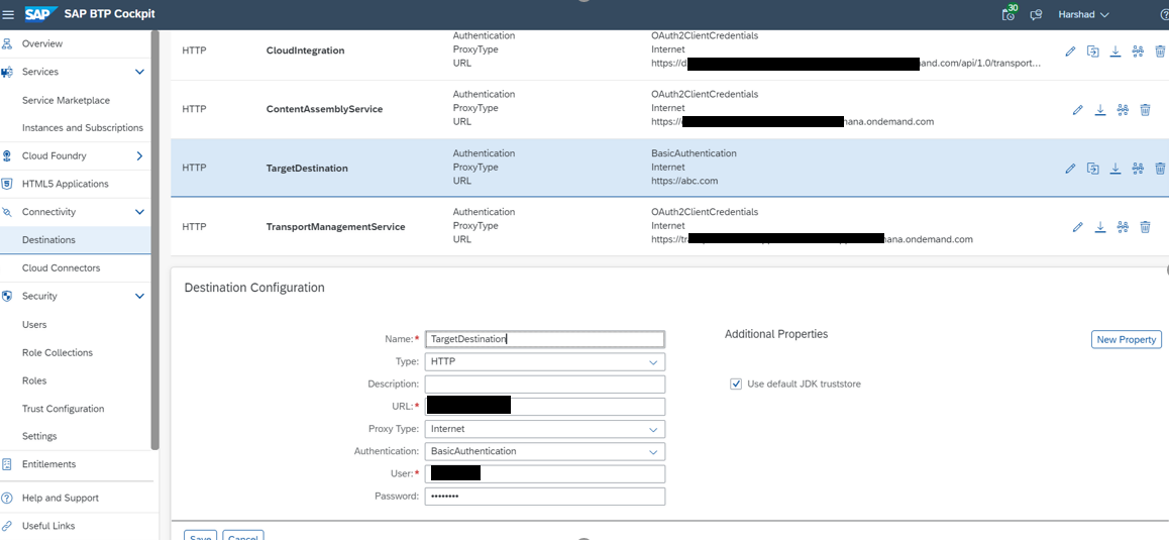
URL: https://deploy-service.cfapps.us10.hana.ondemand.com/slprot/<OrgNameOfTarget>/<SpaceNameOfTarget>/slp
Note: copy highlighted content from destination region. In my case it’s US10, please check your destination region and URL will change accordingly.
C) TMS configuration.
Check and assign "Administrator" or "LandscapeOperator" roles to your user this roles will enable you to TMS configuration.
- Click on “Cloud Transport Management” application.

It will open Cloud Transport Management application in new tab.

- Creating a source transport node.
Just provide name and check “Allow upload to node”. Leave everything as it is and save it.

- Creating a target transport node.
Just provide name and check “Allow upload to node” and then select content type as “Multi-Target Application” and select destination of target system. (Please refer destination creation step 10)

- Create Transport route.
Provide name for route and select the source and target node and save it.

- Click on setting in CPI Source tenant.
Select “Transport Management Service” from drop down and click on “Check configuration”.

Check for success message as shown below and Click on “Save”.

Test TR release:
- Check the Destination node with old entries.

- Select Package from source tenant which need to transport to target tenant.
Click on “Setting” in “Integration Suite” and select package which need to be transported. And click on transport.


- Verify the released TR in Destination node created in step 3 of “TMS configuration”.

4. Select the TR and click on "Import selected" tab.

5. Login to Destination subaccount, integration suite and click on "design" tab. you can see imported package in destination subaccount.

Conclusion:
This blog will help you to configure CPTMS which allows you to manage the transport of development artifacts and application-specific content between different SAP BTP account. It is fully cloud based solution and transports development without the need for an on-premise system, other additional infrastructure, or any third-party services. One can configure source and destination subaccounts in different global accounts and thus, SAP Cloud Transport Management can handle transports in Neo and in CF environment.
Q&A section:
Reference document :
SAP Cloud Transport Management
SAP Blog
SAP Blog
Dear readers, if you find this blog useful please provide me feedback or thoughts in the comment section, also, you can follow the product tag and my profile for more technical articles.
URL for product tag : SAP Cloud Transport Management | SAP | SAP Blogs
- SAP Managed Tags:
- SAP Integration Suite,
- Cloud Integration,
- SAP Cloud Transport Management
10 Comments
You must be a registered user to add a comment. If you've already registered, sign in. Otherwise, register and sign in.
Labels in this area
-
"automatische backups"
1 -
"regelmäßige sicherung"
1 -
"TypeScript" "Development" "FeedBack"
1 -
505 Technology Updates 53
1 -
ABAP
14 -
ABAP API
1 -
ABAP CDS Views
2 -
ABAP CDS Views - BW Extraction
1 -
ABAP CDS Views - CDC (Change Data Capture)
1 -
ABAP class
2 -
ABAP Cloud
2 -
ABAP Development
5 -
ABAP in Eclipse
1 -
ABAP Platform Trial
1 -
ABAP Programming
2 -
abap technical
1 -
absl
2 -
access data from SAP Datasphere directly from Snowflake
1 -
Access data from SAP datasphere to Qliksense
1 -
Accrual
1 -
action
1 -
adapter modules
1 -
Addon
1 -
Adobe Document Services
1 -
ADS
1 -
ADS Config
1 -
ADS with ABAP
1 -
ADS with Java
1 -
ADT
2 -
Advance Shipping and Receiving
1 -
Advanced Event Mesh
3 -
AEM
1 -
AI
7 -
AI Launchpad
1 -
AI Projects
1 -
AIML
9 -
Alert in Sap analytical cloud
1 -
Amazon S3
1 -
Analytical Dataset
1 -
Analytical Model
1 -
Analytics
1 -
Analyze Workload Data
1 -
annotations
1 -
API
1 -
API and Integration
3 -
API Call
2 -
Application Architecture
1 -
Application Development
5 -
Application Development for SAP HANA Cloud
3 -
Applications and Business Processes (AP)
1 -
Artificial Intelligence
1 -
Artificial Intelligence (AI)
5 -
Artificial Intelligence (AI) 1 Business Trends 363 Business Trends 8 Digital Transformation with Cloud ERP (DT) 1 Event Information 462 Event Information 15 Expert Insights 114 Expert Insights 76 Life at SAP 418 Life at SAP 1 Product Updates 4
1 -
Artificial Intelligence (AI) blockchain Data & Analytics
1 -
Artificial Intelligence (AI) blockchain Data & Analytics Intelligent Enterprise
1 -
Artificial Intelligence (AI) blockchain Data & Analytics Intelligent Enterprise Oil Gas IoT Exploration Production
1 -
Artificial Intelligence (AI) blockchain Data & Analytics Intelligent Enterprise sustainability responsibility esg social compliance cybersecurity risk
1 -
ASE
1 -
ASR
2 -
ASUG
1 -
Attachments
1 -
Authorisations
1 -
Automating Processes
1 -
Automation
2 -
aws
2 -
Azure
1 -
Azure AI Studio
1 -
B2B Integration
1 -
Backorder Processing
1 -
Backup
1 -
Backup and Recovery
1 -
Backup schedule
1 -
BADI_MATERIAL_CHECK error message
1 -
Bank
1 -
BAS
1 -
basis
2 -
Basis Monitoring & Tcodes with Key notes
2 -
Batch Management
1 -
BDC
1 -
Best Practice
1 -
bitcoin
1 -
Blockchain
3 -
bodl
1 -
BOP in aATP
1 -
BOP Segments
1 -
BOP Strategies
1 -
BOP Variant
1 -
BPC
1 -
BPC LIVE
1 -
BTP
12 -
BTP Destination
2 -
Business AI
1 -
Business and IT Integration
1 -
Business application stu
1 -
Business Application Studio
1 -
Business Architecture
1 -
Business Communication Services
1 -
Business Continuity
1 -
Business Data Fabric
3 -
Business Partner
12 -
Business Partner Master Data
10 -
Business Technology Platform
2 -
Business Trends
4 -
CA
1 -
calculation view
1 -
CAP
3 -
Capgemini
1 -
CAPM
1 -
Catalyst for Efficiency: Revolutionizing SAP Integration Suite with Artificial Intelligence (AI) and
1 -
CCMS
2 -
CDQ
12 -
CDS
2 -
Cental Finance
1 -
Certificates
1 -
CFL
1 -
Change Management
1 -
chatbot
1 -
chatgpt
3 -
CL_SALV_TABLE
2 -
Class Runner
1 -
Classrunner
1 -
Cloud ALM Monitoring
1 -
Cloud ALM Operations
1 -
cloud connector
1 -
Cloud Extensibility
1 -
Cloud Foundry
4 -
Cloud Integration
6 -
Cloud Platform Integration
2 -
cloudalm
1 -
communication
1 -
Compensation Information Management
1 -
Compensation Management
1 -
Compliance
1 -
Compound Employee API
1 -
Configuration
1 -
Connectors
1 -
Consolidation Extension for SAP Analytics Cloud
2 -
Control Indicators.
1 -
Controller-Service-Repository pattern
1 -
Conversion
1 -
Cosine similarity
1 -
cryptocurrency
1 -
CSI
1 -
ctms
1 -
Custom chatbot
3 -
Custom Destination Service
1 -
custom fields
1 -
Customer Experience
1 -
Customer Journey
1 -
Customizing
1 -
cyber security
3 -
cybersecurity
1 -
Data
1 -
Data & Analytics
1 -
Data Aging
1 -
Data Analytics
2 -
Data and Analytics (DA)
1 -
Data Archiving
1 -
Data Back-up
1 -
Data Flow
1 -
Data Governance
5 -
Data Integration
2 -
Data Quality
12 -
Data Quality Management
12 -
Data Synchronization
1 -
data transfer
1 -
Data Unleashed
1 -
Data Value
8 -
database tables
1 -
Datasphere
3 -
datenbanksicherung
1 -
dba cockpit
1 -
dbacockpit
1 -
Debugging
2 -
Delimiting Pay Components
1 -
Delta Integrations
1 -
Destination
3 -
Destination Service
1 -
Developer extensibility
1 -
Developing with SAP Integration Suite
1 -
Devops
1 -
digital transformation
1 -
Documentation
1 -
Dot Product
1 -
DQM
1 -
dump database
1 -
dump transaction
1 -
e-Invoice
1 -
E4H Conversion
1 -
Eclipse ADT ABAP Development Tools
2 -
edoc
1 -
edocument
1 -
ELA
1 -
Embedded Consolidation
1 -
Embedding
1 -
Embeddings
1 -
Employee Central
1 -
Employee Central Payroll
1 -
Employee Central Time Off
1 -
Employee Information
1 -
Employee Rehires
1 -
Enable Now
1 -
Enable now manager
1 -
endpoint
1 -
Enhancement Request
1 -
Enterprise Architecture
1 -
ETL Business Analytics with SAP Signavio
1 -
Euclidean distance
1 -
Event Dates
1 -
Event Driven Architecture
1 -
Event Mesh
2 -
Event Reason
1 -
EventBasedIntegration
1 -
EWM
1 -
EWM Outbound configuration
1 -
EWM-TM-Integration
1 -
Existing Event Changes
1 -
Expand
1 -
Expert
2 -
Expert Insights
2 -
Exploits
1 -
Fiori
14 -
Fiori Elements
2 -
Fiori SAPUI5
12 -
Flask
1 -
Full Stack
8 -
Funds Management
1 -
General
1 -
General Splitter
1 -
Generative AI
1 -
Getting Started
1 -
GitHub
8 -
Grants Management
1 -
GraphQL
1 -
groovy
1 -
GTP
1 -
HANA
6 -
HANA Cloud
2 -
Hana Cloud Database Integration
2 -
HANA DB
2 -
HANA XS Advanced
1 -
Historical Events
1 -
home labs
1 -
HowTo
1 -
HR Data Management
1 -
html5
8 -
HTML5 Application
1 -
Identity cards validation
1 -
idm
1 -
Implementation
1 -
input parameter
1 -
instant payments
1 -
Integration
3 -
Integration Advisor
1 -
Integration Architecture
1 -
Integration Center
1 -
Integration Suite
1 -
intelligent enterprise
1 -
iot
1 -
Java
1 -
job
1 -
Job Information Changes
1 -
Job-Related Events
1 -
Job_Event_Information
1 -
joule
4 -
Journal Entries
1 -
Just Ask
1 -
Kerberos for ABAP
8 -
Kerberos for JAVA
8 -
KNN
1 -
Launch Wizard
1 -
Learning Content
2 -
Life at SAP
5 -
lightning
1 -
Linear Regression SAP HANA Cloud
1 -
Loading Indicator
1 -
local tax regulations
1 -
LP
1 -
Machine Learning
2 -
Marketing
1 -
Master Data
3 -
Master Data Management
14 -
Maxdb
2 -
MDG
1 -
MDGM
1 -
MDM
1 -
Message box.
1 -
Messages on RF Device
1 -
Microservices Architecture
1 -
Microsoft Universal Print
1 -
Middleware Solutions
1 -
Migration
5 -
ML Model Development
1 -
Modeling in SAP HANA Cloud
8 -
Monitoring
3 -
MTA
1 -
Multi-Record Scenarios
1 -
Multiple Event Triggers
1 -
Myself Transformation
1 -
Neo
1 -
New Event Creation
1 -
New Feature
1 -
Newcomer
1 -
NodeJS
2 -
ODATA
2 -
OData APIs
1 -
odatav2
1 -
ODATAV4
1 -
ODBC
1 -
ODBC Connection
1 -
Onpremise
1 -
open source
2 -
OpenAI API
1 -
Oracle
1 -
PaPM
1 -
PaPM Dynamic Data Copy through Writer function
1 -
PaPM Remote Call
1 -
PAS-C01
1 -
Pay Component Management
1 -
PGP
1 -
Pickle
1 -
PLANNING ARCHITECTURE
1 -
Popup in Sap analytical cloud
1 -
PostgrSQL
1 -
POSTMAN
1 -
Process Automation
2 -
Product Updates
4 -
PSM
1 -
Public Cloud
1 -
Python
4 -
Qlik
1 -
Qualtrics
1 -
RAP
3 -
RAP BO
2 -
Record Deletion
1 -
Recovery
1 -
recurring payments
1 -
redeply
1 -
Release
1 -
Remote Consumption Model
1 -
Replication Flows
1 -
research
1 -
Resilience
1 -
REST
1 -
REST API
2 -
Retagging Required
1 -
Risk
1 -
Rolling Kernel Switch
1 -
route
1 -
rules
1 -
S4 HANA
1 -
S4 HANA Cloud
1 -
S4 HANA On-Premise
1 -
S4HANA
3 -
S4HANA_OP_2023
2 -
SAC
10 -
SAC PLANNING
9 -
SAP
4 -
SAP ABAP
1 -
SAP Advanced Event Mesh
1 -
SAP AI Core
8 -
SAP AI Launchpad
8 -
SAP Analytic Cloud Compass
1 -
Sap Analytical Cloud
1 -
SAP Analytics Cloud
4 -
SAP Analytics Cloud for Consolidation
3 -
SAP Analytics Cloud Story
1 -
SAP analytics clouds
1 -
SAP BAS
1 -
SAP Basis
6 -
SAP BODS
1 -
SAP BODS certification.
1 -
SAP BTP
21 -
SAP BTP Build Work Zone
2 -
SAP BTP Cloud Foundry
6 -
SAP BTP Costing
1 -
SAP BTP CTMS
1 -
SAP BTP Innovation
1 -
SAP BTP Migration Tool
1 -
SAP BTP SDK IOS
1 -
SAP Build
11 -
SAP Build App
1 -
SAP Build apps
1 -
SAP Build CodeJam
1 -
SAP Build Process Automation
3 -
SAP Build work zone
10 -
SAP Business Objects Platform
1 -
SAP Business Technology
2 -
SAP Business Technology Platform (XP)
1 -
sap bw
1 -
SAP CAP
2 -
SAP CDC
1 -
SAP CDP
1 -
SAP CDS VIEW
1 -
SAP Certification
1 -
SAP Cloud ALM
4 -
SAP Cloud Application Programming Model
1 -
SAP Cloud Integration for Data Services
1 -
SAP cloud platform
8 -
SAP Companion
1 -
SAP CPI
3 -
SAP CPI (Cloud Platform Integration)
2 -
SAP CPI Discover tab
1 -
sap credential store
1 -
SAP Customer Data Cloud
1 -
SAP Customer Data Platform
1 -
SAP Data Intelligence
1 -
SAP Data Migration in Retail Industry
1 -
SAP Data Services
1 -
SAP DATABASE
1 -
SAP Dataspher to Non SAP BI tools
1 -
SAP Datasphere
9 -
SAP DRC
1 -
SAP EWM
1 -
SAP Fiori
3 -
SAP Fiori App Embedding
1 -
Sap Fiori Extension Project Using BAS
1 -
SAP GRC
1 -
SAP HANA
1 -
SAP HCM (Human Capital Management)
1 -
SAP HR Solutions
1 -
SAP IDM
1 -
SAP Integration Suite
9 -
SAP Integrations
4 -
SAP iRPA
2 -
SAP LAGGING AND SLOW
1 -
SAP Learning Class
1 -
SAP Learning Hub
1 -
SAP Odata
2 -
SAP on Azure
1 -
SAP PartnerEdge
1 -
sap partners
1 -
SAP Password Reset
1 -
SAP PO Migration
1 -
SAP Prepackaged Content
1 -
SAP Process Automation
2 -
SAP Process Integration
2 -
SAP Process Orchestration
1 -
SAP S4HANA
2 -
SAP S4HANA Cloud
1 -
SAP S4HANA Cloud for Finance
1 -
SAP S4HANA Cloud private edition
1 -
SAP Sandbox
1 -
SAP STMS
1 -
SAP successfactors
3 -
SAP SuccessFactors HXM Core
1 -
SAP Time
1 -
SAP TM
2 -
SAP Trading Partner Management
1 -
SAP UI5
1 -
SAP Upgrade
1 -
SAP Utilities
1 -
SAP-GUI
8 -
SAP_COM_0276
1 -
SAPBTP
1 -
SAPCPI
1 -
SAPEWM
1 -
sapmentors
1 -
saponaws
2 -
SAPS4HANA
1 -
SAPUI5
5 -
schedule
1 -
Script Operator
1 -
Secure Login Client Setup
8 -
security
9 -
Selenium Testing
1 -
Self Transformation
1 -
Self-Transformation
1 -
SEN
1 -
SEN Manager
1 -
service
1 -
SET_CELL_TYPE
1 -
SET_CELL_TYPE_COLUMN
1 -
SFTP scenario
2 -
Simplex
1 -
Single Sign On
8 -
Singlesource
1 -
SKLearn
1 -
Slow loading
1 -
soap
1 -
Software Development
1 -
SOLMAN
1 -
solman 7.2
2 -
Solution Manager
3 -
sp_dumpdb
1 -
sp_dumptrans
1 -
SQL
1 -
sql script
1 -
SSL
8 -
SSO
8 -
Substring function
1 -
SuccessFactors
1 -
SuccessFactors Platform
1 -
SuccessFactors Time Tracking
1 -
Sybase
1 -
system copy method
1 -
System owner
1 -
Table splitting
1 -
Tax Integration
1 -
Technical article
1 -
Technical articles
1 -
Technology Updates
14 -
Technology Updates
1 -
Technology_Updates
1 -
terraform
1 -
Threats
2 -
Time Collectors
1 -
Time Off
2 -
Time Sheet
1 -
Time Sheet SAP SuccessFactors Time Tracking
1 -
Tips and tricks
2 -
toggle button
1 -
Tools
1 -
Trainings & Certifications
1 -
Transformation Flow
1 -
Transport in SAP BODS
1 -
Transport Management
1 -
TypeScript
2 -
ui designer
1 -
unbind
1 -
Unified Customer Profile
1 -
UPB
1 -
Use of Parameters for Data Copy in PaPM
1 -
User Unlock
1 -
VA02
1 -
Validations
1 -
Vector Database
2 -
Vector Engine
1 -
Visual Studio Code
1 -
VSCode
1 -
Vulnerabilities
1 -
Web SDK
1 -
work zone
1 -
workload
1 -
xsa
1 -
XSA Refresh
1
- « Previous
- Next »
Related Content
- Customer & Partner Roundtable for SAP BTP ABAP Environment #12 in Technology Blogs by SAP
- Consuming SAP with SAP Build Apps - Mobile Apps for iOS and Android in Technology Blogs by SAP
- Exploring Integration Options in SAP Datasphere with the focus on using SAP extractors - Part II in Technology Blogs by SAP
- Onboarding Users in SAP Quality Issue Resolution in Technology Blogs by SAP
- How to use AI services to translate Picklists in SAP SuccessFactors - An example in Technology Blogs by SAP
Top kudoed authors
| User | Count |
|---|---|
| 5 | |
| 5 | |
| 5 | |
| 5 | |
| 4 | |
| 4 | |
| 4 | |
| 4 | |
| 3 | |
| 3 |