
- SAP Community
- Products and Technology
- Technology
- Technology Blogs by Members
- SAP S/4HANA integration with SAP Conversational AI...
- Subscribe to RSS Feed
- Mark as New
- Mark as Read
- Bookmark
- Subscribe
- Printer Friendly Page
- Report Inappropriate Content
Hope all is going well!
Quick Overview
chaitanyank-sap & Myself has been working on SAP Conversational AI Chatbots for a while and want to share one of the interesting use case in which, we will do an end to end integration from the S/4 Hana system to SAP Conversational AI Chatbot and then access the chatbot from the MS Teams.
This blog post is the 4th part of the blog series SAP SAP S/4HANA integration with SAP Conversational AI Chatbot using MS Teams.
- SAP S/4HANA integration with SAP Conversational AI Chatbot using MS Teams – Part 1 ,
- SAP S/4HANA integration with SAP Conversational AI Chatbot using MS Teams – Part 2 ,
- SAP S/4HANA integration with SAP Conversational AI Chatbot using MS Teams – Part 3 and
- SAP S/4HANA integration with SAP Conversational AI Chatbot using MS Teams – Part 4
Let’s have a quick recap of what we have already achieved in this blog series:
- Activated/created the OData service in the S/4 Hana onPrem system
- Exposed the OData service to the SAP BTP trial account via the SAP Cloud connector.
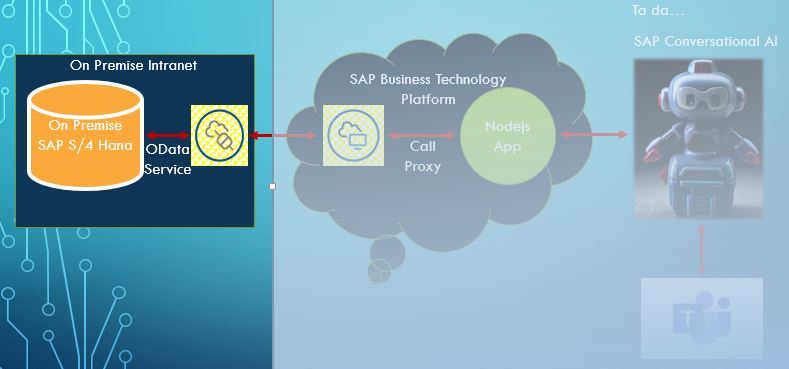
Since SAP Conservational AI is not offered as a service in SAP BTP trial account hence it can’t consume the OData or the Destination Service directly into the SAP CAI chatbot --- Community Version. Seems like a problem, isn't it??
Now in order to overcome this, Lets create a nodeJS application in our local system and deploy it to the cloud foundry(SAP BTP). Once deployed the nodeJS application should access the destinations which in-turn can provide access to the S/4 Hana OData services. NodeJS application will use the incoming data from the created Destinations and expose a public service API.
Agenda:
- Create Destinations -- Using this, OData services can be accessed in SAP BTP applications.
- Create Connectivity and Destination instance -- It is a necessary step to access OData services in SAP BTP applications.
- Create a nodeJS application in the local system --- to consume the OData service and modify it as per our needs
- Deploy the nodeJS application to the SAP BTP using CLI --- once deployed the application can consume the OData service and expose it as a public service API
- Test the service --- Now hard part is over, let's test whether its working
Prerequisite:
- Access to SAP BTP Trial account
- Visual studio should be preinstalled in the local system
- nodeJS should be preinstalled with basic understanding of nodeJS.
- All the necessary plugins for cloud foundry CLI should be preinstalled in the local system. Check the link for more details on the same.
Step 1: Create Destinations
The Destination service lets you find the destination information that is required to access a remote service or system from your Cloud Foundry application. Below fields are relevant while creating the destination:
- Name: Name of the Destination, can be any text.
- Type: Select HTTP
- Description: Short Description about the destination. Can be any text.
- URL: Service URL forthe service to be exposed e.g. For purchase order the value should be http://HOST:PORT/sap/opu/odata/sap/MM_PUR_PO_MAINT_V2_SRV
- Proxy Type: Select OnPremise
- Authentication: Select Basic Authentication
- Location ID: Can be any text.
- User: User ID as in the onPrem system
- Password: Password as in the onPrem system for the above user
Properties should be set as:
- HTML5.DynamicDestination: true
- HTML5.Timeout: 12000
- sap-client: provide onPrem system client
- WebIDEEnabled: true
- WebIDESystem: provide onPrem system ID
- WebIDEUsage: odata_gen,odata_abap,dev_abap
Please find the below screenshot on precise data to be entered to create Destination for Purchase requisition, Purchase Order and Sales order respectively.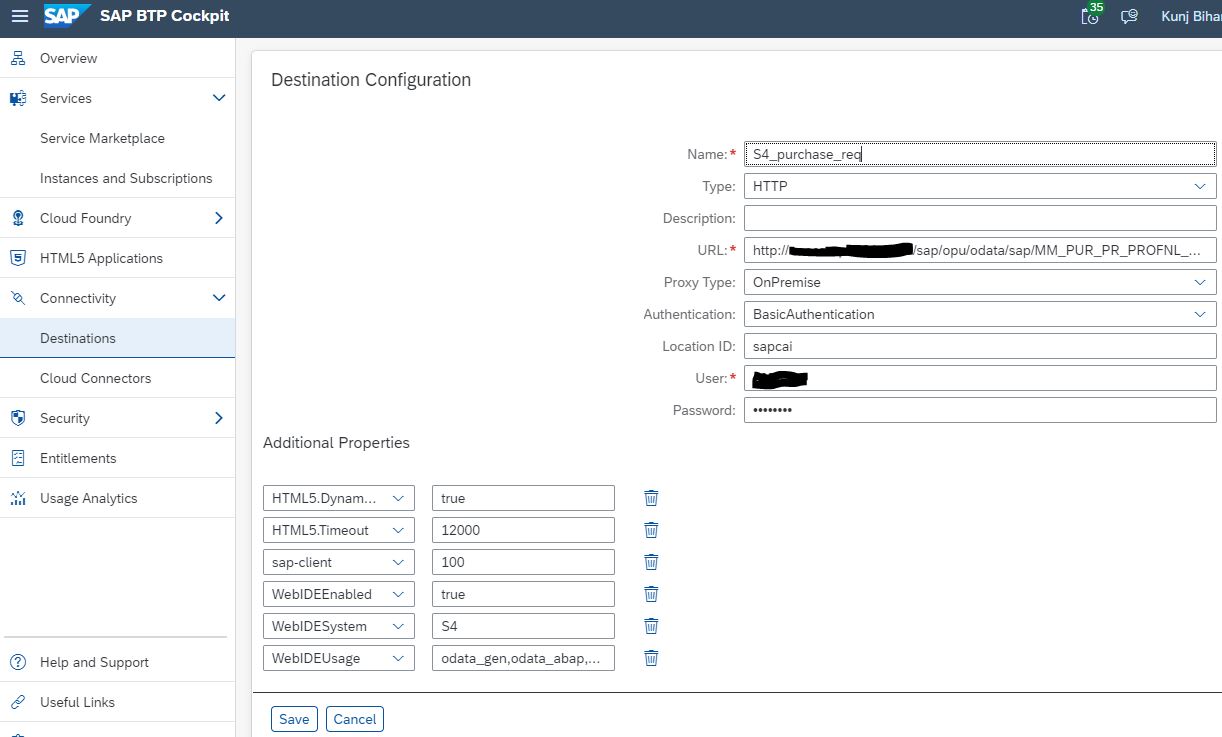


Step 2: Create Connectivity and Destination instance
To consume the Destinations created in step 1 from the nodeJS application, Connectivity and Destination instance needs to be created and should be bound to the nodeJS application.


For the connection to an on-premise system, Connectivity service should be used together with (i.e. in addition to) the Destination service.
To consume the Connectivity service from an application, you must create a service instance and bind it to the application.


Step 3: Create nodeJS App:
Lets get started with the nodeJS application. In this application the connectivity and destination services will be used to fetch the data from the back-end S/4 Hana system. Using the configured destinations the data will be fetched from OData Services activated earlier. Data thus received can be modified as per the requirement and exposed as a public API.
- Create a folder “botNodeJS” in the workspace of the visual studio
- Open the terminal and navigate to the folder botNodeJS and run "npm init"
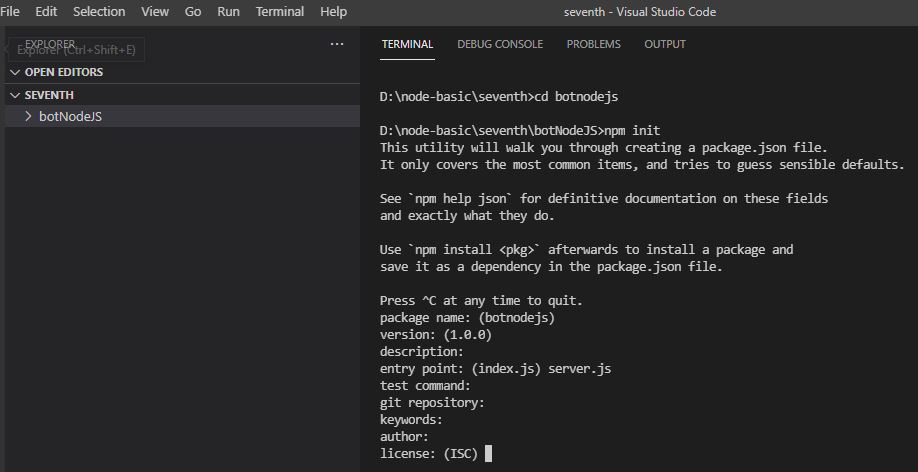
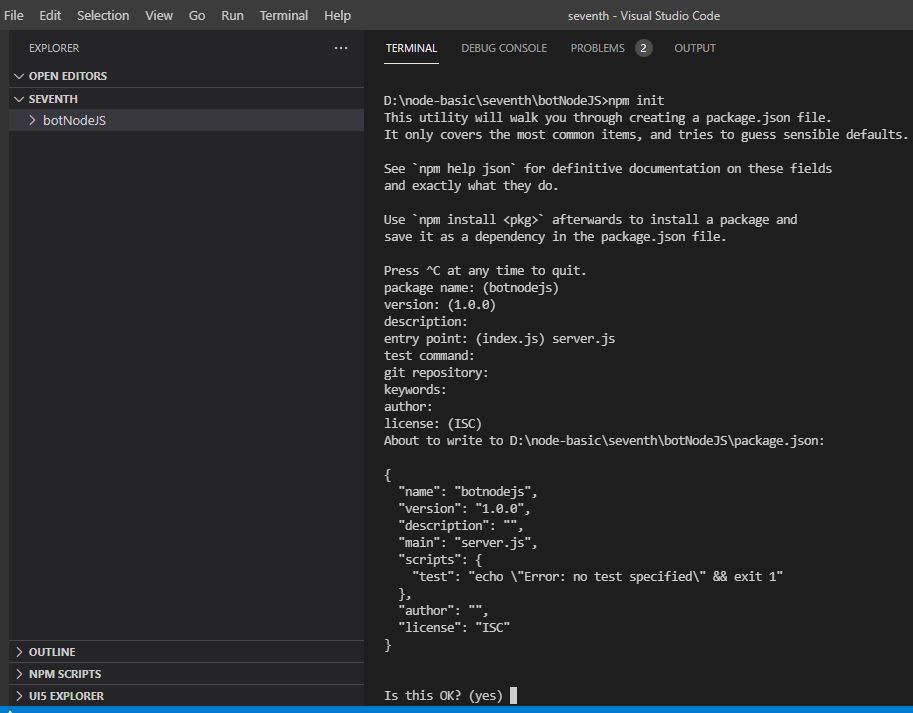 Click enter to finally create a nodeJS project "botnodejs"
Click enter to finally create a nodeJS project "botnodejs" - Go Inside folder “botNodeJS” and create the below files if not already there
- manifest.yml
- package.json -- auto created on running npm init
- server.js
- Once done your project structure will look as below

- manifest.yml: Copy the below code in the manifest.yml and save it.
---
applications:
- name: botnodejs
# command: node server.js
memory: 128M
buildpacks:
- nodejs_buildpack
services:
- connectivity-bot-01
- destination-bot-01
- package.json: Append the below code in package.json and save it.
{
"dependencies": {
"axios": "^0.21.0",
"express": "^4.17.1"
}
}
- server.js: Add the below code to server.js and save it. To understand the logic inside each function.
//Load libraries
const axios = require('axios')
const express = require('express')
var url = require('url')
const app = express()
var queryParam;
//to get data from VCAP_SERVICES:: Applications running in Cloud Foundry gain access
//to the bound service instances via credentials stored in an environment variable called VCAP_SERVICES.
const VCAP_SERVICES = JSON.parse(process.env.VCAP_SERVICES);
const destSrvCred = VCAP_SERVICES.destination[0].credentials;
const conSrvCred = VCAP_SERVICES.connectivity[0].credentials;
app.listen(process.env.PORT, function () {
console.log('botNodeJS application started')
})
//to fetch auth token using URL, client and secret values
const _fetchJwtToken = async function (oauthUrl, oauthClient, oauthSecret) {
return new Promise((resolve, reject) => {
//prepare URL
const tokenUrl = oauthUrl + '/oauth/token?grant_type=client_credentials&response_type=token'
//prepare for the call
const config = {
headers: {
Authorization: "Basic " + Buffer.from(oauthClient + ':' + oauthSecret).toString("base64")
}
}
//backend get call to fetch auth token
axios.get(tokenUrl, config)
.then(response => {
resolve(response.data.access_token)
})
.catch(error => {
reject(error)
})
})
}
// Reads Destination configuration based on destinationName, destUri(fetched from VCAP_SERVICES)
// and jwtToken(fetched from _fetchJwtToken) . Result will be an object with Destination Configuration info
const _readDestinationConfig = async function (destinationName, destUri, jwtToken) {
return new Promise((resolve, reject) => {
//prepare URL
const destSrvUrl = destUri + '/destination-configuration/v1/destinations/' + destinationName
// preparation for the call
const config = {
headers: {
Authorization: 'Bearer ' + jwtToken
}
}
//backend get call to fetch destination config
axios.get(destSrvUrl, config)
.then(response => {
resolve(response.data.destinationConfiguration)
})
.catch(error => {
reject(error)
})
})
}
//podetails: entity using which application exposes the PO Data
app.get('/podetails', async function (req, res) {
// call destination service //
//fetch detination auth token
const destJwtToken = await _fetchJwtToken(destSrvCred.url, destSrvCred.clientid, destSrvCred.clientsecret)
//read destination config
const destiConfi = await _readDestinationConfig('S4_purchase_order', destSrvCred.uri, destJwtToken)
//to fetch query parameter from URL
queryParam = url.parse(req.url, true).query;
// call onPrem/Remote system using the connectivity service via the Cloud Connector//
// fetch connectivity auth token
const connJwtToken = await _fetchJwtToken(conSrvCred.token_service_url, conSrvCred.clientid, conSrvCred.clientsecret)
try {
// method to make a call to onPrem/Remote system, and save the result in variable "result"
const result = await _poDetails(conSrvCred.onpremise_proxy_host, conSrvCred.onpremise_proxy_http_port, connJwtToken, destiConfi)
res.json(result);
}
//catch block to handle any errors
catch (e) {
console.log('Catch an error: ', e)
res.json({ "d": { "error": "error" } })
}
})
//to make a backend call to the onPrejm/Remote system using connProxyHost, connProxyPort, ConnJwtToken (fetched
//using the connectivity service) and destiConfi (destination configuration fetched using destination service)
const _poDetails = async function (connProxyHost, connProxyPort, connJwtToken, destiConfi) {
return new Promise((resolve, reject) => {
// make target URL
const targetUrl = destiConfi.URL + "/C_PurchaseOrderTP(PurchaseOrder='" + queryParam.number + "',DraftUUID=guid'00000000-0000-0000-0000-000000000000',IsActiveEntity=true)"
//encode user creds fetched from the destination configuration
const encodedUser = Buffer.from(destiConfi.User + ':' + destiConfi.Password).toString("base64")
//preparation for the onPrem/Remote system call
const config = {
headers: {
Authorization: "Basic " + encodedUser,
'Proxy-Authorization': 'Bearer ' + connJwtToken,
'SAP-Connectivity-SCC-Location_ID': destiConfi.CloudConnectorLocationId
},
proxy: {
host: connProxyHost,
port: connProxyPort
}
}
// get call to the onPrem/Remote system to fetch data
axios.get(targetUrl, config)
.then(response => {
resolve(response.data)
})
.catch(error => {
reject(error)
})
})
}
//prdetails: entity using which application exposes the PR Data
app.get('/prdetails', async function (req, res) {
// call destination service
//fetch detination auth token
const destJwtToken = await _fetchJwtToken(destSrvCred.url, destSrvCred.clientid, destSrvCred.clientsecret)
//read destination config
const destiConfi = await _readDestinationConfig('S4_purchase_req', destSrvCred.uri, destJwtToken)
//to fetch query parameter from URL
queryParam = url.parse(req.url, true).query;
// call onPrem/Remote system using the connectivity service via the Cloud Connector//
// fetch connectivity auth token
const connJwtToken = await _fetchJwtToken(conSrvCred.token_service_url, conSrvCred.clientid, conSrvCred.clientsecret)
try {
// method to make a call to onPrem/Remote system, and save the result in variable "result"
const result = await _prDetails(conSrvCred.onpremise_proxy_host, conSrvCred.onpremise_proxy_http_port, connJwtToken, destiConfi)
res.json(result);
}
//catch block to handle any errors
catch (e) {
console.log('Catch an error: ', e)
res.json({ "d": { "error": "error" } })
}
})
//to make a backend call to the onPrem/Remote system using connProxyHost, connProxyPort, ConnJwtToken (fetched
//using the connectivity service) and destiConfi (destination configuration fetched using destination service)
const _prDetails = async function (connProxyHost, connProxyPort, connJwtToken, destiConfi) {
return new Promise((resolve, reject) => {
// make target URL
const targetUrl = destiConfi.URL + "/C_PurchaseReqnHeader(PurchaseRequisition='" + queryParam.number + "',DraftUUID=guid'00000000-0000-0000-0000-000000000000',IsActiveEntity=true)"
//encode user creds fetched from the destination configuration
const encodedUser = Buffer.from(destiConfi.User + ':' + destiConfi.Password).toString("base64")
//preparation for the onPrem/Remote system call
const config = {
headers: {
Authorization: "Basic " + encodedUser,
'Proxy-Authorization': 'Bearer ' + connJwtToken,
'SAP-Connectivity-SCC-Location_ID': destiConfi.CloudConnectorLocationId
},
proxy: {
host: connProxyHost,
port: connProxyPort
}
}
// get call to the onPrem/Remote system to fetch data
axios.get(targetUrl, config)
.then(response => {
resolve(response.data)
})
.catch(error => {
reject(error)
})
})
}
//sodetails: entity using which application exposes the SO Data
app.get('/sodetails', async function (req, res) {
var destinationNames = 'S4_sales_order';
// call destination service //
//fetch detination auth token
const destJwtToken = await _fetchJwtToken(destSrvCred.url, destSrvCred.clientid, destSrvCred.clientsecret)
//read destination config
const destiConfi = await _readDestinationConfig( destinationNames, destSrvCred.uri, destJwtToken)
//to fetch query parameter from URL
queryParam = url.parse(req.url, true).query;
// call onPrem/Remote system using the connectivity service via the Cloud Connector//
// fetch connectivity auth token
const connJwtToken = await _fetchJwtToken(conSrvCred.token_service_url, conSrvCred.clientid, conSrvCred.clientsecret)
try {
// method to make a call to onPrem/Remote system, and save the result in variable "result"
const result = await _soDetails(conSrvCred.onpremise_proxy_host, conSrvCred.onpremise_proxy_http_port, connJwtToken, destiConfi)
res.json(result);
}
//catch block to handle any errors
catch (e) {
console.log('Catch an error: ', e)
res.json({ "d": { "error": "error" } })
}
})
//to make a backend call to the onPrejm/Remote system using connProxyHost, connProxyPort, ConnJwtToken (fetched
//using the connectivity service) and destiConfi (destination configuration fetched using destination service)
const _soDetails = async function (connProxyHost, connProxyPort, connJwtToken, destiConfi) {
return new Promise((resolve, reject) => {
// make target URL
const targetUrl = destiConfi.URL + "/zabibot01('" + queryParam.number + "')"
//encode user creds fetched from the destination configuration
const encodedUser = Buffer.from(destiConfi.User + ':' + destiConfi.Password).toString("base64")
//preparation for the onPrem/Remote system call
const config = {
headers: {
Authorization: "Basic " + encodedUser,
'Proxy-Authorization': 'Bearer ' + connJwtToken,
'SAP-Connectivity-SCC-Location_ID': destiConfi.CloudConnectorLocationId
},
proxy: {
host: connProxyHost,
port: connProxyPort
}
}
// get call to the onPrem/Remote system to fetch data
axios.get(targetUrl, config)
.then(response => {
resolve(response.data)
})
.catch(error => {
reject(error)
})
})
}
- Open the integrated terminal in visual studio and navigate to the “botnodejs” folder and execute “npm install”

Step 4: Lets deploy the app to the SAP BTP trial account
- Open the terminal in the Visual studio and navigate to botNodeJS folder.
- Execute “cf login” and provide the sap btp trial account credentials to login to the SAP BTP.

- Use command “cf push” to deploy the nodeJS app to the sap BTP trial account. Once succesfully deployed, message similar to the below will be displayed on the terminal.

- After successful completion of the deployment, the "botnodejs" app can be seen in the SAP BTP trial account. Make sure the state of the application is started.

- Click on the highlighted link with text botnodejs to display the application overview. In this section check the application routes s

Step 5: Lets test our service API for data



We are now at the end of this blog post. During the course of this blog post, successfully created Destinations, created Connectivity & Destination instance. Once done, created a nodeJS application in the local system and deployed the nodeJS application to the SAP BTP using CLI. Once all is done we have a public service API.
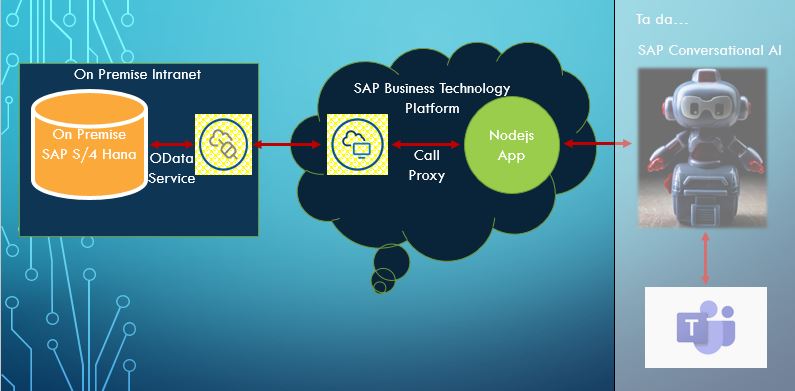
In the next blog post we will create a SAP CAI chatbot, integrate it to the service API created by the nodeJS application so that we can have a working chatbot. Once done, integrate the chatbot with MS Teams so that users can easily access the chatbot during their day to day work.
Feedback :
Thanks for taking your time to go through this article, we hope you liked the content. We would appreciate, if you can spare few minutes to leave us feedback on your experience.
See you in the next part of this blog post 🙂 🙂
You must be a registered user to add a comment. If you've already registered, sign in. Otherwise, register and sign in.
-
"automatische backups"
1 -
"regelmäßige sicherung"
1 -
"TypeScript" "Development" "FeedBack"
1 -
505 Technology Updates 53
1 -
ABAP
14 -
ABAP API
1 -
ABAP CDS Views
2 -
ABAP CDS Views - BW Extraction
1 -
ABAP CDS Views - CDC (Change Data Capture)
1 -
ABAP class
2 -
ABAP Cloud
2 -
ABAP Development
5 -
ABAP in Eclipse
1 -
ABAP Platform Trial
1 -
ABAP Programming
2 -
abap technical
1 -
absl
2 -
access data from SAP Datasphere directly from Snowflake
1 -
Access data from SAP datasphere to Qliksense
1 -
Accrual
1 -
action
1 -
adapter modules
1 -
Addon
1 -
Adobe Document Services
1 -
ADS
1 -
ADS Config
1 -
ADS with ABAP
1 -
ADS with Java
1 -
ADT
2 -
Advance Shipping and Receiving
1 -
Advanced Event Mesh
3 -
AEM
1 -
AI
7 -
AI Launchpad
1 -
AI Projects
1 -
AIML
9 -
Alert in Sap analytical cloud
1 -
Amazon S3
1 -
Analytical Dataset
1 -
Analytical Model
1 -
Analytics
1 -
Analyze Workload Data
1 -
annotations
1 -
API
1 -
API and Integration
3 -
API Call
2 -
API security
1 -
Application Architecture
1 -
Application Development
5 -
Application Development for SAP HANA Cloud
3 -
Applications and Business Processes (AP)
1 -
Artificial Intelligence
1 -
Artificial Intelligence (AI)
5 -
Artificial Intelligence (AI) 1 Business Trends 363 Business Trends 8 Digital Transformation with Cloud ERP (DT) 1 Event Information 462 Event Information 15 Expert Insights 114 Expert Insights 76 Life at SAP 418 Life at SAP 1 Product Updates 4
1 -
Artificial Intelligence (AI) blockchain Data & Analytics
1 -
Artificial Intelligence (AI) blockchain Data & Analytics Intelligent Enterprise
1 -
Artificial Intelligence (AI) blockchain Data & Analytics Intelligent Enterprise Oil Gas IoT Exploration Production
1 -
Artificial Intelligence (AI) blockchain Data & Analytics Intelligent Enterprise sustainability responsibility esg social compliance cybersecurity risk
1 -
ASE
1 -
ASR
2 -
ASUG
1 -
Attachments
1 -
Authorisations
1 -
Automating Processes
1 -
Automation
2 -
aws
2 -
Azure
1 -
Azure AI Studio
1 -
Azure API Center
1 -
Azure API Management
1 -
B2B Integration
1 -
Backorder Processing
1 -
Backup
1 -
Backup and Recovery
1 -
Backup schedule
1 -
BADI_MATERIAL_CHECK error message
1 -
Bank
1 -
BAS
1 -
basis
2 -
Basis Monitoring & Tcodes with Key notes
2 -
Batch Management
1 -
BDC
1 -
Best Practice
1 -
bitcoin
1 -
Blockchain
3 -
bodl
1 -
BOP in aATP
1 -
BOP Segments
1 -
BOP Strategies
1 -
BOP Variant
1 -
BPC
1 -
BPC LIVE
1 -
BTP
12 -
BTP Destination
2 -
Business AI
1 -
Business and IT Integration
1 -
Business application stu
1 -
Business Application Studio
1 -
Business Architecture
1 -
Business Communication Services
1 -
Business Continuity
1 -
Business Data Fabric
3 -
Business Partner
12 -
Business Partner Master Data
10 -
Business Technology Platform
2 -
Business Trends
4 -
CA
1 -
calculation view
1 -
CAP
4 -
Capgemini
1 -
CAPM
1 -
Catalyst for Efficiency: Revolutionizing SAP Integration Suite with Artificial Intelligence (AI) and
1 -
CCMS
2 -
CDQ
12 -
CDS
2 -
Cental Finance
1 -
Certificates
1 -
CFL
1 -
Change Management
1 -
chatbot
1 -
chatgpt
3 -
CL_SALV_TABLE
2 -
Class Runner
1 -
Classrunner
1 -
Cloud ALM Monitoring
1 -
Cloud ALM Operations
1 -
cloud connector
1 -
Cloud Extensibility
1 -
Cloud Foundry
4 -
Cloud Integration
6 -
Cloud Platform Integration
2 -
cloudalm
1 -
communication
1 -
Compensation Information Management
1 -
Compensation Management
1 -
Compliance
1 -
Compound Employee API
1 -
Configuration
1 -
Connectors
1 -
Consolidation Extension for SAP Analytics Cloud
2 -
Control Indicators.
1 -
Controller-Service-Repository pattern
1 -
Conversion
1 -
Cosine similarity
1 -
cryptocurrency
1 -
CSI
1 -
ctms
1 -
Custom chatbot
3 -
Custom Destination Service
1 -
custom fields
1 -
Customer Experience
1 -
Customer Journey
1 -
Customizing
1 -
cyber security
3 -
cybersecurity
1 -
Data
1 -
Data & Analytics
1 -
Data Aging
1 -
Data Analytics
2 -
Data and Analytics (DA)
1 -
Data Archiving
1 -
Data Back-up
1 -
Data Flow
1 -
Data Governance
5 -
Data Integration
2 -
Data Quality
12 -
Data Quality Management
12 -
Data Synchronization
1 -
data transfer
1 -
Data Unleashed
1 -
Data Value
8 -
database tables
1 -
Datasphere
3 -
datenbanksicherung
1 -
dba cockpit
1 -
dbacockpit
1 -
Debugging
2 -
Defender
1 -
Delimiting Pay Components
1 -
Delta Integrations
1 -
Destination
3 -
Destination Service
1 -
Developer extensibility
1 -
Developing with SAP Integration Suite
1 -
Devops
1 -
digital transformation
1 -
Documentation
1 -
Dot Product
1 -
DQM
1 -
dump database
1 -
dump transaction
1 -
e-Invoice
1 -
E4H Conversion
1 -
Eclipse ADT ABAP Development Tools
2 -
edoc
1 -
edocument
1 -
ELA
1 -
Embedded Consolidation
1 -
Embedding
1 -
Embeddings
1 -
Employee Central
1 -
Employee Central Payroll
1 -
Employee Central Time Off
1 -
Employee Information
1 -
Employee Rehires
1 -
Enable Now
1 -
Enable now manager
1 -
endpoint
1 -
Enhancement Request
1 -
Enterprise Architecture
1 -
ESLint
1 -
ETL Business Analytics with SAP Signavio
1 -
Euclidean distance
1 -
Event Dates
1 -
Event Driven Architecture
1 -
Event Mesh
2 -
Event Reason
1 -
EventBasedIntegration
1 -
EWM
1 -
EWM Outbound configuration
1 -
EWM-TM-Integration
1 -
Existing Event Changes
1 -
Expand
1 -
Expert
2 -
Expert Insights
2 -
Exploits
1 -
Fiori
14 -
Fiori Elements
2 -
Fiori SAPUI5
12 -
Flask
1 -
Full Stack
8 -
Funds Management
1 -
General
1 -
General Splitter
1 -
Generative AI
1 -
Getting Started
1 -
GitHub
8 -
Grants Management
1 -
GraphQL
1 -
groovy
1 -
GTP
1 -
HANA
6 -
HANA Cloud
2 -
Hana Cloud Database Integration
2 -
HANA DB
2 -
HANA XS Advanced
1 -
Historical Events
1 -
home labs
1 -
HowTo
1 -
HR Data Management
1 -
html5
8 -
HTML5 Application
1 -
Identity cards validation
1 -
idm
1 -
Implementation
1 -
input parameter
1 -
instant payments
1 -
Integration
3 -
Integration Advisor
1 -
Integration Architecture
1 -
Integration Center
1 -
Integration Suite
1 -
intelligent enterprise
1 -
iot
1 -
Java
1 -
job
1 -
Job Information Changes
1 -
Job-Related Events
1 -
Job_Event_Information
1 -
joule
4 -
Journal Entries
1 -
Just Ask
1 -
Kerberos for ABAP
8 -
Kerberos for JAVA
8 -
KNN
1 -
Launch Wizard
1 -
Learning Content
2 -
Life at SAP
5 -
lightning
1 -
Linear Regression SAP HANA Cloud
1 -
Loading Indicator
1 -
local tax regulations
1 -
LP
1 -
Machine Learning
2 -
Marketing
1 -
Master Data
3 -
Master Data Management
14 -
Maxdb
2 -
MDG
1 -
MDGM
1 -
MDM
1 -
Message box.
1 -
Messages on RF Device
1 -
Microservices Architecture
1 -
Microsoft Universal Print
1 -
Middleware Solutions
1 -
Migration
5 -
ML Model Development
1 -
Modeling in SAP HANA Cloud
8 -
Monitoring
3 -
MTA
1 -
Multi-Record Scenarios
1 -
Multiple Event Triggers
1 -
Myself Transformation
1 -
Neo
1 -
New Event Creation
1 -
New Feature
1 -
Newcomer
1 -
NodeJS
3 -
ODATA
2 -
OData APIs
1 -
odatav2
1 -
ODATAV4
1 -
ODBC
1 -
ODBC Connection
1 -
Onpremise
1 -
open source
2 -
OpenAI API
1 -
Oracle
1 -
PaPM
1 -
PaPM Dynamic Data Copy through Writer function
1 -
PaPM Remote Call
1 -
PAS-C01
1 -
Pay Component Management
1 -
PGP
1 -
Pickle
1 -
PLANNING ARCHITECTURE
1 -
Popup in Sap analytical cloud
1 -
PostgrSQL
1 -
POSTMAN
1 -
Prettier
1 -
Process Automation
2 -
Product Updates
4 -
PSM
1 -
Public Cloud
1 -
Python
4 -
python library - Document information extraction service
1 -
Qlik
1 -
Qualtrics
1 -
RAP
3 -
RAP BO
2 -
Record Deletion
1 -
Recovery
1 -
recurring payments
1 -
redeply
1 -
Release
1 -
Remote Consumption Model
1 -
Replication Flows
1 -
research
1 -
Resilience
1 -
REST
1 -
REST API
2 -
Retagging Required
1 -
Risk
1 -
Rolling Kernel Switch
1 -
route
1 -
rules
1 -
S4 HANA
1 -
S4 HANA Cloud
1 -
S4 HANA On-Premise
1 -
S4HANA
3 -
S4HANA_OP_2023
2 -
SAC
10 -
SAC PLANNING
9 -
SAP
4 -
SAP ABAP
1 -
SAP Advanced Event Mesh
1 -
SAP AI Core
8 -
SAP AI Launchpad
8 -
SAP Analytic Cloud Compass
1 -
Sap Analytical Cloud
1 -
SAP Analytics Cloud
4 -
SAP Analytics Cloud for Consolidation
3 -
SAP Analytics Cloud Story
1 -
SAP analytics clouds
1 -
SAP API Management
1 -
SAP BAS
1 -
SAP Basis
6 -
SAP BODS
1 -
SAP BODS certification.
1 -
SAP BTP
21 -
SAP BTP Build Work Zone
2 -
SAP BTP Cloud Foundry
6 -
SAP BTP Costing
1 -
SAP BTP CTMS
1 -
SAP BTP Innovation
1 -
SAP BTP Migration Tool
1 -
SAP BTP SDK IOS
1 -
SAP Build
11 -
SAP Build App
1 -
SAP Build apps
1 -
SAP Build CodeJam
1 -
SAP Build Process Automation
3 -
SAP Build work zone
10 -
SAP Business Objects Platform
1 -
SAP Business Technology
2 -
SAP Business Technology Platform (XP)
1 -
sap bw
1 -
SAP CAP
2 -
SAP CDC
1 -
SAP CDP
1 -
SAP CDS VIEW
1 -
SAP Certification
1 -
SAP Cloud ALM
4 -
SAP Cloud Application Programming Model
1 -
SAP Cloud Integration for Data Services
1 -
SAP cloud platform
8 -
SAP Companion
1 -
SAP CPI
3 -
SAP CPI (Cloud Platform Integration)
2 -
SAP CPI Discover tab
1 -
sap credential store
1 -
SAP Customer Data Cloud
1 -
SAP Customer Data Platform
1 -
SAP Data Intelligence
1 -
SAP Data Migration in Retail Industry
1 -
SAP Data Services
1 -
SAP DATABASE
1 -
SAP Dataspher to Non SAP BI tools
1 -
SAP Datasphere
9 -
SAP DRC
1 -
SAP EWM
1 -
SAP Fiori
3 -
SAP Fiori App Embedding
1 -
Sap Fiori Extension Project Using BAS
1 -
SAP GRC
1 -
SAP HANA
1 -
SAP HCM (Human Capital Management)
1 -
SAP HR Solutions
1 -
SAP IDM
1 -
SAP Integration Suite
9 -
SAP Integrations
4 -
SAP iRPA
2 -
SAP LAGGING AND SLOW
1 -
SAP Learning Class
1 -
SAP Learning Hub
1 -
SAP Master Data
1 -
SAP Odata
2 -
SAP on Azure
2 -
SAP PartnerEdge
1 -
sap partners
1 -
SAP Password Reset
1 -
SAP PO Migration
1 -
SAP Prepackaged Content
1 -
SAP Process Automation
2 -
SAP Process Integration
2 -
SAP Process Orchestration
1 -
SAP S4HANA
2 -
SAP S4HANA Cloud
1 -
SAP S4HANA Cloud for Finance
1 -
SAP S4HANA Cloud private edition
1 -
SAP Sandbox
1 -
SAP STMS
1 -
SAP successfactors
3 -
SAP SuccessFactors HXM Core
1 -
SAP Time
1 -
SAP TM
2 -
SAP Trading Partner Management
1 -
SAP UI5
1 -
SAP Upgrade
1 -
SAP Utilities
1 -
SAP-GUI
8 -
SAP_COM_0276
1 -
SAPBTP
1 -
SAPCPI
1 -
SAPEWM
1 -
sapmentors
1 -
saponaws
2 -
SAPS4HANA
1 -
SAPUI5
5 -
schedule
1 -
Script Operator
1 -
Secure Login Client Setup
8 -
security
9 -
Selenium Testing
1 -
Self Transformation
1 -
Self-Transformation
1 -
SEN
1 -
SEN Manager
1 -
service
1 -
SET_CELL_TYPE
1 -
SET_CELL_TYPE_COLUMN
1 -
SFTP scenario
2 -
Simplex
1 -
Single Sign On
8 -
Singlesource
1 -
SKLearn
1 -
Slow loading
1 -
soap
1 -
Software Development
1 -
SOLMAN
1 -
solman 7.2
2 -
Solution Manager
3 -
sp_dumpdb
1 -
sp_dumptrans
1 -
SQL
1 -
sql script
1 -
SSL
8 -
SSO
8 -
Substring function
1 -
SuccessFactors
1 -
SuccessFactors Platform
1 -
SuccessFactors Time Tracking
1 -
Sybase
1 -
system copy method
1 -
System owner
1 -
Table splitting
1 -
Tax Integration
1 -
Technical article
1 -
Technical articles
1 -
Technology Updates
14 -
Technology Updates
1 -
Technology_Updates
1 -
terraform
1 -
Threats
2 -
Time Collectors
1 -
Time Off
2 -
Time Sheet
1 -
Time Sheet SAP SuccessFactors Time Tracking
1 -
Tips and tricks
2 -
toggle button
1 -
Tools
1 -
Trainings & Certifications
1 -
Transformation Flow
1 -
Transport in SAP BODS
1 -
Transport Management
1 -
TypeScript
3 -
ui designer
1 -
unbind
1 -
Unified Customer Profile
1 -
UPB
1 -
Use of Parameters for Data Copy in PaPM
1 -
User Unlock
1 -
VA02
1 -
Validations
1 -
Vector Database
2 -
Vector Engine
1 -
Visual Studio Code
1 -
VSCode
2 -
VSCode extenions
1 -
Vulnerabilities
1 -
Web SDK
1 -
work zone
1 -
workload
1 -
xsa
1 -
XSA Refresh
1
- « Previous
- Next »
- SAP Integration Suite - IDOC to flat file conversion in Technology Q&A
- Harnessing the Power of SAP HANA Cloud Vector Engine for Context-Aware LLM Architecture in Technology Blogs by SAP
- Elevating Customer Engagement: Harnessing the Power of SAP Chatbots for a Personalized Experience in Technology Blogs by Members
- Embrace the Future: Transform and Standardize Operations with Chatbot in Technology Blogs by Members
- Modellierung ‘24 Conference: A Glimpse At The Future of Process Modeling in Technology Blogs by SAP
| User | Count |
|---|---|
| 8 | |
| 5 | |
| 5 | |
| 4 | |
| 4 | |
| 4 | |
| 3 | |
| 3 | |
| 3 | |
| 3 |