
- SAP Community
- Products and Technology
- Supply Chain Management
- SCM Blogs by Members
- Realignment Project Automation in IBP
Supply Chain Management Blogs by Members
Learn about SAP SCM software from firsthand experiences of community members. Share your own post and join the conversation about supply chain management.
Turn on suggestions
Auto-suggest helps you quickly narrow down your search results by suggesting possible matches as you type.
Showing results for
pallavidwivedi1
Participant
Options
- Subscribe to RSS Feed
- Mark as New
- Mark as Read
- Bookmark
- Subscribe
- Printer Friendly Page
- Report Inappropriate Content
01-18-2022
3:57 AM
Organisation changes at times have an impact on the planning data and a data realignment process needs to be carried in the planning tool. SAP Integrated Business Planning offers realignment capabilities to accommodate any such organization change. A realignment project needs to be run in IBP for adjusting planning data, such as planning objects, master data and key figure values to reflect such business changes. You can create a realignment project in IBP Web UI or upload a file to create the project. The process to create the realignment project in the web UI in IBP can be long and tedious considering the multiple steps that need to be maintained.
To solve that issue and make the process of carrying out realignment simpler and straight forward, we have developed a utility using VBA and power query. Once the planner maintains the basic inputs, this utility can automate the creation of the load file in the required IBP format making the whole process easier.
The steps below define how to automate the file creation for realignment project.
The file “Realignment_Automation.xlam” needs to be placed in the below location in your laptop. Please replace xxx with your laptop/desktop user ID-
C:\Users\xxxx\AppData\Roaming\Microsoft\AddIns
Unblock the macro file
Macro files downloaded from the internet are usually blocked by excel. Hence to use this file, we will first have to unblock it. To do that, right click on the file and select the “Unblock” checkbox. Click OK after that.
Next, we will create a customer button in Excel Ribbon to run this macro. To do that open excel. Click on File > Options > Customize Ribbon > Select Macros from the dropdown > Select Realignment_Automation > Select SAP IBP from the right side > Click on New Group button > Rename group as “Macro” > Click on “Add” button> Click OK
Use the excel file “Realignment Data” to upload the mapping information for realignment.
Note-
The “attribute mapping” and “Selection” tabs under each realignment steps can be updated. The options under “Processing Options” and “Key Figures” have been fixed in the file.
Hard coding done in Realignment project is below >>
Link to Files- https://github.com/pallavidwivedi108/SAP-IBP-Realignment-Automation
I hope that the above code helps in automatically creating the file to be used for uploading in Manage Realignment Projects in IBP Web UI.
If you find the above post helpful, do share your thoughts and feedback in the comment section. In case of questions, please post questions in the community by linking to the respective community tag for "SAP Integrated Business Planning for Supply Chain": https://answers.sap.com/tags/67838200100800006742
To solve that issue and make the process of carrying out realignment simpler and straight forward, we have developed a utility using VBA and power query. Once the planner maintains the basic inputs, this utility can automate the creation of the load file in the required IBP format making the whole process easier.
The steps below define how to automate the file creation for realignment project.
Step 1
The file “Realignment_Automation.xlam” needs to be placed in the below location in your laptop. Please replace xxx with your laptop/desktop user ID-
C:\Users\xxxx\AppData\Roaming\Microsoft\AddIns
Step 2
Unblock the macro file
Macro files downloaded from the internet are usually blocked by excel. Hence to use this file, we will first have to unblock it. To do that, right click on the file and select the “Unblock” checkbox. Click OK after that.

Step 3
- Next, we make excel recognise the macro file. To do that open excel. Click on File > Options > Addins > Excel Addins > Select the “Realignment_Automation” checkbox > Click OK




Step 4
Next, we will create a customer button in Excel Ribbon to run this macro. To do that open excel. Click on File > Options > Customize Ribbon > Select Macros from the dropdown > Select Realignment_Automation > Select SAP IBP from the right side > Click on New Group button > Rename group as “Macro” > Click on “Add” button> Click OK



Step 5
Use the excel file “Realignment Data” to upload the mapping information for realignment.
- Instructions sheet- This sheet is the first sheet in the excel file. You will find all the instructions about using the excel file in this sheet.
- Header Sheet – In this sheet, enter the Project name and Project Description that you want to update for the realignment project
- Main Sheet – In this sheet, you will identify the realignment scenario that needs to be created. It can be a material change, Location change, customer change or Profit centre change. Each scenario has a number allocated to it. Notice that for there is a sheet for each of these scenarios as 01, 02, 03 and 04.
- 01, 02, 03 and 04 – Once you have identified the scenario for which you want to realign planning data, you will have to update the respective sheet. You can choose to update one or more than one sheet in the same realignment project if necessary. Make sure that if you are not updating the table details, then those rows in the table have Step# as #N/A. If you are not specifying one of the columns of this table, use “ALL”. Example, if you have Product-Location and Customer dimensions only in your client business network, then enter ALL for all records under ZPCID in the tables.
- Once the required tables are updated, click on the “Realignment_Automation” button created in Step 4. This will trigger the macro and the load file will get created in sheet “Realignment Load File”. Copy and paste the content from this sheet into the template downloaded from “Manage Realignment Rules” App and upload the file in Web UI.
Note-
The “attribute mapping” and “Selection” tabs under each realignment steps can be updated. The options under “Processing Options” and “Key Figures” have been fixed in the file.
Hard coding done in Realignment project is below >>
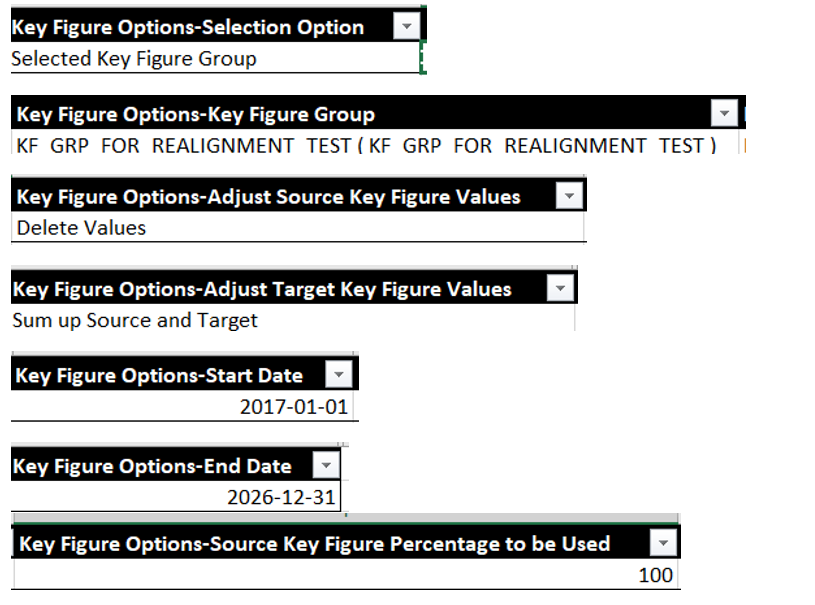
Link to Files- https://github.com/pallavidwivedi108/SAP-IBP-Realignment-Automation
I hope that the above code helps in automatically creating the file to be used for uploading in Manage Realignment Projects in IBP Web UI.
If you find the above post helpful, do share your thoughts and feedback in the comment section. In case of questions, please post questions in the community by linking to the respective community tag for "SAP Integrated Business Planning for Supply Chain": https://answers.sap.com/tags/67838200100800006742
- SAP Managed Tags:
- SAP Integrated Business Planning for Supply Chain
You must be a registered user to add a comment. If you've already registered, sign in. Otherwise, register and sign in.
Labels in this area
-
aATP
1 -
ABAP Programming
1 -
Activate Credit Management Basic Steps
1 -
Adverse media monitoring
1 -
Alerts
1 -
Ausnahmehandling
1 -
bank statements
1 -
Bin Sorting sequence deletion
1 -
Bin Sorting upload
1 -
BP NUMBER RANGE
1 -
Brazil
1 -
Business partner creation failed for organizational unit
1 -
Business Technology Platform
1 -
Central Purchasing
1 -
Charge Calculation
2 -
Cloud Extensibility
1 -
Compliance
1 -
Controlling
1 -
Controlling Area
1 -
Data Enrichment
1 -
DIGITAL MANUFACTURING
1 -
digital transformation
1 -
Dimensional Weight
1 -
Direct Outbound Delivery
1 -
E-Mail
1 -
ETA
1 -
EWM
6 -
EWM - Delivery Processing
2 -
EWM - Goods Movement
4 -
EWM Outbound configuration
1 -
EWM-RF
1 -
EWM-TM-Integration
1 -
Extended Warehouse Management (EWM)
3 -
Extended Warehouse Management(EWM)
7 -
Finance
1 -
Freight Settlement
1 -
Geo-coordinates
1 -
Geo-routing
1 -
Geocoding
1 -
Geographic Information System
1 -
GIS
1 -
Goods Issue
2 -
GTT
2 -
IBP inventory optimization
1 -
inbound delivery printing
1 -
Incoterm
1 -
Innovation
1 -
Inspection lot
1 -
intraday
1 -
Introduction
1 -
Inventory Management
1 -
Localization
1 -
Logistics Optimization
1 -
Map Integration
1 -
Material Management
1 -
Materials Management
1 -
MFS
1 -
New Feature
1 -
Outbound with LOSC and POSC
1 -
Packaging
1 -
PPF
1 -
PPOCE
1 -
PPOME
1 -
print profile
1 -
Process Controllers
1 -
Production process
1 -
QM
1 -
QM in procurement
1 -
Real-time Geopositioning
1 -
Risk management
1 -
S4 HANA
1 -
S4 HANA 2022
1 -
S4-FSCM-Custom Credit Check Rule and Custom Credit Check Step
1 -
S4SCSD
1 -
Sales and Distribution
1 -
SAP DMC
1 -
SAP ERP
1 -
SAP Extended Warehouse Management
2 -
SAP Hana Spatial Services
1 -
SAP IBP IO
1 -
SAP MM
1 -
sap production planning
1 -
SAP QM
1 -
SAP REM
1 -
SAP repetiative
1 -
SAP S4HANA
1 -
SAP TM
1 -
SAP Transportation Management
3 -
SAP Variant configuration (LO-VC)
1 -
SD (Sales and Distribution)
1 -
Source inspection
1 -
Storage bin Capacity
1 -
Supply Chain
1 -
Supply Chain Disruption
1 -
Supply Chain for Secondary Distribution
1 -
Technology Updates
1 -
TMS
1 -
Transportation Cockpit
1 -
Transportation Management
2 -
Visibility
2 -
warehouse door
1 -
WOCR
1
- « Previous
- Next »
Related Content
- RISE with SAP advanced asset and service management package in Supply Chain Management Blogs by SAP
- Freight Generation in Data Collation Document using Freight Rate Table or Pricing Multireference in Supply Chain Management Blogs by Members
- Review of Manufacturing Operations and Data Management in Supply Chain Management Blogs by SAP
- MRO Spare Parts & Labor Resource Planning with SAP IBP - 2023 Development Highlights! in Supply Chain Management Blogs by SAP
- Asset performance data quality is vital for the success of your APM project in Supply Chain Management Blogs by SAP
Top kudoed authors
| User | Count |
|---|---|
| 4 | |
| 4 | |
| 3 | |
| 2 | |
| 2 | |
| 2 | |
| 1 | |
| 1 | |
| 1 | |
| 1 |