
- SAP Community
- Products and Technology
- Financial Management
- Financial Management Blogs by SAP
- SAP Process Control Abap Report Monitor Value Scen...
Financial Management Blogs by SAP
Get financial management insights from blog posts by SAP experts. Find and share tips on how to increase efficiency, reduce risk, and optimize working capital.
Turn on suggestions
Auto-suggest helps you quickly narrow down your search results by suggesting possible matches as you type.
Showing results for
former_member36
Discoverer
Options
- Subscribe to RSS Feed
- Mark as New
- Mark as Read
- Bookmark
- Subscribe
- Printer Friendly Page
- Report Inappropriate Content
01-10-2022
11:31 AM
SAP Process Control helps organizations to manage their compliance processes more effectively. The objective of Process Control is to provide automated risk and control monitoring, testing and analytical capabilities across the entire enterprise and to improve the effectiveness of overall compliance program.
With Process Control, we benefit from Continuous Control Monitoring that enables us to:
• Automate key compliance and control activities to prioritize effort and reduce costs
• Provide continuous insight into the status of compliance and controls for faster, more effective action
• Boost confidence in your compliance and drive business process performance
Replicating and reusing controls and evaluations simplifies geographic expansion and makes it easier to scale to new regulations and initiatives.
Here I am going to provide information what configurations and pre requisite steps we need to follow to use Abap report (monitor value 12.0 )scenario in Continuous Control Monitoring in Process Control.
There are two analysis types under Abap report scenario:
1. Review Required
2. Monitor Value (Provided with 12.0)
To use both scenarios correctly, kindly make sure you have implemented notes 3066308 (GRCFND_A) and 3066235 (GRCPINW) applicable for 12.0 for systems below SP14
Difference between both scenarios:
1. Review Required scenario will generate the file in view results. It will fetch all the data from report. Business rule will show the other tabs but they will not be relevant for ‘review required’ analysis type.
2. Monitor Value Abap report scenario, one must be able to define deficiency criteria like we define in configurable scenarios.
We can define deficiencies for the ‘Monitor Value’ Abap report scenario under deficiency criteria tab :
Configuration settings to be followed in GRC system to use Abap Report value check scenario to enable deficiency criteria tab in business rule
1. Go to tcode SM34 and enter cluster name GRFNVC_BRUICUST. Double click on Rule Analytics Type and Output Structure.
2. Create New Entries as below:
Analysis Type: Monitor Value
Calc Field: ‘X’
Sel Def: ‘X’
Prefix Structure: GRFN_S_BREXPLIST_DES_PREFIX
Suffix Structure: GRFN_S_DEF_VAL_TEMPLATE
3. Rule Field Analysis Type:
Field Analysis Type: Value Check
4. Apply Business Rule to Def Crit
Select Monitor Value Row and create entries as below:
Kindly maintain the connectors in SPRO (GRC system)
Target Connector is plugin connector created in GRC system SM59.
Source Connector is GRC connector created in plugin system SM59.
Kindly make sure RFC users which you maintain in connectors must have authorization to schedule the jobs in back end (GRC and Plugin)
Registering the report in plugin system using tcode /GRCPI/OVERVIEW (To use abap report scneario whether review required OR monitor value
Before registering the abap report execute the report in SE38 (with or without variant) and check if it works fine without any failure. In case report does not have output with the input criteria, it must navigate to result screen and show ‘No data found’ or ‘list does not contain any data’. In case you create a custom report, take a note of this.
Click on Create button:
Enter the report name and click on execute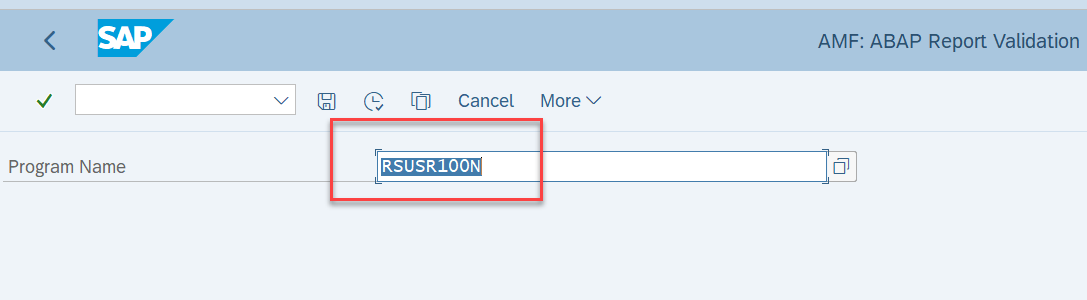
Check the checkboxes accordingly (additional checks) if you want to use the report with variant or not. After that click on ADD, It will show if report is qualified abap report or not.
Entry will be shown, and Value Check column will be empty for this report. Till now report can be used for ‘Review Required’ scenario.
To enable the report to be used as Monitor Value scenario: select the entry and click on button highlighted with arrow. (You can see right now column 'Value Check Enabled' is empty.
Next screen : no need to provide variant here :
Choose as shown below:
You must get the following message:
We can see below value check is enabled for the report: (Report can be used for both analysis types: Review Required as well Value Check) .
Make sure to double check for Monitor Value scenario using background job :
Click again on ‘Enable Value Check’ button:
In the next screen :
Next save the job :
Check the status of above background job in SM37 :
Check job logs, there should not be any error reported and there should also be a successful message of report can be used for value check scenario :
It might be the case that background job shows error , that means report cant be used for value check scenario, as we submit the reports in background , so it is necessary to pass the check in background too. In this case problem is with the abap report behavior not able to produce results in ALV in background processing.
Reports have been registered, now go to front end to create data source, business rule and schedule job.
There will be two jobs scheduled one in GRC and another in plugin system. You can check in SM37 job logs.
Job Monitor will show the results. As shown below for review required it will show deficiency count as ZERO. For the Monitor Value, it shows the deficiency count
For the review required: click on View Results: It will always have a file attached.
Open the file and it shall show the results.
If we open job results for Monitor value scenario, where deficiency count is ‘1’ and deficiency type is ‘HIGH’ as defined in business rule:
Summary:
As you can see, how we can leverage Monitor value scenario in abap reports enabling Value Check for abap reports. We can define deficiencies like configurable value check scenario and analyse the data as per requirement. In Job Monitor View results will show deficiencies reported. Review Required on the other hand will work as before creating file as an attachment fetching all the data for the defined abap report.
Kindly provide your thoughts and ask questions in comments section. You can find more information and post your questions in following community SAP Process Control
You can tag and follow me for more content and I would be more than happy to assist you.
Thank you
Vaishali Bhardwaj
With Process Control, we benefit from Continuous Control Monitoring that enables us to:
• Automate key compliance and control activities to prioritize effort and reduce costs
• Provide continuous insight into the status of compliance and controls for faster, more effective action
• Boost confidence in your compliance and drive business process performance
Replicating and reusing controls and evaluations simplifies geographic expansion and makes it easier to scale to new regulations and initiatives.
Here I am going to provide information what configurations and pre requisite steps we need to follow to use Abap report (monitor value 12.0 )scenario in Continuous Control Monitoring in Process Control.
There are two analysis types under Abap report scenario:
1. Review Required
2. Monitor Value (Provided with 12.0)
To use both scenarios correctly, kindly make sure you have implemented notes 3066308 (GRCFND_A) and 3066235 (GRCPINW) applicable for 12.0 for systems below SP14
Difference between both scenarios:
1. Review Required scenario will generate the file in view results. It will fetch all the data from report. Business rule will show the other tabs but they will not be relevant for ‘review required’ analysis type.
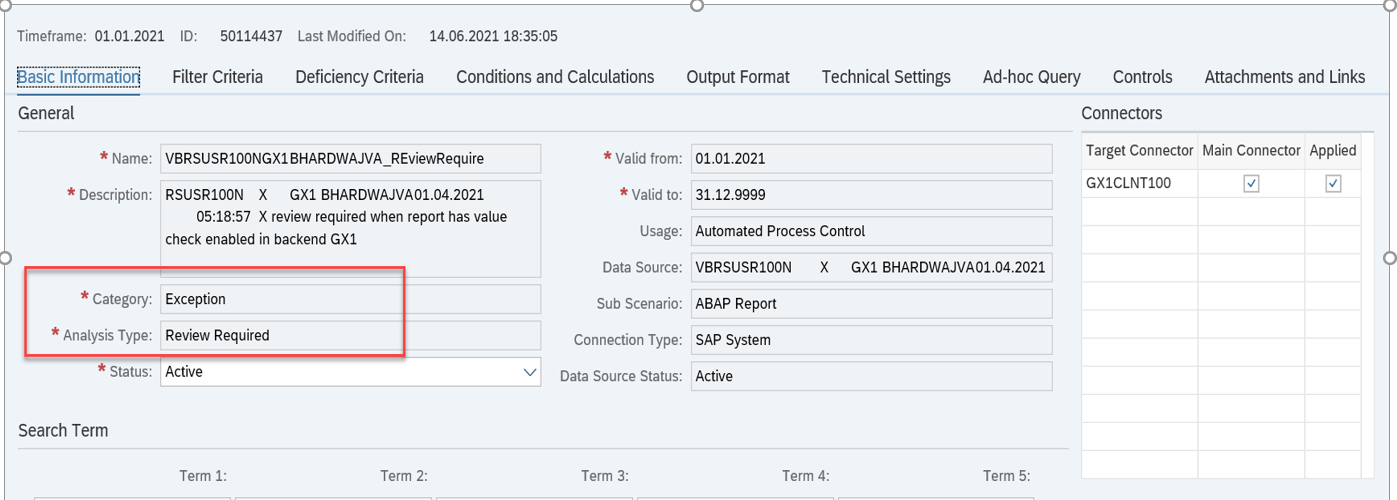
2. Monitor Value Abap report scenario, one must be able to define deficiency criteria like we define in configurable scenarios.

We can define deficiencies for the ‘Monitor Value’ Abap report scenario under deficiency criteria tab :
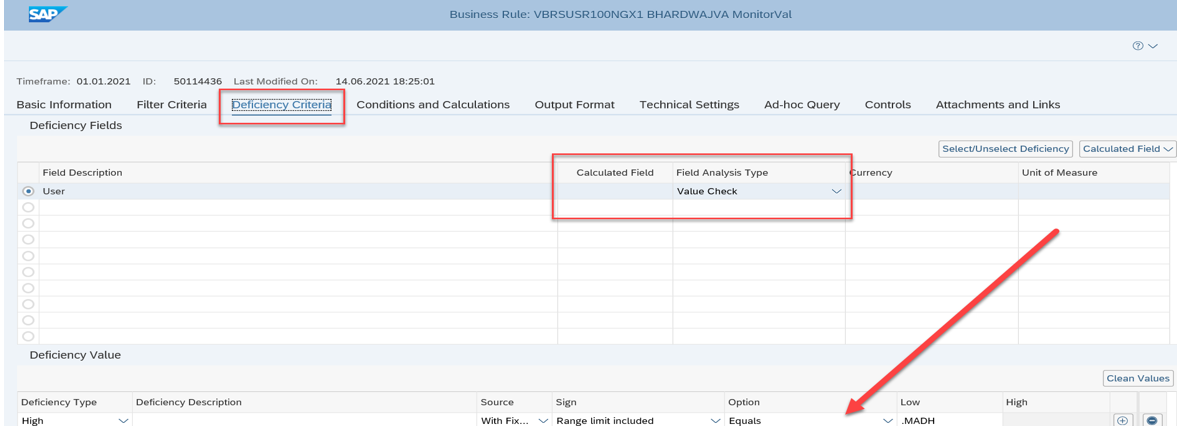
Configuration settings to be followed in GRC system to use Abap Report value check scenario to enable deficiency criteria tab in business rule
1. Go to tcode SM34 and enter cluster name GRFNVC_BRUICUST. Double click on Rule Analytics Type and Output Structure.
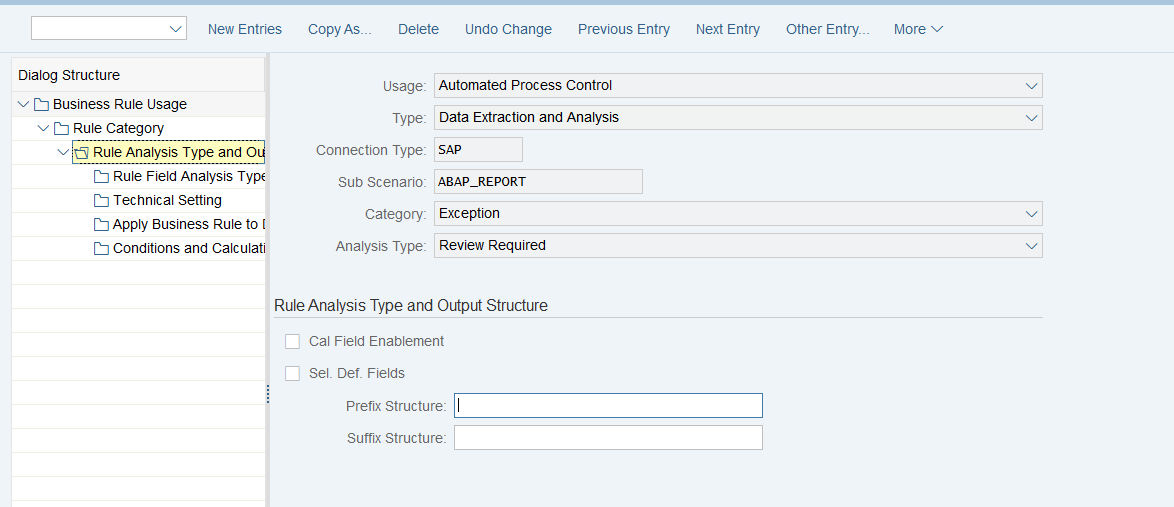
2. Create New Entries as below:
Analysis Type: Monitor Value
Calc Field: ‘X’
Sel Def: ‘X’
Prefix Structure: GRFN_S_BREXPLIST_DES_PREFIX
Suffix Structure: GRFN_S_DEF_VAL_TEMPLATE

3. Rule Field Analysis Type:
Field Analysis Type: Value Check
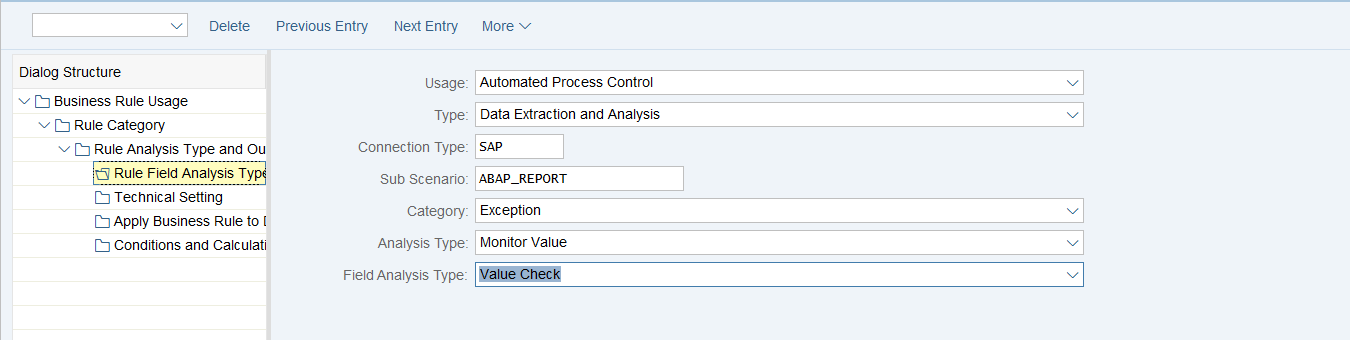
4. Apply Business Rule to Def Crit
Select Monitor Value Row and create entries as below:


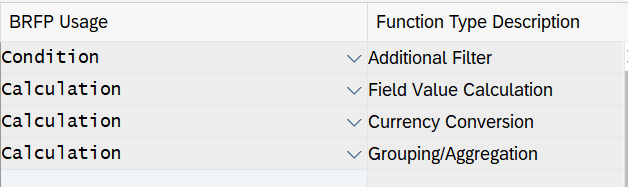
Kindly maintain the connectors in SPRO (GRC system)
Target Connector is plugin connector created in GRC system SM59.
Source Connector is GRC connector created in plugin system SM59.
Kindly make sure RFC users which you maintain in connectors must have authorization to schedule the jobs in back end (GRC and Plugin)

Registering the report in plugin system using tcode /GRCPI/OVERVIEW (To use abap report scneario whether review required OR monitor value
Before registering the abap report execute the report in SE38 (with or without variant) and check if it works fine without any failure. In case report does not have output with the input criteria, it must navigate to result screen and show ‘No data found’ or ‘list does not contain any data’. In case you create a custom report, take a note of this.
Click on Create button:

Enter the report name and click on execute
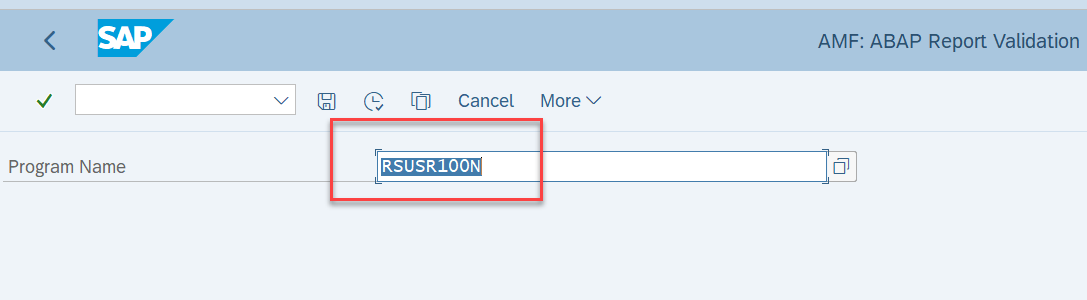
Check the checkboxes accordingly (additional checks) if you want to use the report with variant or not. After that click on ADD, It will show if report is qualified abap report or not.
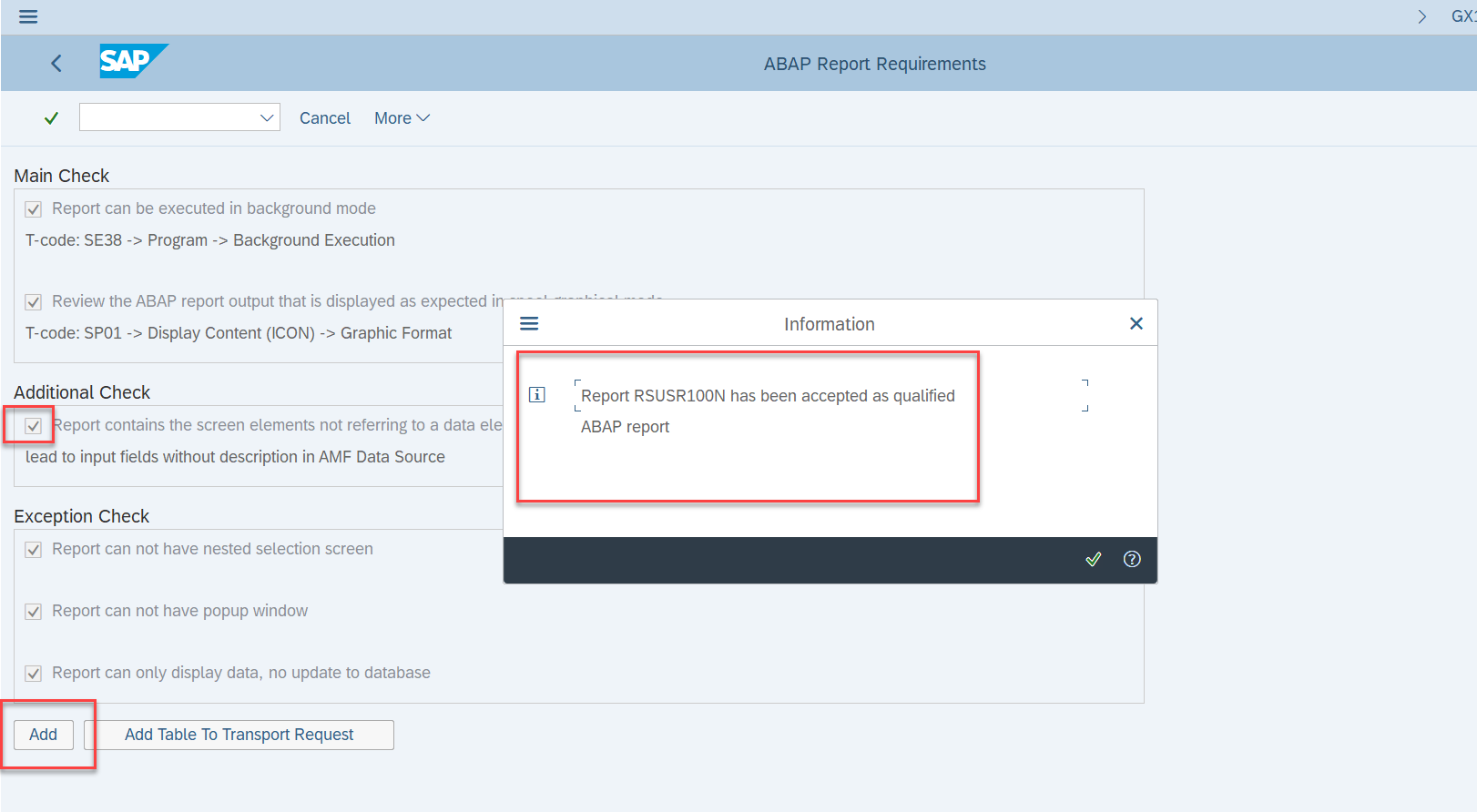
Entry will be shown, and Value Check column will be empty for this report. Till now report can be used for ‘Review Required’ scenario.
To enable the report to be used as Monitor Value scenario: select the entry and click on button highlighted with arrow. (You can see right now column 'Value Check Enabled' is empty.

Next screen : no need to provide variant here :

Choose as shown below:
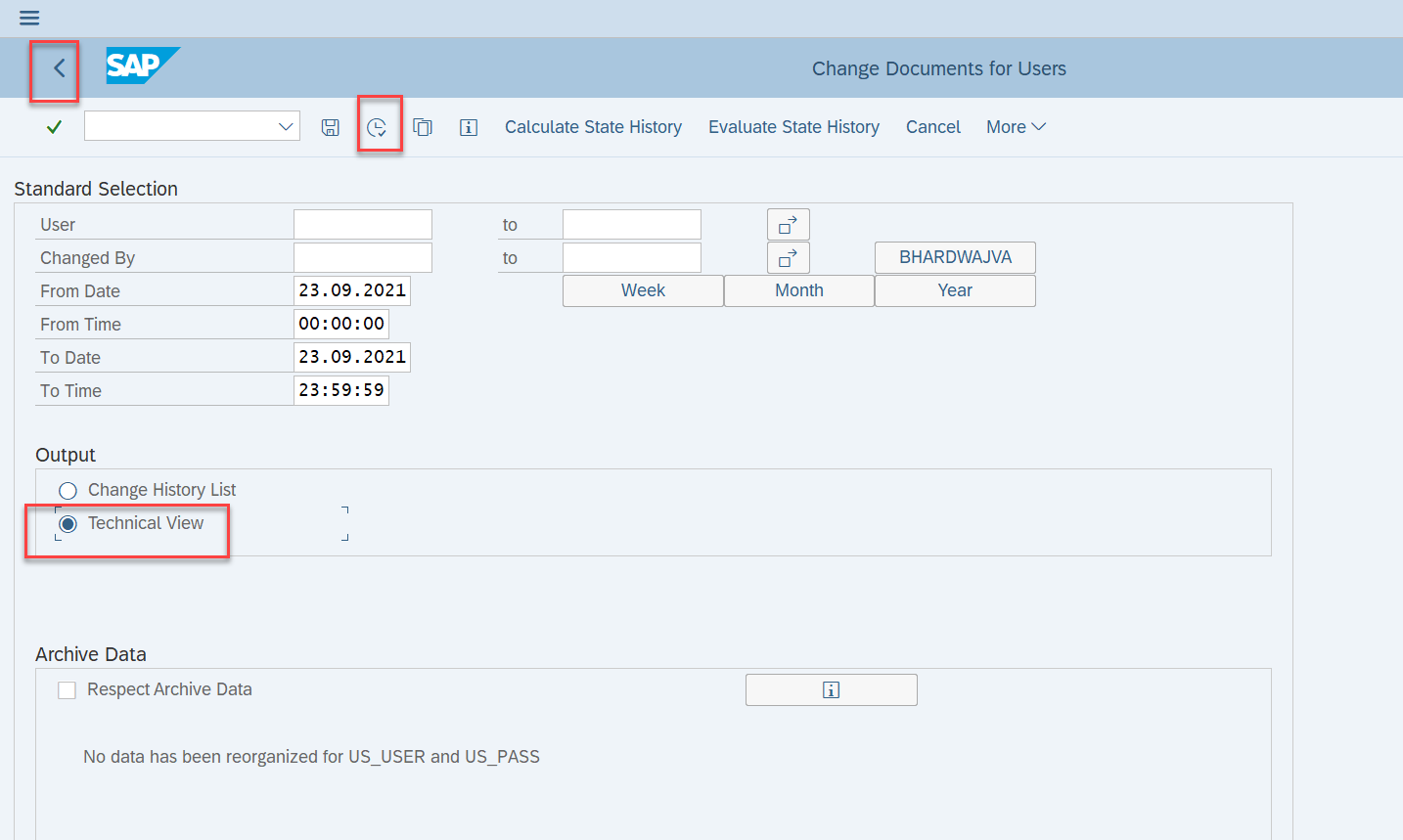
You must get the following message:

We can see below value check is enabled for the report: (Report can be used for both analysis types: Review Required as well Value Check) .

Make sure to double check for Monitor Value scenario using background job :
Click again on ‘Enable Value Check’ button:
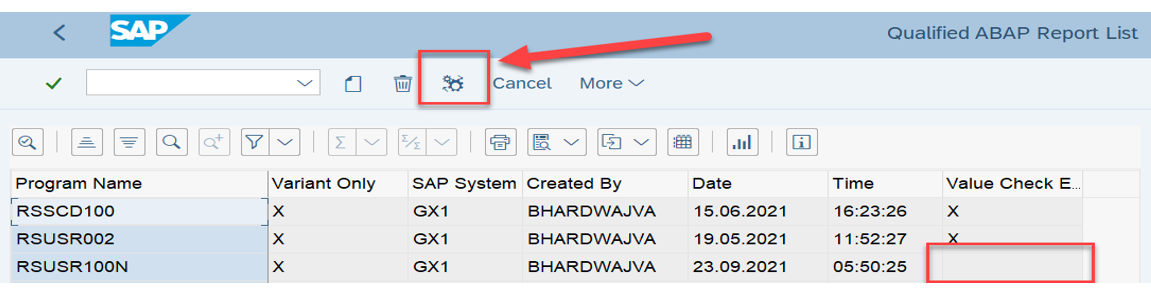
In the next screen :

Next save the job :

Check the status of above background job in SM37 :

Check job logs, there should not be any error reported and there should also be a successful message of report can be used for value check scenario :

It might be the case that background job shows error , that means report cant be used for value check scenario, as we submit the reports in background , so it is necessary to pass the check in background too. In this case problem is with the abap report behavior not able to produce results in ALV in background processing.
Reports have been registered, now go to front end to create data source, business rule and schedule job.
- Create Data Source using abap report scenario. Choose the abap report you have registered above and save data source.
- Create Business Rule using the data source created above.
- Assign the control to rule and schedule the job.
There will be two jobs scheduled one in GRC and another in plugin system. You can check in SM37 job logs.
Job Monitor will show the results. As shown below for review required it will show deficiency count as ZERO. For the Monitor Value, it shows the deficiency count
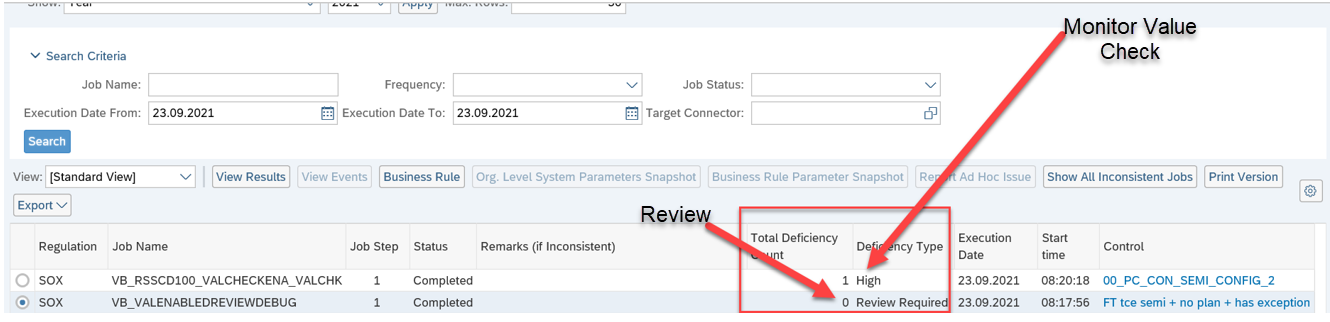
For the review required: click on View Results: It will always have a file attached.

Open the file and it shall show the results.
If we open job results for Monitor value scenario, where deficiency count is ‘1’ and deficiency type is ‘HIGH’ as defined in business rule:

Summary:
As you can see, how we can leverage Monitor value scenario in abap reports enabling Value Check for abap reports. We can define deficiencies like configurable value check scenario and analyse the data as per requirement. In Job Monitor View results will show deficiencies reported. Review Required on the other hand will work as before creating file as an attachment fetching all the data for the defined abap report.
Kindly provide your thoughts and ask questions in comments section. You can find more information and post your questions in following community SAP Process Control
You can tag and follow me for more content and I would be more than happy to assist you.
Thank you
Vaishali Bhardwaj
- SAP Managed Tags:
- Governance, Risk, Compliance (GRC), and Cybersecurity,
- SAP Process Control
Labels:
1 Comment
You must be a registered user to add a comment. If you've already registered, sign in. Otherwise, register and sign in.
Labels in this area
Related Content
- Payment Batch Configurations SAP BCM - S4HANA in Financial Management Blogs by Members
- GRC Tuesdays: Hidden Gems – Go from Sample Audit to Full Scope with Automated Analytics in Financial Management Blogs by SAP
- Unveiling the new functionality in 2024 of SAP PAPM Cloud: Welcome to Universal Model! in Financial Management Blogs by SAP
- SAP Multi-Bank Connectivity (MBC) – All You Need to Know in Financial Management Blogs by SAP
- Creation of high numbers of subscriptions via Solution order in Financial Management Q&A
Top kudoed authors
| User | Count |
|---|---|
| 5 | |
| 3 | |
| 2 | |
| 1 | |
| 1 | |
| 1 | |
| 1 | |
| 1 | |
| 1 | |
| 1 |