Introduction:
In this blog, we will provide the detailed steps to reset secure storage password for MaxDB database Studio (master password for Database Studio)
Scenario:
1. User is unable to login to MaxDB database studio due to an incorrect secure storage password.
2. You have installed a new MaxDB Studio and unaware of the secure storage password to login into the Studio for the first time.

Prompting password to login into newly installed Studio
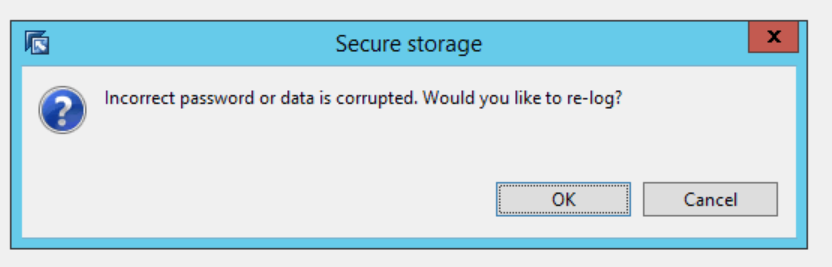
Password incorrect pop-up
Procedure:
- Click on cancel on the above Secure storage pop-up message and you will receive the below screen.

Could not connect server message screen
- Click on OK to proceed further.
- Go to Window --> Preferences.

- Expand General --> Security. Click on Secure storage hyperlink.
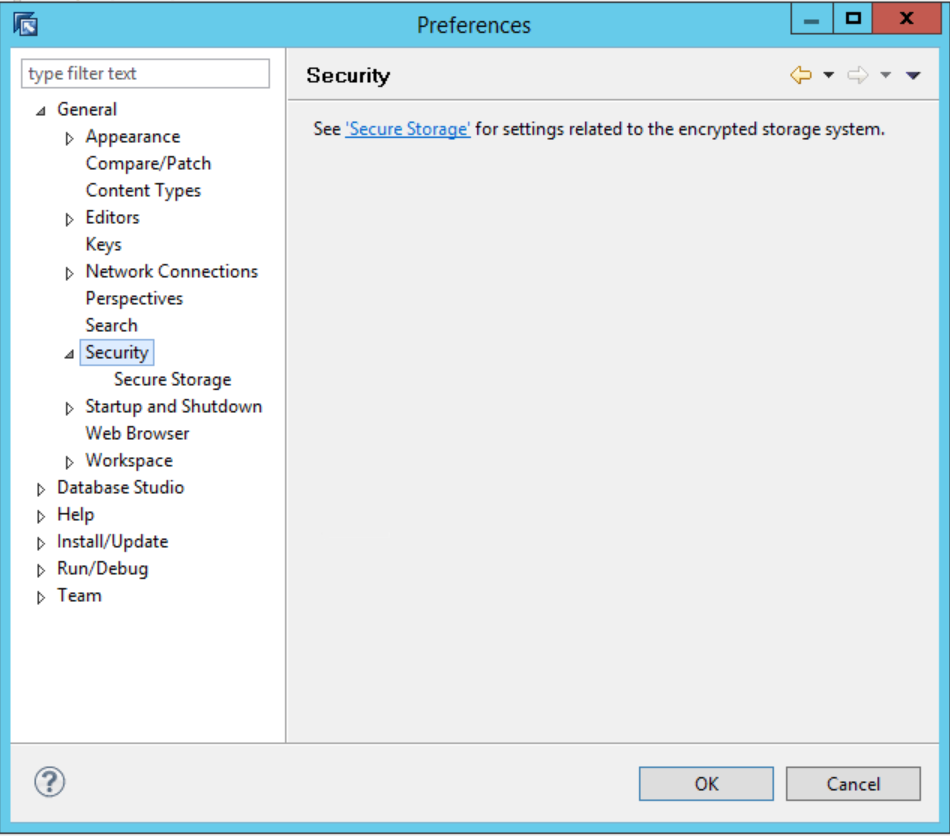
- Go to Contents tab and expand [Default Secure Storage].
Now expand org.eclipse.equinox.secure.storage, then click on windows64.
Select the encryptedPassword row and click on Delete button.
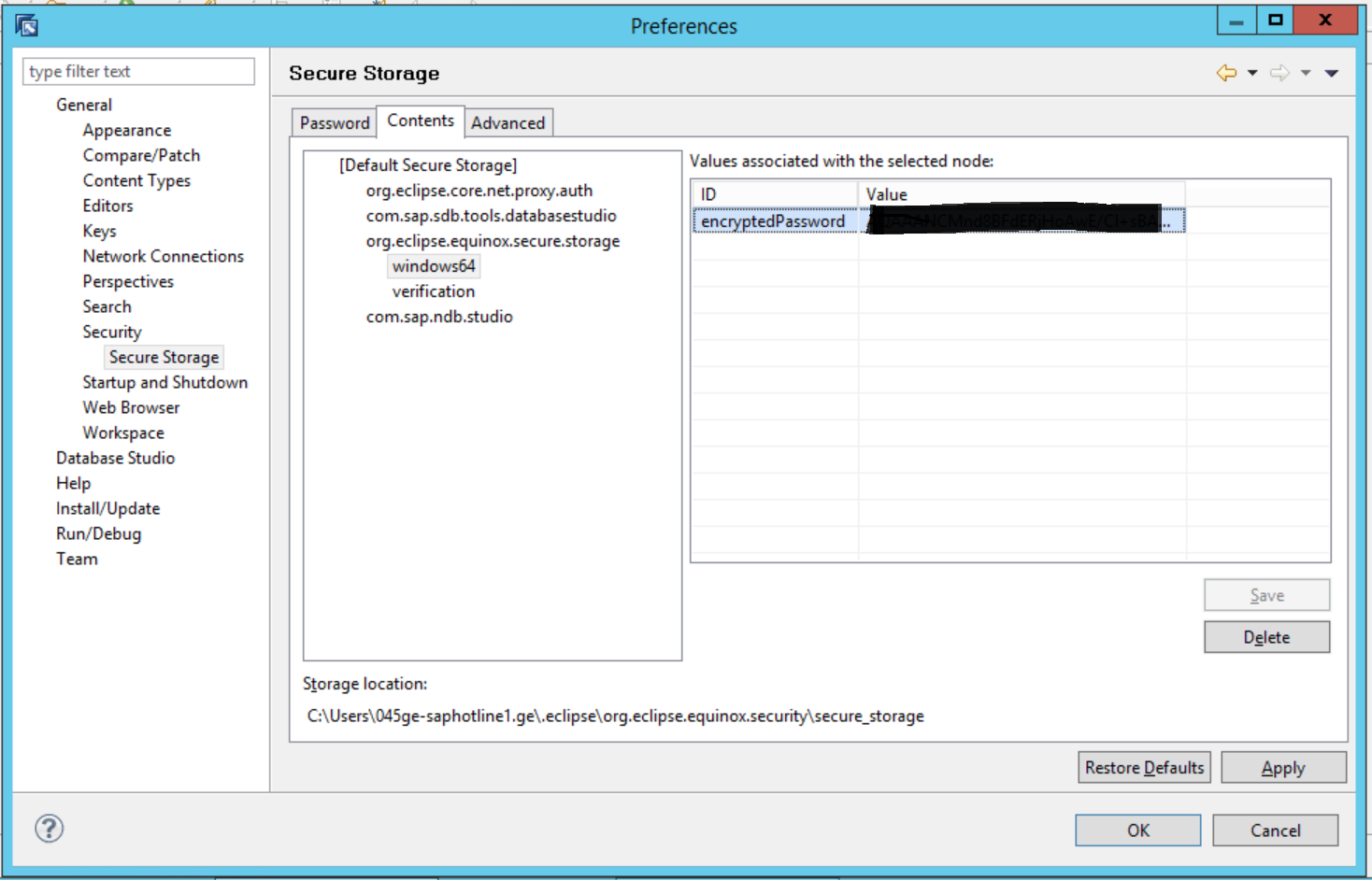
- Click on Yes to delete the default secure storage and all the data in it.

- Secure storage will be deleted now. Click on yes to restart the Application.

- The MaxDB Studio will be closed now. Open the application again and now you will be prompted to set a new password. Provide the new password and Click on OK.

- You will get a message saying "A new master Password has been created...". Click on yes if you want to provide additional information on Password Recovery (optional).

Conclusion:
By following the above steps, we can easily reset the secure storage password of MaxDB Database Studio.
Thank you for reading!
Regards,
Gauri Priyanka
