
- SAP Community
- Products and Technology
- Technology
- Technology Blogs by Members
- SAP Business Connector 4.8.1 Upgrade
Technology Blogs by Members
Explore a vibrant mix of technical expertise, industry insights, and tech buzz in member blogs covering SAP products, technology, and events. Get in the mix!
Turn on suggestions
Auto-suggest helps you quickly narrow down your search results by suggesting possible matches as you type.
Showing results for
shahazim_parker
Explorer
Options
- Subscribe to RSS Feed
- Mark as New
- Mark as Read
- Bookmark
- Subscribe
- Printer Friendly Page
- Report Inappropriate Content
12-29-2021
7:02 PM
Hello All,
SAP business connector 4.8 is only supported until December 31, 2021, as per SAP NOTE 3059522. if your environment is running on SAP BC 4.8 you have to upgrade to 4.8.1.
The upgrade of SAP BC 4.8.1 is very simple, only we have to make sure all prerequisites are fulfilled.
Please refer to Note: 1094412 for Release, Supported OS version/flavors, and restrictions for SAP BC 4.8.
To check pre-requisite and download the SAP Business Connector Click Here
If any of the above-mentioned prerequisites are not met, installation or upgrade to 4.8.1 is not possible.
There are two methods to upgrade to 4.8.1.
Method1: in-place upgrade, useful if source and target OS are equal and supported for 4.8.1.
Method2: Export & import (backup restore), if source and target OS are not equal. also, useful for migration scenarios.
Run command "java -cp uninstaller.jar uninstall -i console" without quotes.
SAP business connector 4.8 is only supported until December 31, 2021, as per SAP NOTE 3059522. if your environment is running on SAP BC 4.8 you have to upgrade to 4.8.1.
The upgrade of SAP BC 4.8.1 is very simple, only we have to make sure all prerequisites are fulfilled.
Pre-Requisites (General):
Hardware requirements | Supported OS | Software requirements |
Physical Memory: 4 GB minimum, 8 GB recommended | Windows X64 | Any recent version of Microsoft Internet Explorer or Mozilla Firefox. |
Free disc space: 250 MB minimum | Linux X64 | |
CPU: Intel Core i3 or equivalent | AIX |
SAP BC 4.8.1 is supported with JVM 8.
List of Support OS:
- Windows 10, Windows Server 2012, Windows Server 2012 R2, Windows Server 2016, and Windows Server 2019 on x64 (64bit)
- Linux (SuSE SLES 11, 12, and 15 and RedHat RHEL 6, 7, and 😎 on x86_64 (64bit)
- AIX 7.1 and 7.2 on PowerPC (64bit)
There are a few major changes in SAP BC 4.8.1.
- 64-bit OS only supported for SAP BC 4.8.1.
- SSL 128 bit is only available, 56 bit is no longer available.
- HP-UX and SunOS not supported to run SAP BC 4.8.1
- The installer is a Java Archive file (jar) for all operating systems.
Please refer to Note: 1094412 for Release, Supported OS version/flavors, and restrictions for SAP BC 4.8.
To check pre-requisite and download the SAP Business Connector Click Here
If any of the above-mentioned prerequisites are not met, installation or upgrade to 4.8.1 is not possible.
Now we have a good idea about SAPBC 4.8.1 and its prerequisites So, Let’s dig in.
There are two methods to upgrade to 4.8.1.
Method1: in-place upgrade, useful if source and target OS are equal and supported for 4.8.1.
Method2: Export & import (backup restore), if source and target OS are not equal. also, useful for migration scenarios.
Upgrade on LINUX:
Prerequisites : (Linux only)
- C++ Runtime 6.0 (libstdc++.so.6) is required – SAP Note 1021236 for instructions. or run below command to install
- zypper install glibc — for SLES
- yum in glibc — for RHEL
- check whether libstdc++.so.6 installed by command :- rpm -qa ibstdc++6*

- JAVA/JDK is required, follow the instruction for installing and checking java is installed.
- zypper install java — for SLES
- yum in java — RHEL
- type “java -version” without quotes with root user to check java is installed.

- /tmp should have at least 350 MB free space for smooth installation
- Host entry in /etc/hosts file
Method 1:
My Source is SLES 12 SP4, SAP BC 4.8, and JVM 5
- Check the current version of SAP BC and JVM using the about tab of the portal

SAP BC 4.8
- If you have installed your BC 4.6 / 4.7 on an OS which is supported by BC 4.8.1, you can proceed as follows:
My Target will be SLES 12 SP4, SAP BC 4.8.1, and JVM 8
- Shutdown the old BC.

- Backup your whole existing BC directory.


- Deinstall SAP BC 4.8 (this will keep files which have been created/modified after installation, meaning it will keep your config changes and your packages!).
Run command "java -cp uninstaller.jar uninstall -i console" without quotes.
 follow the instruction and finish the uninstallation.
follow the instruction and finish the uninstallation.
- The uninstallation deletes all files originally installed by the SAP BC installer, but not files that were created afterwards, like configuration files, custom packages and patches/updates that were installed at a later time. While we want to keep the configuration and custom packages, so that the upgraded SAP BC continues to work identically to the old one, we need to get rid of later patches, as they are no longer needed for the 4.8.1 version and might interfere with the new code of that version. Therefore, after the uninstallation please delete the following files and directories under the \Server directory manually. (Note: depending on the patches, CoreFixes and ServiceReleases that have been installed on this BC in its lifetime, not all of these directories may exist.)
- jvm
- updates
- packages/SAP/code
- packages/SAP/ns
- packages/WmDB/code
- packages/WmDB/ns
- packages/WmPartners/code
- packages/WmPartners/ns
- packages/WmPublic/code
- packages/WmPublic/ns
- packages/WmRoot/code
- packages/WmRoot/ns and if one of the following packages is installed:
- packages/WmSamples/code
- packages/WmSamples/ns
- packages/WmWin32/code
- packages/WmWin32/ns
- Important: Do not delete any other files and directories that are left in the 4.8 Server directory. Those files contain important user-created and configuration data.
- Do NOT delete this BC directory; do not delete left-over configuration files in it!
Install the new BC 4.8.1 version into the same/old SAP BC 4.8 directory.
- unzip the downloaded BC 4.8.1

- Install BC 4.8.1 "java -jar setupBCServer.linux64.jar -console -logfile bc481-serverinstall.log" without quotes.I am using console mode for installation there 3 modes of installation.

- Make sure provide the path of old SAP BC installed directory for new installation.

- follow screen instruction and complete the installation.

- Check if you have made some changes to bin/server.bat or server.sh in your old BC. If yes, reapply these changes (except JDK-settings!) for 4.8.1. in my case, nothing was changed.
- Start the new BC.

- Check the current version of SAP BC post installation.
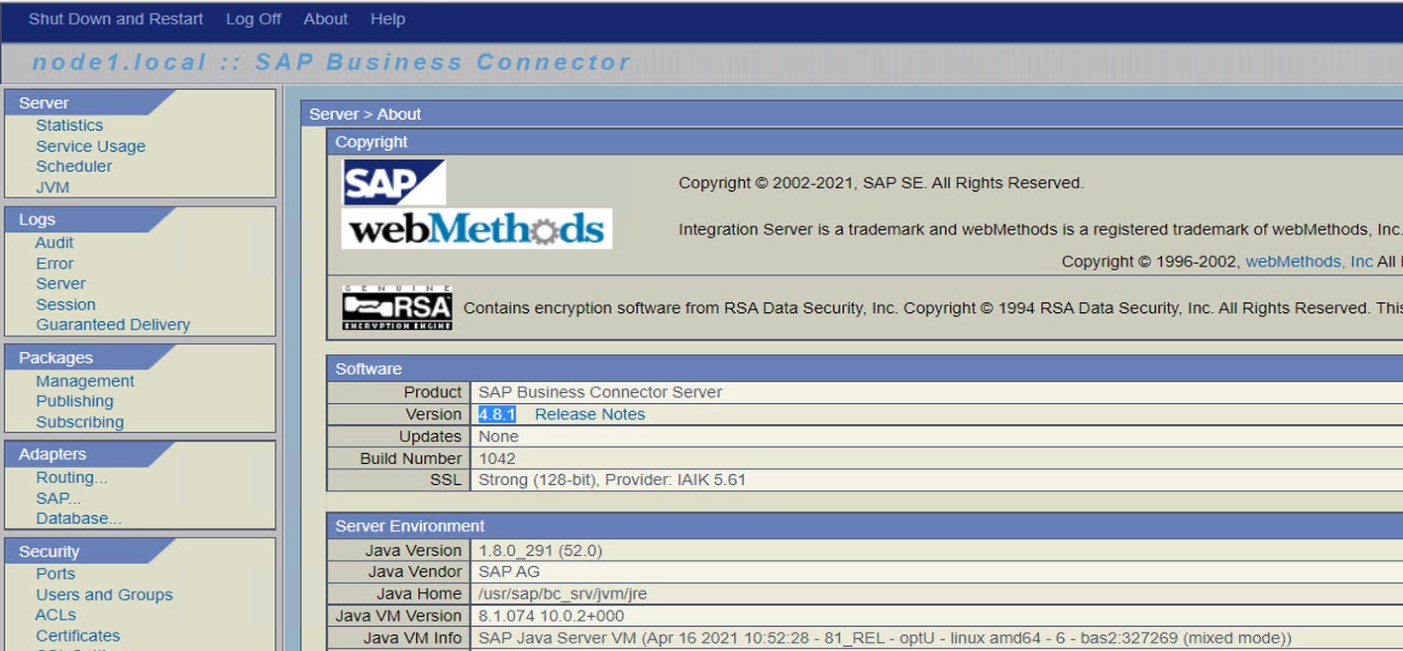
- the upgrade is successfully completed.
- Apply hotfix patches if applicable. I am applying Business Connector 4.8.1 Hotfix 1 (SR0)For installation instructions see SAP Note 3096151.

- disable SAP package. Package > Management > disable SAP

- Restart SAP BC.

- Download BC481SR0HF_1.zip and copy to <sapbc>/replicate/inbound
- open package >management > Install Inbound Releases

- select BC481SR0HF_1-20007203.ZIP and Make sure that the checkbox "Activate upon installation" is not marked..

- Click on the Install Release button.

- Restart SAP BC Again.

- Go to "Packages --> Management" and activate the SAP package.


- If installation was successful, the overview page of the SAP package ("Packages --> Management --> SAP") should now show the line
"HotFix 1 for SAP Package SR0 (Escape sequences in IDoc XML and duplicate response header fields in XML Transport)"
under "Patch History".
- Hot Fix was installed successfully. currently, only one hotfix is there, please check for the hotfixes at the time of installation.
- When starting, the BC will now automatically load all existing config files (they are compatible between 4.8 – 4.8.1) and packages.
- Check if any packages could not be loaded successfully

- Recommendation:
- Take full backup after a successful upgrade.
- The packages currently used for ELSTER (ETNotif, ETStmt, and ELStAM - ELSTER_EXT 5.4) and ZfA/RBM can still be used on SAP Business Connector 4.8.1. as per SNOTE:3059522
- If you are using the SAP BC for Elster: delete the ELSTER_EXT package except for
the config directory. Then, after the upgrade to 4.8.1, you can install the latest
ELSTER_EXT 6.x package using the “simplified” installation process.
- SAP Managed Tags:
- SAP Process Integration
3 Comments
You must be a registered user to add a comment. If you've already registered, sign in. Otherwise, register and sign in.
Labels in this area
-
"automatische backups"
1 -
"regelmäßige sicherung"
1 -
"TypeScript" "Development" "FeedBack"
1 -
505 Technology Updates 53
1 -
ABAP
14 -
ABAP API
1 -
ABAP CDS Views
2 -
ABAP CDS Views - BW Extraction
1 -
ABAP CDS Views - CDC (Change Data Capture)
1 -
ABAP class
2 -
ABAP Cloud
2 -
ABAP Development
5 -
ABAP in Eclipse
1 -
ABAP Platform Trial
1 -
ABAP Programming
2 -
abap technical
1 -
absl
2 -
access data from SAP Datasphere directly from Snowflake
1 -
Access data from SAP datasphere to Qliksense
1 -
Accrual
1 -
action
1 -
adapter modules
1 -
Addon
1 -
Adobe Document Services
1 -
ADS
1 -
ADS Config
1 -
ADS with ABAP
1 -
ADS with Java
1 -
ADT
2 -
Advance Shipping and Receiving
1 -
Advanced Event Mesh
3 -
AEM
1 -
AI
7 -
AI Launchpad
1 -
AI Projects
1 -
AIML
9 -
Alert in Sap analytical cloud
1 -
Amazon S3
1 -
Analytical Dataset
1 -
Analytical Model
1 -
Analytics
1 -
Analyze Workload Data
1 -
annotations
1 -
API
1 -
API and Integration
3 -
API Call
2 -
Application Architecture
1 -
Application Development
5 -
Application Development for SAP HANA Cloud
3 -
Applications and Business Processes (AP)
1 -
Artificial Intelligence
1 -
Artificial Intelligence (AI)
5 -
Artificial Intelligence (AI) 1 Business Trends 363 Business Trends 8 Digital Transformation with Cloud ERP (DT) 1 Event Information 462 Event Information 15 Expert Insights 114 Expert Insights 76 Life at SAP 418 Life at SAP 1 Product Updates 4
1 -
Artificial Intelligence (AI) blockchain Data & Analytics
1 -
Artificial Intelligence (AI) blockchain Data & Analytics Intelligent Enterprise
1 -
Artificial Intelligence (AI) blockchain Data & Analytics Intelligent Enterprise Oil Gas IoT Exploration Production
1 -
Artificial Intelligence (AI) blockchain Data & Analytics Intelligent Enterprise sustainability responsibility esg social compliance cybersecurity risk
1 -
ASE
1 -
ASR
2 -
ASUG
1 -
Attachments
1 -
Authorisations
1 -
Automating Processes
1 -
Automation
2 -
aws
2 -
Azure
1 -
Azure AI Studio
1 -
B2B Integration
1 -
Backorder Processing
1 -
Backup
1 -
Backup and Recovery
1 -
Backup schedule
1 -
BADI_MATERIAL_CHECK error message
1 -
Bank
1 -
BAS
1 -
basis
2 -
Basis Monitoring & Tcodes with Key notes
2 -
Batch Management
1 -
BDC
1 -
Best Practice
1 -
bitcoin
1 -
Blockchain
3 -
bodl
1 -
BOP in aATP
1 -
BOP Segments
1 -
BOP Strategies
1 -
BOP Variant
1 -
BPC
1 -
BPC LIVE
1 -
BTP
12 -
BTP Destination
2 -
Business AI
1 -
Business and IT Integration
1 -
Business application stu
1 -
Business Application Studio
1 -
Business Architecture
1 -
Business Communication Services
1 -
Business Continuity
1 -
Business Data Fabric
3 -
Business Partner
12 -
Business Partner Master Data
10 -
Business Technology Platform
2 -
Business Trends
4 -
CA
1 -
calculation view
1 -
CAP
3 -
Capgemini
1 -
CAPM
1 -
Catalyst for Efficiency: Revolutionizing SAP Integration Suite with Artificial Intelligence (AI) and
1 -
CCMS
2 -
CDQ
12 -
CDS
2 -
Cental Finance
1 -
Certificates
1 -
CFL
1 -
Change Management
1 -
chatbot
1 -
chatgpt
3 -
CL_SALV_TABLE
2 -
Class Runner
1 -
Classrunner
1 -
Cloud ALM Monitoring
1 -
Cloud ALM Operations
1 -
cloud connector
1 -
Cloud Extensibility
1 -
Cloud Foundry
4 -
Cloud Integration
6 -
Cloud Platform Integration
2 -
cloudalm
1 -
communication
1 -
Compensation Information Management
1 -
Compensation Management
1 -
Compliance
1 -
Compound Employee API
1 -
Configuration
1 -
Connectors
1 -
Consolidation Extension for SAP Analytics Cloud
2 -
Control Indicators.
1 -
Controller-Service-Repository pattern
1 -
Conversion
1 -
Cosine similarity
1 -
cryptocurrency
1 -
CSI
1 -
ctms
1 -
Custom chatbot
3 -
Custom Destination Service
1 -
custom fields
1 -
Customer Experience
1 -
Customer Journey
1 -
Customizing
1 -
cyber security
3 -
cybersecurity
1 -
Data
1 -
Data & Analytics
1 -
Data Aging
1 -
Data Analytics
2 -
Data and Analytics (DA)
1 -
Data Archiving
1 -
Data Back-up
1 -
Data Flow
1 -
Data Governance
5 -
Data Integration
2 -
Data Quality
12 -
Data Quality Management
12 -
Data Synchronization
1 -
data transfer
1 -
Data Unleashed
1 -
Data Value
8 -
database tables
1 -
Datasphere
3 -
datenbanksicherung
1 -
dba cockpit
1 -
dbacockpit
1 -
Debugging
2 -
Delimiting Pay Components
1 -
Delta Integrations
1 -
Destination
3 -
Destination Service
1 -
Developer extensibility
1 -
Developing with SAP Integration Suite
1 -
Devops
1 -
digital transformation
1 -
Documentation
1 -
Dot Product
1 -
DQM
1 -
dump database
1 -
dump transaction
1 -
e-Invoice
1 -
E4H Conversion
1 -
Eclipse ADT ABAP Development Tools
2 -
edoc
1 -
edocument
1 -
ELA
1 -
Embedded Consolidation
1 -
Embedding
1 -
Embeddings
1 -
Employee Central
1 -
Employee Central Payroll
1 -
Employee Central Time Off
1 -
Employee Information
1 -
Employee Rehires
1 -
Enable Now
1 -
Enable now manager
1 -
endpoint
1 -
Enhancement Request
1 -
Enterprise Architecture
1 -
ETL Business Analytics with SAP Signavio
1 -
Euclidean distance
1 -
Event Dates
1 -
Event Driven Architecture
1 -
Event Mesh
2 -
Event Reason
1 -
EventBasedIntegration
1 -
EWM
1 -
EWM Outbound configuration
1 -
EWM-TM-Integration
1 -
Existing Event Changes
1 -
Expand
1 -
Expert
2 -
Expert Insights
2 -
Exploits
1 -
Fiori
14 -
Fiori Elements
2 -
Fiori SAPUI5
12 -
Flask
1 -
Full Stack
8 -
Funds Management
1 -
General
1 -
General Splitter
1 -
Generative AI
1 -
Getting Started
1 -
GitHub
8 -
Grants Management
1 -
GraphQL
1 -
groovy
1 -
GTP
1 -
HANA
6 -
HANA Cloud
2 -
Hana Cloud Database Integration
2 -
HANA DB
2 -
HANA XS Advanced
1 -
Historical Events
1 -
home labs
1 -
HowTo
1 -
HR Data Management
1 -
html5
8 -
HTML5 Application
1 -
Identity cards validation
1 -
idm
1 -
Implementation
1 -
input parameter
1 -
instant payments
1 -
Integration
3 -
Integration Advisor
1 -
Integration Architecture
1 -
Integration Center
1 -
Integration Suite
1 -
intelligent enterprise
1 -
iot
1 -
Java
1 -
job
1 -
Job Information Changes
1 -
Job-Related Events
1 -
Job_Event_Information
1 -
joule
4 -
Journal Entries
1 -
Just Ask
1 -
Kerberos for ABAP
8 -
Kerberos for JAVA
8 -
KNN
1 -
Launch Wizard
1 -
Learning Content
2 -
Life at SAP
5 -
lightning
1 -
Linear Regression SAP HANA Cloud
1 -
Loading Indicator
1 -
local tax regulations
1 -
LP
1 -
Machine Learning
2 -
Marketing
1 -
Master Data
3 -
Master Data Management
14 -
Maxdb
2 -
MDG
1 -
MDGM
1 -
MDM
1 -
Message box.
1 -
Messages on RF Device
1 -
Microservices Architecture
1 -
Microsoft Universal Print
1 -
Middleware Solutions
1 -
Migration
5 -
ML Model Development
1 -
Modeling in SAP HANA Cloud
8 -
Monitoring
3 -
MTA
1 -
Multi-Record Scenarios
1 -
Multiple Event Triggers
1 -
Myself Transformation
1 -
Neo
1 -
New Event Creation
1 -
New Feature
1 -
Newcomer
1 -
NodeJS
2 -
ODATA
2 -
OData APIs
1 -
odatav2
1 -
ODATAV4
1 -
ODBC
1 -
ODBC Connection
1 -
Onpremise
1 -
open source
2 -
OpenAI API
1 -
Oracle
1 -
PaPM
1 -
PaPM Dynamic Data Copy through Writer function
1 -
PaPM Remote Call
1 -
PAS-C01
1 -
Pay Component Management
1 -
PGP
1 -
Pickle
1 -
PLANNING ARCHITECTURE
1 -
Popup in Sap analytical cloud
1 -
PostgrSQL
1 -
POSTMAN
1 -
Process Automation
2 -
Product Updates
4 -
PSM
1 -
Public Cloud
1 -
Python
4 -
Qlik
1 -
Qualtrics
1 -
RAP
3 -
RAP BO
2 -
Record Deletion
1 -
Recovery
1 -
recurring payments
1 -
redeply
1 -
Release
1 -
Remote Consumption Model
1 -
Replication Flows
1 -
research
1 -
Resilience
1 -
REST
1 -
REST API
2 -
Retagging Required
1 -
Risk
1 -
Rolling Kernel Switch
1 -
route
1 -
rules
1 -
S4 HANA
1 -
S4 HANA Cloud
1 -
S4 HANA On-Premise
1 -
S4HANA
3 -
S4HANA_OP_2023
2 -
SAC
10 -
SAC PLANNING
9 -
SAP
4 -
SAP ABAP
1 -
SAP Advanced Event Mesh
1 -
SAP AI Core
8 -
SAP AI Launchpad
8 -
SAP Analytic Cloud Compass
1 -
Sap Analytical Cloud
1 -
SAP Analytics Cloud
4 -
SAP Analytics Cloud for Consolidation
3 -
SAP Analytics Cloud Story
1 -
SAP analytics clouds
1 -
SAP BAS
1 -
SAP Basis
6 -
SAP BODS
1 -
SAP BODS certification.
1 -
SAP BTP
21 -
SAP BTP Build Work Zone
2 -
SAP BTP Cloud Foundry
6 -
SAP BTP Costing
1 -
SAP BTP CTMS
1 -
SAP BTP Innovation
1 -
SAP BTP Migration Tool
1 -
SAP BTP SDK IOS
1 -
SAP Build
11 -
SAP Build App
1 -
SAP Build apps
1 -
SAP Build CodeJam
1 -
SAP Build Process Automation
3 -
SAP Build work zone
10 -
SAP Business Objects Platform
1 -
SAP Business Technology
2 -
SAP Business Technology Platform (XP)
1 -
sap bw
1 -
SAP CAP
2 -
SAP CDC
1 -
SAP CDP
1 -
SAP CDS VIEW
1 -
SAP Certification
1 -
SAP Cloud ALM
4 -
SAP Cloud Application Programming Model
1 -
SAP Cloud Integration for Data Services
1 -
SAP cloud platform
8 -
SAP Companion
1 -
SAP CPI
3 -
SAP CPI (Cloud Platform Integration)
2 -
SAP CPI Discover tab
1 -
sap credential store
1 -
SAP Customer Data Cloud
1 -
SAP Customer Data Platform
1 -
SAP Data Intelligence
1 -
SAP Data Migration in Retail Industry
1 -
SAP Data Services
1 -
SAP DATABASE
1 -
SAP Dataspher to Non SAP BI tools
1 -
SAP Datasphere
9 -
SAP DRC
1 -
SAP EWM
1 -
SAP Fiori
3 -
SAP Fiori App Embedding
1 -
Sap Fiori Extension Project Using BAS
1 -
SAP GRC
1 -
SAP HANA
1 -
SAP HCM (Human Capital Management)
1 -
SAP HR Solutions
1 -
SAP IDM
1 -
SAP Integration Suite
9 -
SAP Integrations
4 -
SAP iRPA
2 -
SAP LAGGING AND SLOW
1 -
SAP Learning Class
1 -
SAP Learning Hub
1 -
SAP Master Data
1 -
SAP Odata
2 -
SAP on Azure
1 -
SAP PartnerEdge
1 -
sap partners
1 -
SAP Password Reset
1 -
SAP PO Migration
1 -
SAP Prepackaged Content
1 -
SAP Process Automation
2 -
SAP Process Integration
2 -
SAP Process Orchestration
1 -
SAP S4HANA
2 -
SAP S4HANA Cloud
1 -
SAP S4HANA Cloud for Finance
1 -
SAP S4HANA Cloud private edition
1 -
SAP Sandbox
1 -
SAP STMS
1 -
SAP successfactors
3 -
SAP SuccessFactors HXM Core
1 -
SAP Time
1 -
SAP TM
2 -
SAP Trading Partner Management
1 -
SAP UI5
1 -
SAP Upgrade
1 -
SAP Utilities
1 -
SAP-GUI
8 -
SAP_COM_0276
1 -
SAPBTP
1 -
SAPCPI
1 -
SAPEWM
1 -
sapmentors
1 -
saponaws
2 -
SAPS4HANA
1 -
SAPUI5
5 -
schedule
1 -
Script Operator
1 -
Secure Login Client Setup
8 -
security
9 -
Selenium Testing
1 -
Self Transformation
1 -
Self-Transformation
1 -
SEN
1 -
SEN Manager
1 -
service
1 -
SET_CELL_TYPE
1 -
SET_CELL_TYPE_COLUMN
1 -
SFTP scenario
2 -
Simplex
1 -
Single Sign On
8 -
Singlesource
1 -
SKLearn
1 -
Slow loading
1 -
soap
1 -
Software Development
1 -
SOLMAN
1 -
solman 7.2
2 -
Solution Manager
3 -
sp_dumpdb
1 -
sp_dumptrans
1 -
SQL
1 -
sql script
1 -
SSL
8 -
SSO
8 -
Substring function
1 -
SuccessFactors
1 -
SuccessFactors Platform
1 -
SuccessFactors Time Tracking
1 -
Sybase
1 -
system copy method
1 -
System owner
1 -
Table splitting
1 -
Tax Integration
1 -
Technical article
1 -
Technical articles
1 -
Technology Updates
14 -
Technology Updates
1 -
Technology_Updates
1 -
terraform
1 -
Threats
2 -
Time Collectors
1 -
Time Off
2 -
Time Sheet
1 -
Time Sheet SAP SuccessFactors Time Tracking
1 -
Tips and tricks
2 -
toggle button
1 -
Tools
1 -
Trainings & Certifications
1 -
Transformation Flow
1 -
Transport in SAP BODS
1 -
Transport Management
1 -
TypeScript
2 -
ui designer
1 -
unbind
1 -
Unified Customer Profile
1 -
UPB
1 -
Use of Parameters for Data Copy in PaPM
1 -
User Unlock
1 -
VA02
1 -
Validations
1 -
Vector Database
2 -
Vector Engine
1 -
Visual Studio Code
1 -
VSCode
1 -
Vulnerabilities
1 -
Web SDK
1 -
work zone
1 -
workload
1 -
xsa
1 -
XSA Refresh
1
- « Previous
- Next »
Related Content
- Up Net Working Capital, Up Inventory and Down Efficiency. What to do? in Technology Blogs by SAP
- Accelerate Business Process Development with SAP Build Process Automation Pre-Built Content in Technology Blogs by SAP
- ABAP Cloud Developer Trial 2022 Available Now in Technology Blogs by SAP
- 体验更丝滑!SAP 分析云 2024.07 版功能更新 in Technology Blogs by SAP
- Corporate Git Setup on SAP BTP versus connecting to Corporate Git directly from SAP BAS in Technology Q&A
Top kudoed authors
| User | Count |
|---|---|
| 8 | |
| 5 | |
| 5 | |
| 4 | |
| 4 | |
| 4 | |
| 4 | |
| 4 | |
| 3 | |
| 3 |