
- SAP Community
- Products and Technology
- Enterprise Resource Planning
- ERP Blogs by SAP
- Introduction of Deferred Taxes in Contract Account...
Enterprise Resource Planning Blogs by SAP
Get insights and updates about cloud ERP and RISE with SAP, SAP S/4HANA and SAP S/4HANA Cloud, and more enterprise management capabilities with SAP blog posts.
Turn on suggestions
Auto-suggest helps you quickly narrow down your search results by suggesting possible matches as you type.
Showing results for
Product and Topic Expert
Options
- Subscribe to RSS Feed
- Mark as New
- Mark as Read
- Bookmark
- Subscribe
- Printer Friendly Page
- Report Inappropriate Content
12-20-2021
12:18 PM
What are Deferred Taxes?
Deferred tax is a listed liability to be paid until the future due date on a company’s balance sheet. The liability is deferred due to the different timing between accrual of tax and its due date. Simply speaking, a deferred tax liability is listed on a company’s balance sheet that records owed taxes but not yet due until the future date.
After reading this blog post, you will learn about the deferred tax from business aspects and the implementation of solutions delivered by SAP FI-CA (Financials Contract Accounting).
Comparison of Business Use Cases
1. Non-deferred taxes:
- (1.) Invoices posting: The payable tax is posted immediately with the posting of receivables and the revenue.
- (2.) Invoice clearing: Clearing of the invoices happened but without tax influence.

2. Deferred Taxes:
- (1.) Invoices posting: Taxes are not posted immediately as a “Payable of Tax”, instead it will be posted under “Deferred Taxes”.
- (2.) Invoice clearing: The invoice clearing will prepare the trigger for transferring taxes from “Deferred Tax” to a “Payable Tax” via step (3)
- (3) Tax Transfer: The “Deferred Tax” is reposted to “Payable of Tax” in monthly close via report RFKKXXDFTP.

Process of deferred taxes (On-premise & Cloud)
The process of deferred taxes includes three phases- Posting Invoice, Clearing Invoices, Reposting to Target Tax code from Deferred Tax code (running RFKKXXDFTP), and Tax payment to the Tax authority. You will learn necessary steps of each phase in the prerequisite section.

Post Invoices
On-premise
The procedure of Posting Invoices is standard. Please activate the Tax Reporting tool by checking the following section On-premise prerequisites. Then the Tax Rule will be applied to the invoices with the appointed Company Code. The invoice with purchase and tax will be stored in DFKKREP07-Tax Report Data (Clearing Time) and waiting for payment.
 Cloud
Cloud
You can create and post contract accounting documents using the Post Document app. Ensure that you use the Deferred Tax code (Check the Cloud prerequisites) for posting. With the Deferred Tax code, the tax amount is posted on Deferred Tax accounts. After the payment, the tax amount is reposted with a tax transfer document to the regular tax account.
Clear Invoices
On-premise/ Cloud
Clear the invoices with the payment.
For On-premise users, as the payment is conducted, they see the document transferring to the table DFKKREP06- Tax Report Data (Invoicing Time or Triggered), before the clearing of invoices, the posted document will be stored in the DFKKREP07-Tax Report Data (Clearing Time).
Reposting to Target account through Report RFKKXXDFTP
On-premise – Run the Report RFKKXXDFTP
To process deferred taxes with generic tax reporting in FI-CA, you use the report Transfer Posting for Deferred Tax (RFKKXXDFTP) to separate paid deferred tax from unpaid deferred tax before running the standard General Ledger reconciliation report.
You can run the Report by following the steps as below:
- Execute the program RFKKXXDFTP in the transaction SE38 or SA38
- Fill in the selection criteria.
- You will see the Transfer Posting Item with two lines. It marks the reposting to Target account (Payable of Tax) from the Deferred Tax Code (Deferred Tax).

Cloud - Deferred Tax Transfer Posting app
- You find Deferred Tax Transfer Posting under the Tax Authority.

- Click Create, finish the New Job steps as the below (Template Selection, Scheduling Options, and Parameters), and schedule.
- Template Selection

- Scheduling Options

- Parameters

Tax Payment to the Authority
After running the report, the payee will pay the tax to the tax authority to clear the tax liability.
Technical Information of Tax Reporting Tool
Prerequisites (System Set-up)
On-premise
There are three customizing procedures for deferred tax: Define a Tax Code, Activate the Tax Reporting Tool, and Activate deferred Tax. By following the instructions below, you can run the process of deferred taxes smoothly.
Define a Tax Code
- You can determine the combination of company code and tax code and maintain the Tax Codes in:
- Transaction FTXP or
- Path SPRO > Financial Accounting > Financial Accounting Global Settings > Tax on Sales/Purchases > Calculations > Define Tax Codes for Sales and Purchases.
- Enter Country Key in the given field. Take France as an example, we enter FR.
- As you enter the Tax code you see the Target Tax Code in Properties.

Activate the Tax Reporting Tool
- You will define the reporting time in:
- Transaction SM30 with view V_TFK009 or
- Path SPRO > Financial Accounting > Contract Accounts Receivable and Payable > Basic Functions > Tax Reports > Define Report Times for Sales/Purchase Taxes.
- In the Report Time column, choose the Report for clearing date as the tax codes that are used for deferred tax codes. This action ensures the creation of a new line of data in Database table DFKKREP07.

Activate Deferred Tax
- You will define the reporting time in
- Transaction SM30 with view V_TFK_DF_CONF or
- Path SPRO > Financial Accounting > Contract Accounts Receivable and Payable > Basic Functions > Tax Reports > Configure Transfer for Deferred Tax
- You have to create New Entries and enter the selection criteria
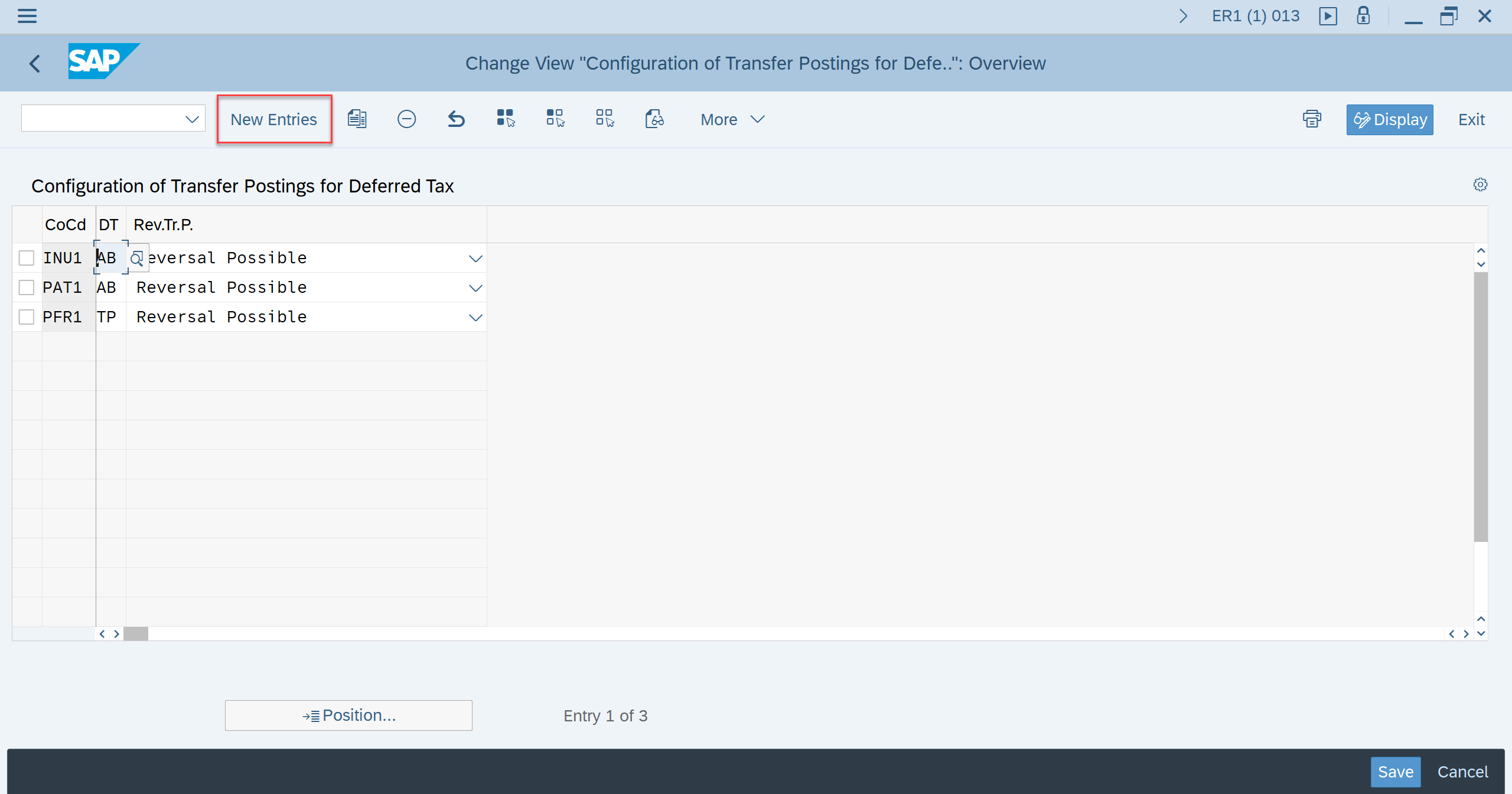
Cloud
When it comes to SAP S/4 HANA Cloud, you need a different tool– SSCUI for customizing. SSCUI stands for Self-Service Configuration User Interface.
- You will login in the Cloud with the appointed User.
- Follow the route, Manage Your Solution > Configure Your Solution > Application Area: Finance/ Sub Application Area: Contracting Accounting

- Choose item name “Tax Reporting”.
- Choose the configuration step Define Report Time for Sales/Purchase Tax (ID 105595) and activate the Reporting Time. Same as how we customize in SAP GUI for On-Premise, you have to select “Report for clearing date” for Deferred Taxes.


- Choose the Configure Transfers for Deferred Tax (ID 105660). Create a New Entries by entering the Company Code and criteria.


SAP Notes
- How the report RFKKXXDFTP enables FI-CA deferred tax transferred to the final tax account (available in On-premise and Cloud) 1964663 - Deferral for FICA (Transfer Posting Report)
- To learn more about the customizing of Tax Reporting Tool - 1800621 - Tax reporting in FICA
Is this blog post useful to you? Please leave your comments and share your opinions with us.
Labels:
You must be a registered user to add a comment. If you've already registered, sign in. Otherwise, register and sign in.
Labels in this area
-
Artificial Intelligence (AI)
1 -
Business Trends
363 -
Business Trends
22 -
Customer COE Basics and Fundamentals
1 -
Digital Transformation with Cloud ERP (DT)
1 -
Event Information
461 -
Event Information
24 -
Expert Insights
114 -
Expert Insights
156 -
General
1 -
Governance and Organization
1 -
Introduction
1 -
Life at SAP
415 -
Life at SAP
2 -
Product Updates
4,685 -
Product Updates
217 -
Roadmap and Strategy
1 -
Technology Updates
1,502 -
Technology Updates
89
Related Content
- SAP ERP Functionality for EDI Processing: UoMs Determination for Inbound Orders in Enterprise Resource Planning Blogs by Members
- Service with Advanced Execution and Resource-related Billing in Enterprise Resource Planning Blogs by SAP
- An introduction into Service Management in S/4HANA Cloud Private Edition in Enterprise Resource Planning Blogs by SAP
- Service with Advanced Execution and Fixed Price Billing in Enterprise Resource Planning Blogs by SAP
- Purchase Ordre Accrual in S/4HANA - Part 1 in Enterprise Resource Planning Blogs by Members
Top kudoed authors
| User | Count |
|---|---|
| 12 | |
| 11 | |
| 10 | |
| 8 | |
| 7 | |
| 6 | |
| 4 | |
| 4 | |
| 4 | |
| 3 |