
- SAP Community
- Products and Technology
- Technology
- Technology Blogs by SAP
- Part 9: End-to-End Test of Workflow Integration Sc...
Technology Blogs by SAP
Learn how to extend and personalize SAP applications. Follow the SAP technology blog for insights into SAP BTP, ABAP, SAP Analytics Cloud, SAP HANA, and more.
Turn on suggestions
Auto-suggest helps you quickly narrow down your search results by suggesting possible matches as you type.
Showing results for
Advisor
Options
- Subscribe to RSS Feed
- Mark as New
- Mark as Read
- Bookmark
- Subscribe
- Printer Friendly Page
- Report Inappropriate Content
12-07-2021
7:38 AM
This is part of a series of articles, which describe the steps to integrate an extension workflow using SAP Workflow Management on Business Technology Platform (BTP Workflow) into a Flexible Workflow in SAP S/4HANA OP.
Part 1: Integrating an Extension Workflow on SAP BTP into a Flexible Workflow
Part 2: SAP BTP Cockpit Configuration for Usage of SAP Workflow Management
Part 3: SAP S/4HANA Backend Configuration to Communicate with SAP BTP
Part 4: User and Roles for SAP BTP Workflow and Flexible Workflow
Part 5: Configure Cloud Connector for Workflow Integration
Part 6: Workflow Scenario with Extension Step
Part 7: Flexible Workflow in Integration Scenario
Part 8: Extension Workflow using SAP Workflow Management on SAP BTP
Part 9: End-to-End Test of Workflow Integration Scenario
Part 10: Problem Solving of Workflow Integration Scenario
1. Recap
2. Test
... 2.1. Start Workflow
... 2.2. Check Running Workflow
... 2.3. Check External Step in Backend
... 2.4. Execute External Step on SAP BTP
... 2.5. Check Workflow Instance in Backend
... 2.6. Recheck Workflow Protocol
Let's shortly recap what we already did:
Here, the test stopped, because we did not yet create the SAP BTP workflow.
What we will do now is to repeat creating a new instance of a flexible workflow and see what happens in SAP BTP launchpad.
In backend:
In backend:
We can see the expected result: a running workflow instance
In backend system:
Use this monitoring transaction if you want to know, if there are workflow instances, which use the service integration.
Now we have to switch to SAP BTP launchpad to check, if there is an approval step available.
If you maintained your own email address to be the receiver of the approval step in SAP BTP Workflow (remember Part 8: Extension Workflow using SAP Workflow Management on BTP, section 3.4. Add User Task), then you should see an entry in your MyInbox app:
In backend:
If there are problems, check the next section. Otherwise: congratulations!
Hint: at the moment we haven't considered any context data to and from SAP BTP. Thus, we don't know, if this SAP BTP workflow ends with an approval or a rejection.
Repeat steps from section 2.2. Check Running Workflow
Check in protocol, if the workflow processed all steps and is finished meanwhile.
=> Conclusion: we should have seen a workflow processed on two systems. If this does not fully work, see the next part and figure out the reason.
Part 1: Integrating an Extension Workflow on SAP BTP into a Flexible Workflow
Part 2: SAP BTP Cockpit Configuration for Usage of SAP Workflow Management
Part 3: SAP S/4HANA Backend Configuration to Communicate with SAP BTP
Part 4: User and Roles for SAP BTP Workflow and Flexible Workflow
Part 5: Configure Cloud Connector for Workflow Integration
Part 6: Workflow Scenario with Extension Step
Part 7: Flexible Workflow in Integration Scenario
Part 8: Extension Workflow using SAP Workflow Management on SAP BTP
Part 9: End-to-End Test of Workflow Integration Scenario
Part 10: Problem Solving of Workflow Integration Scenario
Content
1. Recap
2. Test
... 2.1. Start Workflow
... 2.2. Check Running Workflow
... 2.3. Check External Step in Backend
... 2.4. Execute External Step on SAP BTP
... 2.5. Check Workflow Instance in Backend
... 2.6. Recheck Workflow Protocol
1. Recap
Let's shortly recap what we already did:
- We created a new scenario in the backend system in Part 6: Workflow Scenario with Extension Step
- A workflow based on this scenario was designed in SAP Fiori launchpad via generic Manage Workflows app in Part 7: Flexible Workflow in Integration Scenario
- At the end of Part 7: Flexible Workflow in Integration Scenario we successfully tested the flexible workflow start and checked in the workflow protocol in backend system the active workitem
Here, the test stopped, because we did not yet create the SAP BTP workflow.
What we will do now is to repeat creating a new instance of a flexible workflow and see what happens in SAP BTP launchpad.
2. Test
2.1. Start Workflow
In backend:
- Run report ZCAS_AUDIT_START via transaction SE38
- Enter partner ID 0815
- Run (F8)
2.2. Check Running Workflow
In backend:
- Run transaction SWI6
- Fields:
- Object Type Category: ABAP Class
- Class/Interface: Classname, sample ZCL_CAS_AUDIT
- Selection variant: Active Instances (Running, Ready, Committed,...)
- Selection Period: Today only
We can see the expected result: a running workflow instance

2.3. Check External Step in Backend
In backend system:
- Run transaction SWF_CPWF_MON

Use this monitoring transaction if you want to know, if there are workflow instances, which use the service integration.
2.4. Execute External Step on SAP BTP
Now we have to switch to SAP BTP launchpad to check, if there is an approval step available.
If you maintained your own email address to be the receiver of the approval step in SAP BTP Workflow (remember Part 8: Extension Workflow using SAP Workflow Management on BTP, section 3.4. Add User Task), then you should see an entry in your MyInbox app:

- Run MyInbox app:
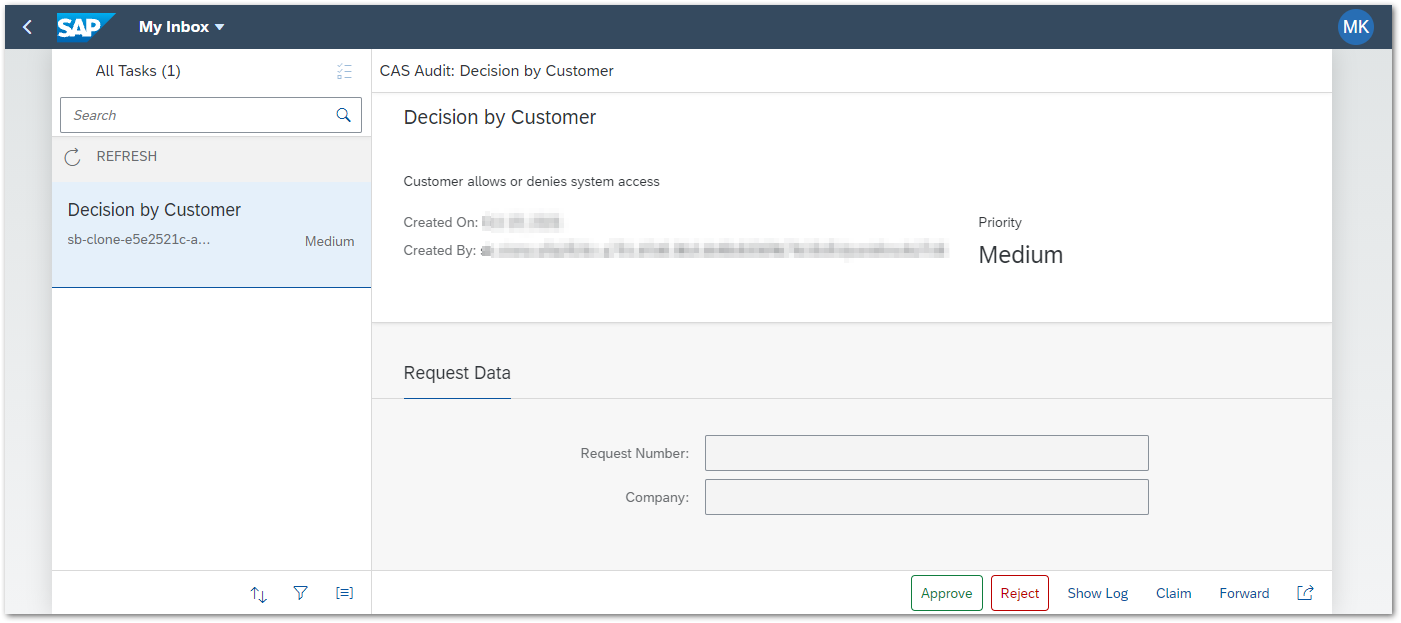
- Push button Approve
- The task in this app disappears
- Some more administrative information is available via app Monitor Workflows - Workflow Instances. Here, you could see, if an instance is in error status. In this case, you would get more information about the error in the apps detail screen.
2.5. Check Workflow Instance in Backend
In backend:
- Once again run monitoring transaction SWF_CPWF_MON
- Ideally, the status changed to COMPLETED and a log is avalable:

If there are problems, check the next section. Otherwise: congratulations!
Hint: at the moment we haven't considered any context data to and from SAP BTP. Thus, we don't know, if this SAP BTP workflow ends with an approval or a rejection.
2.6. Recheck Workflow Protocol
Repeat steps from section 2.2. Check Running Workflow
Check in protocol, if the workflow processed all steps and is finished meanwhile.
=> Conclusion: we should have seen a workflow processed on two systems. If this does not fully work, see the next part and figure out the reason.
- SAP Managed Tags:
- SAP Workflow Management,
- SAP Business Workflow
Labels:
4 Comments
You must be a registered user to add a comment. If you've already registered, sign in. Otherwise, register and sign in.
Labels in this area
-
ABAP CDS Views - CDC (Change Data Capture)
2 -
AI
1 -
Analyze Workload Data
1 -
BTP
1 -
Business and IT Integration
2 -
Business application stu
1 -
Business Technology Platform
1 -
Business Trends
1,658 -
Business Trends
93 -
CAP
1 -
cf
1 -
Cloud Foundry
1 -
Confluent
1 -
Customer COE Basics and Fundamentals
1 -
Customer COE Latest and Greatest
3 -
Customer Data Browser app
1 -
Data Analysis Tool
1 -
data migration
1 -
data transfer
1 -
Datasphere
2 -
Event Information
1,400 -
Event Information
66 -
Expert
1 -
Expert Insights
177 -
Expert Insights
299 -
General
1 -
Google cloud
1 -
Google Next'24
1 -
Kafka
1 -
Life at SAP
780 -
Life at SAP
13 -
Migrate your Data App
1 -
MTA
1 -
Network Performance Analysis
1 -
NodeJS
1 -
PDF
1 -
POC
1 -
Product Updates
4,577 -
Product Updates
344 -
Replication Flow
1 -
RisewithSAP
1 -
SAP BTP
1 -
SAP BTP Cloud Foundry
1 -
SAP Cloud ALM
1 -
SAP Cloud Application Programming Model
1 -
SAP Datasphere
2 -
SAP S4HANA Cloud
1 -
SAP S4HANA Migration Cockpit
1 -
Technology Updates
6,873 -
Technology Updates
422 -
Workload Fluctuations
1
Related Content
- SAP Build Process Automation Pre-built content for Finance Use cases in Technology Blogs by SAP
- Demystifying the Common Super Domain for SAP Mobile Start in Technology Blogs by SAP
- Composite Data Source Configuration in Optimized Story Experience in Technology Blogs by SAP
- Exploring Integration Options in SAP Datasphere with the focus on using SAP extractors - Part II in Technology Blogs by SAP
- Unify your process and task mining insights: How SAP UEM by Knoa integrates with SAP Signavio in Technology Blogs by SAP
Top kudoed authors
| User | Count |
|---|---|
| 39 | |
| 25 | |
| 17 | |
| 13 | |
| 7 | |
| 7 | |
| 7 | |
| 7 | |
| 6 | |
| 6 |