
- SAP Community
- Products and Technology
- Technology
- Technology Blogs by SAP
- Customer Migration strategy: from SAP Master Data ...
Technology Blogs by SAP
Learn how to extend and personalize SAP applications. Follow the SAP technology blog for insights into SAP BTP, ABAP, SAP Analytics Cloud, SAP HANA, and more.
Turn on suggestions
Auto-suggest helps you quickly narrow down your search results by suggesting possible matches as you type.
Showing results for
former_member36
Explorer
Options
- Subscribe to RSS Feed
- Mark as New
- Mark as Read
- Bookmark
- Subscribe
- Printer Friendly Page
- Report Inappropriate Content
12-06-2021
7:03 AM
Overview
SAP offers Master Data service for Business Partners to enable integration of business partner master data in Integrated suite (IE) scenarios. This service is available on SAP Discovery Center as part of CPEA (Cloud Platform Enterprise Agreement) in a consumption-based license model.
With SAP Master Data Integration service (MDI) positioned as the primary solution for master data integration requirements in IE scenarios, customers are not recommended to use Master Data service for Business Partners going forward. Thus, there is a need to migrate the existing customers of the service to MDI.
Objective of this document is to cover the detailed migration strategy which can be leveraged by customers to move away from Master Data service for Business Partners towards Master Data Integration.
Migration Strategy
Current State
For ease of understanding, it is assumed that customer landscape has two systems integrated via SAP Master Data service for Business Partners in the below diagram. However same approach would hold true for multiple systems connected via the service.
Also please note the scope of integration is limited to business partner master data object only with standard delivered features of the service.
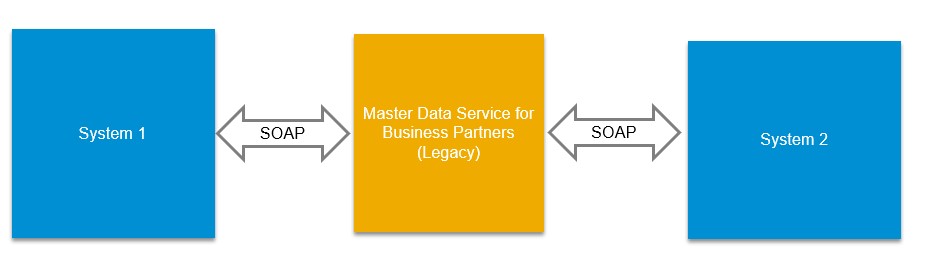
Customer Landscape: As Is
Consider the above example. System 1 and System 2 use SOAP APIs to connect to SAP Master Data service for business partners. Following SOAP messages are in scope:
- Business Partner
- Business Partner Relationship
- Business Partner Key Mapping
For more information on SOAP messages and corresponding SOAP services, please refer to SOAP Service for Data Replication documentation.
Migration Steps:
Migration is broadly going to be a 6-step process as described below:
Step 1: Onboarding SAP Master Data Integration in the system landscape
This step is required to bring Master Data Integration service (MDI) into the customer landscape. At this point in time, MDI needs to only integrate with master data service for business partners.
This is required to do the initial load of business partner records into MDI. Initial load is intended to take place while the business continues as usual. This would ensure 0 downtime for initial data load into MDI.
Since Master Data service for Business Partners is intended to behave like any other consuming application for MDI, onboarding the service for business partners as a client of MDI is required. For more information, please refer to Initial Setup MDI documentation.
Step 2: Set up Data replication towards MDI in SAP Master Data service for Business Partners
This is done by creating MDI destinations and distribution model in the legacy Master Data service for Business Partners. Please refer to SAP help documentation for more details.
After step 1 and 2, customer landscape should look as depicted in the below picture:

Introduction of MDI in Customer Landscape
Step 3: Start initial replication
Replication of records is initiated from Master Data Orchestration (MDO) subscribed with Master Data service for Business Partners. One can use ‘replicate’ functionality provided by MDO distribution model to initiate replication from Master Data service for Business Partners to Master Data integration service.
For more information, refer to Maintenance of the Distribution Model in SAP Master Data Orchestration documentation.
To being with, customers are recommended to test replication with a few BPs rather than with complete load. This will help getting accustomed with the migration process and fix any unforeseen issues for e.g. missing configuration. Customer can also create a SAP ticket with component: BC-CP-CF-ONEMDS in case they face issues.
In order to ensure proper sequencing of SOAP messages, follow the below mentioned instructions:
- Replicate only Business partner/ BP relationship Records. Do Not trigger Key Mapping. This can be achieved by setting Distribute Key Mapping to false in the distribution model.
- Once replication of BP is complete, commence with step 3. To check the completion of BP replication, use the replication status API covered in step 4
- Again, replicate Business Partner and Business Partner Relationship Records, along with Key Mapping. Set Distribute Key Mapping to true in the distribution model and replicate again.
- With replication, BP Confirmation SOAP messages for replicated records would be sent from Master Data Integration service to Master Data service for Business Partners. As a result, key mapping information would be updated in Master Data service for business partners.
- Update of key mapping information in Master Data service for Business Partners will trigger key mapping distribution to connected systems with the new Master Data Integration key.
- All systems in the customer landscape will now have Master Data Integration Key.
Step 4: Check Initial replication status.
Once the replication of master data records is initiated, you can get the initial replication status :
Following response types would be available to give status of initial replication:
- Response Type:
- Open – Initial replication is not yet started.
- In Progress – Initial replication is ongoing.
- Completed – Replication is completed.
Please refer to SAP help documentation for details.
Step 5: Validate Migrated Records on SAP Master Data Integration
After successful migration of master data records from the legacy SAP Master Data service for Business Partners to SAP Master Data Integration, follow the below steps to validate the records and retrigger the Business Partner replication of erroneous records.
Validate the migrated master data record:
In order to validate replication status of records in MDI, an API is provided by SAP. This API can be leveraged to get the replication status of failed records in a flat file (CSV) which customer can download for analysis purpose.
Please refer to SAP Help documentation for details.
Retrigger Business Partner Replication:
Customer can check the validation data and retrigger BP replication to Master Data Integration from the MDO UI. In order to retrigger replication, replicate functionality for individual records provided by MDO-> Display Distribution status tile can be used.
Alternatively, customers can choose to set the filter criteria in the MDO distribution model for the failed records and retrigger replication (as mentioned in step 3). E.g., of filter criteria: BP ID of failed records.
Step 6: Re-configure integration to point to Master Data Integration service
- Reconfigure connected systems to point to Master Data Integration instead of Master Data service for business partners. Depending upon whether systems are connected in a point-to-point fashion (for e.g. S/4HANA) or via CPI (for e.g. CX applications), different steps would be required in the corresponding system.Please refer to the below blogs for steps required to set MDI connectivity in S/4HANA
- Do not activate connection to Master Data Integration service yet, in order to ensure zero downtime.
- Create destination and distribution model in Master Data Integration for connected systems without activating them. For more information, see Destination Configuration for Master Data Orchestration and Distribution Model Maintenance.
Customer landscape should look as depicted in the below picture

Reconfiguration with MDI
- As a next step,
- Disable replication from connected systems to Master Data services for Business Partners. For e.g. in S/4HANA disable the corresponding replication model.
- Remove all connection to the legacy service for business partners in the connected system(s).
- Deactivate all distribution models in Master Data services for Business Partner
- Activate all distribution models for connected system(s) in MDI. This is followed by activating replication framework in connected system towards MDI. This activity would require a minimum downtime.
- After completing the above step, Master Data Integration should be the de facto replication service in customer landscape and business can continue as usual.
- As a last step, offboard Master Data service for Business Partners by deleting all corresponding service instances and subscription. For more information, refer to the section Disconnecting a Client in Onboarding Clients
- The following graphic depicts the final state of customer landscape:

Deactivate Master Data Service for Business Partners
With this step, migration to MDI is complete.
Labels:
You must be a registered user to add a comment. If you've already registered, sign in. Otherwise, register and sign in.
Labels in this area
-
ABAP CDS Views - CDC (Change Data Capture)
2 -
AI
1 -
Analyze Workload Data
1 -
BTP
1 -
Business and IT Integration
2 -
Business application stu
1 -
Business Technology Platform
1 -
Business Trends
1,658 -
Business Trends
93 -
CAP
1 -
cf
1 -
Cloud Foundry
1 -
Confluent
1 -
Customer COE Basics and Fundamentals
1 -
Customer COE Latest and Greatest
3 -
Customer Data Browser app
1 -
Data Analysis Tool
1 -
data migration
1 -
data transfer
1 -
Datasphere
2 -
Event Information
1,400 -
Event Information
66 -
Expert
1 -
Expert Insights
177 -
Expert Insights
301 -
General
1 -
Google cloud
1 -
Google Next'24
1 -
GraphQL
1 -
Kafka
1 -
Life at SAP
780 -
Life at SAP
13 -
Migrate your Data App
1 -
MTA
1 -
Network Performance Analysis
1 -
NodeJS
1 -
PDF
1 -
POC
1 -
Product Updates
4,577 -
Product Updates
346 -
Replication Flow
1 -
REST API
1 -
RisewithSAP
1 -
SAP BTP
1 -
SAP BTP Cloud Foundry
1 -
SAP Cloud ALM
1 -
SAP Cloud Application Programming Model
1 -
SAP Datasphere
2 -
SAP S4HANA Cloud
1 -
SAP S4HANA Migration Cockpit
1 -
Technology Updates
6,873 -
Technology Updates
429 -
Workload Fluctuations
1
Related Content
- Govern SAP APIs living in various API Management gateways in a single place with Azure API Center in Technology Blogs by Members
- Expanding Our Horizons: SAP's Build-Out and Datacenter Strategy for SAP Business Technology Platform in Technology Blogs by SAP
- Demystifying the Common Super Domain for SAP Mobile Start in Technology Blogs by SAP
- Hack2Build on Business AI – Highlighted Use Cases in Technology Blogs by SAP
- SAP Partners unleash Business AI potential at global Hack2Build in Technology Blogs by SAP
Top kudoed authors
| User | Count |
|---|---|
| 43 | |
| 25 | |
| 17 | |
| 15 | |
| 11 | |
| 7 | |
| 7 | |
| 6 | |
| 6 | |
| 6 |