
- SAP Community
- Products and Technology
- Supply Chain Management
- SCM Blogs by SAP
- How to create Rate Table in SAP S/4HANA Cloud?
Supply Chain Management Blogs by SAP
Expand your SAP SCM knowledge and stay informed about supply chain management technology and solutions with blog posts by SAP. Follow and stay connected.
Turn on suggestions
Auto-suggest helps you quickly narrow down your search results by suggesting possible matches as you type.
Showing results for
Product and Topic Expert
Options
- Subscribe to RSS Feed
- Mark as New
- Mark as Read
- Bookmark
- Subscribe
- Printer Friendly Page
- Report Inappropriate Content
11-29-2021
5:27 AM
For every transportation services there is a cost involved, we can group these costs for a specific transportation service in a table called rate table.
In the rate table you can define scales, validity and once the rate table is defined you can maintain rates.
In this blog post I will describe how we can set-up a simple rate table in SAP S/4HANA Cloud.
In order to create rate table, you need to login as "transportation_mgr" and go to the app "Manage Rate Tables".
The worklist page is displayed, click Create button and Rate Table page should be displayed.
In the General Data tab, maintain the following:
Maintain the Scales in the Scales.
In the Dates and Values tab, maintain the following:
Once the Validity is inserted you should be able to maintain the scale values along with the rate.
To Maintain the Rates, first maintain the scale item in the Scales Items tab.
The "Life Cycle Status" should change to "Released"
Save the Rate Table.
Summary:
You should be able to create a simple rate table with multiple scales in SAP S/4HANA Cloud.
In the rate table you can define scales, validity and once the rate table is defined you can maintain rates.
In this blog post I will describe how we can set-up a simple rate table in SAP S/4HANA Cloud.
In order to create rate table, you need to login as "transportation_mgr" and go to the app "Manage Rate Tables".

The worklist page is displayed, click Create button and Rate Table page should be displayed.
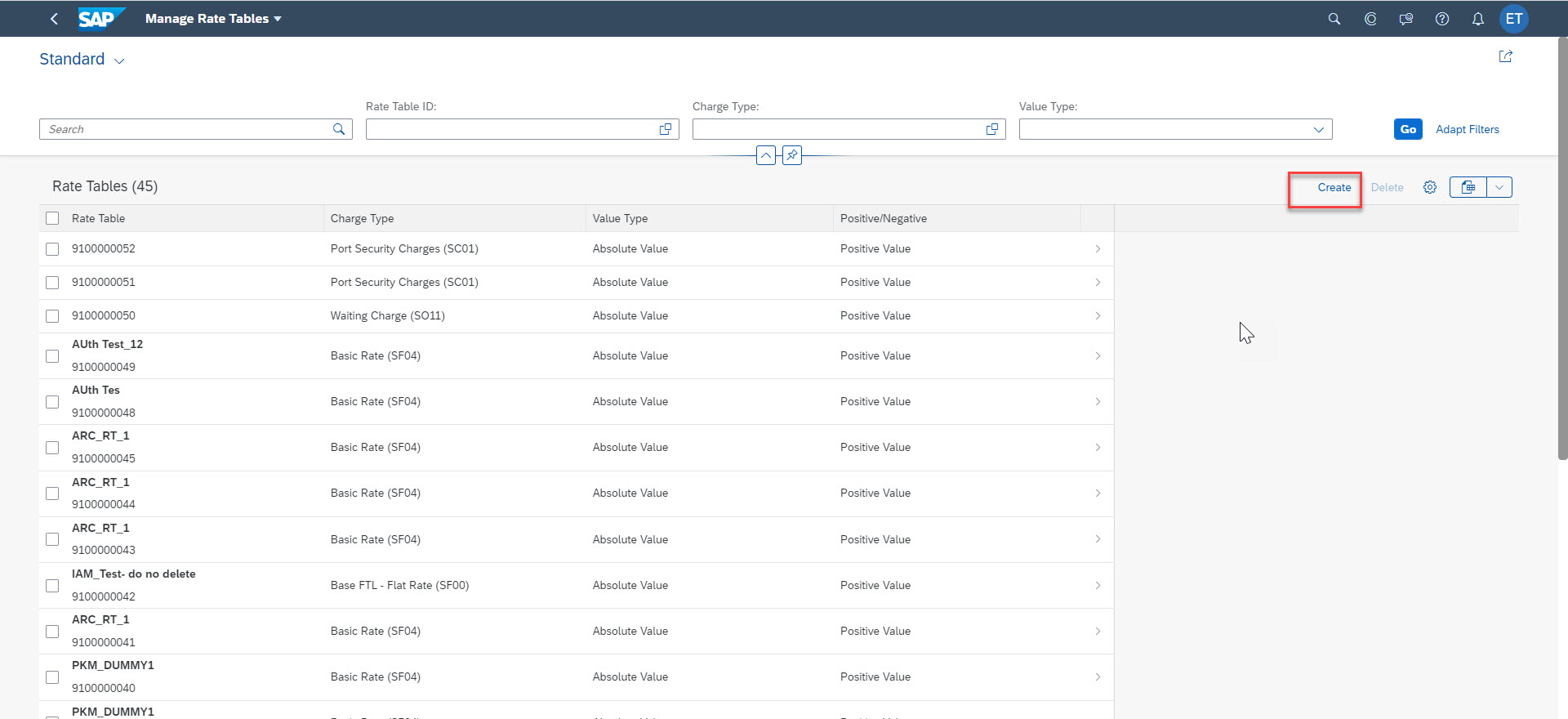

In the General Data tab, maintain the following:
- Charge type, Positive/Negative, Value type

Maintain the Scales in the Scales.
- First Insert the scale and then maintain calculation bases, calculation type, scale type, Scale Unit of Measure for each scale entered.
- In the Example, I have taken 3 scales: Gross Weight, Source Location and Destination location to create 3 dimensional Rate Table.

In the Dates and Values tab, maintain the following:
- Insert a validity

- Maintain the Valid From, Valid To, Currency.

Once the Validity is inserted you should be able to maintain the scale values along with the rate.
To Maintain the Rates, first maintain the scale item in the Scales Items tab.
- Select the relevant scale and Click Maintain Scale Items, pop-up window will be displayed.
- Maintain the scale values and click OK. Repeat the above steps for all the Scales.


- In the calculation rules tab, maintain the price unit. In this example, I have entered 1 as price unit.

- In the Rates tab you will be able to view the combination of Scale items. Maintain the Rate across each combination.

Once the Rates are maintained, release the agreement by clicking "Set Status"->"Released"

The "Life Cycle Status" should change to "Released"

Save the Rate Table.

Summary:
You should be able to create a simple rate table with multiple scales in SAP S/4HANA Cloud.
- SAP Managed Tags:
- SAP Transportation Management,
- SAP S/4HANA Public Cloud
Labels:
You must be a registered user to add a comment. If you've already registered, sign in. Otherwise, register and sign in.
Labels in this area
-
Business Trends
169 -
Business Trends
23 -
Catalog Enablement
1 -
Event Information
47 -
Event Information
3 -
Expert Insights
12 -
Expert Insights
36 -
intelligent asset management
1 -
Life at SAP
63 -
Product Updates
500 -
Product Updates
60 -
Release Announcement
1 -
SAP Digital Manufacturing for execution
1 -
Super Bowl
1 -
Supply Chain
1 -
Sustainability
1 -
Swifties
1 -
Technology Updates
187 -
Technology Updates
15
Related Content
- RISE with SAP Advanced Logistics Package in Supply Chain Management Blogs by SAP
- SAP EWM FAQ Series: How to setup monitoring and alerts in Supply Chain Management Blogs by SAP
- *Error* when creating STO in SAP S/4HANA CLOUD 2402 in Supply Chain Management Q&A
- Best Practices for using current SAP APM Rules for Condition Monitoring in Supply Chain Management Blogs by SAP
- SAP Transportation Management in SAP S/4HANA 2023 FPS01, Private Cloud is here! in Supply Chain Management Blogs by SAP
Top kudoed authors
| User | Count |
|---|---|
| 11 | |
| 7 | |
| 3 | |
| 3 | |
| 3 | |
| 3 | |
| 2 | |
| 2 | |
| 2 | |
| 2 |