
- SAP Community
- Products and Technology
- CRM and Customer Experience
- CRM and CX Blogs by SAP
- Purchase Order Submissions Just Got Easier with SA...
- Subscribe to RSS Feed
- Mark as New
- Mark as Read
- Bookmark
- Subscribe
- Printer Friendly Page
- Report Inappropriate Content
Updated on September 15, 2023 with new information and screenshots.
Updated on January 12, 2023 with "Get Assistence".
Updated with this important message for "Super Admins": An S-user ID gives your colleagues, both in IT and business roles, access to many SAP websites and customer-specific content. However, to work on critical tasks – in landscape administration, purchasing, contract management like explained in this blog and others –, they will require special permissions. As an administrator, you are responsible for granting them these authorizations.
We are happy to share with you our continued enhancements to the Renewal (Contracts) Cards recently introduced in SAP for Me (described in our blog). In addition to the transparency to all your Cloud and On-Premise Renewals in SAP for Me, you are now able to submit your Purchase Order number for your On-Premise Auto Renewals digitally. Read on below to learn more details!
How to Submit Purchase Order information in SAP for Me
In SAP for Me (S-User required), select “Finance & Legal” Dashboard from the menu:
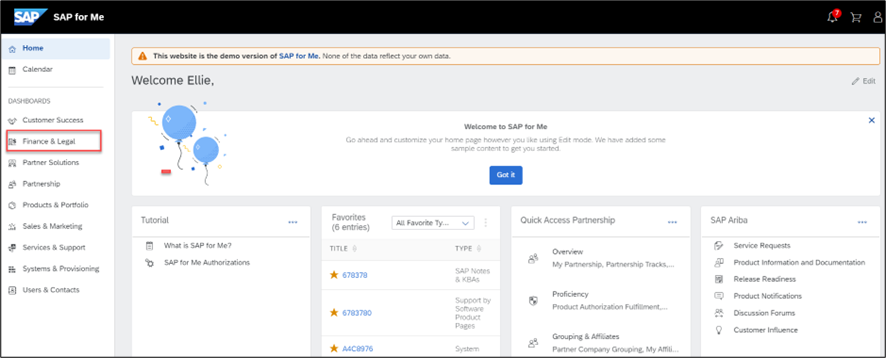
1
Under the On-Premise tab you can scroll down to the On-Premise Maintenance section, which lists all your On-Premise Maintenance orders.

2
From this card you can download the latest PO projection PDF and you may also see those orders where the Purchase Order information is missing.

3
Go to the right and click the > (View Details) button to see the Order Details for that specific order:

4
Here you can Provide your Purchase Order number by clicking “Provide PO Number” or indicate No PO is required for this Order.
To update multiple orders with the same PO, just click on “Manage PO Numbers” on the Maintenance card.
Please note that the update of the Purchase Order information is available 105 days before your maintenance renewals starts and will be available until an invoice is created for that period.
If the order already has a Purchase Order number and you wish to change the information, click on the “Edit PO Number” button. You can provide a new Purchase Order number or advise that No Purchase Order is required. This option is available only for single orders.

5
If you need help you can use the Get Assistance functionality at the top of the Your Order Details view to contact SAP and request support. To date, the functionality covers questions around the Purchase Order submission and Invoicing processes (more options to be provided later).

6
After selecting the Get Assistance option, a dropdown webform will appear, where you can enter your question or issue. The request for assistance in SAP for Me is forwarded to the responsible SAP Team, who will contact you directly to help you with your inquiry.

7
In case you would like to update your P.O Responsible contact, please contact your Collector directly to submit the request.
Don’t miss watching our two short video clips which provide you with an overview of Renewals in SAP for Me as well as a quick overview on how easy your PO submission can be!
PO Submission is also available for Cloud Direct Auto Renewal Contracts. Check our blog for further details: Purchase Order Submissions Just Got Easier for Cloud with SAP for Me!
Thank you and best regards,
Ozzy, Business Owner SAP for Me
Important Links:
How to get access
https://me.sap.com
P.S.: You can provide feedback on your experience with using SAP for Me, suggest new features, or report a case simply by using the Feedback option found on the right side of all pages in SAP for Me. Simply click “Feedback” and a window will slide open!

7
- SAP Managed Tags:
- SAP for Me,
- Customer Experience
You must be a registered user to add a comment. If you've already registered, sign in. Otherwise, register and sign in.
-
Business Trends
270 -
Business Trends
10 -
chitchat
1 -
customerexperience
1 -
Event Information
256 -
Event Information
17 -
Expert Insights
30 -
Expert Insights
48 -
Life at SAP
133 -
Life at SAP
1 -
Product Updates
666 -
Product Updates
24 -
SAP HANA Service
1 -
SAPHANACloud
1 -
SAPHANAService
1 -
Technology Updates
453 -
Technology Updates
15
- SAP Commerce Cloud Q1 ‘24 Release Highlights in CRM and CX Blogs by SAP
- Navigating the Modern Sales Landscape: The AI Advantage, SAP Sales Cloud Intelligent Sales Add-on in CRM and CX Blogs by SAP
- SAP Commerce Cloud Updates in 2023: A Not-So-Brief Summary for Technical Users in CRM and CX Blogs by SAP
- Data Binding Basics for Print Forms in CRM and CX Blogs by SAP
- SAP Commerce Cloud Q2 ’23 Release Highlights in CRM and CX Blogs by SAP
| User | Count |
|---|---|
| 4 | |
| 3 | |
| 2 | |
| 2 | |
| 2 | |
| 1 | |
| 1 | |
| 1 | |
| 1 | |
| 1 |