
- SAP Community
- Products and Technology
- Enterprise Resource Planning
- ERP Blogs by Members
- SAP Multi-Bank Connectivity Functional Playbook
- Subscribe to RSS Feed
- Mark as New
- Mark as Read
- Bookmark
- Subscribe
- Printer Friendly Page
- Report Inappropriate Content
Today I’ll talk about SAP Multi-Bank Connectivity. It is a unique offering from SAP that helps ERP connect multiple financial institutions on the network owned and managed by SAP and facilitates the exchange of financial messages in various formats. SAP Multi-Bank Connectivity can establish connections with financial institutions via Host-to-Host, SWIFT, and EBICS. The connectivity between corporate to bank is handled by SAP Multi-Bank Connectivity. An SAP ERP can connect with multiple banks using a single instance of the MBC connector.
Now, it’s time to equip ourselves with a few basic terminologies of SAP Multi-Bank Connectivity.
Multi-Bank Connectivity Connector
SAP Multi-Bank Connectivity connector has direct integration capabilities with SAP Multi-Bank Connectivity. It’s an add-on for ECC 6.0 or higher, but it comes embedded with SAP S/4HANA. The connector allows the SAP ERP to send the outgoing payments automatically to the MBC network after payments are processed in SAP. It also processes the incoming messages automatically.
Message Type
Message types are used within SAP Multi-Bank Connectivity and ERP to exchange financial messages. For incoming messages, they are assigned to the files(payload) in the MBC based on the file name from the bank before routing them to the ERP. The Message Type is recorded at the MBC header level along with Sender ID and Receiver ID and is used to wrap the file(payload) before it is sent to the ERP. It also helps to identify the type of the file and processing steps to be performed based on the combination of Sender ID, Receiver ID, and Message Type. Standard Message Types are available in SAP, but we can create custom Message Types based on our requirements.
Sender ID and Receiver ID
Sender ID and Receiver IDs are used within SAP Multi-Bank Connectivity for routing purposes.
For Outbound
- Sender ID – Customer ID agreed with the Bank
- Receiver ID – SWIFT/BIC Code
For Inbound
- Sender ID – SWIFT/BIC Code
- Receiver ID – Customer ID agreed with the Bank
Customer ID
Customer ID is the unique ID assigned to each customer by their bank.
SAP Multi-Bank Connectivity Header
The SAP Multi-Bank Connectivity header is applied to every outgoing message from ERP to a bank and vice versa. The file(payload) is wrapped with the MBC header, which is used for routing purposes in SAP Multi-Bank Connectivity.
Below are the key fields used in MBC header
- Sender ID
- Receiver ID
- Message Type
- File Name
- Message ID

MBC header
Tenant
A tenant is the infrastructure or resources like memory, CPU, and file system of the cloud-based integration platform of SAP Multi-Bank Connectivity. Each participant (Corporate and Bank) is allocated these resources (tenants) on the cloud. The exchange of financial messages is happening between both the tenants.
Multi-Bank Connectivity Environment
SAP Multi-Bank Connectivity provides two environments(tenants) test and production. The only limitation here is that the MBC network can only connect to one ERP environment, either development or quality system, for testing. However, it can talk to multiple clients within the same environment.
Now, as we are geared up, let’s jump on to configuring the MBC connector. I will be covering the functional aspect of SAP Multi-Bank Connectivity from SAP S/4HANA. This blog does not cover Basis activities for setting up the connectivity with SAP Multi-Bank Connectivity.
Configuring Multi-Bank Connectivity Connector
Number Range
Customizing Path – SPRO -> SAP Reference IMG -> Multi-Bank Connectivity Connector -> Maintain Number Range for Message ID

Maintain Number Range – Initial screen
Maintain Selection Variants for Bank Statements
Customizing Path – SPRO -> SAP Reference IMG -> Multi-Bank Connectivity Connector -> Maintain Selection Variants for Bank Statements

Maintain Selection Variants for Bank Statements – Initial screen
Here, we can assign the FF_5 transaction variants to each combination of Sender ID and Message Type. We can use standard Message Type or custom Message Type. If the Sender ID and Message Type is not maintained for a particular variant, then that variant will be applicable for all Sender IDs and the Message Types.
Maintain Residence Time for Message Archiving
Customizing Path – SPRO -> SAP Reference IMG -> Multi-Bank Connectivity Connector -> Maintain Residence Time for Message Archiving

Maintain Residence Time for Message Archiving – Initial screen
Residence time for message archiving allows us to maintain the duration for which the Message Types are stored before they become eligible for archiving.
Maintain Inbound Processing Steps
Customizing Path – SPRO -> SAP Reference IMG -> Multi-Bank Connectivity Connector -> Maintain Inbound Processing Steps

Maintain Inbound Processing Steps – Initial screen
This configuration is used to overwrite the default processing steps within the MBC connector. We can define several steps and applications for each Message Type. We need to use different step numbers in sequence for further processing. An active flag is used to activate or deactivate the configuration. Only steps which are marked as Active will be triggered.
Prerequisites to send outbound messages
Setting up Payment Medium Workbench
Customizing Path – SPRO -> SAP Reference IMG -> Accounts Receivable and Accounts Payable -> Business Transactions -> Outgoing Payments -> Automatic Outgoing Payments -> Payment Proposal Processing -> Payment Media -> Make Settings for Payment Medium Formats from Payment Medium Workbench -> Create Payment Medium Formats
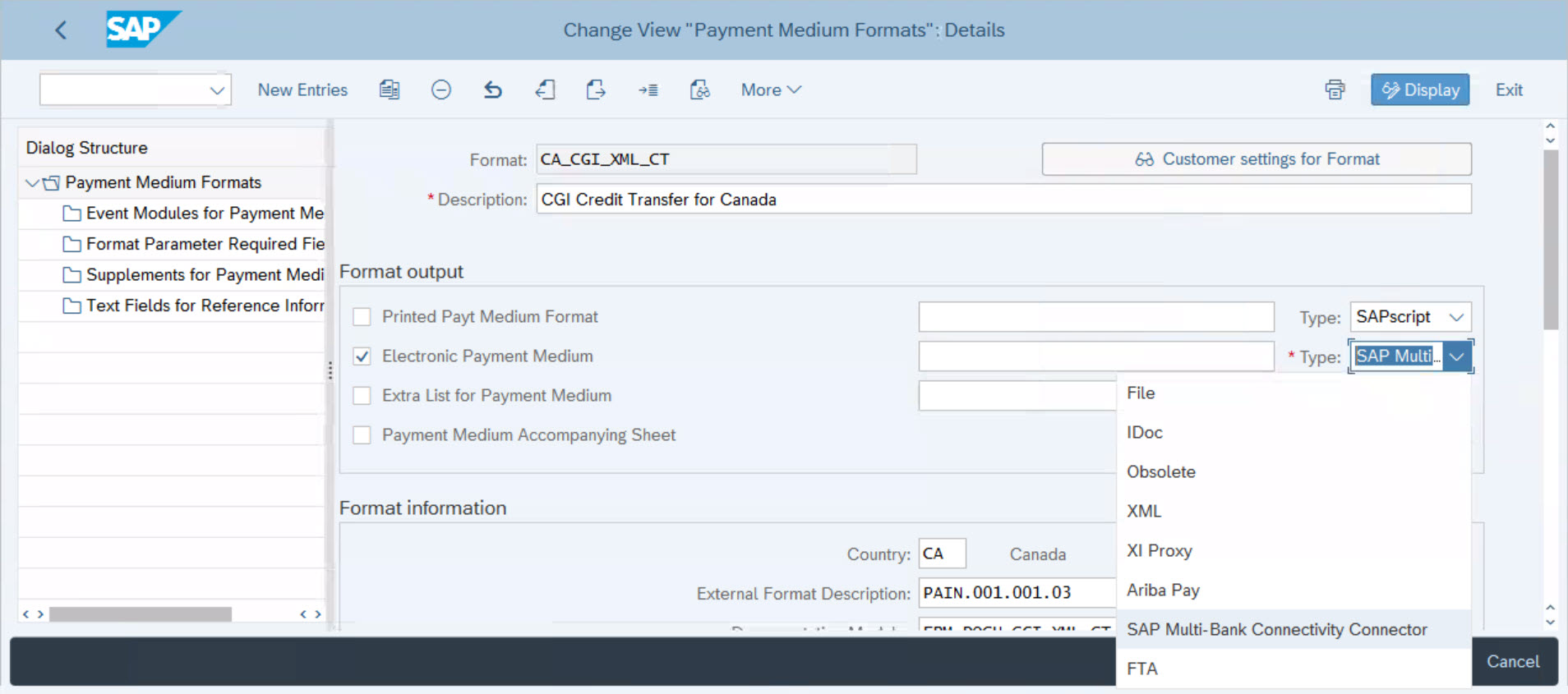
Payment Medium Workbench (OBPM1) – Initial screen
Maintaining Receiver ID for outgoing messages
Maintaining SWIFT/BIC code in Bank Master or Bank Key

Create Bank Key (FI01) – Initial screen
Maintaining Sender ID for outgoing messages
Maintaining customer number at house bank level

Transaction – FI12_HBANK
AL11 directory Integration when using SAP Multi-Bank Connectivity
SAP Multi-Bank Connectivity connector allows incoming files from SAP MBC network to be downloaded onto the AL11 directories.
SAP MBC uses three parameters by default for file transfer and naming.
- Parameter 1 <PARAM_1> = Message type
- Parameter 2 <PARAM_2> = File name
- Parameter 3 <PARAM_2> = Message id
Customizing
Maintain Logical Path
Creation of logical file path is required, and by default MBC connector uses /BSNAGT/DOWNLOAD_FILE as a logical file path.

Transaction FILE – Initial screen
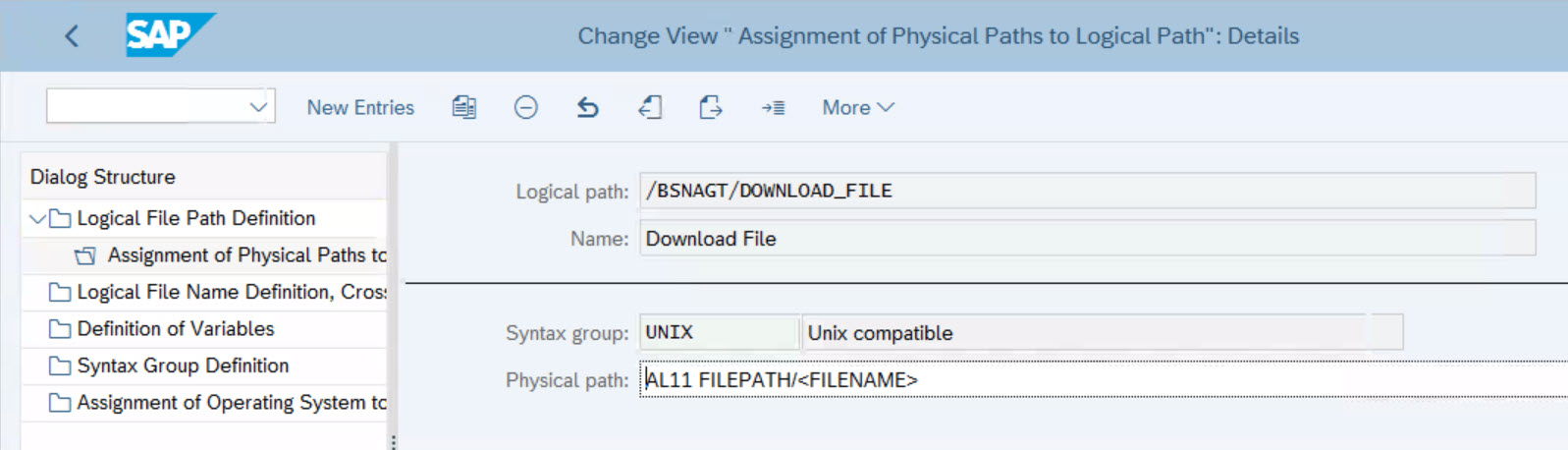
Assignment of Physical Paths to Logical Path – Initial screen
Custom physical path or directories can be used to assign to a logical path, and it should always end with <FILENAME> in the end.
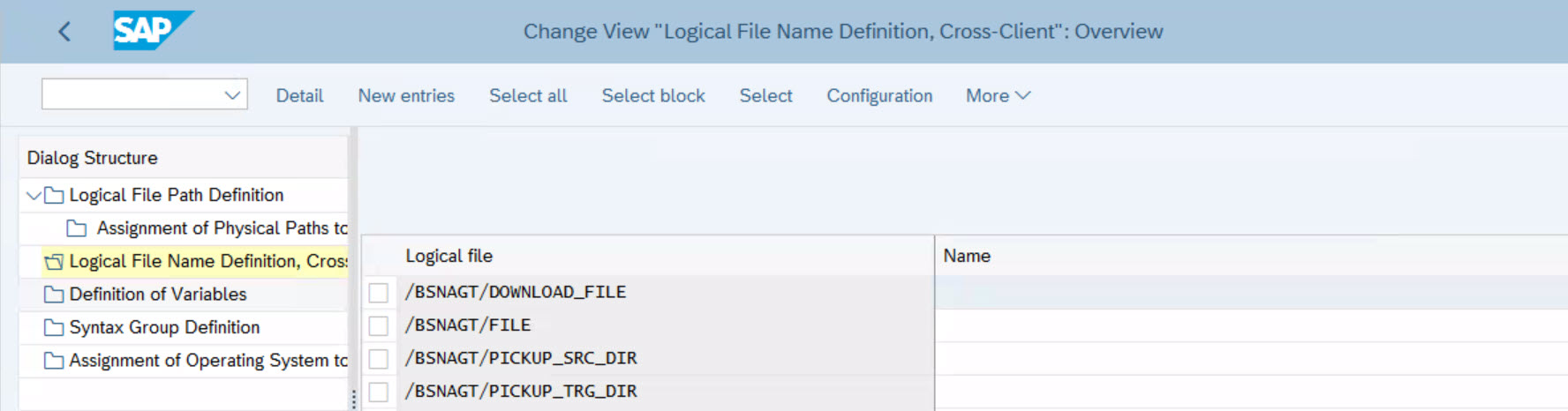
Logical File Name Definition, Cross-Client – Initial screen
Here, we will create the Logical File Name same as we have created above /BSNAGT/DOWNLOAD_FILE.
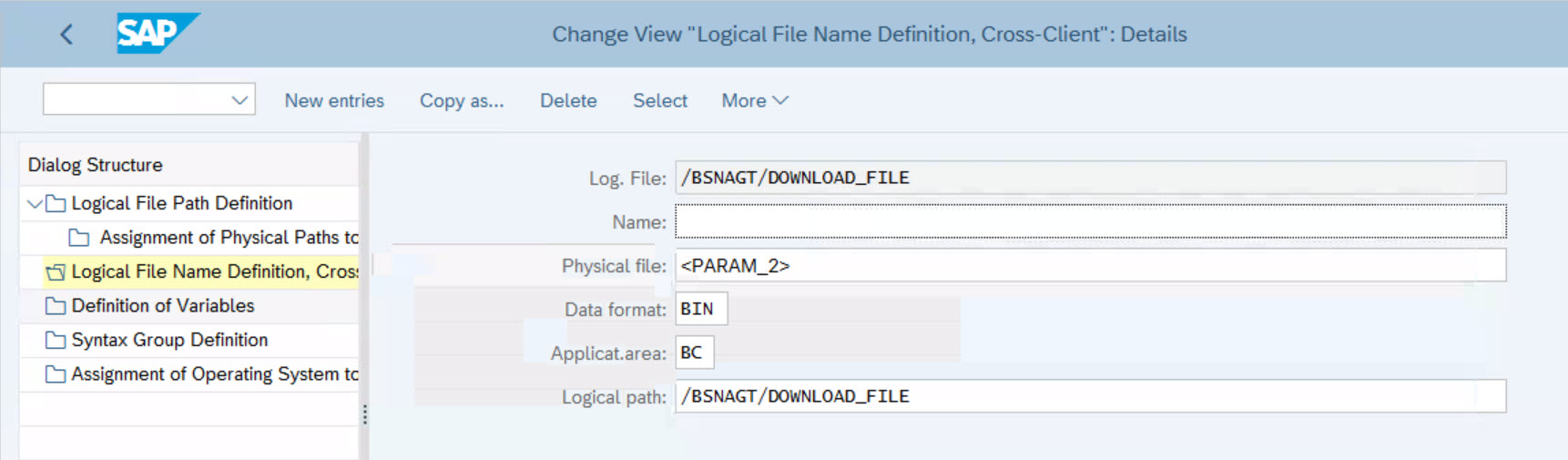
Logical File Name Definition, Cross-Client – Maintenance screen
In Physical file we will maintain the parameters, usually <PARAM_1>_<PARAM_2>_<PARAM_3> is maintained, but I have maintained only <PARAM_2>. In this case only file name will appear when the file is being written to the directory.
Maintain Download Settings
Scalability and flexibility can be achieved via maintaining the download settings in view /BSNAGT/V_DOWN. Maintain Download Settings is available in SAP S/4HANA 2020, but SAP Note 2944235 can be implemented to bring this functionality in lower versions of ERP.

Transaction SM30 – Initial screen

Maintain Download Settings – Initial Screen
In view /BSNAGT/V_DOWN, Logical file path can be maintained for combination of each Message Type, Sender ID, and Receiver ID.
Download Messages from MBC network
Incoming messages from MBC network can be downloaded via transaction /BSNAGT/MSG_PULL. These can be pulled manually or via a periodically scheduled batch job.

Transaction /BSNAGT/MSG_PULL – Initial screen
Monitoring outgoing and incoming messages
Manage Bank Messages Fiori app can be used to monitor incoming and outgoing messages via SAP MBC.

Manage Bank Messages Fiori App – Initial screen
Connector Monitor can be used in SAP GUI to monitor the incoming and outgoing messages. Transaction /BSNAGT/FILE_MONI is replaced with new transaction /BSNAGT/MONITOR.

Transaction /BSNAGT/FILE_MONI – Initial screen

Connector Monitor – Initial screen
Features
- Monitor incoming and outgoing messages.
- View logs, payloads, and processing steps.
- Manually process or reprocess the incoming and outgoing messages.
- Ping test
- View XML message details and check XI Queues
- Pull messages from MBC
After reading this blog you will be able to setup the connectivity between SAP ERP and SAP Multi-Bank Connectivity.
Comments and Questions are welcome.
- SAP Managed Tags:
- SAP Multi-Bank Connectivity,
- FIN Treasury
You must be a registered user to add a comment. If you've already registered, sign in. Otherwise, register and sign in.
-
"mm02"
1 -
A_PurchaseOrderItem additional fields
1 -
ABAP
1 -
ABAP Extensibility
1 -
ACCOSTRATE
1 -
ACDOCP
1 -
Adding your country in SPRO - Project Administration
1 -
Advance Return Management
1 -
AI and RPA in SAP Upgrades
1 -
Approval Workflows
1 -
ARM
1 -
ASN
1 -
Asset Management
1 -
Associations in CDS Views
1 -
auditlog
1 -
Authorization
1 -
Availability date
1 -
Azure Center for SAP Solutions
1 -
AzureSentinel
2 -
Bank
1 -
BAPI_SALESORDER_CREATEFROMDAT2
1 -
BRF+
1 -
BRFPLUS
1 -
Bundled Cloud Services
1 -
business participation
1 -
Business Processes
1 -
CAPM
1 -
Carbon
1 -
Cental Finance
1 -
CFIN
1 -
CFIN Document Splitting
1 -
Cloud ALM
1 -
Cloud Integration
1 -
condition contract management
1 -
Connection - The default connection string cannot be used.
1 -
Custom Table Creation
1 -
Customer Screen in Production Order
1 -
Data Quality Management
1 -
Date required
1 -
Decisions
1 -
desafios4hana
1 -
Developing with SAP Integration Suite
1 -
Direct Outbound Delivery
1 -
DMOVE2S4
1 -
EAM
1 -
EDI
2 -
EDI 850
1 -
EDI 856
1 -
EHS Product Structure
1 -
Emergency Access Management
1 -
Energy
1 -
EPC
1 -
Find
1 -
FINSSKF
1 -
Fiori
1 -
Flexible Workflow
1 -
Gas
1 -
Gen AI enabled SAP Upgrades
1 -
General
1 -
generate_xlsx_file
1 -
Getting Started
1 -
HomogeneousDMO
1 -
IDOC
2 -
Integration
1 -
Learning Content
2 -
LogicApps
2 -
low touchproject
1 -
Maintenance
1 -
management
1 -
Material creation
1 -
Material Management
1 -
MD04
1 -
MD61
1 -
methodology
1 -
Microsoft
2 -
MicrosoftSentinel
2 -
Migration
1 -
MRP
1 -
MS Teams
2 -
MT940
1 -
Newcomer
1 -
Notifications
1 -
Oil
1 -
open connectors
1 -
Order Change Log
1 -
ORDERS
2 -
OSS Note 390635
1 -
outbound delivery
1 -
outsourcing
1 -
PCE
1 -
Permit to Work
1 -
PIR Consumption Mode
1 -
PIR's
1 -
PIRs
1 -
PIRs Consumption
1 -
PIRs Reduction
1 -
Plan Independent Requirement
1 -
Premium Plus
1 -
pricing
1 -
Primavera P6
1 -
Process Excellence
1 -
Process Management
1 -
Process Order Change Log
1 -
Process purchase requisitions
1 -
Product Information
1 -
Production Order Change Log
1 -
Purchase requisition
1 -
Purchasing Lead Time
1 -
Redwood for SAP Job execution Setup
1 -
RISE with SAP
1 -
RisewithSAP
1 -
Rizing
1 -
S4 Cost Center Planning
1 -
S4 HANA
1 -
S4HANA
3 -
Sales and Distribution
1 -
Sales Commission
1 -
sales order
1 -
SAP
2 -
SAP Best Practices
1 -
SAP Build
1 -
SAP Build apps
1 -
SAP Cloud ALM
1 -
SAP Data Quality Management
1 -
SAP Maintenance resource scheduling
2 -
SAP Note 390635
1 -
SAP S4HANA
2 -
SAP S4HANA Cloud private edition
1 -
SAP Upgrade Automation
1 -
SAP WCM
1 -
SAP Work Clearance Management
1 -
Schedule Agreement
1 -
SDM
1 -
security
2 -
Settlement Management
1 -
soar
2 -
SSIS
1 -
SU01
1 -
SUM2.0SP17
1 -
SUMDMO
1 -
Teams
2 -
User Administration
1 -
User Participation
1 -
Utilities
1 -
va01
1 -
vendor
1 -
vl01n
1 -
vl02n
1 -
WCM
1 -
X12 850
1 -
xlsx_file_abap
1 -
YTD|MTD|QTD in CDs views using Date Function
1
- « Previous
- Next »
- SAP S/4HANA Cloud Private Edition | 2023 FPS01 Release – Part 2 in Enterprise Resource Planning Blogs by SAP
- Deletion of Master and Transactional Data (ILM) in SAP S/4HANA Cloud,Public Edition-Link Collection in Enterprise Resource Planning Blogs by SAP
- ABAP Platform for SAP S/4HANA 2023 in Enterprise Resource Planning Blogs by SAP
- SAP ERP and SAP IBP technical integration using CI-DS. in Enterprise Resource Planning Blogs by Members
- Defense & Security in SAP S/4HANA Cloud, Private Edition 2023 in Enterprise Resource Planning Blogs by SAP
| User | Count |
|---|---|
| 2 | |
| 2 | |
| 2 | |
| 2 | |
| 2 | |
| 2 | |
| 1 | |
| 1 | |
| 1 | |
| 1 |