
- SAP Community
- Products and Technology
- Enterprise Resource Planning
- ERP Blogs by Members
- How to Break the Operating Expenses Charged to Cos...
Enterprise Resource Planning Blogs by Members
Gain new perspectives and knowledge about enterprise resource planning in blog posts from community members. Share your own comments and ERP insights today!
Turn on suggestions
Auto-suggest helps you quickly narrow down your search results by suggesting possible matches as you type.
Showing results for
former_member77
Explorer
Options
- Subscribe to RSS Feed
- Mark as New
- Mark as Read
- Bookmark
- Subscribe
- Printer Friendly Page
- Report Inappropriate Content
11-03-2021
10:45 AM
Usually, it is the requirement from most of the clients to do cost allocation to COPA based on Product Revenue. In our example, we will cover how to distribute operating expenses (i.e., Administrative Expenses) posted on cost centers into product wise operating expenses.
In this document we will see how we can define COPA Assessment cycles allocate the expenses to Product using the Variable portions based on Product Revenue.
As we all are aware that Account-Based COPA is simplifying COPA by accounts rather than value fields (used in Costing based CO-PA).
Here we have booked cost to a Cost Center with reference to a Primary Cost Element via FB60 (Vendor Invoicing) and in the month end, this same cost has to be transferred to COPA characteristics for analyzing Product Wise Profitability.
Posting of Expenses using FB60
Displaying the posted document using FB03
Enter a document number, company code and fiscal year and then hit enter.
In below snapshot you can see the accounting document with reference to relevant cost center.
Displaying the Cost in Controlling Report
To display the same results in Controlling reports, use t-code KSB1. Enter a relevant controlling area, cost center, and select the date range and then the execute the report.
In below screenshot results can be seen in the controlling report.
Now to allocate the above posted amount of 200,000 to COPA we need to create a COPA Assessment Cycle.
Define COPA Assessment Cycle
To create a COPA Assessment Cycle, we need to use transaction code KEU1.
Enter a cycle name and start date.
In a cycle you define the sender-receiver relationships and the corresponding distribution rules.
You can define several groups (i.e., Segments) within one cycle. A group contains related sender-receiver relationships.
In below screen you need to maintain text for the cycle and relevant controlling area.
Segment Header:
Within the allocation cycle we need to attach a segment consisting of the details of sender and receiver cost centers and cost allocation basis.
As this has been mentioned earlier that we can define several groups (segments) within one cycle that’s why we need to maintain segment name and description.
Then we maintain the following under Segment Header:
Remember by entering a percentage less than 100%, you can stipulate that only a portion of the sender value is distributed/assessed. The remaining amount is left on the sender.
Rule: This field controls how receiver tracing factors are determined. Like what will be basis of allocation of sender amount to the receiver.
We have the following option:
Relevant to us is the option no. 1 variable portion as we need to allocate the cost based on product wise revenue. This point will be clear further while moving towards receiver tracing factor tab.
Senders/Receivers:
In the below snapshot, under the sender/receiver tab we specify Cost element 65100000 and Cost Center ADMIN_CCTR which needs to be allocated to the receiving products. Parallelly under receiver side we maintain the product range as we need to allocate the cost to product.
Receiver Tracing Factor:
In the below screen, under the receiver tracing factor we maintain the Cost Element 41000000. This is the cost element where the product revenue has been recorded and the system uses this cost element as the tracing factor basis.
Mentioned below is the working for reference.
Sender Cost Center distributes 200,000 to three receivers.
The SAP system calculates the following values:
Receiver 1: 110,000/132,010 X 200,000 = 166,654.04
Receiver 2: 10/132,010 X 200,000 = 15.15
Receiver 3: 22,000/132,010 X 200,000 = 33,330.81
After saving the segment, we can save the allocation cycle.
COPA Reports Before Executing Assessment Cycle:
Before executing the allocation cycle, to verify the posted amount on Cost Element 41000000 use t-code KE30 (COPA Report). In below screenshot we can check the figures with reference to Product and Cost Element.
Here it can be seen that we can’t have Product Wise Admin Expenses breakup before executing assessment cycle we have defined in earlier steps.
KE24 COPA Line-Item Screenshot can be referred to confirm the actual revenue generated on sample products.
Execute COPA Assessment Cycle:
Now we can execute the COPA Assessment Cycle using t-code KEU5.
Enter period, fiscal year and cycle name and then the execute the cycle.
COPA Reports After Executing Assessment Cycle:
Once cycle has been executed, verify the results by using the same KE30 COPA Report and KE24 COPA Line-Item Report. Below are the screenshots for reference. Admin Expenses are now broken down to product level with the help of COPA Assessment Cycles. Additionally, the same has been done based on revenue generated from each product.
Conclusion:
Thanks for reading whole document. This document describes how to break the operating expenses charged to cost center product wise using COPA Assessment in S/4 HANA. For any query, please mention in the comments section.
In this document we will see how we can define COPA Assessment cycles allocate the expenses to Product using the Variable portions based on Product Revenue.
As we all are aware that Account-Based COPA is simplifying COPA by accounts rather than value fields (used in Costing based CO-PA).
Here we have booked cost to a Cost Center with reference to a Primary Cost Element via FB60 (Vendor Invoicing) and in the month end, this same cost has to be transferred to COPA characteristics for analyzing Product Wise Profitability.
Posting of Expenses using FB60

Displaying the posted document using FB03
Enter a document number, company code and fiscal year and then hit enter.

In below snapshot you can see the accounting document with reference to relevant cost center.

Displaying the Cost in Controlling Report
To display the same results in Controlling reports, use t-code KSB1. Enter a relevant controlling area, cost center, and select the date range and then the execute the report.

In below screenshot results can be seen in the controlling report.

Now to allocate the above posted amount of 200,000 to COPA we need to create a COPA Assessment Cycle.
Define COPA Assessment Cycle
To create a COPA Assessment Cycle, we need to use transaction code KEU1.
Enter a cycle name and start date.

In a cycle you define the sender-receiver relationships and the corresponding distribution rules.
You can define several groups (i.e., Segments) within one cycle. A group contains related sender-receiver relationships.
In below screen you need to maintain text for the cycle and relevant controlling area.

Segment Header:
Within the allocation cycle we need to attach a segment consisting of the details of sender and receiver cost centers and cost allocation basis.

As this has been mentioned earlier that we can define several groups (segments) within one cycle that’s why we need to maintain segment name and description.
Then we maintain the following under Segment Header:
- Assessment Cost Element: This is the secondary cost element, and the amount will be posted to this element. This cost element must be mapped to COPA report as an admin expense.
- Sender Values:
Rule: This field controls how the sender values are calculated and here we maintain (Posted Amounts). This states that whatever the amount posted in sender cost center will be allocate to COPA.
Share in %: Percentage of the sender value credited to the sender and here we maintain 100%.
Remember by entering a percentage less than 100%, you can stipulate that only a portion of the sender value is distributed/assessed. The remaining amount is left on the sender.
- Receiver Tracing Factor:
Rule: This field controls how receiver tracing factors are determined. Like what will be basis of allocation of sender amount to the receiver.
We have the following option:
- Variable portions (The tracing factors are determined automatically from the totals record file. You can define the criteria for this database access in the Tracing Factor tab).
- Fixed Amounts (You can define fixed amounts in the Receiver Tracing Factor tab).
- Fixed Percentages (You can define fixed percentages for the receivers in the Receiver Tracing Factor tab).
- Fixed Portions (You can define fixed portions for the receivers in the Receiver Tracing Factor tab).
Relevant to us is the option no. 1 variable portion as we need to allocate the cost based on product wise revenue. This point will be clear further while moving towards receiver tracing factor tab.
- Amount/Qty Field: Maintain this field if you work with a variable receiver tracing factor for allocations. The system uses the entry in this field to determine the receiver tracing factor of each allocation. And here we can select the quantity and the amount. As discussed earlier that we are allocating the cost based on product wise revenue therefore we maintain the Total Costs in this field.
Senders/Receivers:
In the below snapshot, under the sender/receiver tab we specify Cost element 65100000 and Cost Center ADMIN_CCTR which needs to be allocated to the receiving products. Parallelly under receiver side we maintain the product range as we need to allocate the cost to product.

Receiver Tracing Factor:
In the below screen, under the receiver tracing factor we maintain the Cost Element 41000000. This is the cost element where the product revenue has been recorded and the system uses this cost element as the tracing factor basis.

Mentioned below is the working for reference.
Sender Cost Center distributes 200,000 to three receivers.
| Receiver S. No | Receiver Product | Cost Element | Amount | |
| 1 | 1100 KG | 41000000 | 110,000.00 | |
| 2 | NEW BAG | 41000000 | 10.00 | |
| 3 | CONTROL-MT | 41000000 | 22,000.00 | |
| Total | 132,010.00 | |||
The SAP system calculates the following values:
Receiver 1: 110,000/132,010 X 200,000 = 166,654.04
Receiver 2: 10/132,010 X 200,000 = 15.15
Receiver 3: 22,000/132,010 X 200,000 = 33,330.81
After saving the segment, we can save the allocation cycle.
COPA Reports Before Executing Assessment Cycle:
Before executing the allocation cycle, to verify the posted amount on Cost Element 41000000 use t-code KE30 (COPA Report). In below screenshot we can check the figures with reference to Product and Cost Element.
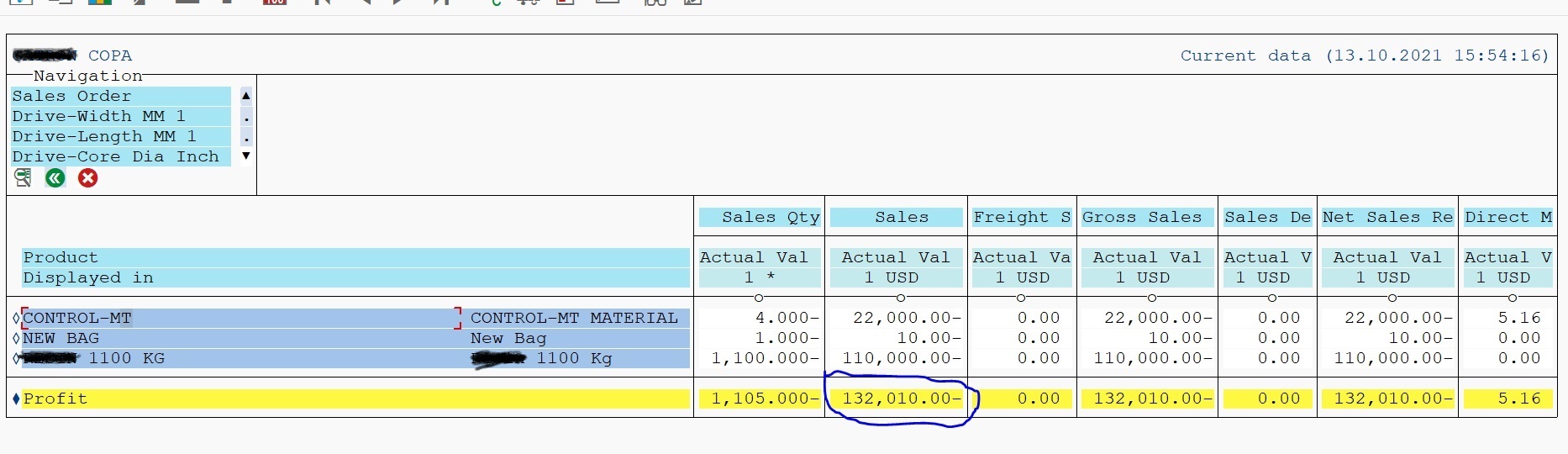

Here it can be seen that we can’t have Product Wise Admin Expenses breakup before executing assessment cycle we have defined in earlier steps.
KE24 COPA Line-Item Screenshot can be referred to confirm the actual revenue generated on sample products.

Execute COPA Assessment Cycle:
Now we can execute the COPA Assessment Cycle using t-code KEU5.
Enter period, fiscal year and cycle name and then the execute the cycle.

COPA Reports After Executing Assessment Cycle:
Once cycle has been executed, verify the results by using the same KE30 COPA Report and KE24 COPA Line-Item Report. Below are the screenshots for reference. Admin Expenses are now broken down to product level with the help of COPA Assessment Cycles. Additionally, the same has been done based on revenue generated from each product.


Conclusion:
Thanks for reading whole document. This document describes how to break the operating expenses charged to cost center product wise using COPA Assessment in S/4 HANA. For any query, please mention in the comments section.
- SAP Managed Tags:
- SAP ERP,
- SAP Profitability and Cost Management,
- SAP S/4HANA,
- FIN (Finance),
- FIN Controlling,
- FIN Profitability Analysis
3 Comments
You must be a registered user to add a comment. If you've already registered, sign in. Otherwise, register and sign in.
Labels in this area
-
"mm02"
1 -
A_PurchaseOrderItem additional fields
1 -
ABAP
1 -
ABAP Extensibility
1 -
ACCOSTRATE
1 -
ACDOCP
1 -
Adding your country in SPRO - Project Administration
1 -
Advance Return Management
1 -
AI and RPA in SAP Upgrades
1 -
Approval Workflows
1 -
ARM
1 -
ASN
1 -
Asset Management
1 -
Associations in CDS Views
1 -
auditlog
1 -
Authorization
1 -
Availability date
1 -
Azure Center for SAP Solutions
1 -
AzureSentinel
2 -
Bank
1 -
BAPI_SALESORDER_CREATEFROMDAT2
1 -
BRF+
1 -
BRFPLUS
1 -
Bundled Cloud Services
1 -
business participation
1 -
Business Processes
1 -
CAPM
1 -
Carbon
1 -
Cental Finance
1 -
CFIN
1 -
CFIN Document Splitting
1 -
Cloud ALM
1 -
Cloud Integration
1 -
condition contract management
1 -
Connection - The default connection string cannot be used.
1 -
Custom Table Creation
1 -
Customer Screen in Production Order
1 -
Data Quality Management
1 -
Date required
1 -
Decisions
1 -
desafios4hana
1 -
Developing with SAP Integration Suite
1 -
Direct Outbound Delivery
1 -
DMOVE2S4
1 -
EAM
1 -
EDI
2 -
EDI 850
1 -
EDI 856
1 -
edocument
1 -
EHS Product Structure
1 -
Emergency Access Management
1 -
Energy
1 -
EPC
1 -
Financial Operations
1 -
Find
1 -
FINSSKF
1 -
Fiori
1 -
Flexible Workflow
1 -
Gas
1 -
Gen AI enabled SAP Upgrades
1 -
General
1 -
generate_xlsx_file
1 -
Getting Started
1 -
HomogeneousDMO
1 -
IDOC
2 -
Integration
1 -
learning content
2 -
LogicApps
2 -
low touchproject
1 -
Maintenance
1 -
management
1 -
Material creation
1 -
Material Management
1 -
MD04
1 -
MD61
1 -
methodology
1 -
Microsoft
2 -
MicrosoftSentinel
2 -
Migration
1 -
MRP
1 -
MS Teams
2 -
MT940
1 -
Newcomer
1 -
Notifications
1 -
Oil
1 -
open connectors
1 -
Order Change Log
1 -
ORDERS
2 -
OSS Note 390635
1 -
outbound delivery
1 -
outsourcing
1 -
PCE
1 -
Permit to Work
1 -
PIR Consumption Mode
1 -
PIR's
1 -
PIRs
1 -
PIRs Consumption
1 -
PIRs Reduction
1 -
Plan Independent Requirement
1 -
Premium Plus
1 -
pricing
1 -
Primavera P6
1 -
Process Excellence
1 -
Process Management
1 -
Process Order Change Log
1 -
Process purchase requisitions
1 -
Product Information
1 -
Production Order Change Log
1 -
Purchase requisition
1 -
Purchasing Lead Time
1 -
Redwood for SAP Job execution Setup
1 -
RISE with SAP
1 -
RisewithSAP
1 -
Rizing
1 -
S4 Cost Center Planning
1 -
S4 HANA
1 -
S4HANA
3 -
Sales and Distribution
1 -
Sales Commission
1 -
sales order
1 -
SAP
2 -
SAP Best Practices
1 -
SAP Build
1 -
SAP Build apps
1 -
SAP Cloud ALM
1 -
SAP Data Quality Management
1 -
SAP Maintenance resource scheduling
2 -
SAP Note 390635
1 -
SAP S4HANA
2 -
SAP S4HANA Cloud private edition
1 -
SAP Upgrade Automation
1 -
SAP WCM
1 -
SAP Work Clearance Management
1 -
Schedule Agreement
1 -
SDM
1 -
security
2 -
Settlement Management
1 -
soar
2 -
SSIS
1 -
SU01
1 -
SUM2.0SP17
1 -
SUMDMO
1 -
Teams
2 -
User Administration
1 -
User Participation
1 -
Utilities
1 -
va01
1 -
vendor
1 -
vl01n
1 -
vl02n
1 -
WCM
1 -
X12 850
1 -
xlsx_file_abap
1 -
YTD|MTD|QTD in CDs views using Date Function
1
- « Previous
- Next »
Related Content
- FAQ on Upgrading SAP S/4HANA Cloud Public Edition in Enterprise Resource Planning Blogs by SAP
- Sustainability with SAP S/4HANA Cloud Public Edition 2402 in Enterprise Resource Planning Blogs by SAP
- Higher Education & Research in S/4HANA Cloud Public Edition 2402 in Enterprise Resource Planning Blogs by SAP
- Finance in SAP S/4HANA Cloud Public Edition 2402 in Enterprise Resource Planning Blogs by SAP
- Question for Security management support by RISE with SAP Private Cloud Edition? in Enterprise Resource Planning Q&A
Top kudoed authors
| User | Count |
|---|---|
| 2 | |
| 2 | |
| 2 | |
| 2 | |
| 2 | |
| 2 | |
| 2 | |
| 2 | |
| 1 | |
| 1 |