
- SAP Community
- Products and Technology
- Supply Chain Management
- SCM Blogs by Members
- Automatic Pick HU (Handling Unit) creation in SAP ...
Supply Chain Management Blogs by Members
Learn about SAP SCM software from firsthand experiences of community members. Share your own post and join the conversation about supply chain management.
Turn on suggestions
Auto-suggest helps you quickly narrow down your search results by suggesting possible matches as you type.
Showing results for
krishnakumar_ch
Active Participant
Options
- Subscribe to RSS Feed
- Mark as New
- Mark as Read
- Bookmark
- Subscribe
- Printer Friendly Page
- Report Inappropriate Content
10-28-2021
7:49 PM
Introduction:
In this blog you will learn about the automatic pick HU creation during the pick warehouse task creation. There are some business cases where automatic packing is required at the time of picking. In other business case, when there is a partial pick from a particular pallet and during this partial pick business needs a pick Hu to be created automatically by the system.
Solution Approach:
Please follow the below mentioned configuration steps to achieve this functionality
- Create number range for the handling unit and assign it to the respective packaging material using the below mentioned path:
IMG Path – SPRO -> IMG -> SCM Extended Warehouse Management -> Extended Warehouse Management -> Cross-Process Settings -> Handling Units -> External Identification-> Define number range for Hu identification/Assign number range intervals to packaging material types.

- Create packaging profile in the path mentioned below and activate the “Create HU’s” indicator
IMG Path – SPRO -> IMG -> SCM Extended Warehouse Management -> Extended Warehouse Management -> Cross-Process Settings -> Warehouse Order -> Define Packaging Profile for Warehouse Order Creation.
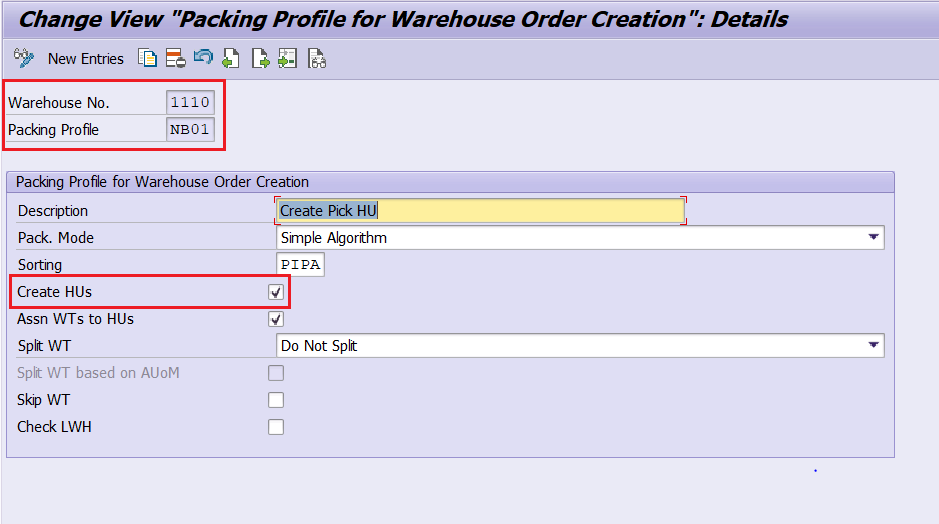
- Assign this packaging profile to the respective WOCR (Warehouse order creation rule) using the below mentioned path.
IMG Path – SPRO -> IMG -> SCM Extended Warehouse Management -> Extended Warehouse Management -> Cross-Process Settings -> Warehouse Order -> Define Creation Rule for Warehouse Orders.

- Create packaging specification for the respective packaging profile using the transaction:/SCWM/PACKSPEC

- When we create a pick warehouse task, a pick-HU should be created automatically. For each activity area, we need to define one storage bin in which this pick-HU is created. This storage bin will be an intermediate bin between source and destination bin in which pick-hu is created by the system.
Create a storage bin using the transaction code: /SCWM/LS01.

- Assign this intermediate storage bin to the starting point/start bin using the transaction code: /SCWM/SEBA

- To move this pick-Hu created from the bin (Here: VIRTUAL_BIN) to the resource, a warehouse task to be created automatically by the system. For this warehouse task creation, we need a warehouse process type.
Create warehouse process type using the below mentioned path:
IMG Path – SPRO -> IMG -> SCM Extended Warehouse Management -> Extended Warehouse Management -> Cross-Process Settings -> Warehouse Task -> Define Warehouse Process Type

- Assign this warehouse process type to the warehouse number control using the below mentioned path.
IMG Path – SPRO -> IMG -> SCM Extended Warehouse Management -> Extended Warehouse Management -> Master Data->Define Warehouse Number Control

Testing:
- Delivery is created & released the wave to create a pick warehouse task.

- Confirm the pick warehouse in RF and check whether the pick-HU has been created automatically.
Login to the RF and follow the path-> Outbound Processes-> Picking->Picking by WO and scan the WO.

Scanning the source bin, product, destination HU/bin and quantity
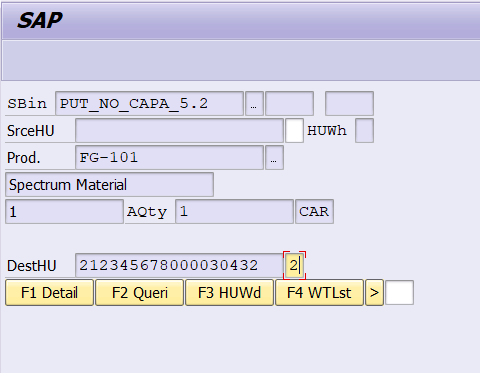

- Picking is completed and the goods are moved to the staging bay with pick-Hu.
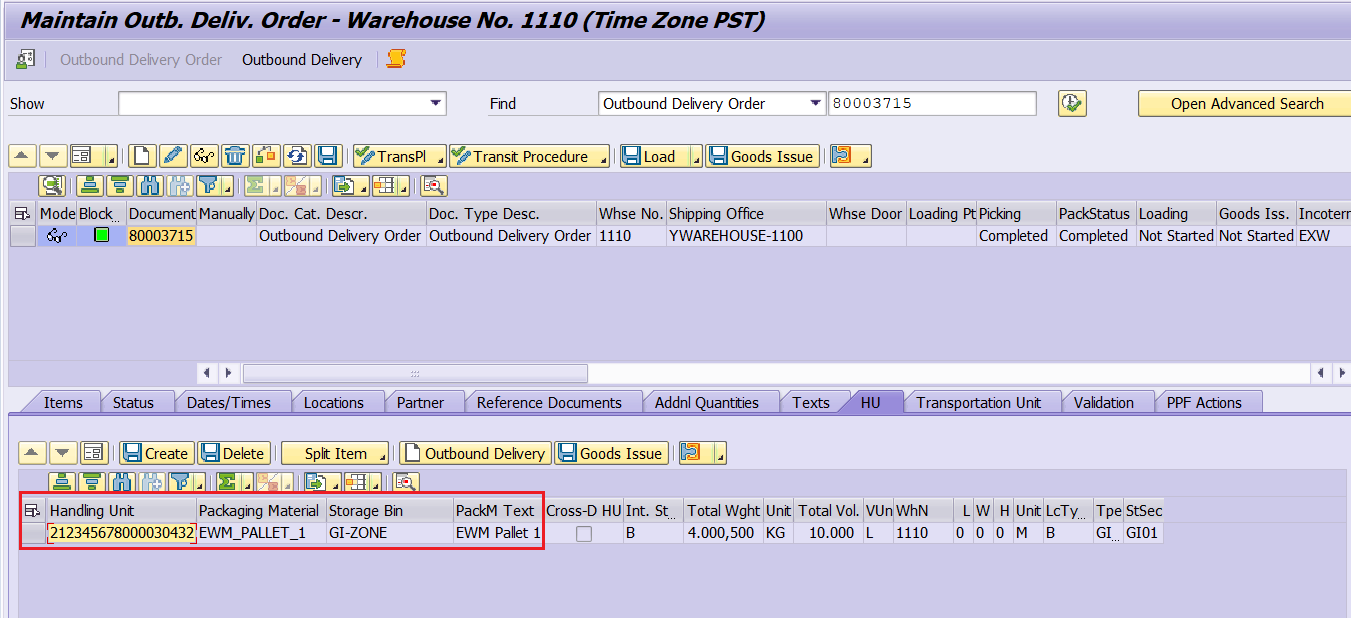
Conclusion:
The blog walks you through various steps involved in automatic Pick Hu creation with test results.
22 Comments
You must be a registered user to add a comment. If you've already registered, sign in. Otherwise, register and sign in.
Labels in this area
-
aATP
1 -
ABAP Programming
1 -
Activate Credit Management Basic Steps
1 -
Adverse media monitoring
1 -
Alerts
1 -
Ausnahmehandling
1 -
bank statements
1 -
Bin Sorting sequence deletion
1 -
Bin Sorting upload
1 -
BP NUMBER RANGE
1 -
Brazil
1 -
Business partner creation failed for organizational unit
1 -
Business Technology Platform
1 -
Central Purchasing
1 -
Charge Calculation
2 -
Cloud Extensibility
1 -
Compliance
1 -
Controlling
1 -
Controlling Area
1 -
Data Enrichment
1 -
DIGITAL MANUFACTURING
1 -
digital transformation
1 -
Dimensional Weight
1 -
Direct Outbound Delivery
1 -
E-Mail
1 -
ETA
1 -
EWM
6 -
EWM - Delivery Processing
2 -
EWM - Goods Movement
4 -
EWM Outbound configuration
1 -
EWM-RF
1 -
EWM-TM-Integration
1 -
Extended Warehouse Management (EWM)
3 -
Extended Warehouse Management(EWM)
7 -
Finance
1 -
Freight Settlement
1 -
Geo-coordinates
1 -
Geo-routing
1 -
Geocoding
1 -
Geographic Information System
1 -
GIS
1 -
Goods Issue
2 -
GTT
2 -
IBP inventory optimization
1 -
inbound delivery printing
1 -
Incoterm
1 -
Innovation
1 -
Inspection lot
1 -
intraday
1 -
Introduction
1 -
Inventory Management
1 -
Localization
1 -
Logistics Optimization
1 -
Map Integration
1 -
Material Management
1 -
Materials Management
1 -
MFS
1 -
New Feature
1 -
Outbound with LOSC and POSC
1 -
Packaging
1 -
PPF
1 -
PPOCE
1 -
PPOME
1 -
print profile
1 -
Process Controllers
1 -
Production process
1 -
QM
1 -
QM in procurement
1 -
Real-time Geopositioning
1 -
Risk management
1 -
S4 HANA
1 -
S4 HANA 2022
1 -
S4-FSCM-Custom Credit Check Rule and Custom Credit Check Step
1 -
S4SCSD
1 -
Sales and Distribution
1 -
SAP DMC
1 -
SAP ERP
1 -
SAP Extended Warehouse Management
2 -
SAP Hana Spatial Services
1 -
SAP IBP IO
1 -
SAP MM
1 -
sap production planning
1 -
SAP QM
1 -
SAP REM
1 -
SAP repetiative
1 -
SAP S4HANA
1 -
SAP TM
1 -
SAP Transportation Management
3 -
SAP Variant configuration (LO-VC)
1 -
SD (Sales and Distribution)
1 -
Source inspection
1 -
Storage bin Capacity
1 -
Supply Chain
1 -
Supply Chain Disruption
1 -
Supply Chain for Secondary Distribution
1 -
Technology Updates
1 -
TMS
1 -
Transportation Cockpit
1 -
Transportation Management
2 -
Visibility
2 -
warehouse door
1 -
WOCR
1
- « Previous
- Next »
Related Content
- SAP Business Network for Logistics 2404 Release – What’s New? in Supply Chain Management Blogs by SAP
- Automatic E-Mail Alert when Exception in EWM MFS is fired in Supply Chain Management Blogs by Members
- SAP EWM FAQ Series: How to setup monitoring and alerts in Supply Chain Management Blogs by SAP
- Freight Generation in Data Collation Document using Freight Rate Table or Pricing Multireference in Supply Chain Management Blogs by Members
- Advanced Shipping and Receiving – Go-live support insights in bgRFC based EWM-TM integration in Supply Chain Management Blogs by SAP
Top kudoed authors
| User | Count |
|---|---|
| 4 | |
| 4 | |
| 3 | |
| 2 | |
| 2 | |
| 2 | |
| 1 | |
| 1 | |
| 1 | |
| 1 |