
- SAP Community
- Products and Technology
- Enterprise Resource Planning
- ERP Blogs by SAP
- Using Spaces and Pages to add and remove apps in S...
Enterprise Resource Planning Blogs by SAP
Get insights and updates about cloud ERP and RISE with SAP, SAP S/4HANA and SAP S/4HANA Cloud, and more enterprise management capabilities with SAP blog posts.
Turn on suggestions
Auto-suggest helps you quickly narrow down your search results by suggesting possible matches as you type.
Showing results for
payellakhotia
Participant
Options
- Subscribe to RSS Feed
- Mark as New
- Mark as Read
- Bookmark
- Subscribe
- Printer Friendly Page
- Report Inappropriate Content
10-21-2021
8:39 AM
Hello All ,
My name is Payel and I am an SAP Functional Consultant in the Supply Chain Area. I am currently working on SAP S/4HANA Cloud Implementation Project . My blog post is a step by step guide to answer an issue I faced during the customer implementation .
Problem statement : Customer wanted to remove some apps from the Business catalog . This is not possible as Business catalog are the smallest building block . So we had to use the functionality of spaces and pages to achieve this.
The role BR_EMPLOYEE_PROCUREMENT contains the catalog SAP_MM_BC_PR_PROCESS_PC which has the below apps
Confirm Receipt of Goods - New
Create Purchase Requisition
My Purchase Requisitions
Upload Supplier Invoices
But the customer did not want the upload Supplier Invoices app on the role.
Here is a step by step guide that I followed to achieve this.
Go to the app Manage Launchpad Spaces . Click on create and enter the below details . Please check the create Page check box so that a page can be simultaneously created as shown below
In the Pages tab click on the Page
In the Page Content click on Edit and search for catalog
In our case we have selected the SAP_MM_BC_PR_PROCESS_PC catalog as we want to remove an app from this catalog
Since we want only 3 of the apps and not upload supplier invoice app we select only those 3 and add them to our page
When we click on Page Preview this is how our new page looks like
We will click on save . Also we can see our space is assigned to the Page
2. Assigning the newly created Launchpad Space to our Role
Go to the Maintain Business Role app and assign our newly created space ZZZ_EMPLOYEE_SELFSERVICE to our role.
Click on space.
3. The next step is to configure the Spaces.
For this go to the app Manage launchpad Settings
Here you have 2 options on Spaces.
If you enable the button for SPACES user will not be allowed to switch between Fiori Launchpad Spaces and Classic Home Page, they will only see the Fiori Launchpad Spaces. However if you want the user to allow an option to do the switch , select ON button for SPACES_ENABLE_USER
For our case we have enabled the SPACES_ENABLE_USER.
4. The Final step is to enable SPACE in our home page user setting. Click on space
This is how the final page looks like when Spaces is checked.
To summarize this post helps to add or remove apps using spaces and pages .
Thank you for your time in reading the Blog Post. Please provide your feedback in the comment section on the post.
Regards
Payel
My name is Payel and I am an SAP Functional Consultant in the Supply Chain Area. I am currently working on SAP S/4HANA Cloud Implementation Project . My blog post is a step by step guide to answer an issue I faced during the customer implementation .
Problem statement : Customer wanted to remove some apps from the Business catalog . This is not possible as Business catalog are the smallest building block . So we had to use the functionality of spaces and pages to achieve this.
The role BR_EMPLOYEE_PROCUREMENT contains the catalog SAP_MM_BC_PR_PROCESS_PC which has the below apps
Confirm Receipt of Goods - New
Create Purchase Requisition
My Purchase Requisitions
Upload Supplier Invoices
But the customer did not want the upload Supplier Invoices app on the role.
Here is a step by step guide that I followed to achieve this.
- Creating SPACES and PAGES
Go to the app Manage Launchpad Spaces . Click on create and enter the below details . Please check the create Page check box so that a page can be simultaneously created as shown below

In the Pages tab click on the Page

In the Page Content click on Edit and search for catalog

In our case we have selected the SAP_MM_BC_PR_PROCESS_PC catalog as we want to remove an app from this catalog

Since we want only 3 of the apps and not upload supplier invoice app we select only those 3 and add them to our page

When we click on Page Preview this is how our new page looks like

We will click on save . Also we can see our space is assigned to the Page

2. Assigning the newly created Launchpad Space to our Role
Go to the Maintain Business Role app and assign our newly created space ZZZ_EMPLOYEE_SELFSERVICE to our role.
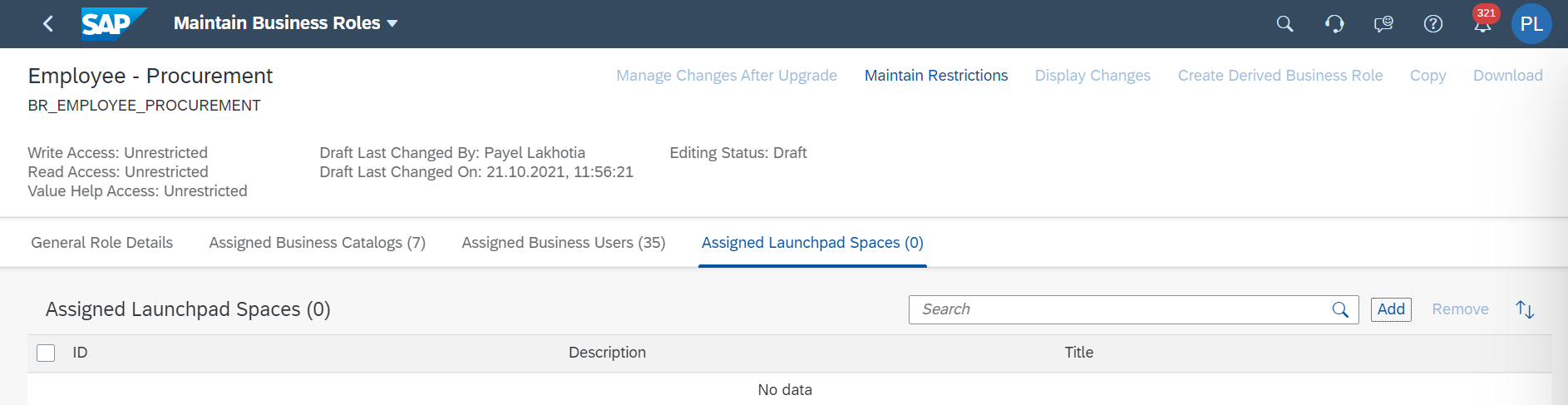
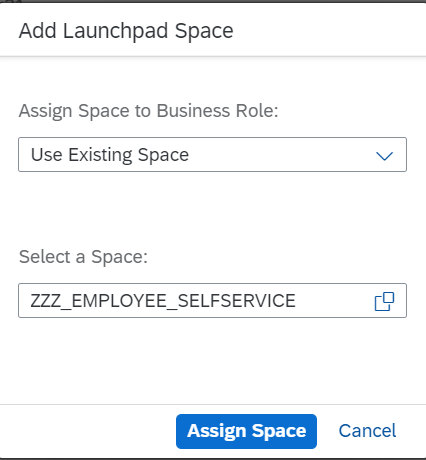
Click on space.
3. The next step is to configure the Spaces.
For this go to the app Manage launchpad Settings
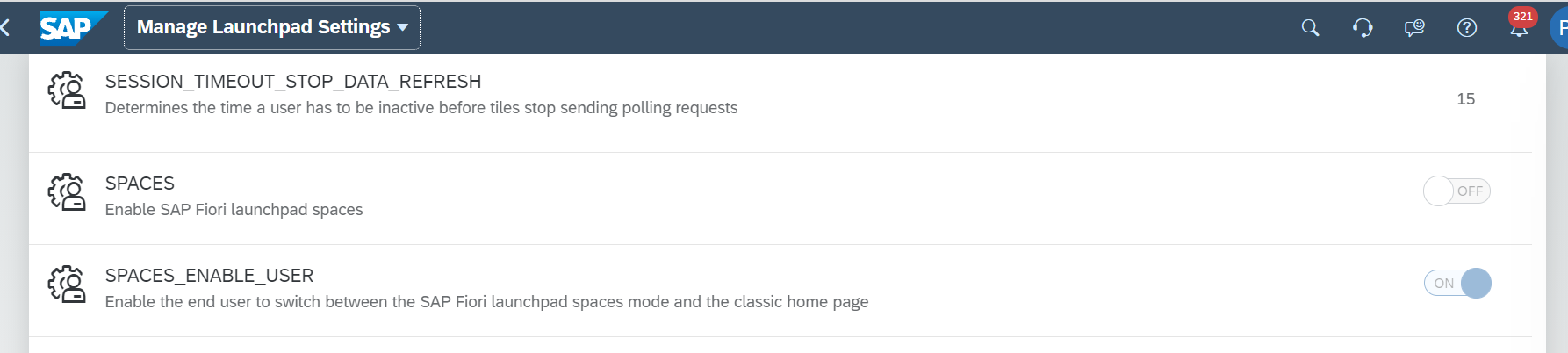
Here you have 2 options on Spaces.
If you enable the button for SPACES user will not be allowed to switch between Fiori Launchpad Spaces and Classic Home Page, they will only see the Fiori Launchpad Spaces. However if you want the user to allow an option to do the switch , select ON button for SPACES_ENABLE_USER
For our case we have enabled the SPACES_ENABLE_USER.
4. The Final step is to enable SPACE in our home page user setting. Click on space

This is how the final page looks like when Spaces is checked.

To summarize this post helps to add or remove apps using spaces and pages .
Thank you for your time in reading the Blog Post. Please provide your feedback in the comment section on the post.
Regards
Payel
- SAP Managed Tags:
- SAP S/4HANA Cloud for Sourcing and Procurement
Labels:
3 Comments
You must be a registered user to add a comment. If you've already registered, sign in. Otherwise, register and sign in.
Labels in this area
-
Artificial Intelligence (AI)
1 -
Business Trends
363 -
Business Trends
21 -
Customer COE Basics and Fundamentals
1 -
Digital Transformation with Cloud ERP (DT)
1 -
Event Information
461 -
Event Information
24 -
Expert Insights
114 -
Expert Insights
152 -
General
1 -
Governance and Organization
1 -
Introduction
1 -
Life at SAP
415 -
Life at SAP
2 -
Product Updates
4,685 -
Product Updates
208 -
Roadmap and Strategy
1 -
Technology Updates
1,502 -
Technology Updates
88
Related Content
- Manage Supply Shortage and Excess Supply with MRP Material Coverage Apps in Enterprise Resource Planning Blogs by SAP
- Deep Dive into SAP Build Process Automation with SAP S/4HANA Cloud Public Edition - Retail in Enterprise Resource Planning Blogs by SAP
- SAP Fiori for SAP S/4HANA - Technical Catalog Migration – How the migration process works in Enterprise Resource Planning Blogs by SAP
- Review Business Role Changes before a Major Upgrade in the SAP S/4HANA Cloud Public Edition in Enterprise Resource Planning Blogs by SAP
- Consume international trade data of products from an external system in Enterprise Resource Planning Blogs by SAP
Top kudoed authors
| User | Count |
|---|---|
| 8 | |
| 6 | |
| 5 | |
| 4 | |
| 4 | |
| 3 | |
| 3 | |
| 2 | |
| 2 | |
| 2 |