
- SAP Community
- Products and Technology
- Technology
- Technology Blogs by SAP
- How to use SAP Activate Roadmaps as project templa...
Technology Blogs by SAP
Learn how to extend and personalize SAP applications. Follow the SAP technology blog for insights into SAP BTP, ABAP, SAP Analytics Cloud, SAP HANA, and more.
Turn on suggestions
Auto-suggest helps you quickly narrow down your search results by suggesting possible matches as you type.
Showing results for
Advisor
Options
- Subscribe to RSS Feed
- Mark as New
- Mark as Read
- Bookmark
- Subscribe
- Printer Friendly Page
- Report Inappropriate Content
10-15-2021
9:28 AM
Focused Build for SAP Solution Manager is a ready-to-run and integrated solution to manage requirements and software development in large, agile projects. On top of that, SAP Activate provides the methodology and implementation content.
The SAP Activate methodology is SAP’s recommended implementation methodology when implementing SAP Products, for example SAP S/4HANA. The provided roadmaps contain lists of deliverables for each phase, a process description in the form of tasks as well as accelerators like templates, examples, guides or web links in an easy consumable way to help customers to perform the implementations efficient and simple. The SAP Activate Roadmaps can be checked online via Roadmap Viewer.
Key Terms in the Activate Roadmap:
Phases:
Phases are stages of the project. At the end of each phase, a quality gate exists to verify the completion of the deliverables.
Workstreams:
A workstream is a collection of related deliverables that show time relationships within a project and among other streams. Streams can span phases and are not necessarily dependent on phase starts and end.
Deliverables:
A deliverable is an outcome that is delivered during the course of the project. Several deliverables are included within a work stream.
Tasks:
A task is work to be performed. One or several tasks comprise a deliverable.
Accelerator:
An accelerator is a document, template, or a web-link that helps a consultant, a customer, or the PM perform the task and complete the work faster or with less effort.
More filter groups: Different road maps provide additional groups to filter the content (e.g. Services in the transition to SAP S/4HANA road map)
SAP offers three types of Roadmaps:
Cloud specific – methodologies for the implementation of and transition to specific SAP Solutions in the cloud
On-premise specific – methodologies for the implementation of and transition to specific SAP Solution deployed on premise
General – generic methodologies that guide you through the implementation of SAP products in general without having the focus on a specific product
An existing document SAP Activate and Focused Build - Working Together describes how SAP Activate and Focused Build can be aligned from a methodology point of view.
With some new features which have been provided by Focused Build SP8 / SAP Solution Manager 7.2 FPS13 it is finally possible to easily setup projects using SAP Activate project templates and convert them to Focused Build projects reusing the SAP Activate content.
In this blog post I would like to provide some guidance on how to use SAP Activate Roadmaps as a project template for Focused Build and work on related project task in parallel to the build activities using Requirements, Work Packages and Work items. Managing both in the same project(s) provides a holistic view and full transparency on all activities via Solution Readiness Dashboard.
General considerations
Main/ Build Project versa Single Project approach
See detail presentation available in Support Portal starting at page 12: Focused Build - Project Management presentation
Which Focused Build projects should get the SAP Activate Roadmap content?
In case you choose a Main / Build Project approach you have several options in which projects the Activate content should be part of
- Main and all Build Projects
- only in Main Project
- Main and selected Build Projects
For each project with SAP Activate content you can follow the chapter ‘Prepare Activate Project template for Focused Build’.

For projects without SAP Activate content you can use the standard way to create projects either via ‘Create Project by Template’ or ‘by User Input’ considering the SAP Activate project schedule.
Required customizing
- Check in SPRO if Task Type ‘Engagement Task’ is part of the Focused Build Project Types


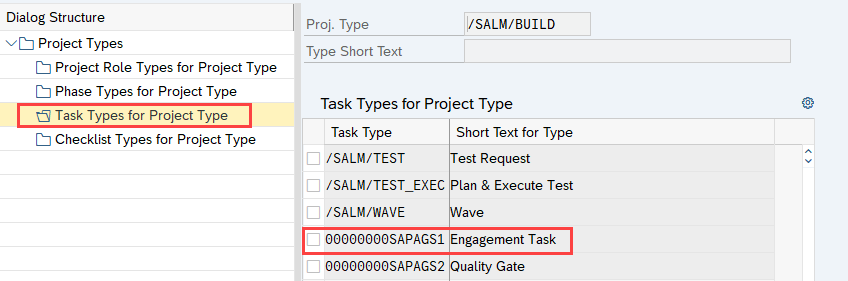
- Add Task Type ‘Engagement Task’ to the visibility customizing for UI5 app


Prepare Activate Project template for Focused Build
- Download the roadmap that fits to your solution and implementation approach from Roadmap viewer: https://go.support.sap.com/roadmapviewer/

- After the download of the zip-file open it and extract the xml-file for Solution Manager 7.2
- In Solution Manager Launchpad open ‘My Projects – Project Management’ tile

and import the project template (XML-file) from extraction folder ‘Upload_to_SAP_Solution_Manager’

- Select in the dropdown for “Application” XML-File, then choose the xml-file which you have extracted and click on “Import Selected Data”.
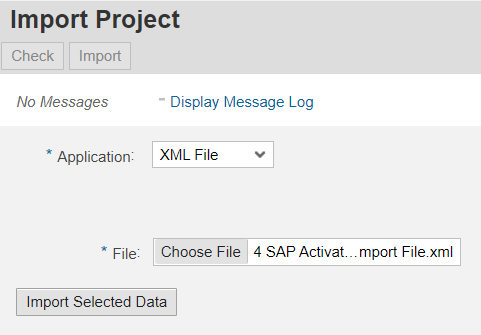
- In the section “Data for Import” make sure to select “Structure, Resources and Resource Assignment”, afterwards click on “Check.
- If the check was successful and no errors occurred, the project import can be started via the “Import”-button.

- When the import was successful the Import Project Popup can be closed. In the Projects-application, switch to the tab “Last Used Projects”. From there the imported project can be opened.
Change Project / Phase Types
- Open the imported project

- Change Project Name and Number according to your needs and change project type from Engagement Project to one of the Focused Build project types: Main, Single or Build Project

- Change the phase type of all Phases except ‘Realize’ to ‘Common Phase for Focused Build Projects’

- Change the phase type of ‘Realize’ Phase to ‘Sprint Planning

- Select Project Header and then ‘Reset all Constraints’ on to clean dates coming from template

- Adjust Project Start Date to your need and make sure the end date has no finish constraint

- Select ‘Schedule’ to update calculated dates for your project
Assign Release to Project and create Waves
- In the Launchpad open the app ‘Project Management – Focused Build Project’
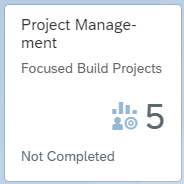
- Select the project you imported before

- Switch to Edit Mode and assign Actual Release on Project Header

- Select Phase ‘Realize’ Mode and select (+) button ‘Create New Wave’

- Enter required data for the new wave and click on ‘Create’

If Release field is empty, the Project/Release assignment is inherited. Further Waves can be added accordingly, depending on your needs.
- If you have chosen a Main / Build Project approach you need to assign all created Build Projects (with or without SAP Activate content) to your Main Project


- Adjust the project structure and schedule to your needs and finally check that the Release assignment and timing of phases and waves are in sync.

- Before you can assign Work Packages to the Build Projects or Single Project, please set the status to ‘Released’. Same for the Sprint to be able to assign Work Items.
Optional Fiori app ‘Confirm Project Tasks‘ can be used by project team members
This user-friendly Standard Fiori app can be implemented and then used by project members to document progress and completion of tasks as an alternative to the ‘My Tasks’ tile. A task will appear in a user’s work list as soon the Business Partner is assigned to the task as a resource and the tasks is released.

More Detailed Product Features and Implementation Information in SAP Fiori Apps Reference Library:
https://fioriappslibrary.hana.ondemand.com/sap/fix/externalViewer/ and enter App ID: ‘F0284’ in search field.
Ensure you select ‘SAP Business Suite’ as product line to get the right documentation of Product Features and Implementation Information. Select the latest Delivery Q3/2016.
- SAP Managed Tags:
- SAP Activate,
- SAP Solution Manager,
- Focused Build for SAP Solution Manager,
- SOLMAN Project Management
Labels:
13 Comments
You must be a registered user to add a comment. If you've already registered, sign in. Otherwise, register and sign in.
Labels in this area
-
ABAP CDS Views - CDC (Change Data Capture)
2 -
AI
1 -
Analyze Workload Data
1 -
BTP
1 -
Business and IT Integration
2 -
Business application stu
1 -
Business Technology Platform
1 -
Business Trends
1,661 -
Business Trends
87 -
CAP
1 -
cf
1 -
Cloud Foundry
1 -
Confluent
1 -
Customer COE Basics and Fundamentals
1 -
Customer COE Latest and Greatest
3 -
Customer Data Browser app
1 -
Data Analysis Tool
1 -
data migration
1 -
data transfer
1 -
Datasphere
2 -
Event Information
1,400 -
Event Information
64 -
Expert
1 -
Expert Insights
178 -
Expert Insights
272 -
General
1 -
Google cloud
1 -
Google Next'24
1 -
Kafka
1 -
Life at SAP
784 -
Life at SAP
11 -
Migrate your Data App
1 -
MTA
1 -
Network Performance Analysis
1 -
NodeJS
1 -
PDF
1 -
POC
1 -
Product Updates
4,578 -
Product Updates
323 -
Replication Flow
1 -
RisewithSAP
1 -
SAP BTP
1 -
SAP BTP Cloud Foundry
1 -
SAP Cloud ALM
1 -
SAP Cloud Application Programming Model
1 -
SAP Datasphere
2 -
SAP S4HANA Cloud
1 -
SAP S4HANA Migration Cockpit
1 -
Technology Updates
6,886 -
Technology Updates
397 -
Workload Fluctuations
1
Related Content
- Deep dive into Q4 2023, What’s New in SAP Cloud ALM for Implementation Blog Series in Technology Blogs by SAP
- SAP Sustainability Footprint Management: Q1-24 Updates & Highlights in Technology Blogs by SAP
- SAP Build Code - Speed up your development with Generative AI Assistant - Joule in Technology Blogs by SAP
- Custom Business Configuration in Technology Blogs by Members
- How to get a "Display only" Fiori app from a "Manage" Fiori app in Technology Blogs by SAP
Top kudoed authors
| User | Count |
|---|---|
| 11 | |
| 11 | |
| 10 | |
| 9 | |
| 7 | |
| 7 | |
| 7 | |
| 7 | |
| 6 | |
| 5 |