
- SAP Community
- Products and Technology
- Technology
- Technology Blogs by SAP
- Introducing the reworked steps for extending SAP S...
Technology Blogs by SAP
Learn how to extend and personalize SAP applications. Follow the SAP technology blog for insights into SAP BTP, ABAP, SAP Analytics Cloud, SAP HANA, and more.
Turn on suggestions
Auto-suggest helps you quickly narrow down your search results by suggesting possible matches as you type.
Showing results for
Advisor
Options
- Subscribe to RSS Feed
- Mark as New
- Mark as Read
- Bookmark
- Subscribe
- Printer Friendly Page
- Report Inappropriate Content
10-14-2021
7:44 AM
Hello again and welcome to my blog post on the extensibility of SAP SuccessFactors. Our team has been hard at work to revise and ultimately simplify the way in which you can extend your SAP SuccessFactors functionality with extension applications on SAP BTP.
In this blog I will show you:
To prepare for the next steps, make sure you have the following:
Now that the stage is set, let's dive into the changes.
Perhaps you are already familiar with the Integration Tokens page in the SAP BTP cockpit which is the entry point for the extensibility scenario in the SAP BTP, Neo environment. What you might have missed is the brand new Integrated System section which displays information on the existing integration with a subaccount if there is one.
If you have no prior experience with the topic and you are wondering what I am talking about, just navigate to your subaccount in SAP BTP Neo cockpit and on the left-side navigation, choose Integration Tokens.
If you are just starting the extensibility scenario, then naturally you will not have an integrated system yet. You now have the option to create a new integration token with trusted identity provider configurations of your choice.
Once you have created your token, it's time to see what has changed in SAP SuccessFactors Admin Center and how you can trigger the integration. But before we get to that, let's quickly go through the integration token generation for SAP BTP, Cloud Foundry and Kyma environment.
If your goal is to extend SAP SuccessFactors on the SAP BTP, Cloud Foundry and Kyma environment, then you need to navigate to your global account in the SAP BTP cockpit, and then open the Systems page under the System Landscape category.
Choose Register System, enter a system name of your choice, and then select the SAP SuccessFactors system type. Choose Register and you will get an integration token for your SAP SuccessFactors system.
So, you have generated an integration token for your SAP SuccessFactors system in the SAP BTP, Neo environment and SAP BTP, Cloud Foundry and Kyma environment. What do you do with them now, you would ask?
Well, previously you would have to access the Provisioning page of your SAP SuccessFactors company. Then, you would have to go to Extension Management Configuration page and enter the token there to trigger the integration.
We have revised this flow and decided to move out of Provisioning. That's right - you will no longer need Provisioning access to trigger an integration. With SAP SuccessFactors, Second Half 2021 Release, you will get the following message if you go to the Extension Management Configuration page:
Extension Management Configuration isn't the only page that is moving.
Previously, when you had integrated your SAP SuccessFactors company with a subaccount in the SAP BTP, Neo environment, the Extensions page of SAP SuccessFactors showed the integrated subaccount and an Extension Directory link which redirected you to the SAP Cloud Portal service of the integrated subaccount.
With the SAP SuccessFactors, Second Half 2021 Release, the Extensions page would show a similar message to the one you get on the Extension Management Configuration page:
So, both the Extension Management Configuration and the Extensions pages are moving, but where? It is time to introduce the reworked Extension Center page in SAP SuccessFactors. When you open it and go to the Extensions on SAP BTP tab, you will see something very similar to the old Extension Management Configuration page:
Go ahead and enter the integration token you generated from the subaccount in the SAP BTP, Neo environment, and then choose Add.
In the Neo Environment section, you can see that the subaccount in SAP BTP, Neo environment, appears with status Integrating. There is also a button to check the status for that particular integration.
For a successfully integrated SAP SuccessFactors system in the SAP BTP, Neo environment, you will also see a link in the SAP Cloud Portal URL column. That is the same link that previously resided in the Extensions page and can be used to go to the SAP Cloud Portal service of the integrated subaccount.
Now, let's also enter the integration token from the system you registered in your global account and again choose Add.
In the Multi-Cloud Environment section, you can see the system in Integrating state. Again, there is a button that can be used to check the status of the system.
In the end, you managed to integrate an SAP SuccessFactors system to both a subaccount in SAP BTP, Neo environment, and to a global account in SAP BTP.
When you have integrated an SAP SuccessFactors system with a subaccount in the SAP BTP, Neo environment, you might have noticed that in the Extension Center the Refresh and Remove buttons previously available on the Extension Management Configuration are now missing. That is because those buttons have been moved to the SAP BTP cockpit.
Let's open SAP BTP cockpit and go to the Integration Tokens page of the subaccount once again.
You can see that the New Token button is disabled, the Integration Tokens section is inactive since an integration is already present and the Integrated System section now contains information about the existing integration. On top of that, you also have the two buttons (Refresh and Remove) that used to be in Provisioning.
You can now trigger a refresh of the integration. This opens a confirmation dialog which explains all the things the refresh will actually do. Upon confirmation, the integration will go to REFRESHING status. After a short time, the integration should be successfully refreshed and back in the INTEGRATED status.
The Remove button could be used to remove the existing integration. Again, a confirmation dialog is displayed first. After choosing OK, the integration goes to REMOVING status. Shortly, the removal should finish and the integrated system will disappear from the SAP BTP cockpit. At this point, the New Token will be active again so that you can reintegrate your subaccount.
To remove the registered system, go to the Systems view of the global account again. In the row with the system you want to remove, you will find a button to deregister a system. Once more, a confirmation window will appear and once you confirm, the system will go into the Deregistering status. Shortly after, the system will be deleted and will disappear from the page.
This blog walked you through the newest way to issue integration tokens in SAP BTP Neo environment, and SAP BTP Cloud Foundry and Kyma environment. It also reviewed some of the changes to the SAP SuccessFactors Extension Center and Provisioning. Now you know how you can use the reworked Extension Center to trigger your integration.
And last but not least, you now know how you can refresh your integration with a subaccount in the SAP BTP, Neo environment, and how you can remove integrations with a subaccount in the SAP BTP, Neo environment, and with a global account in SAP BTP.
Check our official documentation for more in-depth explanations:
In this blog I will show you:
- The reworked Integration Tokens page when using SAP BTP, Neo environment
- The Systems page when using SAP BTP, Cloud Foundry and Kyma environment
- Changes to the Extension Management Configuration page in SAP SuccessFactors Provisioning
- Changes to the Extensions page in the Admin Center in SAP SuccessFactors
- The reworked Extension Center page in the Admin Center in SAP SuccessFactors
To prepare for the next steps, make sure you have the following:
- A subaccount in the SAP BTP, Neo environment, for which you either have the Administrator predefined role or a custom predefined role with the scopes needed to manage integrations - refer to the Prerequisites section in our official documentation for the full list.
- A global account for which you are an administrator
- A dedicated SAP SuccessFactors company and a user with permissions to access Extension Center in SAP SuccessFactors Admin Center that include the Manage Extensions on SAP BTP permissions. See:
Now that the stage is set, let's dive into the changes.
Reworked Integration Tokens page when using SAP BTP, Neo environment
Perhaps you are already familiar with the Integration Tokens page in the SAP BTP cockpit which is the entry point for the extensibility scenario in the SAP BTP, Neo environment. What you might have missed is the brand new Integrated System section which displays information on the existing integration with a subaccount if there is one.
If you have no prior experience with the topic and you are wondering what I am talking about, just navigate to your subaccount in SAP BTP Neo cockpit and on the left-side navigation, choose Integration Tokens.
If you are just starting the extensibility scenario, then naturally you will not have an integrated system yet. You now have the option to create a new integration token with trusted identity provider configurations of your choice.



Once you have created your token, it's time to see what has changed in SAP SuccessFactors Admin Center and how you can trigger the integration. But before we get to that, let's quickly go through the integration token generation for SAP BTP, Cloud Foundry and Kyma environment.
Systems page when using SAP BTP, Cloud Foundry and Kyma environment
If your goal is to extend SAP SuccessFactors on the SAP BTP, Cloud Foundry and Kyma environment, then you need to navigate to your global account in the SAP BTP cockpit, and then open the Systems page under the System Landscape category.
Choose Register System, enter a system name of your choice, and then select the SAP SuccessFactors system type. Choose Register and you will get an integration token for your SAP SuccessFactors system.
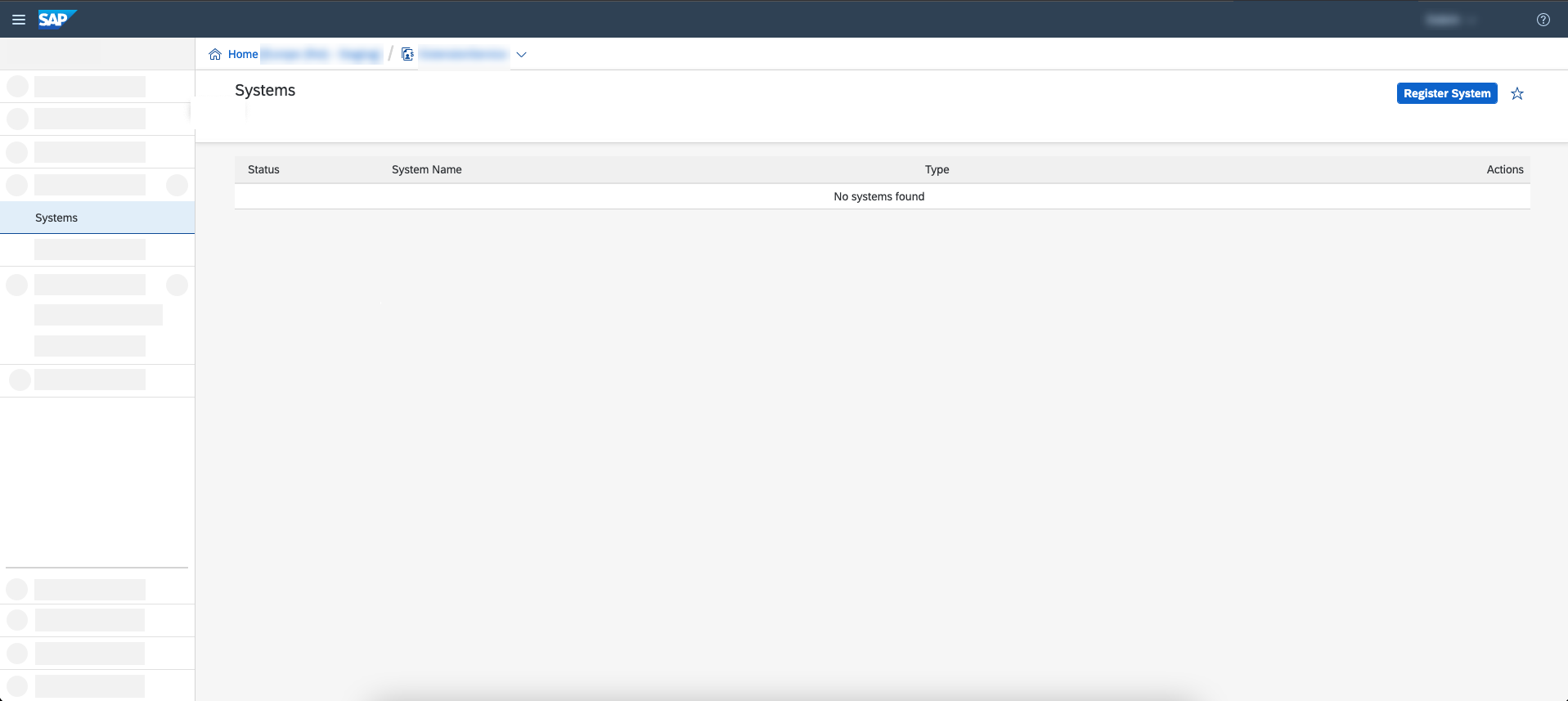


Changes to the Extension Management Configuration page in the Admin Center in SAP SuccessFactors
So, you have generated an integration token for your SAP SuccessFactors system in the SAP BTP, Neo environment and SAP BTP, Cloud Foundry and Kyma environment. What do you do with them now, you would ask?
Well, previously you would have to access the Provisioning page of your SAP SuccessFactors company. Then, you would have to go to Extension Management Configuration page and enter the token there to trigger the integration.
We have revised this flow and decided to move out of Provisioning. That's right - you will no longer need Provisioning access to trigger an integration. With SAP SuccessFactors, Second Half 2021 Release, you will get the following message if you go to the Extension Management Configuration page:

Changes to the Extensions page in the Admin Center in SAP SuccessFactors
Extension Management Configuration isn't the only page that is moving.
Previously, when you had integrated your SAP SuccessFactors company with a subaccount in the SAP BTP, Neo environment, the Extensions page of SAP SuccessFactors showed the integrated subaccount and an Extension Directory link which redirected you to the SAP Cloud Portal service of the integrated subaccount.
With the SAP SuccessFactors, Second Half 2021 Release, the Extensions page would show a similar message to the one you get on the Extension Management Configuration page:

The reworked Extension Center page in SAP SuccessFactors
So, both the Extension Management Configuration and the Extensions pages are moving, but where? It is time to introduce the reworked Extension Center page in SAP SuccessFactors. When you open it and go to the Extensions on SAP BTP tab, you will see something very similar to the old Extension Management Configuration page:

Go ahead and enter the integration token you generated from the subaccount in the SAP BTP, Neo environment, and then choose Add.

In the Neo Environment section, you can see that the subaccount in SAP BTP, Neo environment, appears with status Integrating. There is also a button to check the status for that particular integration.
For a successfully integrated SAP SuccessFactors system in the SAP BTP, Neo environment, you will also see a link in the SAP Cloud Portal URL column. That is the same link that previously resided in the Extensions page and can be used to go to the SAP Cloud Portal service of the integrated subaccount.

Now, let's also enter the integration token from the system you registered in your global account and again choose Add.
In the Multi-Cloud Environment section, you can see the system in Integrating state. Again, there is a button that can be used to check the status of the system.

In the end, you managed to integrate an SAP SuccessFactors system to both a subaccount in SAP BTP, Neo environment, and to a global account in SAP BTP.

But how do I refresh or remove my integration now?
In case you are using SAP BTP, Neo environment:
When you have integrated an SAP SuccessFactors system with a subaccount in the SAP BTP, Neo environment, you might have noticed that in the Extension Center the Refresh and Remove buttons previously available on the Extension Management Configuration are now missing. That is because those buttons have been moved to the SAP BTP cockpit.
Let's open SAP BTP cockpit and go to the Integration Tokens page of the subaccount once again.

You can see that the New Token button is disabled, the Integration Tokens section is inactive since an integration is already present and the Integrated System section now contains information about the existing integration. On top of that, you also have the two buttons (Refresh and Remove) that used to be in Provisioning.
You can now trigger a refresh of the integration. This opens a confirmation dialog which explains all the things the refresh will actually do. Upon confirmation, the integration will go to REFRESHING status. After a short time, the integration should be successfully refreshed and back in the INTEGRATED status.
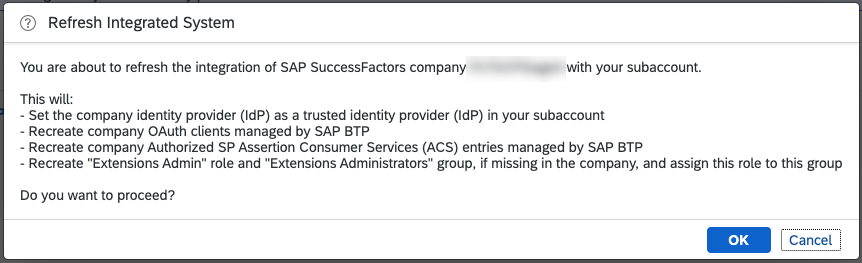

The Remove button could be used to remove the existing integration. Again, a confirmation dialog is displayed first. After choosing OK, the integration goes to REMOVING status. Shortly, the removal should finish and the integrated system will disappear from the SAP BTP cockpit. At this point, the New Token will be active again so that you can reintegrate your subaccount.

In case you are using SAP BTP, Cloud Foundry and Kyma environment:
To remove the registered system, go to the Systems view of the global account again. In the row with the system you want to remove, you will find a button to deregister a system. Once more, a confirmation window will appear and once you confirm, the system will go into the Deregistering status. Shortly after, the system will be deleted and will disappear from the page.



Conclusion
This blog walked you through the newest way to issue integration tokens in SAP BTP Neo environment, and SAP BTP Cloud Foundry and Kyma environment. It also reviewed some of the changes to the SAP SuccessFactors Extension Center and Provisioning. Now you know how you can use the reworked Extension Center to trigger your integration.
And last but not least, you now know how you can refresh your integration with a subaccount in the SAP BTP, Neo environment, and how you can remove integrations with a subaccount in the SAP BTP, Neo environment, and with a global account in SAP BTP.
Resources
Check our official documentation for more in-depth explanations:
- Extending SAP SuccessFactors in the Neo Environment
- Extending SAP SuccessFactors in the Cloud Foundry and Kyma Environment
- Working with Extensions on SAP Business Technology Platform
- SAP Managed Tags:
- SAP SuccessFactors HXM Suite,
- SAP Business Technology Platform
Labels:
4 Comments
You must be a registered user to add a comment. If you've already registered, sign in. Otherwise, register and sign in.
Labels in this area
-
ABAP CDS Views - CDC (Change Data Capture)
2 -
AI
1 -
Analyze Workload Data
1 -
BTP
1 -
Business and IT Integration
2 -
Business application stu
1 -
Business Technology Platform
1 -
Business Trends
1,658 -
Business Trends
91 -
CAP
1 -
cf
1 -
Cloud Foundry
1 -
Confluent
1 -
Customer COE Basics and Fundamentals
1 -
Customer COE Latest and Greatest
3 -
Customer Data Browser app
1 -
Data Analysis Tool
1 -
data migration
1 -
data transfer
1 -
Datasphere
2 -
Event Information
1,400 -
Event Information
66 -
Expert
1 -
Expert Insights
177 -
Expert Insights
296 -
General
1 -
Google cloud
1 -
Google Next'24
1 -
Kafka
1 -
Life at SAP
780 -
Life at SAP
13 -
Migrate your Data App
1 -
MTA
1 -
Network Performance Analysis
1 -
NodeJS
1 -
PDF
1 -
POC
1 -
Product Updates
4,577 -
Product Updates
342 -
Replication Flow
1 -
RisewithSAP
1 -
SAP BTP
1 -
SAP BTP Cloud Foundry
1 -
SAP Cloud ALM
1 -
SAP Cloud Application Programming Model
1 -
SAP Datasphere
2 -
SAP S4HANA Cloud
1 -
SAP S4HANA Migration Cockpit
1 -
Technology Updates
6,873 -
Technology Updates
420 -
Workload Fluctuations
1
Related Content
- Demystifying the Common Super Domain for SAP Mobile Start in Technology Blogs by SAP
- How to use AI services to translate Picklists in SAP SuccessFactors - An example in Technology Blogs by SAP
- Improving Time Management in SAP S/4HANA Cloud: A GenAI Solution in Technology Blogs by SAP
- Streamlining Time Sheet Approvals in SuccessFactors: Time Sheet Approval Center in Technology Blogs by Members
- SAP Partners unleash Business AI potential at global Hack2Build in Technology Blogs by SAP
Top kudoed authors
| User | Count |
|---|---|
| 37 | |
| 25 | |
| 17 | |
| 13 | |
| 7 | |
| 7 | |
| 7 | |
| 6 | |
| 6 | |
| 6 |